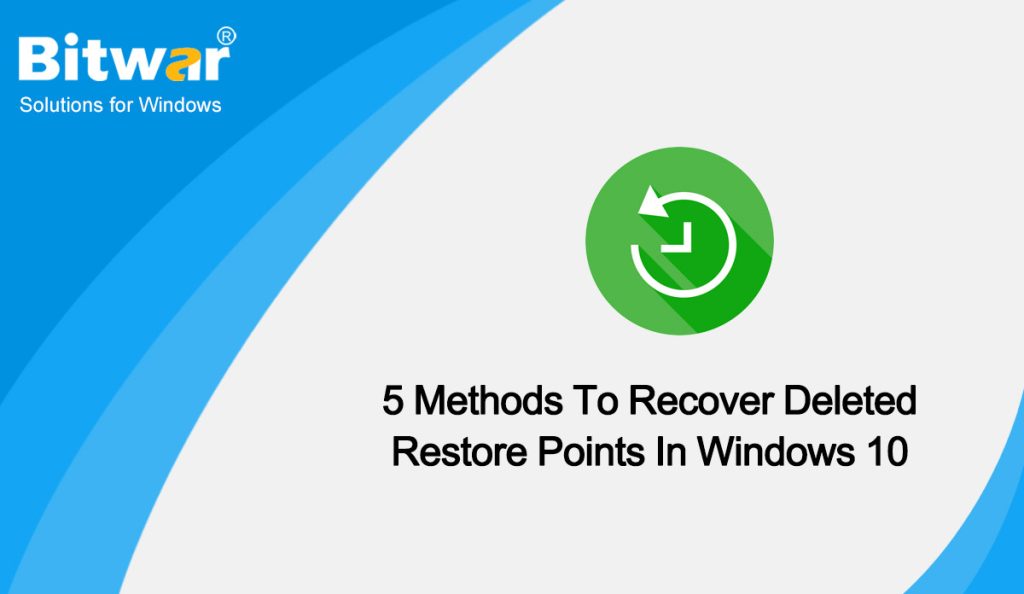Table of Contents
What Would Happen If You Delete Restore Points?
A System Restore is capable of fixing any harm brought by driver updates, OS updates, or any other reason. In the event, that you delete System Restore points, you might just not be able to revert your system back to a previous stable version. Besides, Deleting restore points will free some space and won’t affect your computer negatively.
Now, let’s get straight into the various ways that you can try to recover deleted System Restore points.
Methods to Recover Deleted Restore Points
Method 1: Enable System Restore to Recover Deleted Restore Points
As a default, the System Restore feature in Windows 10 is set to off. It is essential to turn it on to recover previously stored points. The following steps help enable the feature and help you learn how to recover lost restore points in Windows 10:
- Type in create a restore point in the Search box and choose create a restore point from the available options.
- In the System Protection tab, select a drive from the window and press Configure to turn on the system protection.
- Press Turn on System Protection from the Restore Settings tab.
- Last, click OK to exit the window.
Method 2: Check for Disk Space Usage
If the disk space usage is set to a minimum, then the operating system fails to create restore points. In such events, you must increase the space. The following steps help you learn how to recover deleted restore points in Windows 10:
- After selecting a drive from the window and pressing Configure to turn on the system protection, drag the slider under Disk Space Usage to increase the maximum limit in the new pop-up screen.
- Click Apply and OK.
Method 3: Fix Corrupted System Files
Sometimes, you have accidentally deleted the restore points or the restore points are not showing up due to some reason like corrupt system files. One of the most effective methods to identify and repair them is to run an SFC scan:
- Type cmd in the Windows search bar and select Run as administrator from the right-hand side.
- When the Command Prompt opens, type sfc /scannow and press Enter.
- Recheck now for System Restore Points on your Windows PC.
Method 4: Check Restore Points in Safe Mode
- During restarting your PC, long-press the Shift key before your computer enters the Windows login page.
- From the window, choose Troubleshoot > Advanced options > Startup Setting.
- Head to the Restart feature to select the Enable Safe Mode with Command Prompt option.
- In the command prompt window, input rstrui.exe and click the Enter button.
- After that, it will list all the available restore points, then you can pick one from any one of the restored points and choose the Next key available at the window’s bottom to restore the system to that point.
- In the following screen, click the Finish button to initiate the restoration process.
Method 5: Change Triggering Properties of System Restore Feature
Besides, users can try to recover deleted restore points in Windows 10 by changing the triggering properties of the system restore functionality:
- Input Task Scheduler in the Windows search bar and press Enter.
- Expand the folders one by one: Task Scheduler> Microsoft > Windows > SystemRestore.
- From the top pane, choose the SR option. On the main interface of the options window, choose the Trigger tab.
- On the right pane, click Create Task.
- In the appearing window, choose the Conditions tab and uncheck the feature Start the task only if the computer is on AC power under Power and the feature Start the task only if the computer is idle for.
- You can now create a restore point and find out whether the restore point missing error is still appearing.
Methods to Prevent Data Loss
The above solutions help recover deleted or missing system restore points in the Windows 10 operating system. However, you must be careful while following the steps because there is a chance of losing data. If unfortunately, you really lost your important data, you can use our most popular software: Bitwar Data Recovery Software. Just 5 simple steps will fix the issue:
- Go to Bitwarsoft Download Center, find and install Bitwar Data Recovery on the computer.
- Select the Partitions or Devices that store the deleted files.
- Choose the Quick Scan mode. You can choose the Deep Scan mode if the deleted data can’t be found. It performs an in-depth search to look for data in every corner of your computer. After that, click on the Next button.
- Choose your target file type, and click Scan.
- Choose and preview the deleted files, then click Recover and save the files into different devices or partitions.
NOTE: Remember to save all the deleted files to a different file location to prevent data from being overwritten!
Conclusion
This article has introduced 5 methods to recover deleted restore points in Windows 10 and a method to recover the lost data due to recovering the deleted restore points. If you want to learn more knowledge about the recovery of deleted/lost data, click the links of other related articles below: