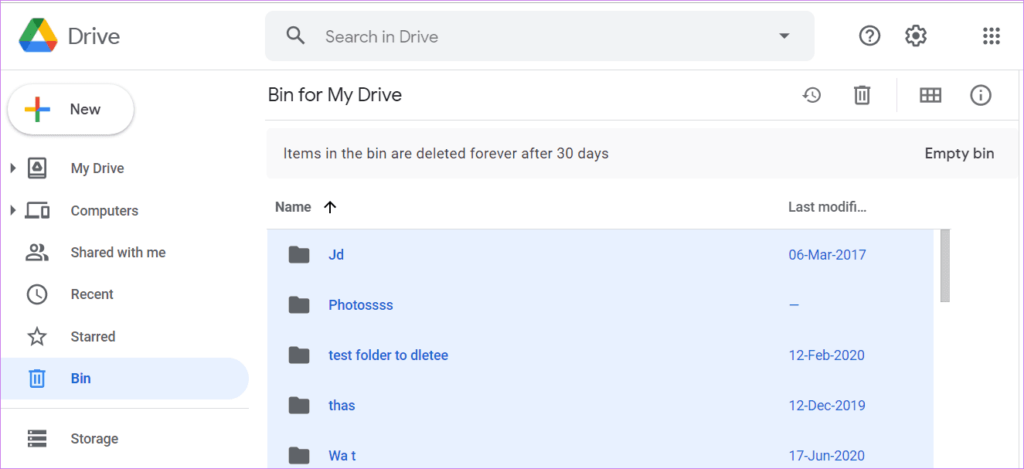How To Recover Deleted Files From Google Drive
Summary: With more than 2 trillion files on Google Drive, can you imagine the number of files that need to be recovered every day due to accidental deletion and overwrites? In this article, we will introduce you to some practical ways to recover deleted files from google drive with Bitwar Data Recovery Software.
Table of Contents
Overview Google Drive
Google Drive is an Internet storage program that automatically saves or syncs a file online when you create it in Google Drive, and you are able to access your file from any device. It allows users to store and access various types of files, including documents, sheets, photos and videos so that the data can be protected.
Google Drive also has a Bin where you can dump unwanted files. The Bin folder stores deleted files for one month, after which they are permanently deleted when the time limit is reached. So if we accidentally delete a file from Google Drive or the deleted file isn’t in the trash, can we get it back?
The answer is yes. In this case, all we should do is stay calm and follow these solutions below to retrieve Google Drive files.
Two Solutions to Recover Deleted Files from Google Drive
Solution 1: Recover Deleted Files from Google Drive Bin
If you just delete files from Google Drive, then as I have mentioned, the deleted files will be retained in Trash for 30 days from the date of deletion. So you can recover lost files from the Bin folder.
- Open Google Drive and navigate to the Bin option on the left pane.

- Find and right-click the files to be recovered, then select Restore from the drop-down menu.
When you use the Ctrl+ Shift+ Delete shortcut to permanently delete files or can’t find deleted files in the trash on reaching the time limit, and the above-given solution fails to resolve the problem, please follow the next method to recover deleted files.
Solution 2: Recover Permanently Deleted Files Using Data Recovery Software
Generally, we sync or upload our computer files to Google Drive, so we can try to restore the original files that have been uploaded to the cloud. Even if the files on Google Drive are deleted after syncing to the cloud, the files on the local machine can be restored using data recovery software.
In this method, we recommend you use our professional data recovery tool: Bitwar Data Recovery Software. This software comes with user-friendly yet powerful functionality to resolve any data recovery problem, which is capable of recovering any data such as docs, pdf, xlsx, images, audios, and videos from external or internal storage devices like external hard disk, SD card, USB, and flash drive.
Follow the steps below to recover data with Bitwar Data Recovery Software:
- Download Bitwar Data Recovery Software and Install it according to your computer system.
- Run the software and select the Partition or device where the original files were, and click Next.

- Select the Quick Scan mode. If the deleted data can’t be found, you can choose the Deep Scan mode. After that, click on the Next button.

- Select the file type needed to recover and click Next.

- Preview and choose the deleted files, then click Recover and save the data.

Conclusion
This article introduces two methods to recover deleted files from Google Drive. When you accidentally delete a file on your Google Drive, try the first method first. If you fail, use the second method. Besides, the sooner you use Bitwar Data Recovery Software to rescue data, the more likely it is to recover deleted data from Google Drive.
Previous Article
How To Clear A Flash Drive In Windows 10 Summary: With more than 2 trillion files on Google Drive, can you imagine the number of files that need to...Next Article
How To Compress Videos For Email? Summary: With more than 2 trillion files on Google Drive, can you imagine the number of files that need to...
About Bitwar Data Recovery
3 Steps to get back 500+ kinds of deleted, formatted or lost documents, photos, videos, audios, archive files from various data loss scenarios.
Learn More