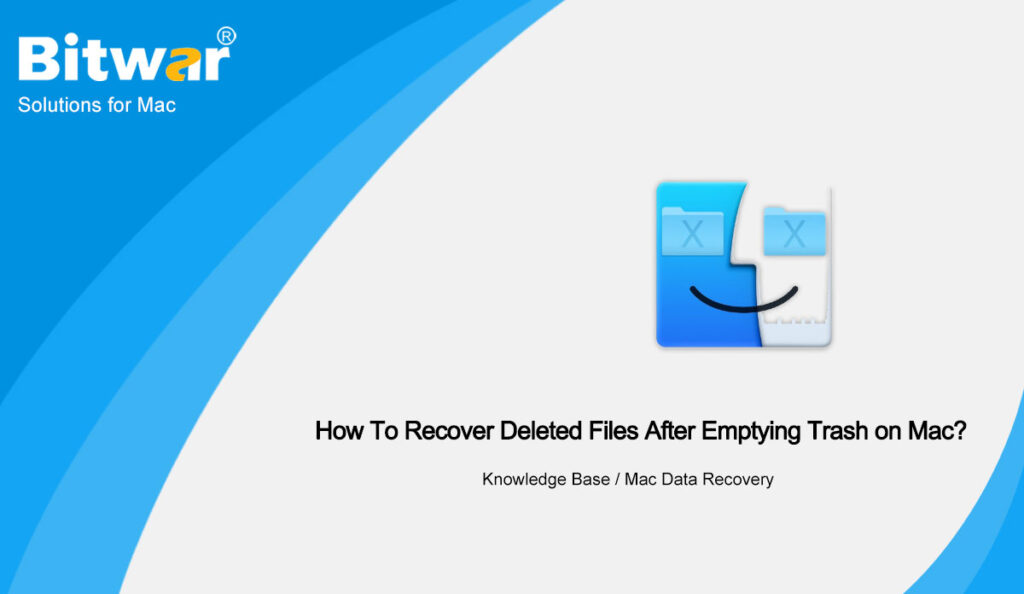Summary: Many Mac users have mistakenly deleted files such as computer photos, music, videos, etc. especially those who are new to the Mac system, often lose data due to improper operation. When a file is deleted, it is temporarily in Trash for a period of time. However, if you empty Mac Trash, it will increase the difficulty of data recovery. In this article, we will explain how to restore Mac Trash. At the same time, Bitwar Data Recovery for Mac is also highly recommended to recover deleted files after emptying Trash on Mac.
Table of Contents
Overview
First of all, we need to understand that if we want to delete unnecessary data files on Mac, we can use the following methods:
- Drag and drop files into Mac Trash.
- After left-clicking on the file, use the command+delete shortcut to delete it.
- Right-click the file and select Delete.
The above methods are all temporary deletions, that is, put them in Mac Trash on the Dock for a period of time, usually 30 days. All files in the Trash can be permanently deleted after 30 days. However, in the following cases, we may not be able to find the deleted files in the Trash:
- Use the Command + Option + Shift + Delete shortcut to empty the files in the Trash.
- When the deleted files or folders are too large and Mac Trash doesn’t have enough space to accommodate them, they will be deleted permanently without going into MacTrash.
- Files deleted from external storage devices such as USBs will also be permanently deleted.
Then, can files that were permanently deleted like emptying the trash can be restored? The answer is yes! When Mac users empty Mac Trash, the operating system marks the space where the data was stored as available. As long as you do not write new data to the space marked as available, the file can be restored.
Conversely, if you are using your Mac and writing new data, these spaces will be overwritten. Therefore, you should stop using Mac immediately and recover the deleted files in time.
Methods to Recover Mac Trash
Method 1: Data Recovery Software
To restore Mac Trash, you can use our Bitwar Data Recovery for Mac, which recovers 580+ deleted, formatted, lost and disappeared data from internal & external hard drives, SD memory cards, USB flash drives, or other digital storage media on Windows 10, 8, 7 or up to Mac Catalina 10.15. So with the help of this tool, you can easily recover the deleted files after emptying Mac Trash.
- Launch the installed Bitwar Data Recovery for Mac software, then select the Partition or drive, and tap on Next.
- Choose the desired Scan mode and continue with the Next button.
- Filter and Preview the scan result from the software. Then click the Recover button to start the recovery.
Method 2: Time Machine
Time Machine is an application for backing up your Mac. After enabling Time Machine backup on your Mac, you can restore deleted data on your Mac Trash from a recent backup even if you emptied Mac Trash. But if you haven’t created a backup in Time Machine before, this method won’t work.
- Click the Apple icon in the upper-left corner of the desktop, and select System Preferences.
- Find and click on Time Machine, then click the Time Machine icon on the desktop menu bar and click to Enter Time Machine.
- Finally, find the files to be restored according to the timeline on the right, and click the Restore button.
Time Machine Backup Mac
If you haven’t enabled Time Machine to backup Mac files, please follow the steps:
- Connect an external hard drive to your Mac, then click System Preferences > Time Machine.
- Then check the boxes of Back Up Automatically and Show Time Machine in menu bar.
- Finally, click Select Backup Disk… to select the correct hard drive to complete the backup. In the desktop menu bar, you can click the Time Machine icon to view the backup process and status.
Conclusion
If Mac users have the habit to back up Mac using Time Machine, then use Method 2 to recover Mac Trash. If not, don’t worry, Bitwar Data Recovery for Mac will help you!