How to Recover Deleted Emails In Mac?
An email client is an application that you download to your device to open, send, and receive emails. The most popular email client for Mac is, of course, the built-in app called Mail. If you use an email client such as Mail to access your emails, then you should be able to manually find all of the email-related data directly in your Mac’s folders. The copies of your emails are usually hidden somewhere in a separate folder in Library. And you can follow the method below to find where your emails are stored on a Mac:
- Launch Finder, click Go > Go to Folder.
- In the search field, type in ~/Library/Mail/ and hit Go.
- To open your emails, click the folder named Vx (instead of x, there will be a corresponding version number).

Once you open this folder, you’ll see that all your emails are grouped into separate subfolders. The folders named with a random line of numbers contain your email data. Click any such folder and you’ll see that the emails inside are also grouped into separate folders according to their type (drafts, sent messages, etc.).
Table of Contents
Methods to Recover Deleted Emails in Mac
Method 1: Check Mail Trash
So you’re sure that you’ve actually deleted the email that you’re looking for? Then the first place where you should look is the Trash folder in your email account.
- Launch Mail (either go to Launchpad > Mail or click the app’s icon on the dock).
- From the sidebar, click Trash.
- Now you can view deleted emails and find the ones that you wish to recover. Right-click the email and choose Move to and select the location for the recovered email.

Method 2: Recover Emails from a Backup
If you’re using Apple’s backup utility, Time Machine, to keep your data safe, then you should be able to relatively easily recover your deleted or lost emails without any third-party software.
- Click the Apple icon in the upper-left corner of the desktop, and select System Preferences.

- Find and click on Time Machine, then click the Time Machine icon on the desktop menu bar and click to Enter Time Machine.

- Finally, find the email files or folder to be restored according to the timeline on the right, and click the Restore button.
Method 3: Recover Emails Using Data Recovery Software
It is through a data recovery software application if you are looking for a method that could save time and provide a quick solution. We recommend our Bitwar Data Recovery for Mac, which recovers 580+ deleted, formatted, lost and disappeared data from internal & external hard drives, SD memory cards, USB flash drives, or other digital storage media on Windows 10, 8, 7 or up to Mac Catalina 10.15. So with the help of this tool, you can easily recover the deleted emails in Mac:
- Launch the installed Bitwar Data Recovery for Mac software, then select the Partition or drive where the deleted emails were stored and tap on Next.

- Choose the desired Scan mode and continue with the Next button.
 Choose the File Types of the deleted files and followed by clicking Next.
Choose the File Types of the deleted files and followed by clicking Next.
- Filter and Preview the scan result from the software. Then click the Recover button to start the recovery.

Method 4: Recover Deleted Emails From the Cloud
Gmail is one of the most popular email service providers, we’ll use it as an example for this data recovery method. Follow these steps to recover your emails from the cloud with Gmail (or any other email service provider that you’re using):
- Using a browser on your Mac, go to the email service provider’s site.
- Log into your account with your username and password.
- Open the Trash folder from the sidebar on the left.
- Choose the email which you want to recover and click the Move to button.

FAQ
How To Recover Unsaved Word Documents on Mac?
How to Recall An Email In Gmail?
Mail App Is Not Working On Windows 10: System Error Can’t get mail
Previous Article
How To Recover Unsaved Word Documents on Mac? Summary: Did you delete the email on your Mac by mistake or maybe your emails went missing because of hardware...Next Article
How To Split Screen In Windows 11/10? Summary: Did you delete the email on your Mac by mistake or maybe your emails went missing because of hardware...
About Bitwar Data Recovery
3 Steps to get back 500+ kinds of deleted, formatted or lost documents, photos, videos, audios, archive files from various data loss scenarios.
Learn More
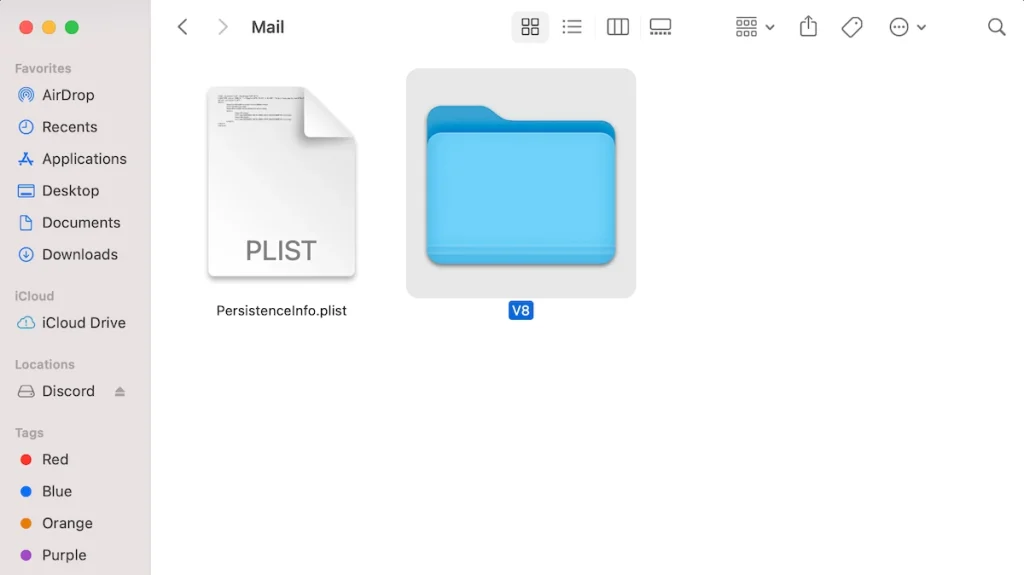
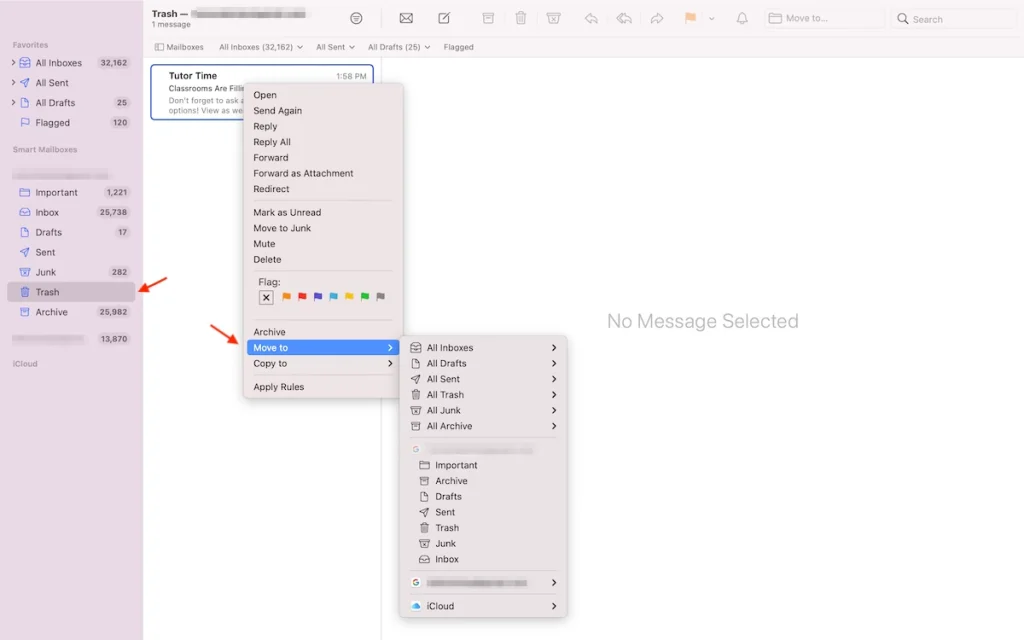
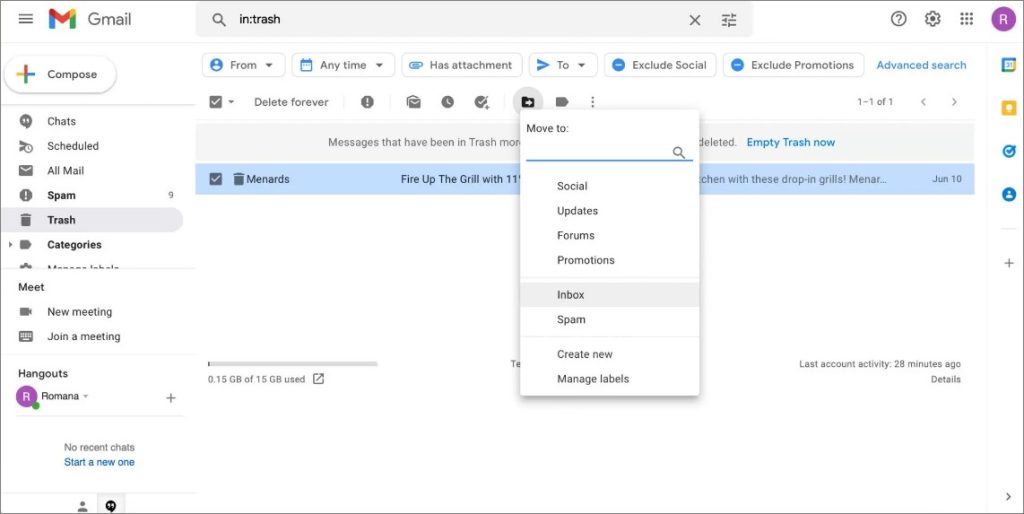
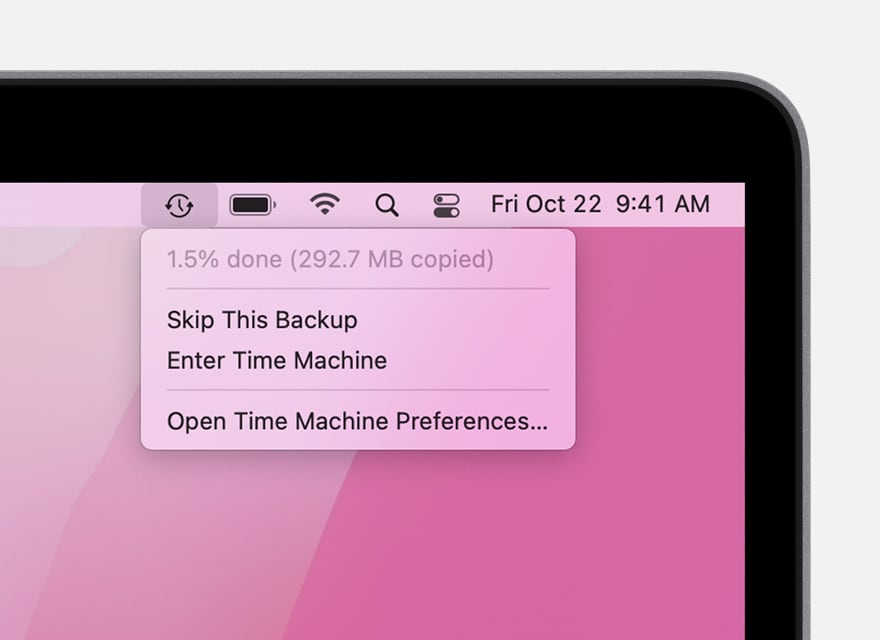

 Choose the File Types of the deleted files and followed by clicking Next.
Choose the File Types of the deleted files and followed by clicking Next.
