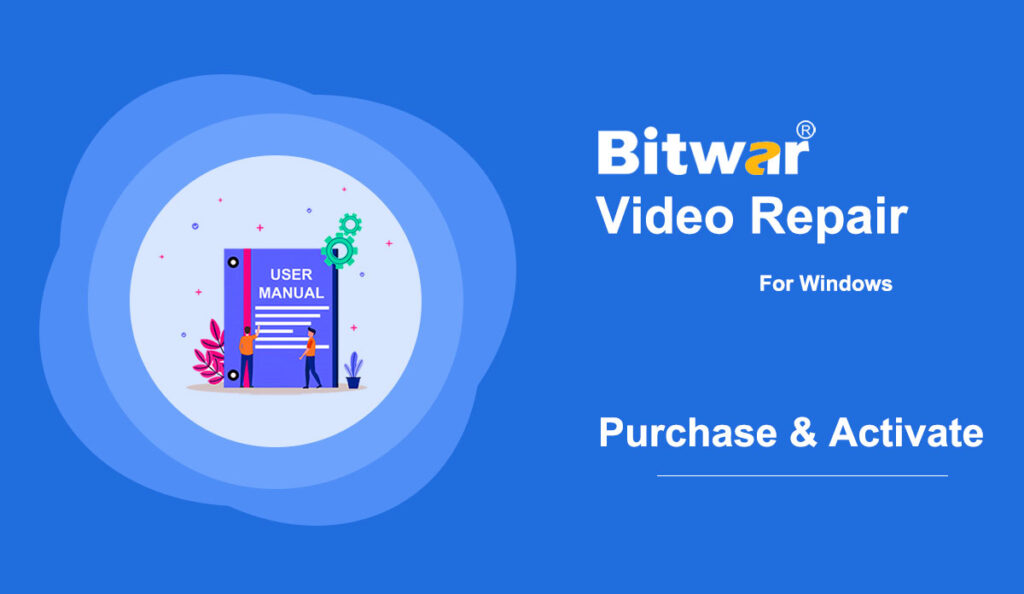Summary: This user guide below will show the steps on how to Purchase, Activate, and Update in Bitwar Video Repair.
Table of Contents
Purchase License
Users can purchase the video repair license through the official online store or in-software purchase.
Note: Any license purchases in the software will provide automatic activation and the user will need a license code to activate the software if they made the purchase through the online store.
In-software Purchase
1. Log in to your account in the software and click the Purchase License icon at the upper-right corner. If you don’t have an account, please create one.
2. Select the Annual or Lifetime package. Then select the payment method and click Buy Now to complete the transaction.
Official Online Store
If you prefer to use a license code for software activation, you can purchase the license code from the Official Online Store. Users will receive the code in the email address after purchasing the software.
Note: Please go to your email and check the Junk/Spam or Inbox for the license code that was sent from the Bitwar support team.
After receiving the license code, we can then move to the next step to activate the software by using this code.
Steps to Activate the Bitwar Video Repair
1. Launch the software and log in to an account. If you don’t have an account, please create one.
2. Click on More Menu and choose Enter Key.
3. Copy the License code from the email and paste it into the blank space.
4. Click on Activate to activate the software.
5. The activation code has been bound to your VIP account now and all you need to do is log in to this VIP account on your computer in the future.
How to Check License Validity Time
Users can check the license validity time by clicking the Account ID icon and My Account.
Software Update
Users can always get the latest version of the software after its release.
1. Launch Bitwar Video Repair.
2. Click on the More Menu and choose Update.
3. If there is a new version, follow the instructions to update the software. If not, there will be a message that reads “This is the latest version!”.