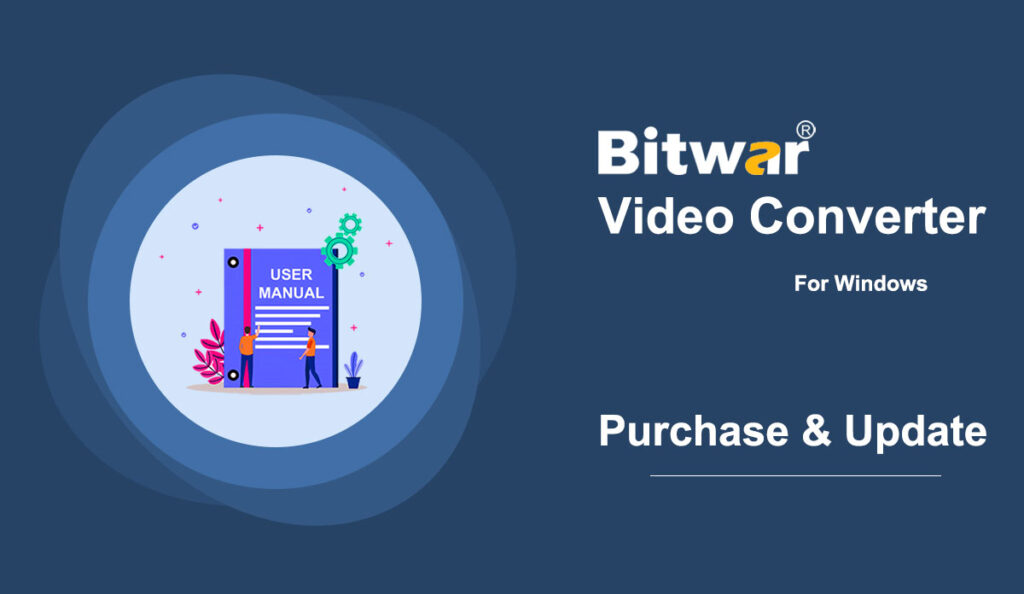Summary: The user guide below will allow users to learn the steps to Purchase, Activate, and Update in Bitwar Video Converter.
Table of Contents
Purchase License
Users can purchase all video converter software licenses through the official online store or in-software purchase.
Take Note: You need to key in the license code to activate the software, while license purchases within the software will provide automatic activation.
In-Software Purchase
1. Log in to the software account by email, Facebook, Twitter, or Google+ and click the Purchase icon from the primary interface. (Suppose that you don’t have an account yet, quickly create one for free.)
2. Choose either Monthly, Annual, or LifeTime package according to your requirement and click Buy Now to continue with the payment.
3. Select the payment type for the payment: PayPal or Credit Card. Then click Buy.
Official Online Store
Users also can purchase the software through the Official Online Store and use the activation code to activate the software. After the payment, users will receive the activation code in your email address.
Gentle Reminder
After any purchase made in the software, save the order number for Account & License Retrieval with the customer service in case you had unfortunately forgotten the account login method, password, or license code.
Activate Software
Please check the Inbox or Junk/Spam folder in your email address for the activation code after completing the payment. Then, refer to the steps below to activate the software license with the code.
1. Launch Bitwar Video Converter software and log in to your account. Choose Enter Key from the More menu in the primary interface.
2. Key in the Activation code and click Activate.
3. The activation code has been bound to your VIP account now and all you need to do is log in to this VIP account on your computer in the future.
How to Check License Validity Time
Vip license will be activated right away after in-software purchase or software activation with code. Users can preview the VIP validity time from the My Account menu in the software.
Update Software
Users can update the software manually in the software if there are any recent versions or updates available by following the steps below.
1. Start Bitwar Video Converter and select Check Update from the More Menu.
2. If the software is the latest version, a message will show “Unable to Check for Update.”