Foto de marca d'água
Resumo: O guia do usuário abaixo permitirá que os usuários aprendam o tutorial sobre como adicionar marca d'água à foto usando o Foto de marca d'água ferramenta emBitwar Watermark Expert.
Índice
Vídeo tutorial
Foto de marca d'água
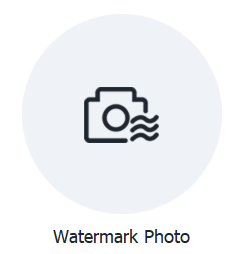
A ferramenta Watermark Photo permite que os usuários do software adicionem marca d'água à foto facilmente e oferece suporte à adição em lote de marcas d'água a várias fotos ao mesmo tempo!
Botão de interface de marca d'água
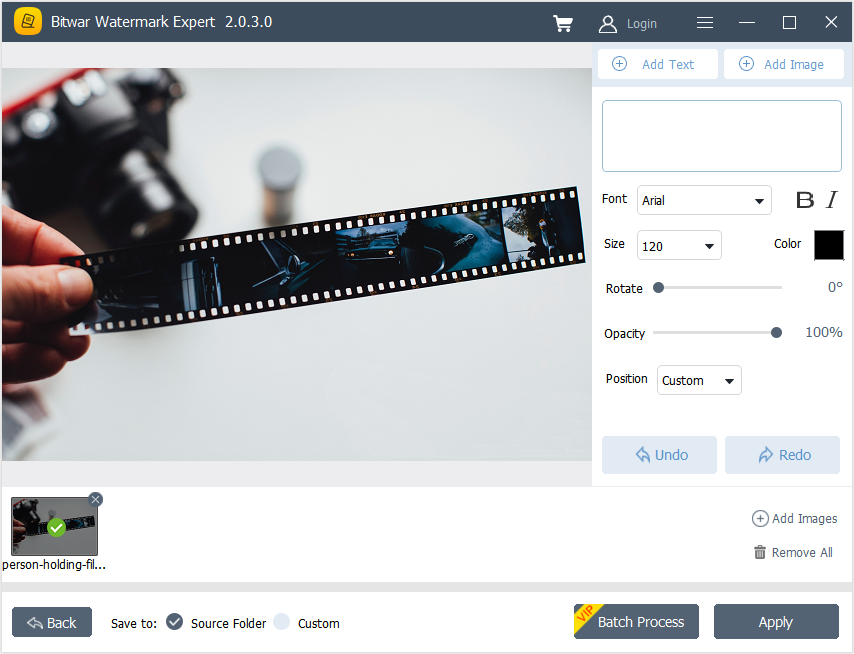
Etapas para adicionar marca d'água à foto
1. Lançamento Bitwar Watermark Expert e selecione o Foto de marca d'água na interface principal.
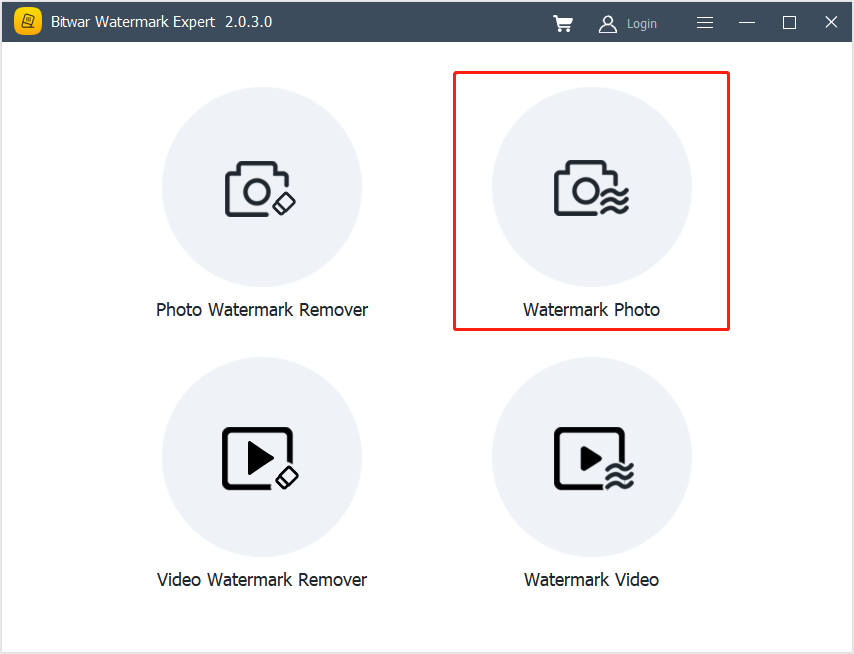
2 Arrastar e clique Adicionar foto ícone para adicionar a foto ao software para adicionar marca d'água.
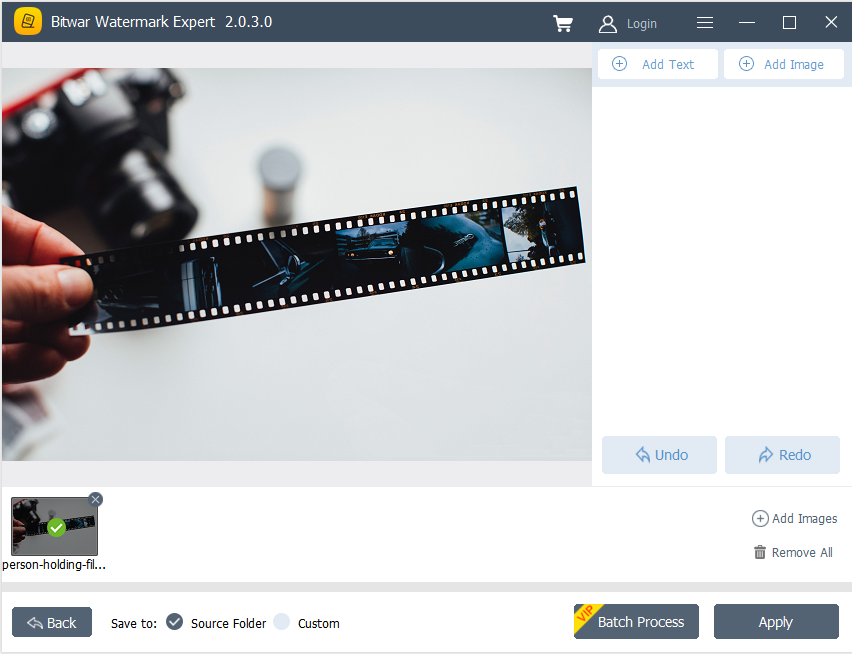
3. Selecione Adicione texto ou Adicionar imagem para marcar a foto. Além disso, os usuários podem editar ou alterar o design da marca d'água alterando a fonte, tamanho, rotação, opacidade e outros.
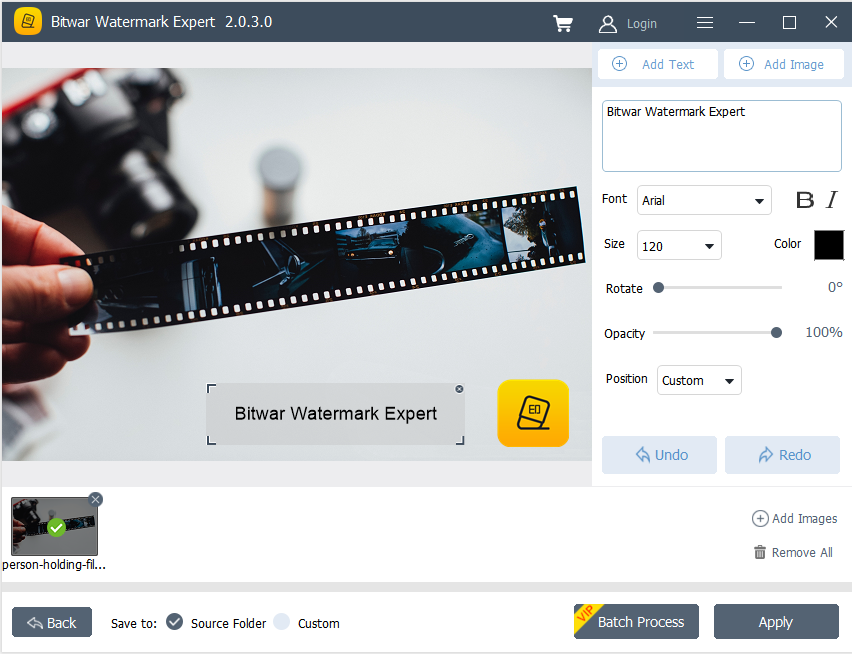
4. Clique Aplicar e aguarde um momento até que o processo termine. Então clique Caminho Aberto para ver a foto na pasta do diretório de arquivos.
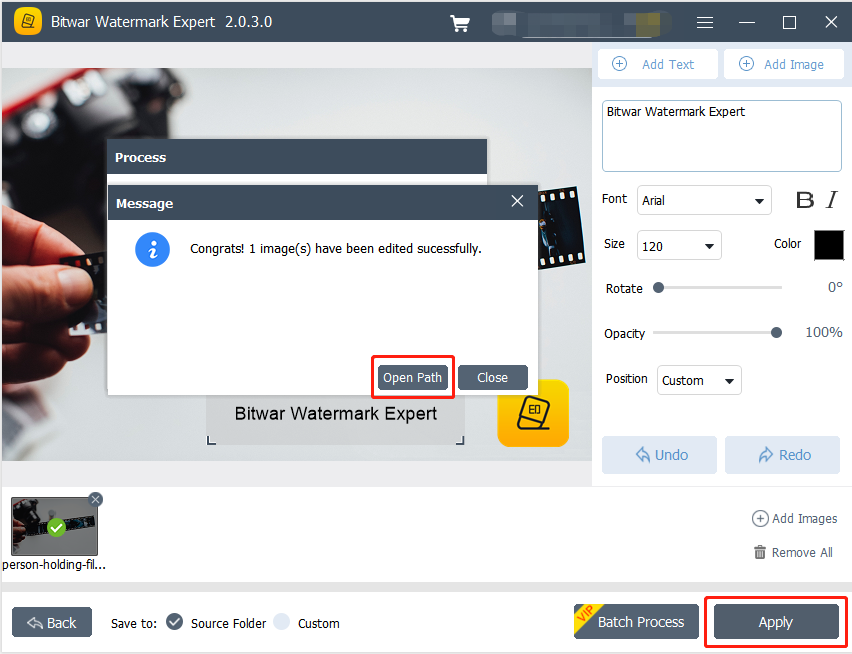
5 Antevisão o resultado da nova foto na pasta do diretório de arquivos!
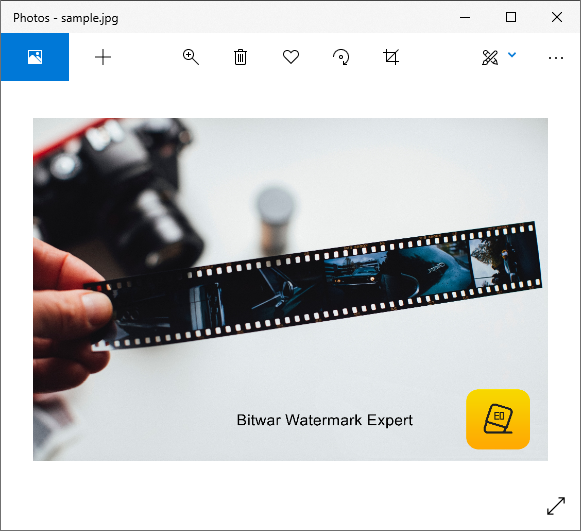
Etapas para adicionar marca d'água em lote às fotos
Abrir Vídeo de marca d'água do software e Adicionar todas as fotos no software. Desenhe a marca d'água conforme mencionado acima em todas as fotos e clique Processo descontínuo para adicionar a marca d'água a todas as fotos. Então clique Caminho Aberto denovo e Antevisão todas as novas fotos na pasta do diretório de arquivos.
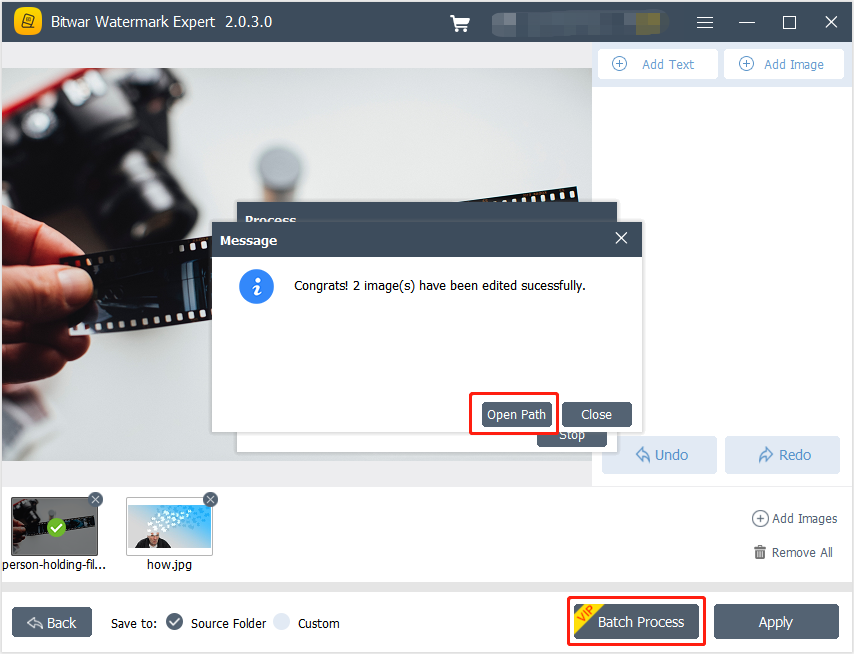
Para o próximo tutorial sobre vídeo de marca d'água, clique no link abaixo!

