Como desbloquear arquivos / pastas em massa no Mac
Desde a software de recuperação de dados needs root permission to access the hard drive, it might happen to some Mac users that the retrieved data changed to locked after data recovery due to the permission issue. What compounds the problem is that Mac doesn’t support bulk editing; for users with thousands of files/folders, it would be a daunting task to edit one by one.
Luckily, there is a simple solution that users can use to resolve the problem. Follow the steps below to learn how to do it.
Como desbloquear arquivos / pastas em massa no computador Mac
Step 1: Create a new pastaand transfer all recovered files/folders.
Step 2: Right-click on the folder and click on Obter informação.
Step 3: Scroll down to find the Compartilhamento e permissõesseção.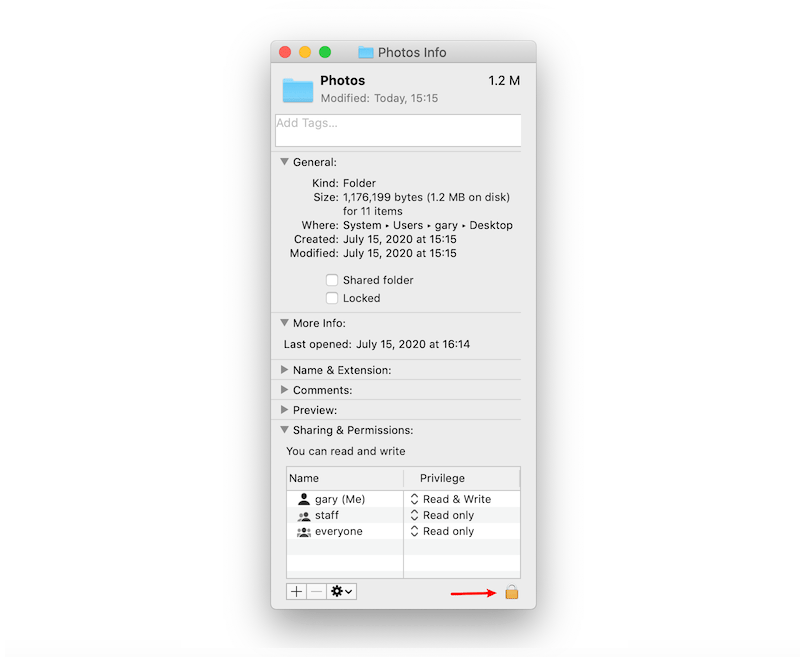
Etapa 4: Clique noBotão de bloqueio to unlock it, and enter your admin password.
Step 5: Click the Ícone de rodae selecioneAplicar a itens fechados.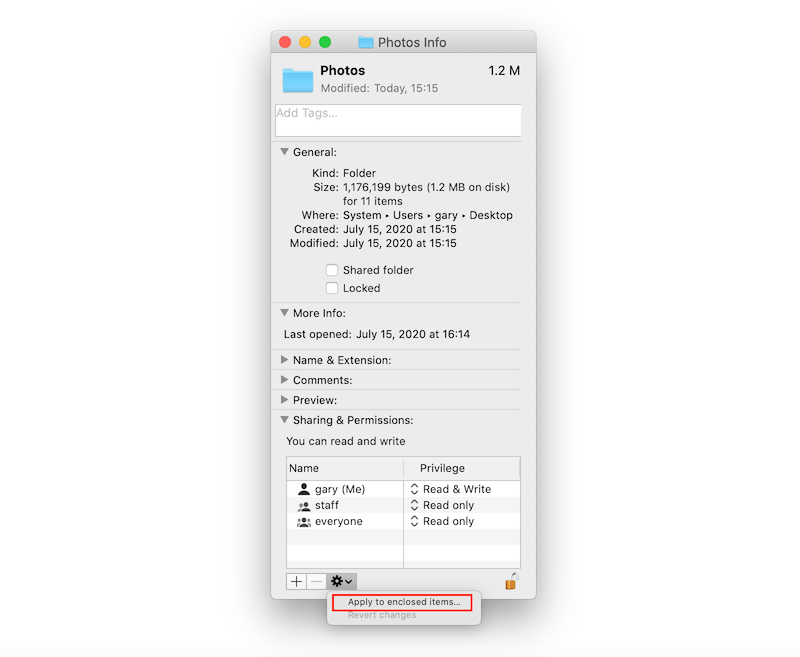
Depois de executar as etapas, você notará que todos os arquivos / pastas na nova pasta foram desbloqueados.


