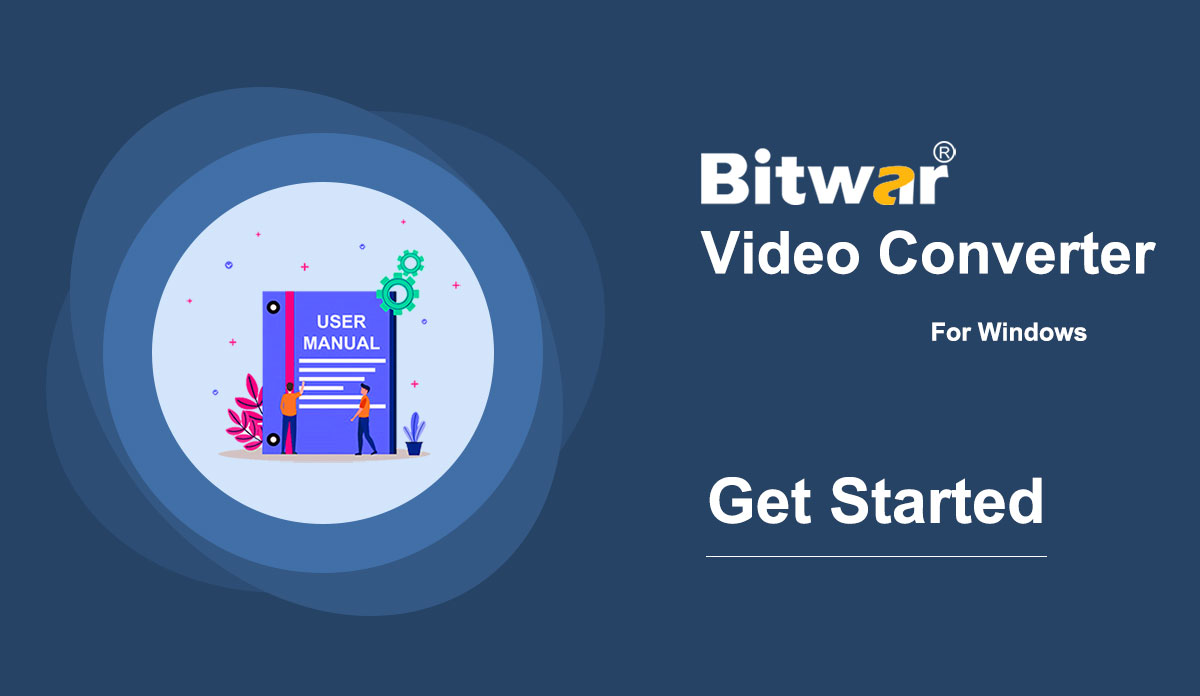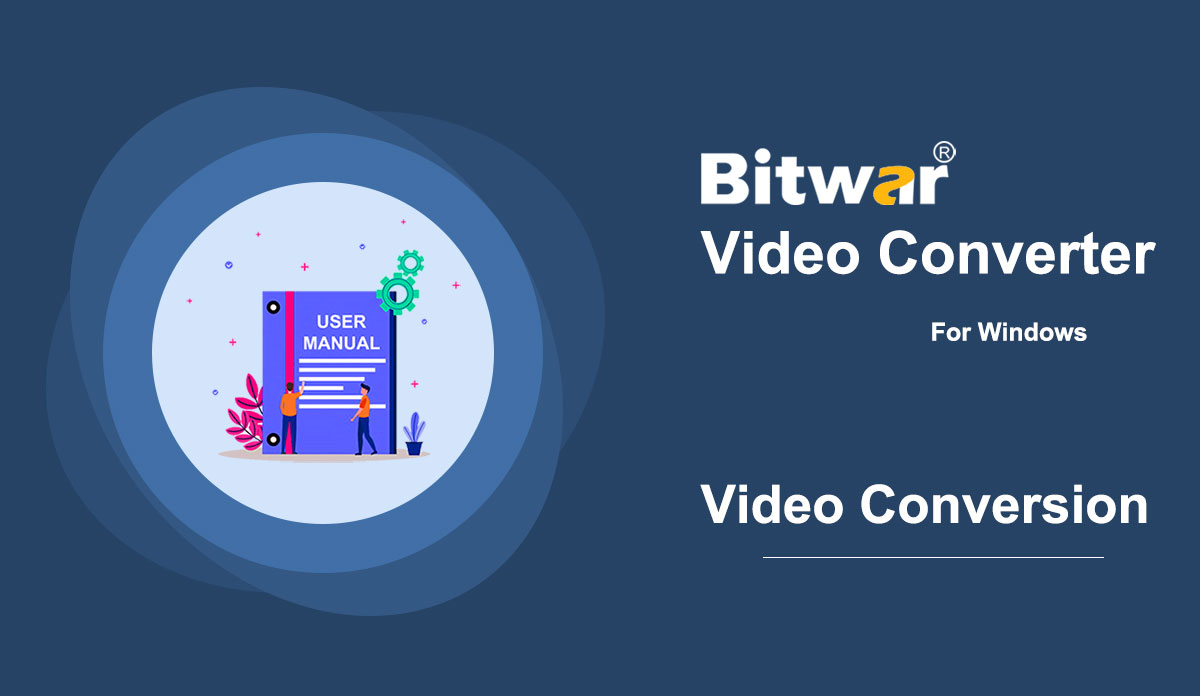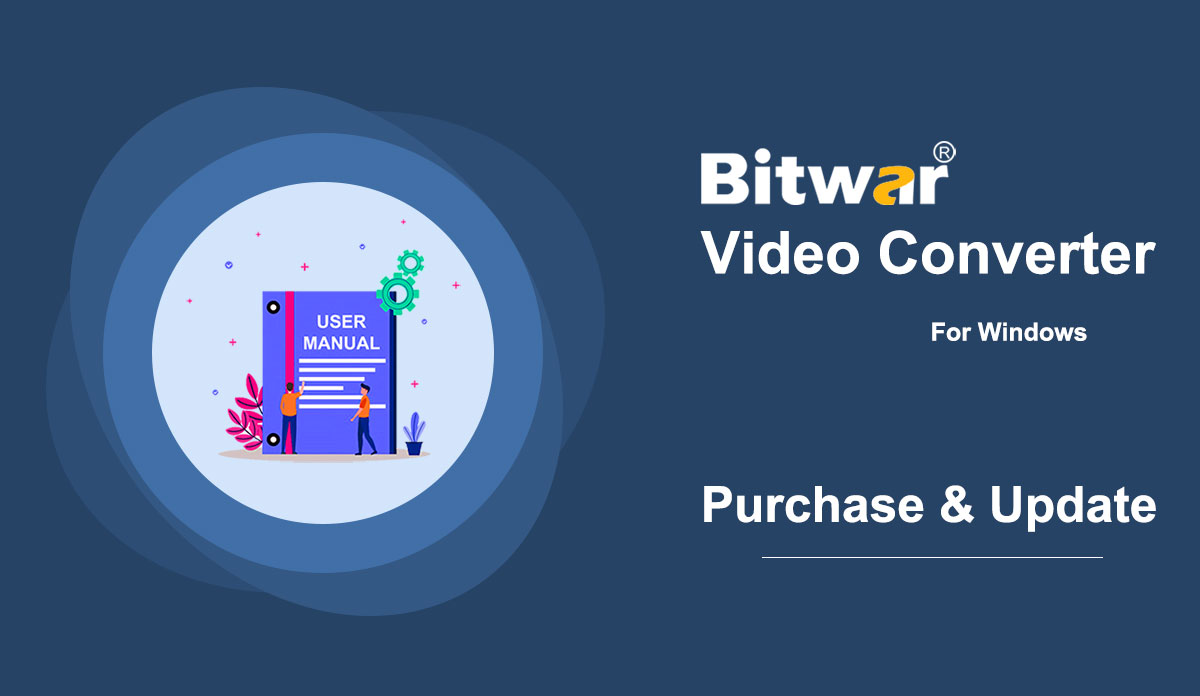- Comece a usar o conversor de vídeo Bitwar
Summary: This user guide will allow users to learn details about the Installation and Software Interface of Bitwar Video Converter. WIN VERSION Download Software Direct access to the Software Download Homepage to download and install Bitwar Video Converter for Free! Software Installation 1. Launch the BitwarVideoConvertSetup to begin the software setup. 2. Select the default Software Language and hit OK. 3. Click Next to the File Destination Location window. 2. Browse the File Destination Location to install the video converter and click Install. 3. Wait for the installation to complete and click Finish to launch the software. Get to Know about the Software Interface Main Interface Interface Buttons For the next step about the video conversion, click on the link: How to Use Video Converter
2021-7-2
- Como usar o conversor de vídeo
Summary: The user guide below will allow users to learn the tutorial on converting Video to other different formats by using the video converter tool in Bitwar Video Converter. WIN VERSION Convert Video Format Bitwar Video Converter allows users to convert video files to multiple types of formats, including protected formats: QSV, QLV, KUX to MP4, AVI, MKV, FLV, WMV, MOV, GIF, MP3, M4A. Steps to Convert Video Note: Videos can be converted to many types of video formats, and since the conversion steps are the same for other video formats, simply follow the below steps to convert your videos with ease. 1. Download Bitwar Video Converter and install it on your Windows computer. 2. Drag the video file to the software, or click the Choose File button. 3. Select the output format from Preset menu. 4. Click the Convert button. 5. After the conversion is complete, click the video icon. 6. Preview the new video file. Steps to Batch Convert Video As with the beginning, start the software and drag all the videos into the software. Then, select your video format and click the Convert button. Check out the link below to learn how to purchase, activate and update the...
2021-7-1
- Compra, ativação e atualização de software
Resumo: O guia do usuário abaixo permitirá que os usuários aprendam as etapas para comprar, ativar e atualizar no Bitwar Video Converter. Licença de compra do WIN VERSION Os usuários podem adquirir todas as licenças do software conversor de vídeo na loja online oficial ou na compra do software. Tome nota: você precisa digitar o código de licença para ativar o software, enquanto as compras de licença dentro do software fornecerão ativação automática. Compra dentro do software 1. Faça login na conta do software por e-mail, Facebook, Twitter ou Google+ e clique no ícone Comprar na interface principal. (Suponha que você ainda não tenha uma conta, crie uma rapidamente gratuitamente.) 2. Escolha o pacote Mensal, Anual ou LifeTime de acordo com sua necessidade e clique em Comprar agora para continuar com o pagamento. 3. Selecione o tipo de pagamento para o pagamento: PayPal ou Cartão de Crédito. Em seguida, clique em Comprar. Os usuários da Loja Online Oficial também podem comprar o software por meio da Loja Online Oficial e usar o código de ativação para ativar o software. Após o pagamento, o usuário receberá o código de ativação em seu e-mail. Lembrete gentil Após qualquer compra feita no software, salve o número do pedido para Recuperação de Conta e Licença com o atendimento ao cliente, caso você tenha, infelizmente, esquecido o método de login da conta, a senha ou o código de licença. Ativar...
2021-7-1