How To Recover Deleted Voice Files From A Voice Recorder?
Summary: The portable and dedicated microphone is essential for anyone who needs to capture a voice. Despite the increasing popularity of smartphones, voice recorders still remain popular. Although the latest voice recorders have the function of uploading and backing up data on the Internet, many users still encounter accident data loss. In this article, we will provide you with the method to recover deleted voice files from a voice recorder.
Table of Contents
Can We Recover Deleted Voice Files from a Voice Recorder?
When we record something, it will write the recorded data into the storage and add an index so that the device can find it. Audio files stored on a voice recorder can be lost or deleted for a variety of reasons, such as sudden power-off, the attacks of virus or malware on the device, interrupted transmission, etc.
Delete a voice recorder file just simply removes the recording to the file in the index instead of deleting it permanently. The voice recorder file will be overwritten until the new voice data is written. So, it’s vital to recover deleted voice files from a voice recorder as soon as possible.
As stand-alone devices, we can use Bitwar Data Recovery Software to solve the data loss issue. This software can help users recover photos, videos, audio, documents, email, etc. from any internal or external storage devices like external hard disk, SD card, USB, and flash drive on Windows or Mac. Meanwhiles, this software supports any type of audio files, such as MP3, M4A, WAV, WMA, MIDI, AC3, OGG, MMF, AMR, AC3, etc.
Steps to Recover Deleted Voice Files
Step 1. Go to Bitwarsoft Download Center, find and install Bitwar Data Recovery on the computer.
Step 2. Connect the voice recorder to your computer and select the device from the partitions and devices list.
Step 3. Choose the Quick Scan mode. If the deleted data can’t be found, you can choose the Deep Scan mode. It performs an in-depth search to look for data in every corner of your drive. After that, click on the Next button.
Step 4. Choose your target file type: Audios, and click Scan.
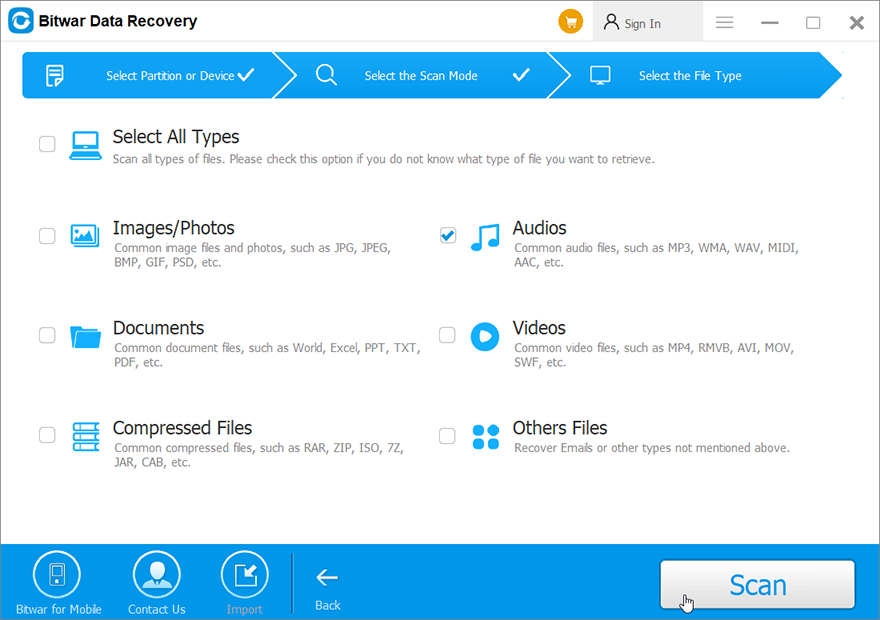
Step 4. Choose, preview and listen to the deleted voice files, then click Recover and save the files into different devices or partitions.
NOTE: Remember to save all the deleted audios to a different file location to prevent data from being overwritten!
Conclusion
Besides voice file recovery, Bitwar Data Recovery Software has helped users solve their various data loss issues. For more information about Bitwar Data Recovery Software, go to our Bitwar official website to read relevant articles.
Previous Article
How To Recover Deleted Files After Emptying Trash on Mac? Summary: The portable and dedicated microphone is essential for anyone who needs to capture a voice. Despite the increasing popularity...Next Article
Two Methods to Create A Printer Shortcut in Windows 11 Summary: The portable and dedicated microphone is essential for anyone who needs to capture a voice. Despite the increasing popularity...
About Bitwar Data Recovery
3 Steps to get back 500+ kinds of deleted, formatted or lost documents, photos, videos, audios, archive files from various data loss scenarios.
Learn More
