[CORRIGIDO] Conversor de vídeo online não funciona no problema do Windows
Resumo: Having trouble in fixing the video converter not working on windows issue, the text below will show the alternative way to fix the online video converter not working on Windows issue with the best Bitwar Video Converter Software!
Índice
Visão geral do conversor de vídeo online não funciona
Many users love to watch videos on their Windows PC, especially in MP4 format. However, there are some video players that support other formats like AVI, QLV, FLV, or others instead of MP4. Therefore, users will use an online video converter to convert MP4 to other video formats but sometimes it can be a problem if the online video converter is not working.
It can delay the video efficiency on computers and users will need to look for alternative ways to fix the online video converter not working issue on Windows!
Razões pelas quais o conversor não está funcionando corretamente
There are many factors that can cause video converters to fail or not work properly, so we will list out some factors below:
- Armazenamento interno ou RAM
- Falha no disco rígido
- Formato de arquivo não suportado
Suppose that if it’s not any of the factors above, then we can fix this issue by using third-party software. Here, we will recommend you to use the best video converter to help you convert video to other support formats on Windows, that is Bitwar Video Converter.
Melhor conversor de vídeo online para Windows 10
Bitwar Video Converter é a ferramenta de conversão de vídeo mais eficiente para Windows 7, 8 e 10. Suporta quase todos os formatos de vídeo, como QSV, QLV, KUX para MP4, AVI, MKV, FLV e outros.
After converting the video to other formats, the video quality will still remain the same and it has a simple interface where you can convert any videos in three simple steps, overlook the below conversion steps to get started with your video conversion.
Passo 1: Prossiga para Centro de download da Bitwarsoft e baixe o conversor de vídeo no seu PC com Windows.
Passo 2: Clique Escolher arquivo da interface primária e Envio a vídeo que você precisa para converter.
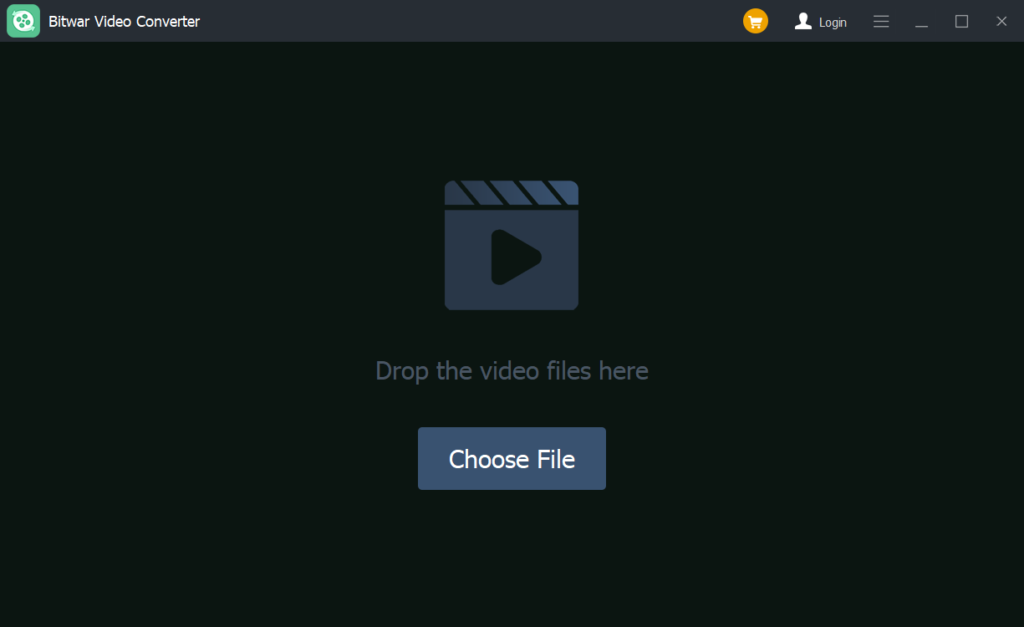
etapa 3: Clique no Preset menu e selecione o formatos de vídeo para o qual você deseja se converter.
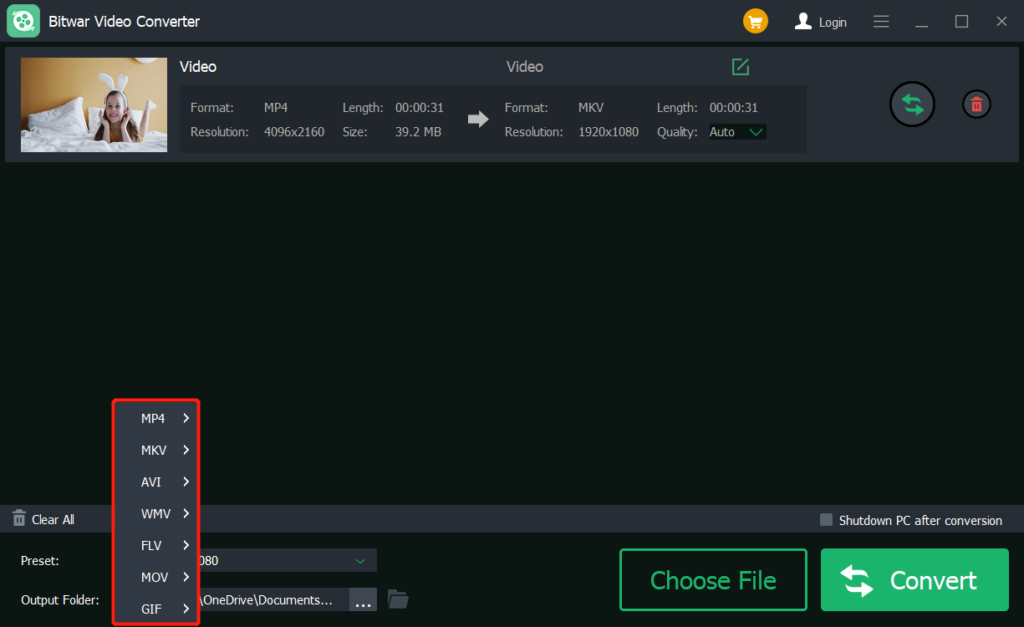
Passo 4: Pressione Converter para iniciar a conversão e esperar pacientemente pelo video conversion to complete this process.
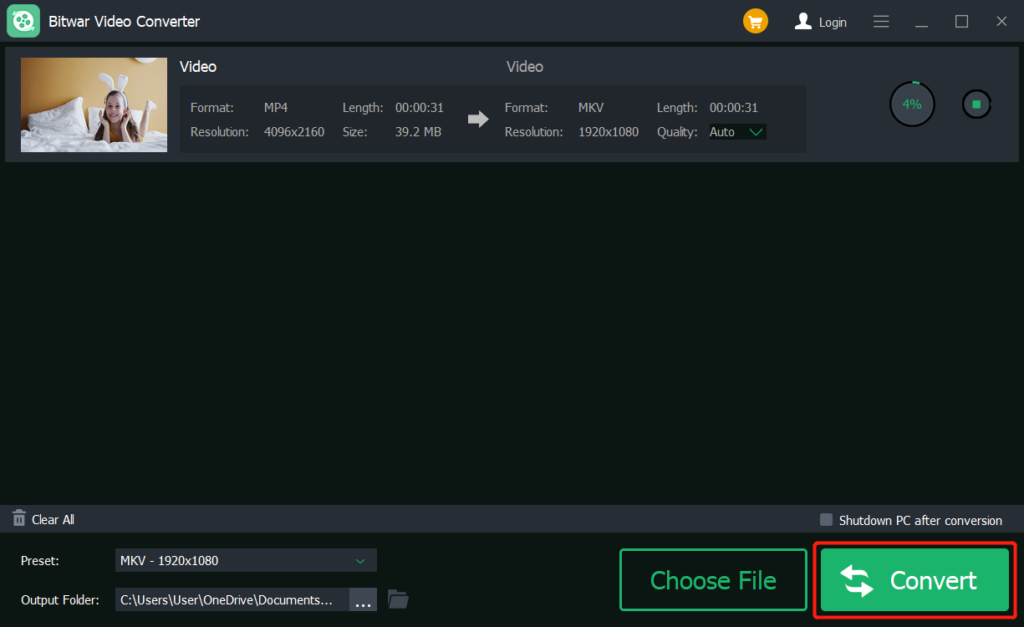
Etapa 5: Clique no Arquivo ícone para antevisão o novo vídeo.
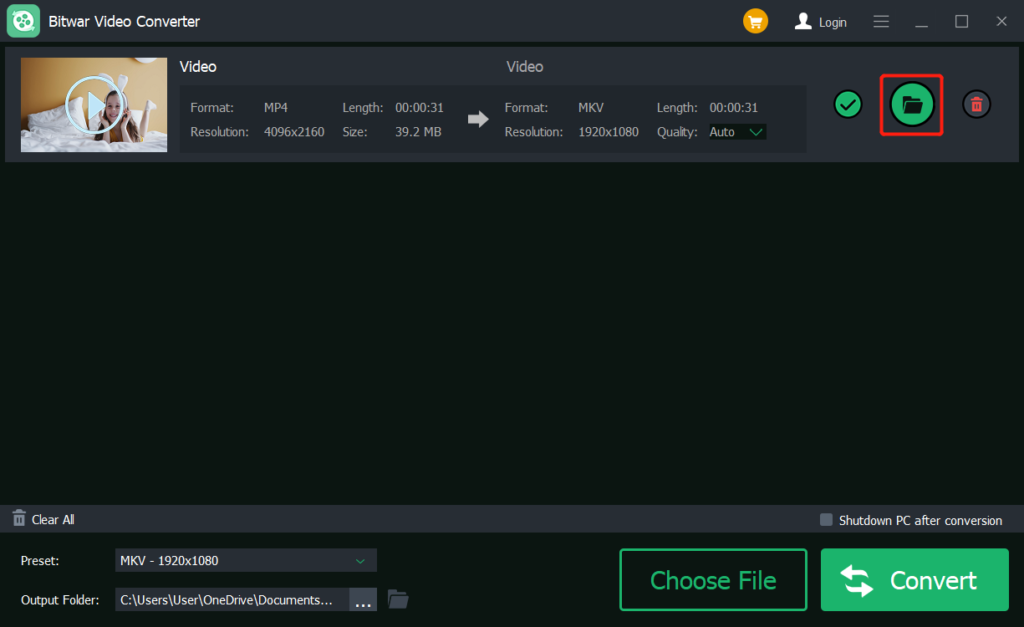
Learn the Best Online Video converters!
When you find out that your online video is not working, the first thing that we should focus on is to check the internal storage RAM or hard drive first to check for any errors. If they are running perfectly, then we will ask you to use the best Bitwar Video Converter software to replace the old online video converter, do not hesitate to try it now!
Artigo Anterior
Como criar um atalho da área de trabalho do aplicativo da Microsoft Store no Windows 10 Summary: Having trouble in fixing the video converter not working on windows issue, the text below will show the alternative...Artigo seguinte
Como converter AVI para o formato MP4 Summary: Having trouble in fixing the video converter not working on windows issue, the text below will show the alternative...
Sobre o Bitwar Video Converter
Converta em lote todos os arquivos de vídeo populares, incluindo formatos protegidos: QSV, QLV, KUX para MP4, AVI, FLV, WMV, MKV, MOV, GIF., etc.
Saber mais
