[SIMPLES] Etapas para evitar que o iPhone desligue a tela e durma
Resumo: The article below will show the simple steps to keep iPhone from turning the screen off and sleeping while not using iPhones, recover any lost files from iPhones with Recuperação de dados do iPhone Bitwar Programas!
Índice
Understanding iPhone Auto-Lock and Screen Off
When you are not using your iPhone for a period, it will turn the screen off or auto-lock to conserve your phone battery power. This issue can happen to iPhone models with iOS version 14 which includes iPhone 7, iPhone 8, iPhone X, iPhone XR, iPhone 11, iPhone 12 Pro, iPhone 12, and others models.
However, some iPhone users request they don’t want to keep their phone from turning sleep or screen off because it is kind of annoying that you need to unlock the phone again every single time. Some users also reported that they might accidentally lose some information or data when the iPhone turns off automatically.
Don’t worry as the text below will show you the best way to keep your iPhone awake throughout the entire time!
Simple Steps to Keep iPhone from Turning Screen Off and Sleep
Passo 1: Vamos para Configurações do iPhone e clique em Display & Brightness.
Passo 2: Escolher Bloqueio automático do menu.
etapa 3: Selecione Nunca to keep your iPhone awakes at all times.
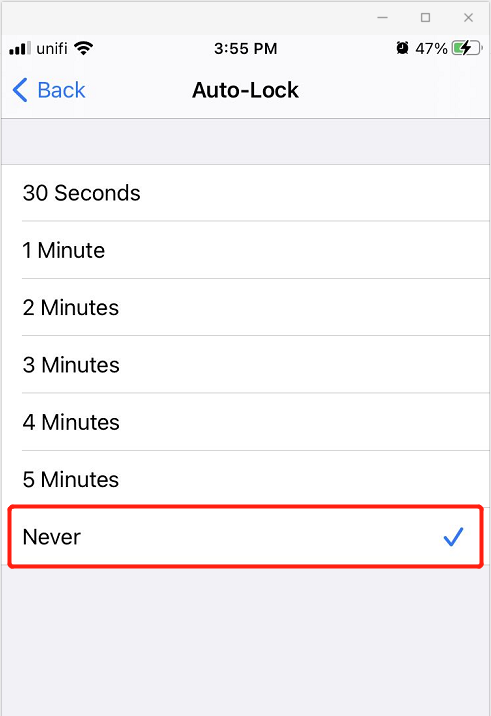
Recover Accidental Lost Files from iPhone
Suppose that you lost your files because of the iPhone turning lock or sleep mode, you can restore the lost files back but you will need a powerful third-party software de recuperação de dados.
Recomendamos usar Bitwar Recuperação de dados do iPhone to retrieve the lost files because it provides a 100% clean scan rate and it supports multiple file types such as call logs, messages, bookmarks, calendars, music, videos, and others.
So follow the steps below to recover the lost files from your iPhone.
Passo 1: Vamos para Centro de download da Bitwarsoft e Instalar the iPhone data recovery software on the computer.
Passo 2: Conectar do iPhone para o PC e lançar o software.

etapa 3: Selecione os lost file types você precisa se recuperar e clicar Começar Varredura.

Passo 4: Antevisão os resultados da verificação e clique no Recuperar para o computador botão para recuperar os arquivos perdidos.

Turn Auto-Lock Off on iPhone!
Hopefully, the steps above can teach users how to prevent the iPhone from turning the screen off and sleep when they are not using their phones. Besides, use the Recuperação de dados do iPhone Bitwar to recover any lost files during the screen off or sleep mode period!
Artigo Anterior
6 melhores soluções para consertar que o iPhone não recebe ou faz chamadas no iOS 14 Summary: The article below will show the simple steps to keep iPhone from turning the screen off and sleeping while...Artigo seguinte
[FIXED] SD Card Not Showing Up Summary: The article below will show the simple steps to keep iPhone from turning the screen off and sleeping while...
Sobre o Bitwar iPhone Data Recovery
3 etapas para recuperar fotos, vídeos, contatos, registros de chamadas, notas, mensagens, lembretes e calendários, favoritos do Safari, etc. do iPhone / iPad / iPod Touch.
Saber mais
