Practical Solutions To Fix Windows Didn’t Load Correctly
Resumo: The article below will show the best practical solutions to fix Windows couldn’t load correctly issue and recover any lost data with the use of Software de recuperação de dados Bitwar!
Índice
Overall Issue of Windows Didn’t Load Correctly
Most Windows users face the Windows couldn’t load correctly issue when the Windows Automatic Repair shows up and said that Windows couldn’t work correctly or you can receive other errors such as the PC didn’t start correctly, or it couldn’t restart correctly. Therefore, it is kind of annoying and you cannot access your Windows until you fix it.
Causes of Windows Issue on PC
The Windows didn’t load correctly error can cause by a few reasons such as below:
- BCD is corrupt or missing.
- File system integrity error.
- File system or sector damage.
After understanding the causes of the error, it is best for you to recover your data first with software de recuperação de dados para evitar qualquer perda de dados.
Recover Data with Data Recovery Software
The best tool to recover your data from Windows is Recuperação de Dados Bitwar because it supports both Windows and Mac operating systems. Besides, it restores all types of files from both internal or external storage devices such as SD cards, flash drives, memory cards, internal hard drives, and others.
Passo 1: Download e Instalar a Recuperação de Dados Bitwar a partir de Centro de download da Bitwarsoft.
Passo 2: Escolha o partition of the stored file da lista de dispositivos e clique em Próximo.

etapa 3: Selecione os Modo de digitalização e clique Próximo.

Passo 4: Escolha o tipos de arquivo você quer recuperar e clique Próximo.

Etapa 5: Antevisão os resultados da varredura do software e clique no botão Recuperar button to recover the important data from your PC.

Practical Solutions to Solve Windows 10 Didn’t Load Correctly Issue
Solution 1: Rebuild BCD
In case your situation BCD is missing or corrupt, then you will need to rebuild the BCD to fix the Windows that couldn’t load correctly issue. For this solution, you will need a window installation disc.
Passo 1: Insert Windows 7/8/10 installation disk or USB to your PC and boot seu PC.
Passo 2: Escolha para Conserte seu computador e toque F8 from the installation screen.
etapa 3: Escolha para Resolução de problemas > Opções avançadas e Prompt de comando.
Passo 4: Type in each of the command lines below and hit Digitar after each command:
ren BCD BCD.old
bcdboot C:\Windows /1 en-us /s G: /f ALL (Take Observação: Please replace c:\ with your drive where the Windows system is installed on.)
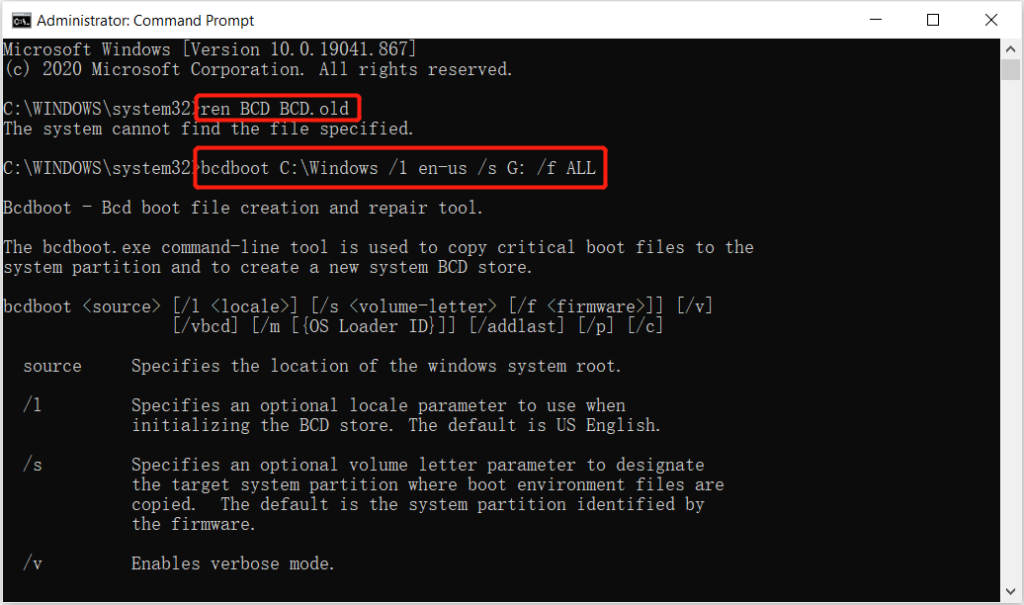
Etapa 5: Wait for the process to complete and exit the Command Prompt. Finally, restart your PC and check if the issue is fixed.
Solution 2: Run CHKDSK Tool
Most of the time CHKDSK can be useful in this situation for Windows-related issues, so follow the steps below to run CHKDSK.
Passo 1: Repetir the steps from solutions 1 above and open the Prompt de comando.
Passo 2: Digite o comando: chkdsk E: /f /r /x (substituir E: with your drive letter), and press digitar.

Solution 3: System Restore
Suppose that you had created Windows restore point before on your system before the issue occurs, then you can perform a system restore to overcome it.
Passo 1: From the blue screen window click the Opções avançadas.
Passo 2: Vamos para Resolução de problemas > Soluções Avançadas > Restauração do sistema.
etapa 3: Escolha o restore point that you want to restore your computer to and click Próximo.
Passo 4: Please wait patiently for the restore process to finish e restart your PC novamente.
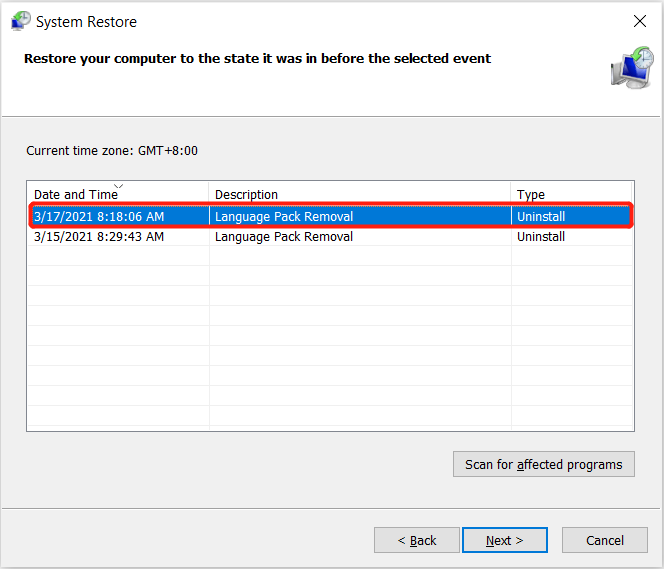
Resolva agora!
When you come across the Windows couldn’t load correctly issue on your computer, it can be troublesome as it will sabotage most of your computer operations and maybe cause data loss too. Therefore, it is best for you to follow the solutions above to fix it and recover important data from your Windows with the help of Software de recuperação de dados Bitwar!
Artigo Anterior
Três maneiras simples de corrigir fotos que não podem ser visualizadas ou aberto com erro no Windows Summary: The article below will show the best practical solutions to fix Windows couldn't load correctly issue and recover any lost...Artigo seguinte
5 melhores soluções para corrigir há um problema com este problema de driver Summary: The article below will show the best practical solutions to fix Windows couldn't load correctly issue and recover any lost...
Sobre a recuperação de dados Bitwar
3 etapas para recuperar mais de 500 tipos de documentos, fotos, vídeos, áudios e arquivos excluídos, formatados ou perdidos de vários cenários de perda de dados.
Saber mais
