[MELHOR] Corrigir memória Android ou cartão SD não detectado ou erro reconhecido
Resumo: O artigo abaixo irá mostrar as melhores soluções para corrigir a memória Android ou cartão SD não detectado ou erro reconhecido com a ajuda de Recuperação de Dados Bitwar!
Índice
Compreendendo Android ou cartão SD não detectado e erro reconhecido
Pode ser realmente problemático quando o seu dispositivo Android não consegue ler o cartão SD e ignorar todos os dados armazenados na memória do seu telefone. Nesse caso, o cartão SD permanecerá sem uso e ocupará a maior parte da memória de dados, o que afetará o desempenho do telefone.
Possíveis razões para o erro
Existem vários motivos associados a este problema, conforme iremos listá-los abaixo:
- Modo de transferência de dados errado em seu dispositivo Android
- Cartão SD incompatível
- Cartão SD com erros ou formatação errada
- Cartão SD com molas soltas
- Cartão SD danificado ou quebrado
- Erro de aplicativo Android
Depois de aprender a compreender as razões do erro, iremos ajudá-lo a corrigi-lo usando dois métodos eficazes!
Parte 1: Detectar cartão SD no telefone Android
Solução 1: reinsira o cartão SD
Em primeiro lugar, desligue o telefone Android e remova o cartão SD, em seguida, limpe-o cuidadosamente para remover qualquer sujeira ou poeira do dispositivo externo. Depois disso, insira o cartão SD novamente no dispositivo e ligue o telefone para verificar se o erro do cartão SD foi resolvido ou não.
Solução 2: remonte o cartão SD
Suponha que reinserir o cartão SD não seja eficaz, navegue até Configurações do telefone e clique no menu de armazenamento. Selecione o cartão SD do armazenamento e escolha Montar. Reinicie seu dispositivo Android e verifique o erro novamente.
Parte 2: Reparar cartão de memória Android ilegível no PC
Solução 1: Trocar o leitor de cartão
Remova o cartão SD do telefone e tente inseri-lo no leitor de cartão do computador. Verifique se o cartão SD aparece em seu computador ou não, se ele não tentar um leitor de cartão diferente novamente e ainda não for detectado, então há um problema com seu cartão SD.
Solução 2: Atualizar o driver do cartão SD
Passo 1: Conecte o cartão SD para o seu computador.
Passo 2: Clique com o botão direito o Windows Iniciar e selecione Gerenciador de Dispositivos.
etapa 3: Expandir Unidades de disco e procure o cartão SD.
Passo 4: Clique com o botão direito o cartão SD e escolha Propriedades.
Etapa 5: Vamos para Motorista guia e escolha Atualizar driver.

Etapa 6: Depois de atualizar o driver, reiniciar seu PC.
Solução 3: Prompt de comando CHKDSK
Passo 1: Pressione Vitórias + R e digite CMD no caixa de diálogo de execução.
Passo 2: Modelo: chkdsk D: / f ou chkdsk D: / f / r / x e pressione digitar. (Substituir D: com a letra da sua unidade)
etapa 3: Quando a operação for concluída, reiniciar seu computador e verifique se o erro foi resolvido.
Solução 4: formatar o dispositivo externo para FAT32
Antes de formatar o dispositivo externo para FAT32, certifique-se de fazer backup de seus dados primeiro para evitar qualquer perda permanente de dados.
Passo 1: Conecte o cartão SD para o seu PC e abra Gerenciamento de Disco novamente.
Passo 2: Clique com o botão direito no cartão SD e selecione o Formato opção.
etapa 3: Defina o sistema de arquivos como FAT32 e pressione OK.
Passo 4: Descartar o cartão de memória e conectar de volta ao seu Android para verificar se o cartão SD foi detectado ou não.
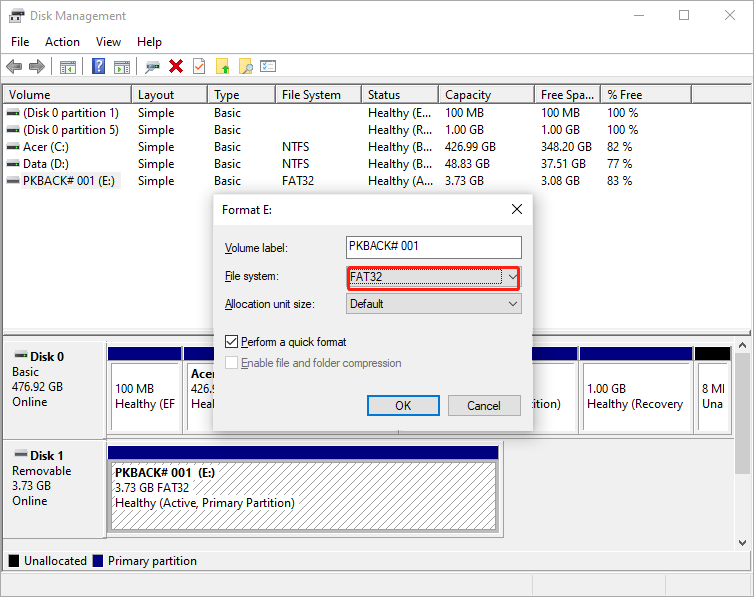
Recupere dados formatados com a ferramenta de recuperação de dados
Caso você tenha esquecido de fazer backup de seus arquivos importantes do cartão de memória, não entre em pânico, tudo o que você precisa fazer agora é usar software de recuperação de dados como o Bitwar Data Recovery para recuperar os arquivos formatados do dispositivo externo.
É um software de recuperação de dados de terceiros muito confiável, onde pode recuperar qualquer tipo de dados de dispositivos internos e externos, como cartão de memória, cartão SD, disco rígido externo, unidade USB, unidade flash, disco rígido interno e muito mais.
Siga as etapas de recuperação de dados abaixo para restaurar os arquivos perdidos do cartão SD do Android:
Passo 1: Pegue Software de recuperação de dados Bitwar e instalar no PC com Windows deCentro de download da Bitwarsoft.
Passo 2: Clique no USB / cartão de memória e pressione Próximo.

etapa 3: Escolha o modo de digitalização que você prefere usar e clique Próximo novamente.

Passo 4: Selecione Tipos de arquivo e clique Varredura.

Etapa 5: Antevisão todos os dados de varredura e, em seguida, clique em Recuperar para iniciar a recuperação de dados.
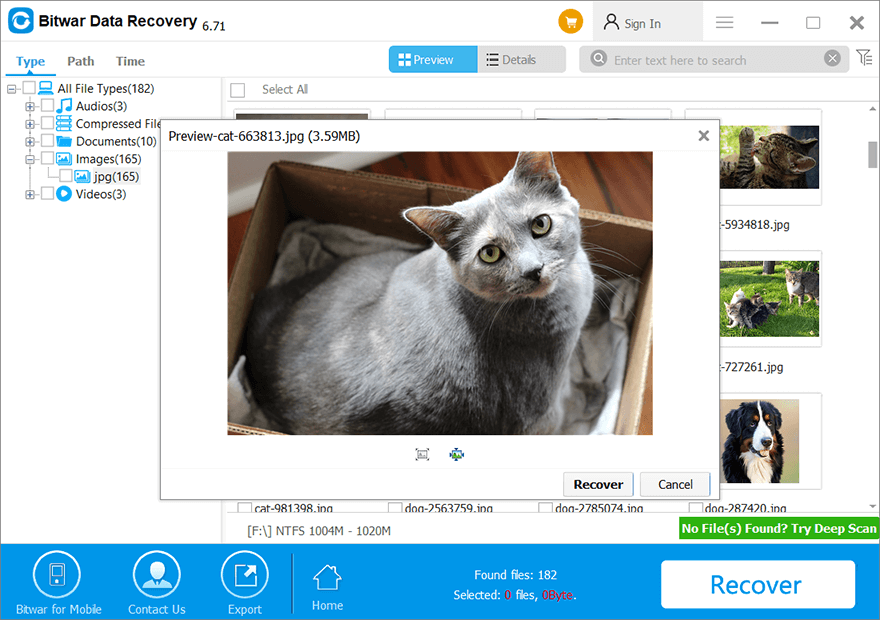
Corrija o erro agora!
Pode haver muitos motivos associados à memória Android ou cartão SD não detectado ou erro reconhecido, conforme mencionado acima na postagem. No entanto, todas as soluções fornecidas acima irão ajudá-lo a corrigir esse erro e lembre-se de recuperar todos os seus dados do cartão SD usando Software de recuperação de dados Bitwar se você se esquecer de fazer backup de seus dados antes da formatação.
Artigo Anterior
4 soluções eficazes para corrigir erros de informações de configuração do sistema ruins Resumo: O artigo abaixo irá mostrar as melhores soluções para consertar memória Android ou cartão SD não detectado ou reconhecido ...Artigo seguinte
Como usar o conversor de vídeo para converter arquivos de vídeo Resumo: O artigo abaixo irá mostrar as melhores soluções para consertar memória Android ou cartão SD não detectado ou reconhecido ...
Sobre a recuperação de dados Bitwar
3 etapas para recuperar mais de 500 tipos de documentos, fotos, vídeos, áudios e arquivos excluídos, formatados ou perdidos de vários cenários de perda de dados.
Saber mais
