Best Solutions To Fix Screenshot Not Working On iPhone iOS 14
Resumo: The article below will help iPhone users to fix the screenshot not working issue on iPhone and recover any lost files with Recuperação de dados do iPhone Bitwar Programas!
Índice
Overview of Taking Screenshot on iPhone
Apple makes taking screenshots an easy camera feature for iPhone as all we need is to touch the 3D touch menu and select screenshots. However, it can frustrate many iPhone users if the screenshot cannot function properly. It can happen because of operation system error, settings menu, or others. Don’t worry as we will help users to solve the screenshot not working issue on iPhone iOS 14.
Solutions to Fix Screenshot not Working Issue
There are three solutions to fix the problem, so follow the solutions given and solve it according to your situation.
Solução 1: Reinicie o dispositivo iPhone
Don’t matter what iPhone models you are using, for example, iPhone XR, iPhone 12 Pro, iPhone 12 Pro Max, iPhone 11 Pro, iPhone XS Max, iPhone 8 Plus, or others, the first effective step is for you to restart your device to reboot the operating system of your iPhone.
Solution 2: Turn on Assistive Touch Settings
Assistive Touch is another easier and faster way to take a screenshot on your iPhone.
Passo 1: Abrir Configurações do iPhone.
Passo 2: Clique Accessibility and scroll down to look for Touch.
etapa 3: Toggle the Assistive Touch sobre e vai para Customize Top-Level Menu…
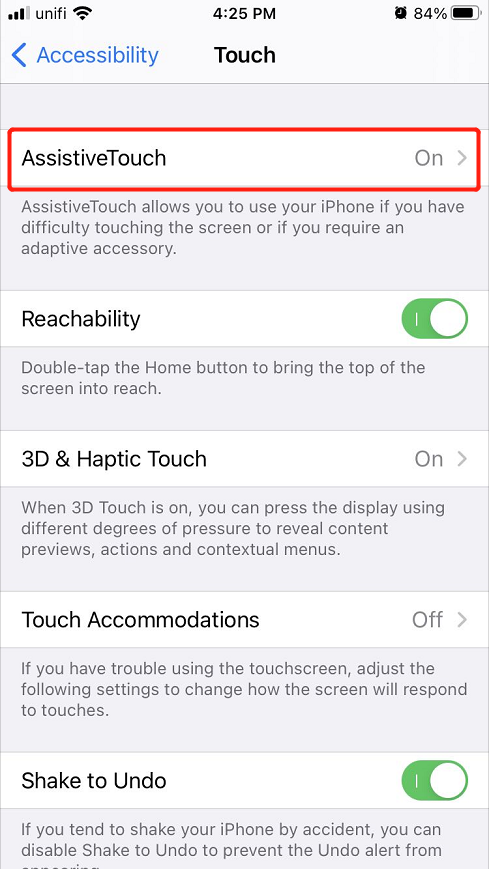
Passo 4: Clique no Plus sign to add the Captura de tela icon and click Feito.
Solution 3: Reset iPhone Settings
The last thing you can overcome the screenshot not working issue is to reset the whole iPhone settings.
Passo 1: Prossiga para Configurações do iPhone novamente.
Passo 2: Click on General and choose the Reset option.
etapa 3: Selecione Redefinir todas as configurações to perform the iPhone reset.
iPhone Data Recovery: Recover Lost Data after Reset
Bitwar Recuperação de dados do iPhone is one of the best third-party software to recover many files such as Reminders, Videos, Photos, Notes, Call logs, Contacts, Bookmarks, and others from all iPhone models such as iPhone X, iPhone XR, iPhone 11, iPhone 12, iPhone 12 Pro, iPhone 12 Pro Max, iPhone 11 Pro Max, iPhone 8 Plus, and others.
Follow the steps below to recover the lost files after the iPhone reset.
Passo 1: Vamos para Centro de download da Bitwarsoft. Então Download e Instalar a software de recuperação de dados no seu computador.
Passo 2: Conectar seu iPhone para o PC e abrir o software.

etapa 3: Escolher the File types you want to retrieve and click Começar Varredura.

Passo 4: Antevisão os resultados da verificação e clique no Recuperar para o computador botão para recuperar os arquivos perdidos.

Conserte facilmente!
There are a few reasons that can cause the screenshot not working issue to happen on your iPhone iOS 14, therefore you will need to follow the solutions above carefully to solve it and restore any lost data with Bitwar iPhone Data Recovery in case there is data loss after the iPhone reset.
Artigo Anterior
[Solved] Windows Explorer Keeps Crashing Summary: The article below will help iPhone users to fix the screenshot not working issue on iPhone and recover any...Artigo seguinte
Como ocultar arquivos ou pastas na área de trabalho do Windows 10 Summary: The article below will help iPhone users to fix the screenshot not working issue on iPhone and recover any...
Sobre o Bitwar iPhone Data Recovery
3 etapas para recuperar fotos, vídeos, contatos, registros de chamadas, notas, mensagens, lembretes e calendários, favoritos do Safari, etc. do iPhone / iPad / iPod Touch.
Saber mais

