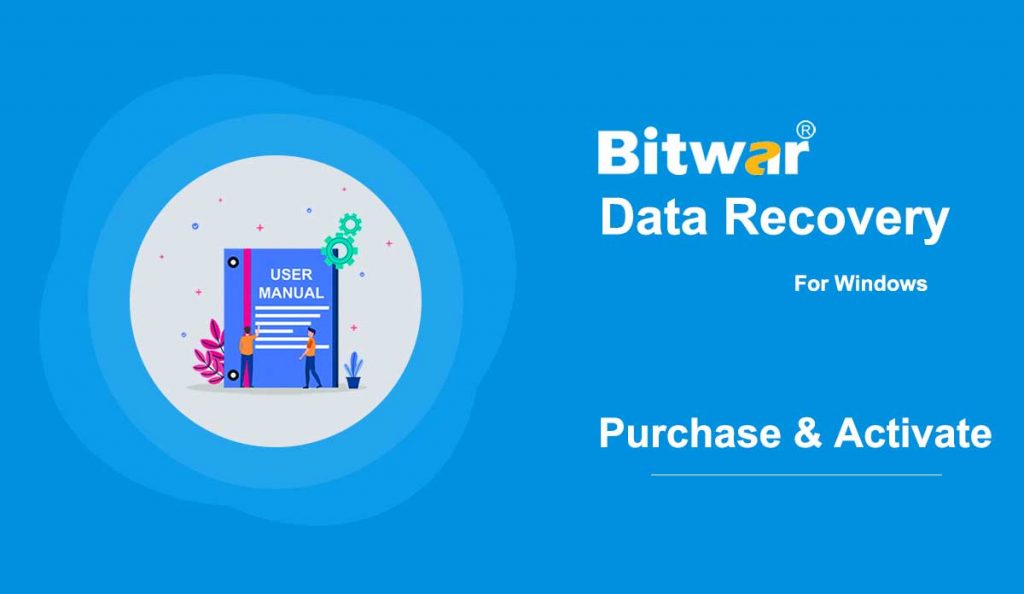Summary: This user guide below will show the steps on how to Purchase, Activate, and Update in Bitwar Data Recovery Software.
Table of Contents
Purchase License
Users can purchase the data recovery software license through the official online store or in-software purchase.
Note: In-software purchase requires no license code, as the license has been activated right after your payment.
In-software Purchase
1. First Log in to your account in the software then click the Purchase License icon. If you don’t have an account, you can create one.
2. Choose the Annual or Lifetime package according to your requirement and click Buy Now to continue the payment.
3. Choose the Payment Method and complete the transaction.
Official Online Store
If you prefer an activation code for software activation, you can purchase the license code from the Official Online Store; users will receive the code in the email address after purchasing the software.
Note: Please check the Junk/Spam or Inbox for the activation code from the Bitwar support team.
After getting the activation code, we can then move to the next step to activate the software using this code.
Steps to Activate the Bitwar Data Recovery
Step 1: Run Bitwar Data Recovery software and Login to your account. If you don’t have an account, please create one.
Step 2: Click the More Menu and choose Enter Key.
Step 3: Copy the Activation Code from the email address and Paste it in blank space given.
Step 4: Lastly, click Activate to activate your software.
Step 5: The activation code has been bound to your VIP account now and all you need to do is log in to this VIP account on your computer in the future.
How to Check the License Validity Time
In-software purchase presents as an in-app purchase that when you finish the payment, the license will be activated directly without a license code. You can check the license validity time following in this way: Click on your user name > User Center/My Account.
Update Software
Users can always update the software to the latest if there is a new version released.
1. Launch Bitwar Data Recovery Software.
2. Go to the More menu and choose Update.
3. Follow instructions to update if there is a new version, and a message will show “This is the Latest Version” if there is no new version yet.
Warm Prompt
Please don’t forget to save the order number after the purchase; if you have forgotten your account login method, password or the license code, you will be required to send the order number for check if you contact the customer service for Account & License Retrieval.