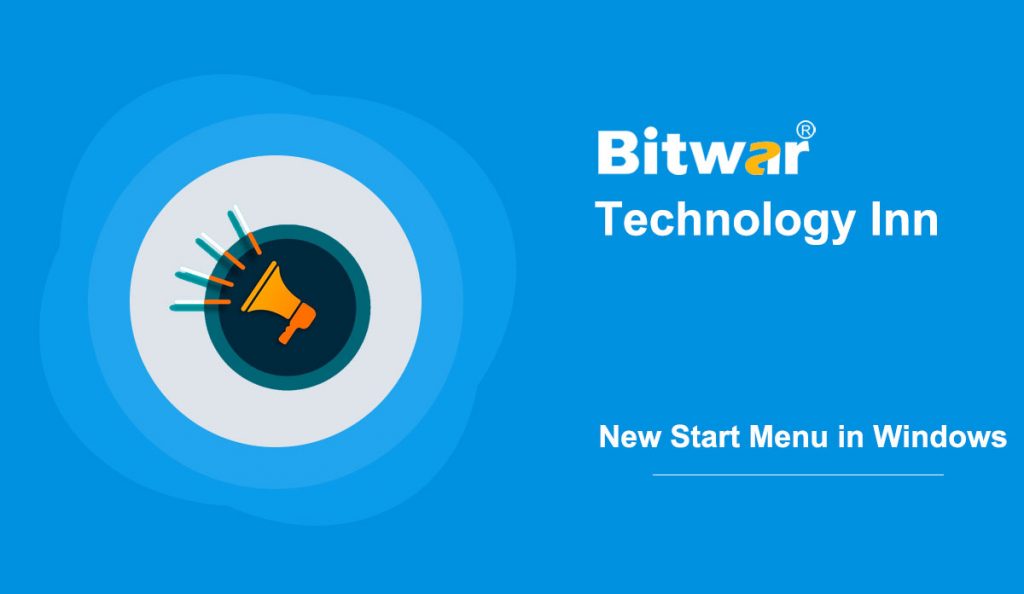Summary: Microsoft has released a new styling start menu, which can be in Windows 10, version 2004, and today in this how-to article, we will walk you through the steps on how to enable the new start menu with a better looking.
Earlier in 2020, Microsoft had announced a new Start menu for Windows 10. Currently being tested in the Windows Insider version, the new Start menu feature will be rolled out and available in October 2020 in the upcoming version 2009.
Table of Contents
Features
Unlike the previous one, this new Start menu provides a transparent background for the tiles, called theme-aware tiles. Compared with the previous one, it abandons the solid colors and new icons released by Microsoft earlier this year, which looks much better. Besides, it provides a cleaner design by applying a “Unified, partially transparent background”.
Steps to Get the New Start Menu in Windows 10
If you are running the Windows 10 2020 update (version 2004), you can get the new Start menu now.
There is a handy way to get the new Start menu in version 2004. All you need to do is download and install an optional cumulative update and enable the new Start menu through the Windows registry.
- First, please ensure that you are running Windows 10 version 2004. To do this, type “winver” in the Taskbar/Start search field, and press Enter.
- If you’re running an older Windows version, Please firstly go to the Windows Update page, and followed this way Settings > Update & Security. Then click Check for updates so that you can download and install the latest Windows 10 version.
You can install the optional Cumulative Update Build 19041.423 (KB4568831) if running Windows 10 version 2004.
Step 1: Please go to Windows Update > Check for updates, and click on “View optional updates” when it appears.
Step 2: Expand the Other updates, and you will see the “2020-07 Cumulative Update Preview for Windows version 2004 for x64-based systems (KB4568831)”. Just select it and click “Download and install”.
Step 3: After installing the update, you need to restart the computer.
Step 4: Type” winever.exe” in the search field and press Enter. The build number is 19041.423.
Step 5: Open the Notepad, and paste the following content:
Windows Registry Editor Version 5.00
[HKEY_LOCAL_MACHINE\SYSTEM\CurrentControlSet\Control\FeatureManagement\Overrides\0\2093230218]
“EnabledState”=dword:00000002
“EnabledStateOptions”=dword:00000000
Step 6: You can save this Notepad file as NewStartMenu.reg. Then click the NewStartMenu.reg to run it and click OK to apply Registry changes.
Step 7: Restart your PC, and you will see the new Theme-Aware Start Menu.
Steps to Turn Off the New Start Menu
Step 1: Type “Regedit” in the search field and press Enter to access the Registry Editor.
Step 2: After that, move to the following path:
HKEY_LOCAL_MACHINE\SYSTEM\CurrentControlSet\Control\FeatureManagement\Overrides
Step 3: Right-click the “0” and select the Delete option.
By going through the whole page, you can easily access or disable the New Theme-Aware Start Menu.
Friendly Reminder
Many Windows 10 users have complained that after enabling the new start menu in Windows 10, they often came across the Windows 10 Start menu frozen issue. If you usually encounter the same issue, you can try the methods in the following article: