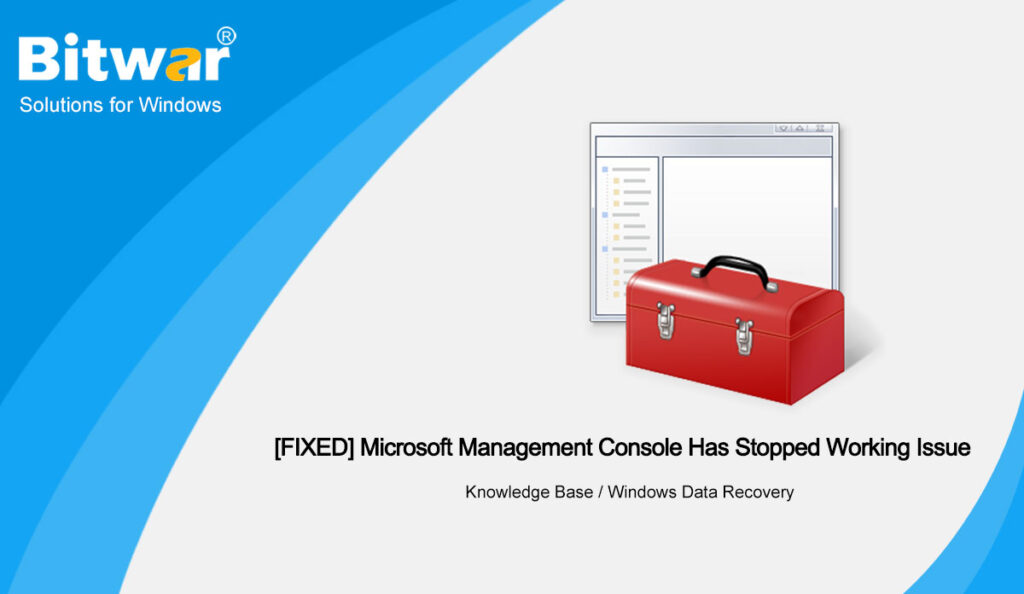Summary: The article below will show users effective solutions to fix the Microsoft management console that has stopped working issue and recover lost or corrupted data with Bitwar Data Recovery!
Table of Contents
Issue: Microsoft Management Console Has Stopped Working
The Microsoft Management Console or MMC manages systems like Disk Management, Device Manager, Event Viewer, and more. And using this MMC, we can create, edit, and even save the admin tools successfully.
So if something ever happened to these management components, you will immediately get the Microsoft Management Console Has Stopped Working error message on your computer. Now you have a basic idea behind this error, let’s continue to check out the methods to get rid of this error in the article below.
Reasons for Issue to Happen
It is nearly impossible to figure out the exact origin of this issue, but this error usually appears because of system malfunction. Therefore, if this error has appeared, then there is something wrong with the system.
While pinpointing the exact cause is quite difficult, so we have listed some reasons below:
- System file corruption.
- Pending Windows update.
- Local Computer Certificate Store issue.
- Inappropriate Windows update.
Recover Lost or Corrupted Data
Microsoft management console has stopped working is a big error that can cause your Windows device, system or data files to get damaged, erased, or corrupted. So when this issue happens, check and keep track of your important file, but unfortunately, if your data is lost or corrupted, you don’t have to worry as we will help you recover the data on your system.
The best data recovery tool is Bitwar Data Recovery Software, which provides high efficiency and powerful recovery to retrieve any data from both internal or external devices.
Quickly follow the steps below to recover your lost or corrupted data:
Step 1: Download and install Bitwar Data Recovery from Bitwarsoft Download Center.
Step 2: After the installation, run data recovery and select the partition where the file was deleted or basically the file’s original location. Then, click Next to proceed.
Step 3: In the scan mode window, choose Quick Scan to proceed.
Step 4: Choose the specific file type you want to recover or choose the Select All option for all files.
Step 5: After the scan is finished, preview and check the scan results. Lastly, choose the file you want to recover and click the recover button.
Effective Solutions to Fix Microsoft Management Console Has Stopped Working Error
After getting back your data back using the data recovery tool, you can peacefully follow the solutions below to fix the error! We divide the solutions into two parts: run dialog solutions and command prompt solutions.
Part 1: Run Dialog Box
Solution 1: Install Windows Updates
Sometimes, outdated Windows can cause the issue to happen, so make sure you consistently install and update your Windows operating system.
Step 1: Press Windows + R on your keyboard to launch the Run box.
Step 2: Type: ms-settings:windowsupdate and hit Enter.
Step 3: A new window will be opened, and click the Check for Updates option.
Step 4: If there are any new updates, please follow the on-screen instructions to install them properly.
After completing the installation, you need to restart your PC, and the error shouldn’t appear anymore, but should it still appear, you can proceed to the next solution to fix it.
Solution 2: Start Windows in Clean Boot Mode
If you are still bothered by the Microsoft management console that has stopped working error, start your Windows in Clean Boot mode, which can help solve this problem.
Step 1: Open the Run box again and type msconfig. Then click OK.
Step 2: The system configuration page will open and click on the Services tab.
Step 3: At the bottom of the panel, you will find Hide All Microsoft Services, select it and select Disable All.
Step 4: Go to the Startup tab and launch the Task Manager. All the applications are listed in the window, select and disable them.
After you are done, reboot the PC and enable the service & applications. We will need to disable the service by manually locating the problem. Once you have identified the issue, please remove or disable them.
Solution 3: Open Local Computer Certificate Store Directly
The Microsoft management console has stopped working error appears when you import an external certificate to a local computer.
So, you need to fix it by opening the certificate directly as below:
Step 1: Open the Run dialog box and type in mmc.
Step 2: Press Ctrl + Shift + Enter on your keyboard, and the Certificates-Local Computer will open.
Step 3: If a prompt appears on the User Account Control or UAC window, select Yes.
Step 4: Lastly, choose the snap you need and add it to the Microsoft Management Console.
Part 2: Command Prompt Window
Solution 1: Check Disk Scan
If you want to launch a check disk scan, use the Command Prompt.
Step 1: In the search box, type cmd and right-click on the Command Prompt to Run As Administrator.
Step 2: In the command prompt window, type the command: chkdsk C:/r and hit Enter.
Step 3: Please wait patiently for the procedure to finish checking.
After the procedure is complete, you need to reboot your PC and check whether the MMC error is fixed or not.
Solution 2: SFC Scan
System File Checker (SFC) is a built-in program on the Windows system capable of fixing many Windows-related issues.
Step 1: Open Command Prompt and choose Run As Administrator again.
Step 2: This type in the command prompt window, type the command: sfc/scannow and hit Enter.
Please wait patiently for the scan to complete. The scan will detect any issues with the system and repair them automatically.
Solution 3: DISM Scan
DISM stands for Deployment Image Servicing and Management. This tool allows us to use the online cleanup-image to repair the Windows Operating System.
Step 1: Open Command Prompt and make sure you choose Run As Administrator.
Step 2: In the command prompt windows, type: DISM/Online/Cleanup-Image/RestoreHealth and hit Enter.
The procedure will require a stable internet connection, and the scan time will take around 15 to 20 minutes.
NOTE: If you come across the command prompt not working on your PC issue, you can click the link of the article to look for methods: [FIXED] Methods to Fix Command Prompt Not Working Issue.
Solve MMC Issue Now!
Microsoft management console has stopped working error. It is a big issue that needs to be looked after immediately. This error occurs because of a system file malfunction that can’t be dealt with easily. Refer to all the effective solutions listed above in the article. If you had any corrupted or lost data, remember to use Bitwar Data Recovery Software to restore the data to prevent permanent data loss!