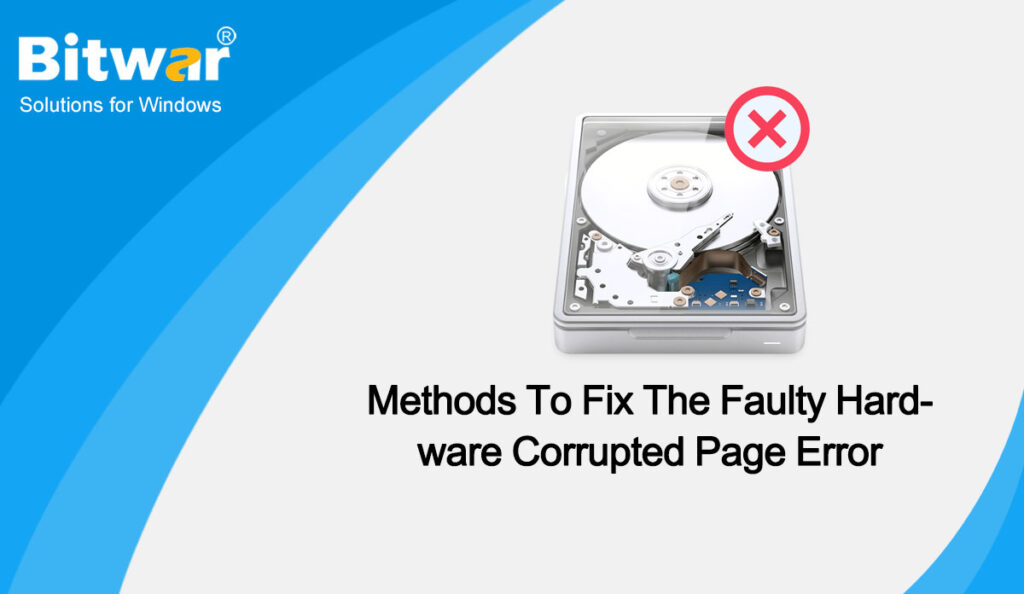Table of Contents
Overview Faulty Hardware Corrupted Page Error
This error might come out when Windows 10 users upload a document, copy-pasting files to an external storage drive, or fill out some survey form, and most of them don’t even know where to begin and how to get rid of this issue. The error shows up with a bugcheck value of 0x0000012B. It generally occurs due to hardware problems with the system. Due to this error, the system may encounter different issues, from malfunctioning to a complete crash, putting your system data at risk.
In order to better fix this issue, it is very important to know the causes behind the error. We have listed below some of the reasons behind this error, let’s see how it originates:
- Malicious software on PC
- Corrupted system files
- Outdated, corrupted, or faulty device drivers
- Problematic Windows Update
- Corruption in Registry
- Corrupted hard drive or program installed
Methods to Fix Faulty Hardware Corrupted Page Error
Method 1: Restart Your Computer
If you haven’t already, restart your computer. Although infuriating to hear, “Have you tried switching it off and on again” really does fix a lot of problems. Before delving into the more advanced fixes, restart your computer and see if that resolves the issue.
Method 2: Disable Fast Startup
Fast Startup is one of the core features of Microsoft Windows that helps to start faster. But when you encounter any shutdown issues or BSOD, it is recommended to temporarily turn off the fast startup feature.
- Press the Win+X keyboard shortcut, select Power Options, then slide down and click Additional Power Settings.
- In the Power Settings window, click Choose what the power buttons do.
- Uncheck Turn on fast startup and save the setting.
- Restart your computer to check if the Windows 10 won’t shut down properly has been fixed.
Method 3: Windows Memory Diagnostic and System File Checker
As is mentioned, corrupted system files or damaged hardware memory might also be the reason behind the faulty hardware corrupted page. To resolve such an error, you can try running Windows Memory Diagnostic and CHKDSK.
- Type cmd in the search box and click Run as administrator to open Command Prompt.
- Type in chkdsk /f /r and press the Enter key.
- Press the Y key on your keyboard.
- Now click the Win + R shortcut, then type mdsched.exe in the Run box and press Enter.
- Select Restart now and check for problems (recommended) and your Computer will restart now.
Method 4: Run SFC Command
Another common command to fix the missing or corrupt system files is the SFC command. Follow the given steps:
- Open Command Prompt and run it as administrator.
- Type SFC/scannow in the command prompt window.
- Wait until the process finishes. Follow any other instructions on the screen to close the window.
- Restart your computer and see if the error persists.
Method 5: Update/Uninstall Device Drivers
An outdated or faulty driver is the main cause of many issues with the computer. If your computer drive is faulty or outdated, you can disable, update, or uninstall then reinstall it. To do this:
- Press the Win + R shortcut, then type devmgmt.msc in the Run box and press Enter.
- Locate drivers that have a yellow exclamation sign.
- Right-click each identified drive, then select Update driver.
- On the next prompt, choose Search automatically for updated driver software.
If you’re not able to update the faulty driver, disable or uninstall it. Last, restart the PC and check if it works.
Method 6: Reset Your PC
If none of the above methods have worked, the last method is resetting your operating system. But before performing this, ensure that all your important data and files are stored as a backup. Follow the below steps:
- Press Windows +I on the keyboard to open Settings and click on Update & Security.
- Click on Recovery and select Get started under Reset this PC.
- A dialog box will open. Click on Keep my files.
- Then click on Local reinstall and follow the prompts to click on Next.
- Finally, click on Reset to factory reset Windows 10.
Friendly Reminder
Either resetting the system to fix the Faulty Hardware Corrupted Page error or the error itself might cause the data loss on Windows 10. So if you want to avoid data loss, we strongly recommend you to use our Bitwar Data Recovery Software to backup or recover your important data.