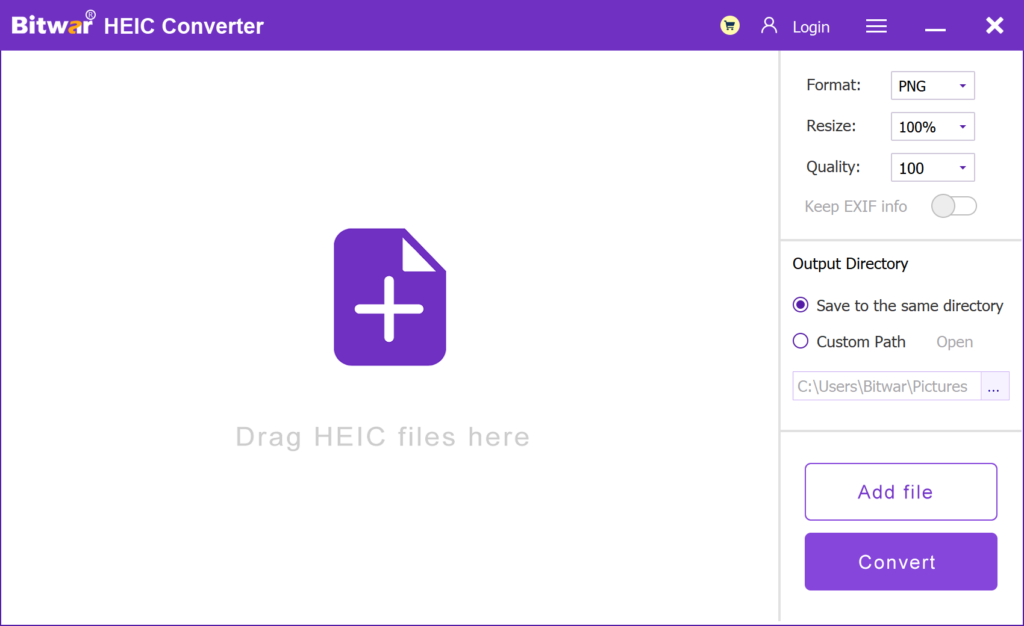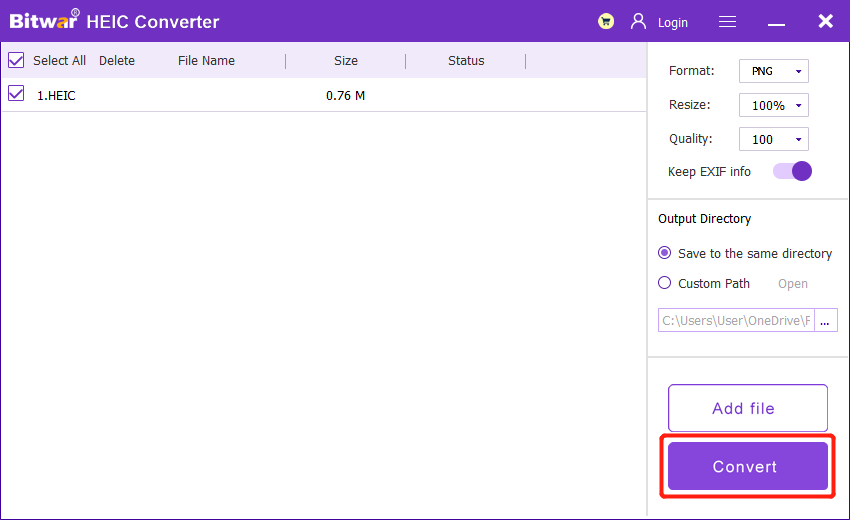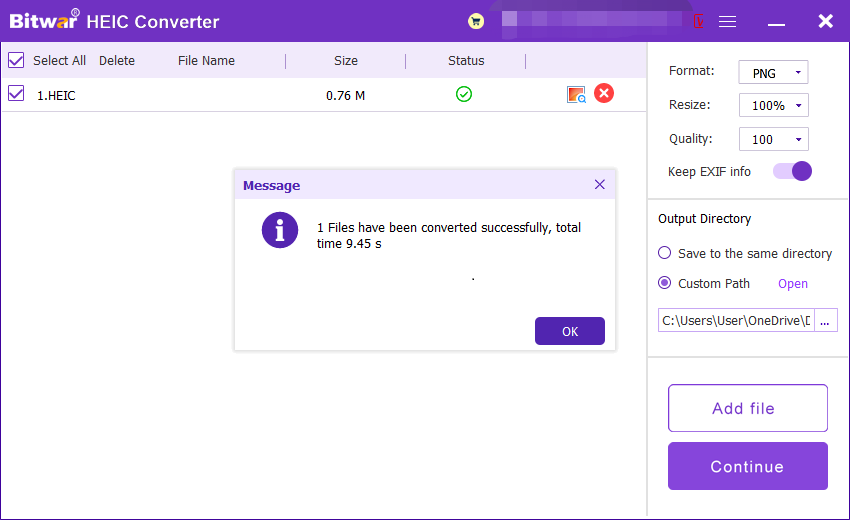HEIC 이미지 형식이란 무엇입니까?
Summary: The article below will give an introduction to what is HEIC image format and open the photo by using Bitwar HEIC 변환기 용이하게!
Apple creates the HEIC image format in 2017 as 하이프, which is known as High Efficient Image Format, to overtake the JPEG image format as the default image format for devices. Besides, it is the default image for iOS version 11 or older and macOS High Sierra. Both image formats are developed by using the MPEG (Moving Picture Expert Group).

Still, there are some benefits and cons to the latest default image format of an iOS device which will show to you in the text below!
Table of Contents
JPEG 이미지 형식
모든 사용자는 JPEG 이미지 format, and it is developed in the year 1992, which is called the Joint Photographic Experts Group. The image format is very compatible and supported by most all the electronic devices on the Internet.
HEIC의 이점
HEIC 형식을 사용하면 4k@60fps를 비디오 표준으로 사용하여 더 높은 품질의 이미지 또는 비디오를 촬영할 수 있습니다. 더 작은 크기의 공간을 차지하며 사용자가 최대 2배의 JPEG 이미지 공간을 저장할 수 있도록 도와줍니다. 또한 16비트 딥 컬러 이미지를 지원하며 JPEG보다 밝거나 높은 이미지 해상도를 제공합니다!
HEIC의 단점
So far, right now, HEIC is only supported by limited systems or devices such as iOS 11, macOS High Sierra, or higher versions. Therefore, HEIC is still not as compatible and convenient as a JPEG image on the Internet. Still, the only way users can view or edit HEIC images is by using a HEIC converter to HEIC를 JPEG로 변환, PNG, WEBP 또는 기타 형식.
Apple 장치에서 HEIC 구성
HEIC 이미지가 출시된 후 라이브 모드, 버스트 모드, 인물 사진 모드, 슬로우모션 비디오 등과 같은 다른 많은 새로운 카메라 기능이 iOS에 추가되었습니다. HEIC 혁신 덕분에 모든 기능이 올바르게 작동하고 고품질 사진이나 비디오를 생성할 수 있습니다!

iOS 시스템은 또한 사용자가 다음과 같이 카메라 설정을 구성하여 HEIC의 기본 이미지를 JPEG로 수동으로 변경할 수 있습니다.
Step 1: iPhone을 잠금 해제하고 iPhone으로 진행 settings.
Step 2: Choose the 카메라 설정에서.
Step 3: Finally, click Format and 가장 호환 가능.
HEIC 파일 여는 방법?
iOS 11, macOS Sierra 또는 그 이상의 기기를 사용하고 있다고 가정하면 HEIC 파일을 볼 수 있어야 합니다. iOS 시스템은 파일 공유를 지원하고 HEIC 이미지를 JPEG로 자동 변환하는 데 도움이 되기 때문에 다른 장치와 이미지를 쉽게 공유할 수 있습니다.
따라서 컴퓨터에서 HEIC 이미지를 열어야 하는 다른 사용자의 경우 HEIC 변환기 사진을 변환하는 가장 좋은 방법은 Bitwar HEIC 변환기 to do the job!
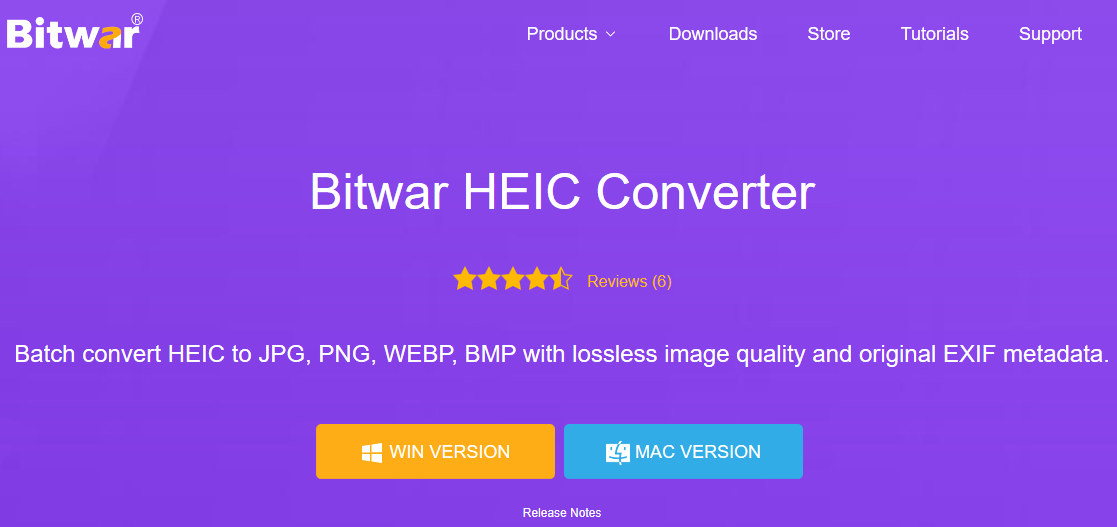
HEIC 이미지를 지원되는 여러 이미지 형식으로 변환할 수 있는 전문적이고 효율적인 소프트웨어입니다. 게다가 사용자의 시간을 절약하기 위해 일괄 변환도 지원합니다!
Steps to Convert HEIC to Other Formats
The following steps take converting HEIC to PNG as an example:
- Go to 비트워소프트 download center, download and install the Bitwar HEIC converter on your computer.
- Run the software and drag or click Add file to add the HEIC photos you want to convert to the software. This software also supports batch conversion, and you can add multiple images at once.

- Set Format to PNG format, and click the Resize, Quality and Keep EXIF Info options to retain the original information of the picture.
- Then, click the Convert button to start conversion.

- After the conversion is complete, you can click the Open button to preview the new picture in the target folder.

지금 알아보세요!
많은 사용자는 HEIC 이미지가 미래에 기본 이미지 형식으로 JPEG를 추월할 것이라고 예측합니다. 그러나 아직 HEIC를 지원하는 운영 체제나 장치가 거의 없기 때문에 시간이 걸리겠지만 이 기사가 도움이 되었기를 바랍니다!
Previous Article
How To Show Only Tiles On Start Menu In Windows 10? Summary: The article below will give an introduction to what is HEIC image format and open the photo by using...Next Article
What Is BD-R (Blu-Ray Disc Recordable)? Summary: The article below will give an introduction to what is HEIC image format and open the photo by using...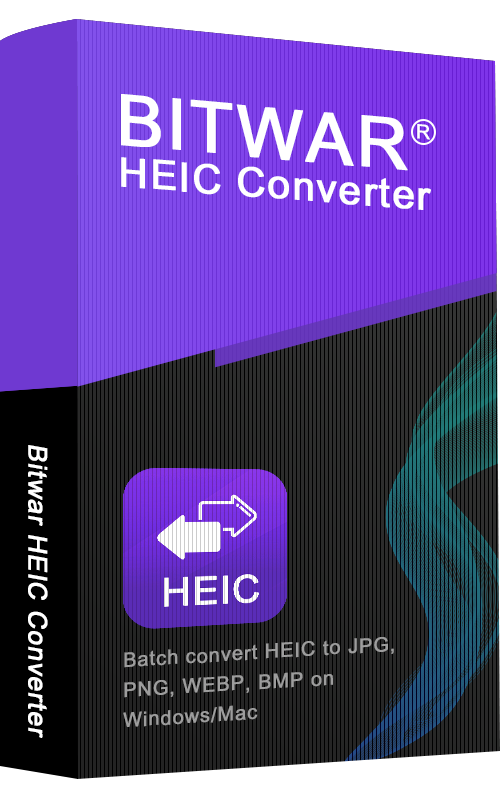
About Bitwar HEIC Converter
One-click to convert the Apple HEIC imgages to JPG, PNG, WEBP with lossless image quality and original EXIF metadata.
Learn More