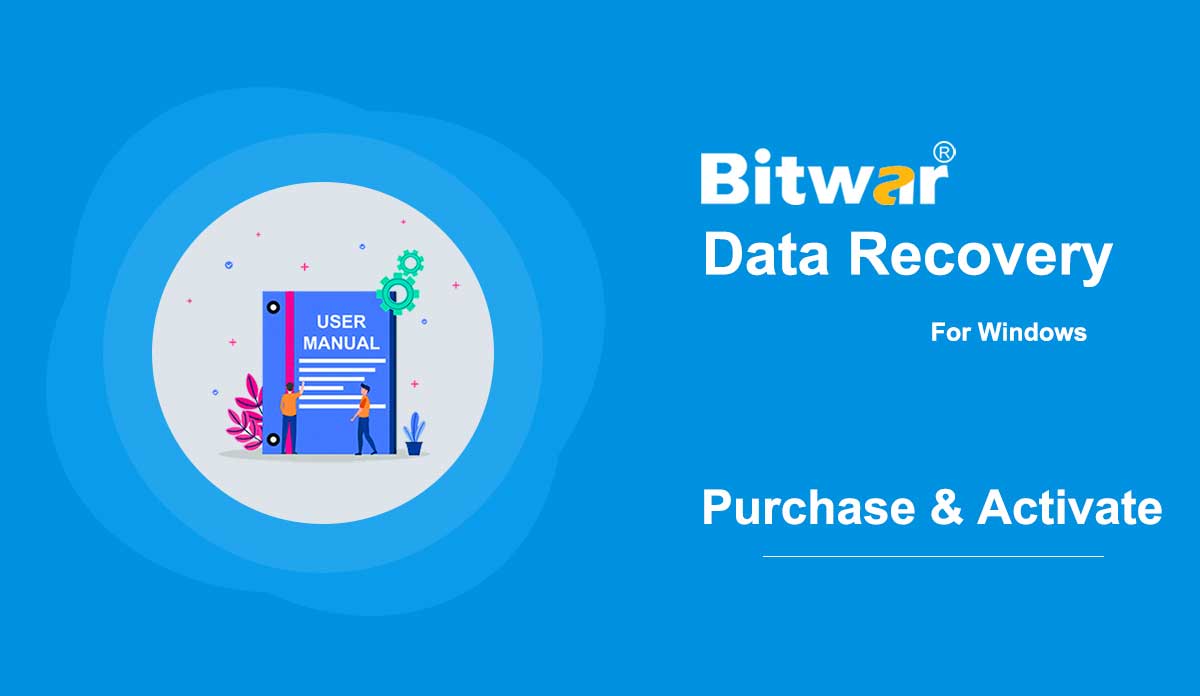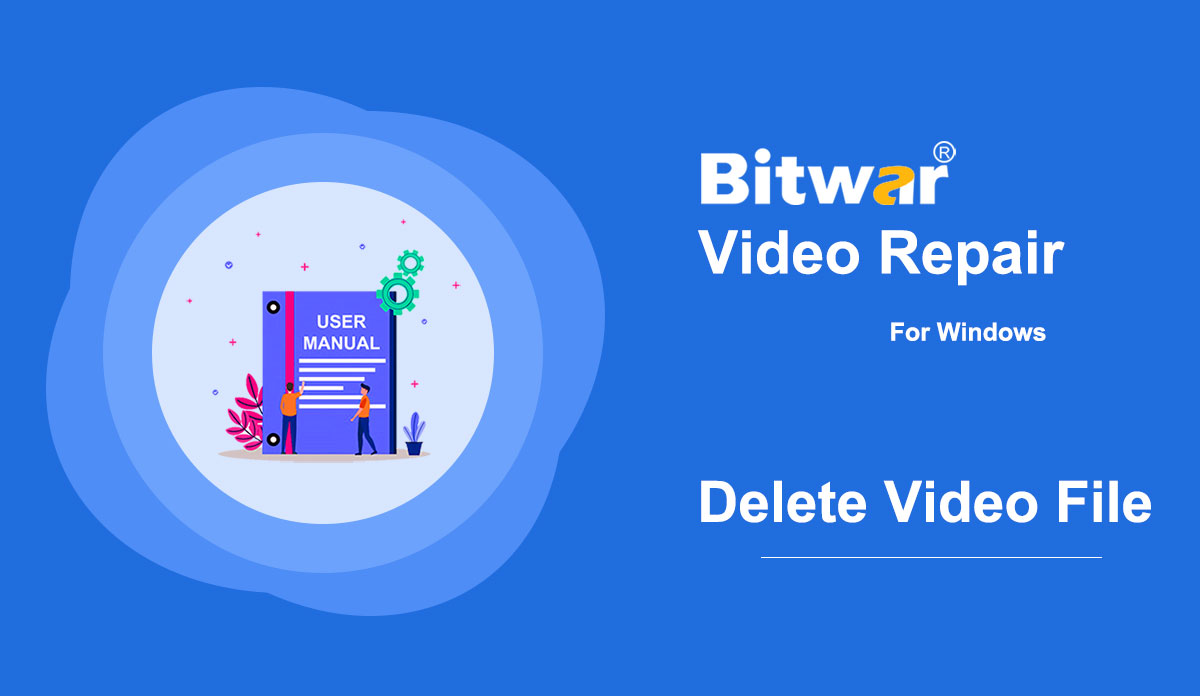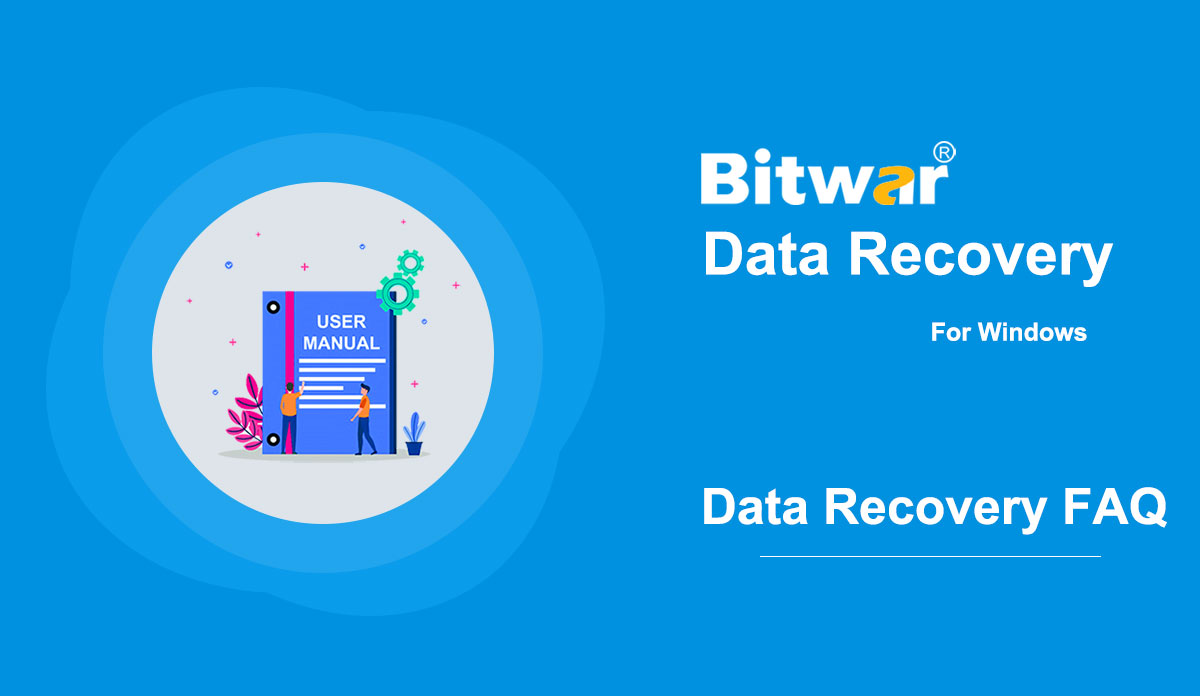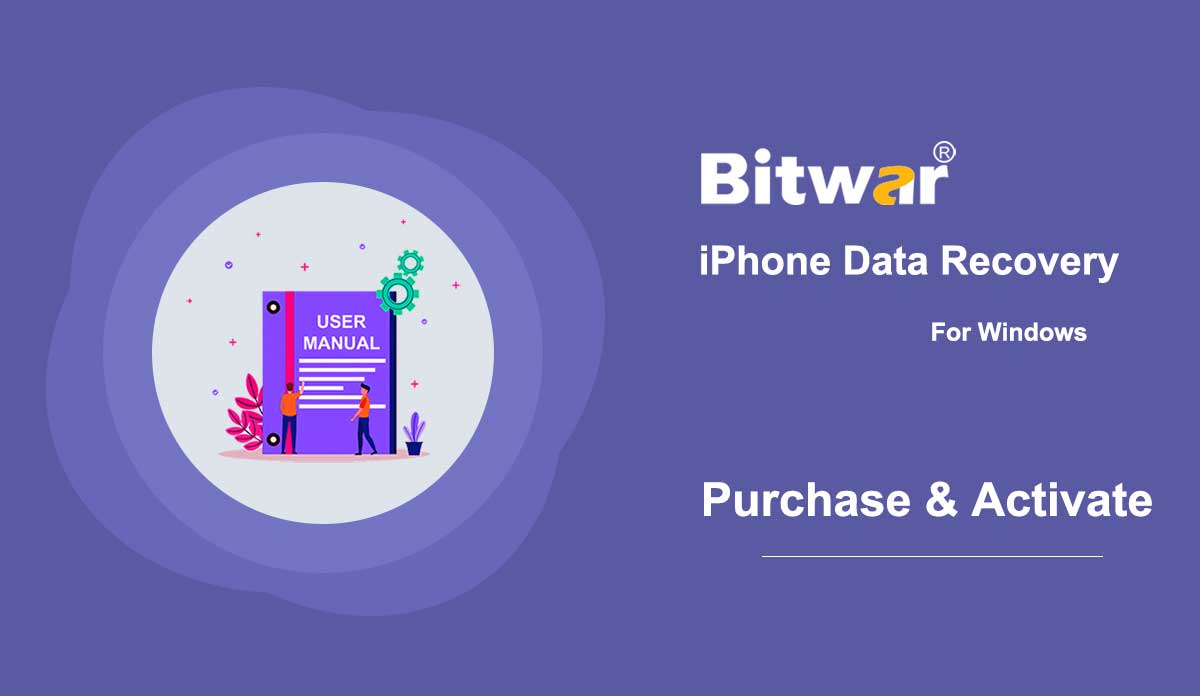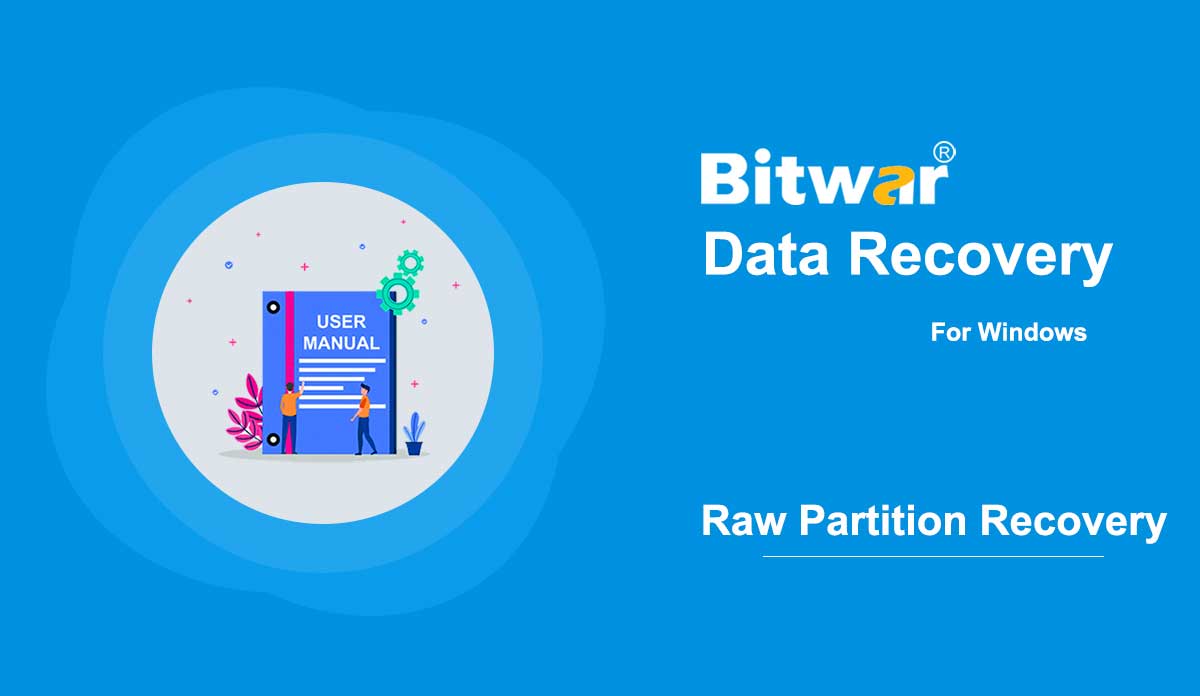- 소프트웨어 구매, 활성화 및 업데이트
요약: 아래의 이 사용자 가이드는 Bitwar Data Recovery 소프트웨어에서 구매, 활성화 및 업데이트하는 방법에 대한 단계를 보여줍니다. 라이선스 구매 사용자는 공식 온라인 스토어 또는 소프트웨어 내 구매를 통해 데이터 복구 소프트웨어 라이선스를 구매할 수 있습니다. 참고: 소프트웨어 내 구매에는 라이선스가 결제 직후 활성화되었으므로 라이선스 코드가 필요하지 않습니다. [su_youtube url="https://youtu.be/xJS2rHDZEEA"] 소프트웨어 내 구매 1. 먼저 소프트웨어에서 계정에 로그인한 다음 라이선스 구매 아이콘을 클릭합니다. 계정이 없는 경우 계정을 만들 수 있습니다. 2. 요구 사항에 따라 연간 또는 평생 패키지를 선택하고 지금 구매를 클릭하여 결제를 계속하십시오. 3. 결제 방법을 선택하고 거래를 완료합니다. 공식 온라인 스토어 [su_youtube url="https://youtu.be/ma7S9kyjAwA"] 소프트웨어 활성화를 위한 활성화 코드를 선호하는 경우 공식 온라인 스토어에서 라이센스 코드를 구입할 수 있습니다. 사용자는 소프트웨어를 구매한 후 이메일 주소로 코드를 받게 됩니다. 참고: Bitwar 지원 팀의 활성화 코드는 정크/스팸 또는 받은 편지함을 확인하십시오. 활성화 코드를 받은 후 다음 단계로 이동하여 이 코드를 사용하여 소프트웨어를 활성화할 수 있습니다. Bitwar Data Recovery를 활성화하는 단계 1단계: Bitwar Data Recovery 소프트웨어를 실행하고...
2020-6-5
- Delete Wrong Video File
Summary: The user guide will help the user to delete the wrong video file on Bitwar Video Repair easily! WIN VERSION Delete Video File Sometimes users may upload the wrong video files into the Bitwar Video Repair and don't worry there are two ways to delete the unwanted video files. Part 1: Delete Icon Click the Delete icon, which is on the right corner of the video file that is added. Part 2: Empty Icon Click the Empty icon from the bottom left of the primary interface. For the next step about the software purchase, activation and update, click on the link: Software Purchase, Activation and Update
2021-7-18
- Data Recovery FAQ
What is Data Recovery? Data Recovery is a process of retrieving deleted, formatted, inaccessible, lost, corrupted, or damaged documents, images, videos, audios, archive files, and other files from internal & external hard drives, USB flash drives, memory cards, etc. When a user decides to delete files or files that are lost due to the wrong operation or some other unavoidable reasons, the file system usually does not immediately remove the contents of the files from the storage drive. Instead, the file system just removes the file directory structures and makes the files disappear from the computer screen. Wherein the storage space belongs to these deleted files are marked as Free and waits for later data overwriting. Hence, there's no way to simply restore the data by the file manager or from the Recycle Bin (If the users have emptied the Recycle Bin). However, with the help of third-party data recovery software such as Bitwar Data Recovery, the users are able to get back the data as the program is able to read all possible data regardless of the file status. But frankly, data overwrites happen all the time, and if we want a higher recovery rate, we should perform data...
2020-5-29
- 소프트웨어 구매, 활성화 및 업데이트
Summary: This article will tell users how to Purchase, Activate, and Update in Bitwar iPhone Data Recovery. License Purchase Users can purchase the software in the official online store or the in-software store. Note: In-software purchase requires no license code, as the license has been activated right after your payment. In-software Purchase 1. In the primary interface, click on the Cart icon in the upper-right corner. Then log in or create a new account to do so. 2. Choose Annual or Lifetime package according to your requirements. 3. Choose the Payment Method and complete the transaction. Official Online Store If you prefer a license code for software activation, you can then purchase the license code from the Official Online Store; users will receive the code in the email address after purchasing the software. Note: Please check the Junk/Spam or Inbox for the license code from the Bitwar support team. After getting the license code, we can then move to the next step activating the software using this code. Steps to Activate the Bitwar iPhone Data Recovery Step 1: Launch the software and log in. If you don’t have an account, please create one. Step 2: Click on More Menu and choose Activate. Step 3: Copy the License...
2020-6-23
- 원시 파티션에서 액세스할 수 없는 파일을 복구하는 방법
요약: 이 문서는 사용자에게 원시 파티션에 저장된 액세스할 수 없는 파일을 검색하는 방법을 알려줍니다. 원시 파티션은 컴퓨터가 파티션의 데이터가 저장되는 적용된 형식을 식별하지 못할 때 발생합니다. 따라서 사용자는 파티션에 액세스할 수 없으며 데이터를 조작할 수 없습니다. 증상 아래 나열된 이미지는 원시 파티션 문제가 있는 경우 Windows 사용자가 직면할 수 있는 세 가지 상황을 보여줍니다. 상황 1: 드라이브/파티션을 열려고 할 때. 드라이브 E:를 사용하려면 먼저 디스크를 포맷해야 합니다. 상황 2: 드라이브 속성은 사용된 공간 및 여유 공간 섹션 모두에서 0바이트를 표시하고 파일 시스템 유형이 표시되지 않습니다. 상황 3: 디스크 관리의 파티션 상태가 RAW이거나 파일 시스템 유형이 없습니다. 참고: 시스템마다 상황이 다릅니다. 위에 게시된 예는 사용자가 문제를 식별하는 데 도움이 되는 일반적인 경우입니다. 원시 파티션에서 액세스할 수 없는 파일을 복구하는 방법 보시다시피 RAW 파티션에 들어갈 수 없습니다. 그런 다음 파일을 검색하는 방법은 무엇입니까? 가장 간단한 방법은 강력한 데이터 복구 소프트웨어인 Bitwar Data Recovery를 사용하는 것입니다.
2020-6-6
저작권 © 2014 - Bitwarsoft 판권 소유.