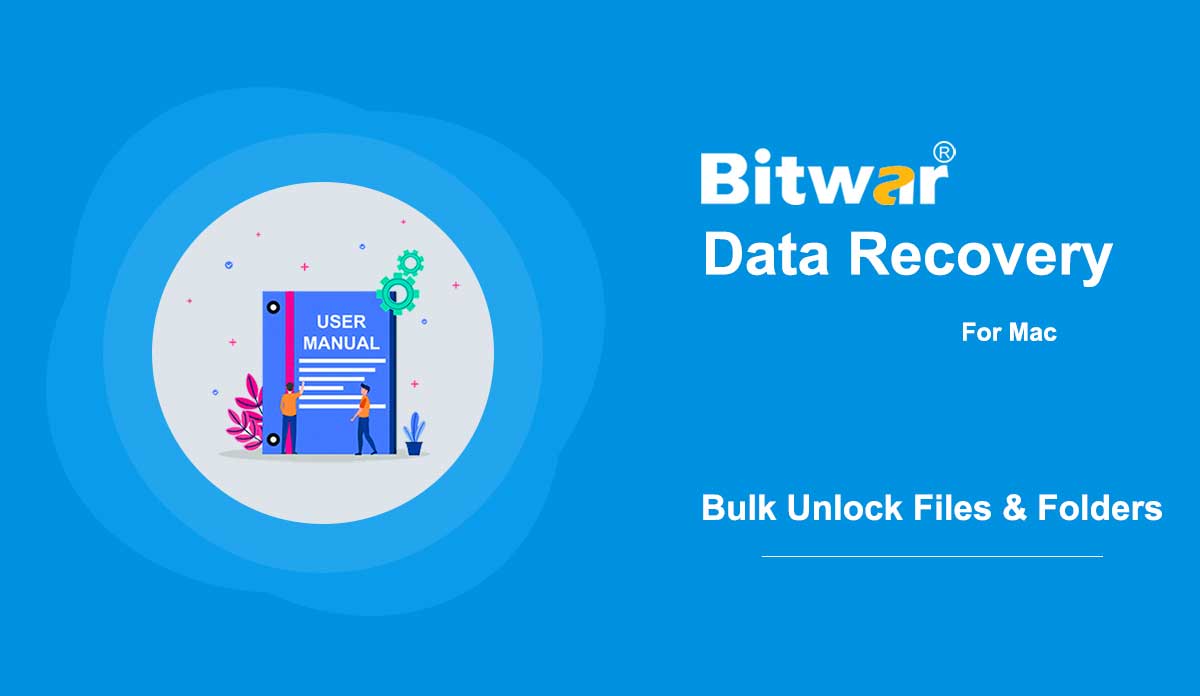- 소프트웨어 구매, 활성화 및 업데이트
Summary: This user guide below will lay out the steps on how to Purchase, Activate, and Update in Bitwar Android Data Recovery. Purchase License Users can purchase the software through the official online store or in-software purchase. Note: In-software purchase requires no license code, as the license has been activated right after your payment. In-software Purchase 1. First, Log in to your account in the software then click the Cart icon at the upper-right corner. If you don't have an account, you can create one. 2. Choose Annual or Lifetime package according to your requirements. 3. Choose the Payment Method and click Buy to complete the transaction. Official Online Store If you prefer a license code for software activation, you can then purchase the license code from the Official Online Store. Users will receive the code in the email address after purchasing the software. Note: Please check the Junk/Spam or Inbox for the license code from the Bitwar support team. After getting the license code, we can then move to the next step to activate the software using this code. Steps to Activate the Bitwar Android Data Recovery Step 1: Launch the software and log in. If you don't have an account, please create one. Step 2:...
2020-8-1
- Customize Video Save Path
Summary: The article will show users the best way to Customize Video Save Path on Bitwar Video Repair! WIN VERSION Video Save Path Some users are having an issue that they couldn't find their repaired video through the custom video save path. Therefore, we will show all the users two different ways on how to customize the video save path manually in Bitwar Video Repair. Method 1: Preferences 1. Select the Preference from the More Menu icon at the primary interface. 2. Tick the Custom option from the Output Directory. 3. Click the folder icon to choose the video directory path and click OK to finish the change. Method 2: Options 1. Click the Options menu from the software main menu. 2. Tick the Custom option from the Settings. 3. Repeat step 3 from method 1 above and make sure to choose the correct video directory path. For the next step about delete the wrong video file, click on the link: Delete Wrong Video File
2021-7-19
- How to Unlock Files/Folders in Bulk on Mac
Summary: This article lays out the steps Mac users can take to unlock files/folders in bulk just in case the data has been changed to lock after data recovery. Since data recovery software needs root permission to access the hard drive, it might happen to some Mac users that the retrieved data changed to locked after data recovery due to the permission issue. What compounds the problem is that Mac doesn't support bulk editing; for users with thousands of files/folders, it would be a daunting task to edit one by one. Luckily, there is a simple solution that users can use to resolve the problem. Follow the steps below to learn how to do it. How to Unlock Files/Folders in Bulk on Mac Computer Step 1: Create a new folder and transfer all recovered files/folders. Step 2: Right-click on the folder and click on Get info. Step 3: Scroll down to find the Sharing & Permissions section. Step 4: Click the Lock button to unlock it, and enter your admin password. Step 5: Click the Wheel icon and select Apply to enclosed items. After taking the steps, you will notice all the files/folders in the new folder have been unlocked.
2020-6-2
- Watermark Photo
Summary: The user guide below will allow users to learn the tutorial on adding watermark to photo by using the Watermark Photo tool in Bitwar Watermark Expert. Video Tutorial [su_youtube_advanced url="https://youtu.be/YlpKF0_P27Y" width="800" height="600" modestbranding="yes" title="Watermark Photo"] Watermark Photo The Watermark Photo tool enables software users to add watermark to photo easily and supports batch add watermark to multiple photos at the same time! Watermark Photo Interface Button Steps to Add Watermark To Photo 1. Launch Bitwar Watermark Expert and select the Watermark Photo from the main interface. 2. Drag and click Add Photo icon to add the photo into the software for adding watermark. 3. Select Add Text or Add Image to watermark the photo. Moreover, users can edit or change the design of the watermark by changing the font, size, rotate, opacity, and others. 4. Click Apply and wait for a moment for the process to finish. Then, click Open Path to view the photo in the file directory folder. 5. Preview the result of the new photo in the file directory folder! Steps to Batch Add Watermark to Photos Open Watermark Video from the software and Add all the photos into the software. Design the watermark just as mentioned...
2020-7-5
- Get Familiar With the Scanning Modes
요약: Bitwar Android Data Recovery 설치 후 복구 방법에 대해 설명하겠습니다. 소프트웨어가 Android 기기를 성공적으로 식별하면 다음 이미지와 같이 인터페이스가 표시됩니다. 상단의 파란색 화살표는 두 개의 완전한 단계와 나머지 단계를 나타냅니다. 중앙에는 6개의 파일 형식을 선택할 수 있습니다. 메시지, 통화 기록 및 연락처 이 세 가지 유형은 빠른 스캔과 깊이 스캔의 두 가지 스캔 모드를 제공합니다. 빠른 스캔을 권장합니다. 원하는 파일이 없으면 심층 스캔을 선택합니다. 스캔이 완료되면 소프트웨어가 찾은 내용을 표시하고 다음 작업을 기다립니다. 다음 이미지는 사용자가 연락처를 스캔한 후의 스캔 인터페이스를 보여줍니다. 사진, 비디오 및 음성 세 가지 유형 중 하나를 클릭하면 바로 스캔이 시작됩니다. 스캔 시간은 장치의 저장 용량에 따라 다릅니다. 스캔이 완료되면 소프트웨어가 찾은 내용을 표시하고 다음 작업을 기다립니다. 다음 이미지는 사용자가 사진 스캔을 선택한 후의 스캔 인터페이스를 보여줍니다. 스캐닝 인터페이스에 대한 다음 단계를 보려면 링크를 클릭하십시오....
2020-8-1
저작권 © 2014 - Bitwarsoft 판권 소유.