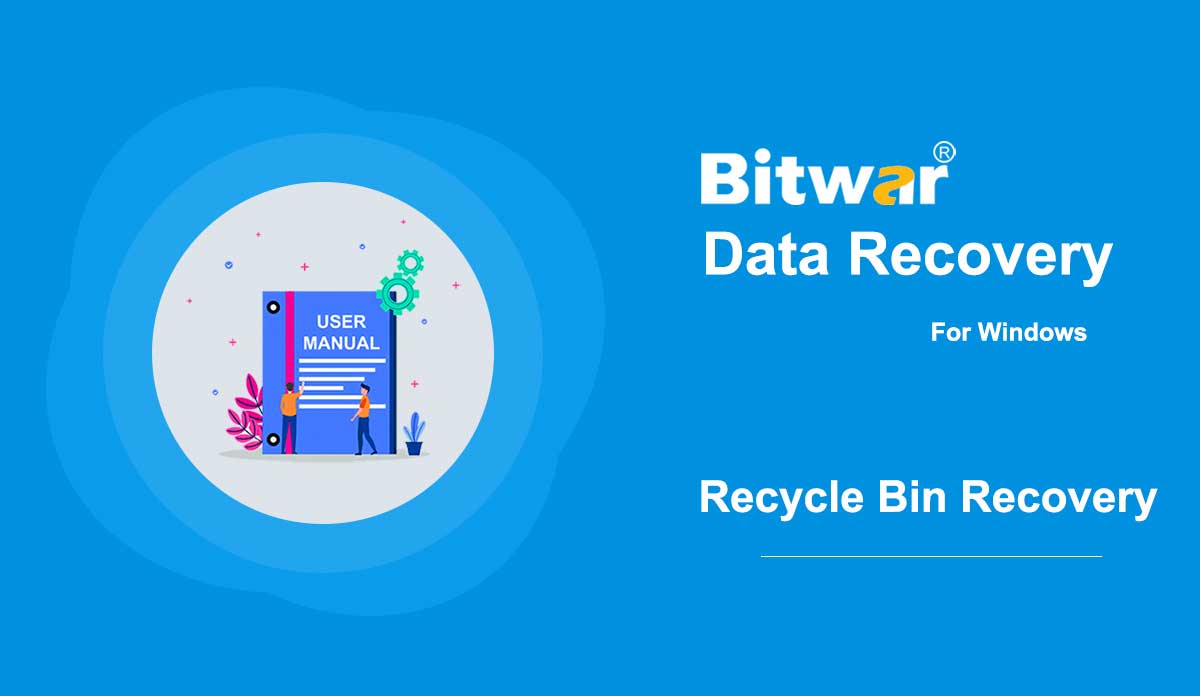- PDF 잠금 및 잠금 해제
요약: 아래 사용자 가이드를 통해 사용자는 Bitwar PDF Converter의 PDF 잠금/잠금 해제 도구를 사용하여 PDF 파일을 잠그고 잠금 해제하는 자습서를 배울 수 있습니다. PDF 잠금/잠금 해제 Bitwar PDF Converter의 PDF 잠금/잠금 해제 도구는 사용자가 PDF 파일을 잠그거나 PDF 파일도 잠금 해제할 수 있는 경우 매우 효율적이고 안정적입니다. 아래 사용자 가이드는 두 부분으로 나뉩니다. PDF 잠금 PDF 잠금 단계 PDF 잠금/잠금 해제 메뉴에서 PDF 잠금을 선택합니다. PDF 파일 추가를 드래그하거나 클릭하여 PDF 파일을 소프트웨어에 추가합니다. 암호 열기 섹션에 PDF 파일의 암호를 입력하고 변환을 클릭하여 PDF 잠금을 시작합니다. 완료되면 파일 열기를 클릭합니다. 잠긴 새 PDF 파일을 미리 보고 암호를 입력하여 PDF 파일의 내용을 엽니다. PDF 파일 일괄 잠금 단계 PDF 잠금/잠금 해제 메뉴에서 PDF 잠금을 다시 선택하고 모든 PDF 파일을 소프트웨어에 추가합니다. 그런 다음 모든 PDF 파일에 대한 암호를 설정하고 모든 PDF 파일에 암호를 일괄 추가하도록 변환을 클릭합니다. 프로세스가 완료되면 파일 열기를 클릭하여 모든 새로운 잠금 PDF 파일을 미리 봅니다....
2020-7-2
- How to Recover Files After Emptying the Recycle Bin
Summary: Although files are not accessible after emptying the Recycle Bin, the deleted files are still recoverable. By using Bitwar Data Recovery, you can effortlessly retrieve deleted files in just a few clicks. Please read the following steps to learn how to do it. [su_youtube url="https://www.youtube.com/watch?v=WMDqjP18gCk"] How to Recover Files After Emptying the Recycle Bin Step 1: Download Bitwar Data Recovery according to your computer system from Software Official Download Page and install it. Step 2: Launch the program and check off Recycle Bin on the main interface, and then click on Next. Step 3: Now, select the file types you want and then click on Scan. Step 4: After Bitwar Data Recovery has successfully scanned the wanted files, try to double-click on the desired files separately and preview them in a large window, then click on Recover. Note: Don't save the recovered files to the partitions where they got deleted. A Tip for Speeding Up Please note that launching the scan by selecting Recycle Bin on Bitwar Data Recovery is a way to scan all recycle bin folders on your computer. However, there's no need to scan all the recycle bin folders if we just lost the files from...
2020-6-6
- Get Started the Bitwar Android Data Recovery
Summary: This article will expound on details about the Installation and the interface of Bitwar Android Data Recovery. Download Software Go to the Software Official Download Page and download Bitwar Android Data Recovery for Win Version. Software Installation 1. Double-click on the Bitwar Setup and start the installation. 2. Choose a Default Language and click OK. 3. Next > Choose a destination to store the program > Install > Finish Now that you have successfully installed the Bitwar Android Data Recovery for Windows, let’s take a look at the main interface. Processes of Android Data Recovery Step 1: Bitwar Android Data Recovery requires the Android phone to be connected with the computer using the USB cable, and enables the USB debugging feature. Note: Unable to connect your device to the computer? Click on the link to learn how: How to Connect Your Android Device to Your Computer? Step 2: Once the Android device is successfully connected to the computer, the program will automatically identify the Android phone whether root or not, you should follow below two articles to learn how to root the Android Phone: How to Root an Android Phone (With PC) How to Root an Android Phone (Without PC) Step 3:...
2020-8-1
- Get Started the Bitwar iPhone Data Recovery
Summary: This article tells users how to install Bitwar iPhone Data Recovery for Windows version and introduces the main interface. Download Click on the link Software Official Download Page and download Bitwar iPhone Data Recovery for Win version. Installation Step 1: Double-click on the setup package to start the installation and then select a default language and click on OK. Step 2: Next > Choose a destination to store the program > Install > Finish Now that you have successfully installed the Bitwar iPhone Data Recovery for Windows, let's look at the primary interface. Notes: Please make sure you have installed iTunes prior to starting the scan. If you don't, please visit this URL to download iTunes and install it. * Scroll the screen and navigate to Looking for other versions? Click on Windows to download. Main Interface Featured Buttons The Yellow Cart is where users can purchase the software license (In-software Purchase). The Avatar Icon is where users can register, login/out, reset their passwords, and see account information. The More Icon shows Export setting, Update, Interface Language, Feedback, and About. Two Recovery Modes Please refer to the next tutorial to know more about the two recovery modes: Recover from iOS...
2020-6-26
- Bitwar PDF 변환기 시작하기
요약: 이 사용자 가이드를 통해 사용자는 Bitwar PDF Converter 소프트웨어의 설치 및 소프트웨어 인터페이스에 대한 세부 정보를 배울 수 있습니다. 소프트웨어 다운로드 소프트웨어 다운로드 홈페이지로 빠르게 이동하여 Bitwar PDF Converter 소프트웨어를 무료로 다운로드하고 설치하십시오! 소프트웨어 설치 1. BitwarPDFSetup을 시작하여 설치 설정을 시작하십시오. 2. 기본 소프트웨어 언어를 선택하고 확인을 클릭합니다. 3. 지금 설치를 클릭하여 설치를 시작합니다. 4. 설치가 완료될 때까지 잠시 기다린 후 지금 시작을 클릭하여 소프트웨어를 여십시오. 소프트웨어 인터페이스 기본 인터페이스 인터페이스 버튼에 대해 알아보기 PDF에서 변환에 대한 다음 자습서를 보려면 아래 링크를 클릭하십시오. PDF에서 변환
2020-7-10
저작권 © 2014 - Bitwarsoft 판권 소유.