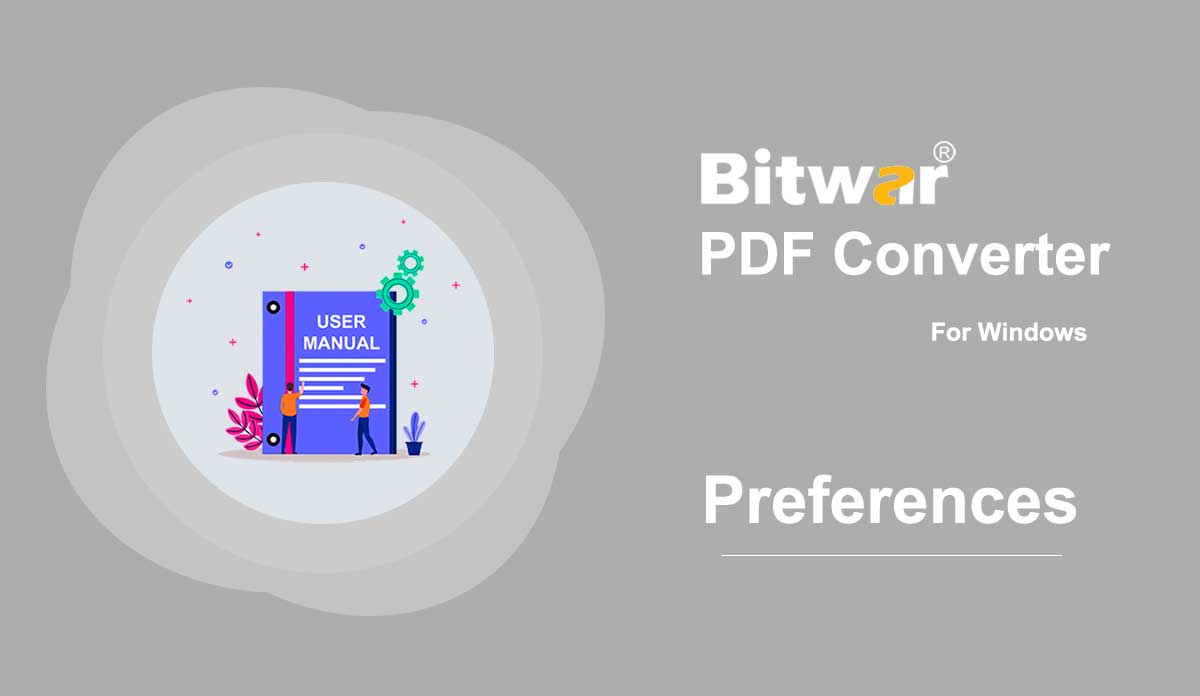- How to Connect Your Android Device to Your Computer?
Summary: This article explains to users how to connect your android device to your computer to use Bitwar Android Data Recovery. Make Sure That Your Device Is Rooted The software will automatically detect whether your android device is rooted or not. If the device has not been rooted, click on the links to learn how to root your device: How to Root an Android Phone (With PC) How to Root an Android Phone (Without PC) Enable USB Debugging on Your Device After the device has enabled the USB debugging mode, the software will automatically detect it. And if it hasn't, the software will display the following image: And since different Android phones may have different Android versions, the ways to enable USB debugging vary. Click on the link to learn how to enable USB debugging: How to Enable USB Debugging on an Android Device By the way, users don't need to worry about the USB driver because after the software detects your device, it will automatically download the corresponding USB driver. With the phone rooted and the USB debugging mode enabled, users should be able to connect the device to the computer, and the software will display the main interface:
2020-8-1
- Repair Video File
Summary: This article will share the way to repair the Corrupted Video Files By using the Bitwar Video Repair. WIN VERSION What is Video Repair? Video Repair enables you to repair damaged or damaged video files in certain devices, such as flash drives, memory cards, hard drives, and external hard drives. Do you know what causes the video to be corrupted or damaged? Some of the most common causes of video corruption or damage are file format changes, file header corruption, inappropriate system shutdown, files can not be read or write, virus attacks, and incomplete download and compression issues. How to Repair Corrupted Video Files Using Bitwar Video Repair? Bitwar Video Repair enables you to repair various damaged and damaged video files, including MP4, MOV, MPEG, MJPEG, MTS, M2TS, M4V, MKV, AVI, AVCHD, WEBM, ASF, WMV, FLV, DIVX, 3G2, TS, 3GP, M4A, F4V, INSV from any type of recording equipment. 1. Any kind of video file format Repair any video file format, such as MP4, M4V, MOV, AVI, 3GP, M2TS, MKV, MTS, FLV, INSV, etc. 2. Repair corrupted video under any circumstances The video was damaged during shooting, recording, transmission, editing, conversion, or processing. 3. Video files from any video...
2021-7-19
- 안드로이드 폰을 루팅하는 방법(PC 없이)
요약: 이 문서에서는 사용자가 PC에 연결하지 않고 Android 휴대전화를 루팅하는 가장 일반적인 방법을 설명합니다. 전제 조건 다음 전제 조건을 충족했는지 확인하십시오. 장치 전원이 켜져 있습니다. 배터리 잔량이 50% 이상입니다. 인터넷 연결이 필요합니다(Wi-Fi 네트워크 권장). 출처를 알 수 없는 앱 설치를 허용합니다. (일반 경로: 설정 > 보안 > 출처 알 수 없음) 안드로이드 폰 루팅을 위한 전체 가이드(PC 없이) 1단계: KingoRoot 안드로이드(APK)를 다운로드하여 안드로이드 기기로 전송합니다. 그런 다음 파일 탐색기를 통해 파일을 찾아 설치합니다. 모바일에서도 웹사이트를 방문하여 다운로드하여 설치할 수 있습니다. 2단계: 소프트웨어 설치를 시작합니다. 알 수 없는 소스가 기기에 애플리케이션을 설치할 수 있는 권한을 부여하지 않은 경우 "보안을 위해 휴대전화가 알 수 없는 소스에서 가져온 앱 설치를 차단하도록 설정되어 있습니다."라는 경고 대화 상자가 나타납니다. 나중에 대화가 표시되는 대로 권한을 부여하세요. 3단계: 소프트웨어를 실행하고 "원 클릭 루트"를 클릭하여 응원을 시작합니다. 4단계: 루팅 결과를 기다립니다. 루팅이 실패할 가능성이 있습니다. 걱정하지 마십시오. 다시 시작하십시오. 일반적으로 시간이 오래 걸리지 않습니다...
2020-8-1
- Preferences
Summary: The user guide below will allow users to configure the software settings by using the Preferences in Bitwar PDF Converter. Preferences Bitwar PDF Converter Software allows users to self configure the software and file format settings according to their requirements easily by using the Preferences menu in the software. DOC Settings DOCX Settings XLSX Settings PPTX Settings General System
2020-6-27
- 비디오 워터마크 제거
요약: 아래 사용자 가이드에서는 사진 워터마크 제거 도구와 Bitwar Watermark Expert를 사용하여 사진에서 워터마크를 제거하는 방법에 대한 자습서를 소개합니다. 비디오 튜토리얼 [su_youtube_advanced url="https://youtu.be/-wDJFXEv_Bc" width="800" height="600" 겸손브랜드="yes" title="Video Watermark Remover"] Video Watermark Remover 이 워터마크 도구는 워터마크를 제공합니다 사용자가 비디오에서 워터마크를 쉽게 제거할 수 있는 제거 도구입니다. 무엇보다 동영상에서 일괄 워터마크 제거를 지원합니다. 비디오 워터마크 리무버 인터페이스 버튼 비디오에서 워터마크를 제거하는 단계 1. Bitwar Watermark Expert를 실행하고 메인 인터페이스에서 비디오 워터마크 리무버를 선택하십시오. 2. 비디오를 드래그하거나 비디오 추가 아이콘을 클릭하여 소프트웨어에 비디오를 추가합니다. 그런 다음 세그먼트 자르기를 클릭하고 비디오에서 워터마크를 선택하여 계속한 다음 적용을 클릭합니다. 3. 변환이 완료되면 경로 열기를 클릭하여 파일 디렉터리 폴더에서 새 비디오를 봅니다. 4. 워터마크 없는 새 영상 미리보기 및 확인하세요! 비디오에서 워터마크를 일괄 제거하는 단계 소프트웨어를 실행하고 기본 인터페이스에서 비디오 워터마크 제거기를 선택합니다. 모든 비디오를 소프트웨어로 끌어다 놓거나 추가하고 모든 비디오에 대해 Segment Trim을 추가한 다음 Batch Process를 클릭하여 계속하십시오. 마지막으로 경로 열기 및 모두 미리보기...를 선택합니다.
2020-7-7
저작권 © 2014 - Bitwarsoft 판권 소유.