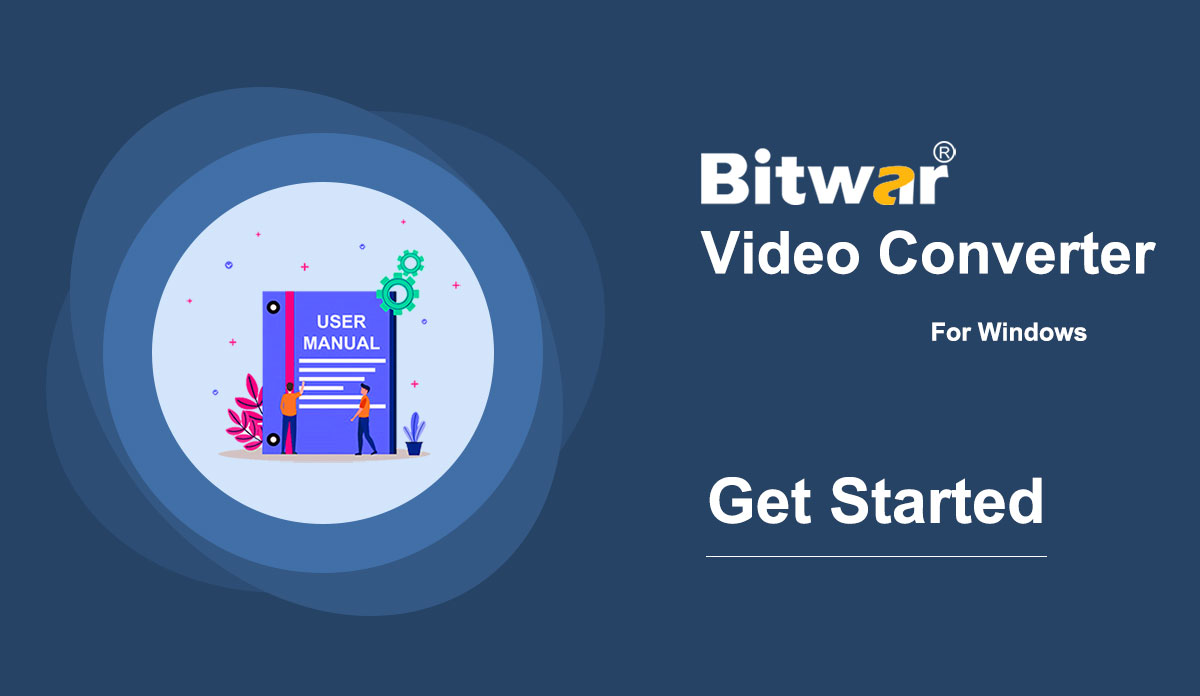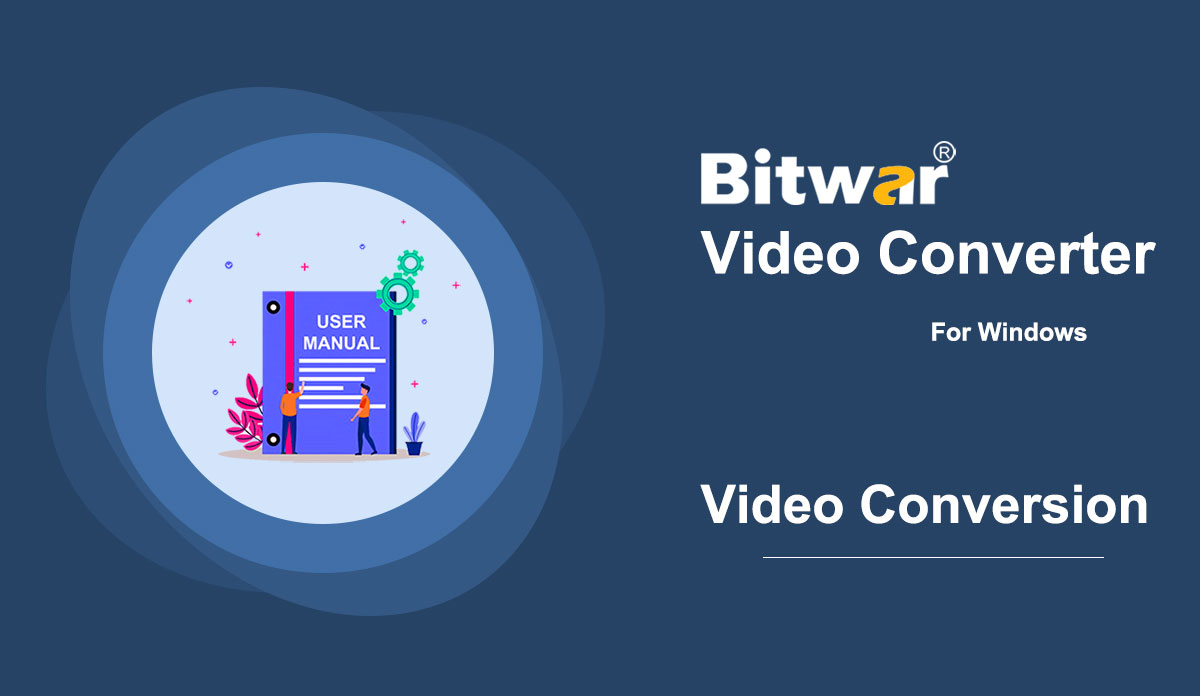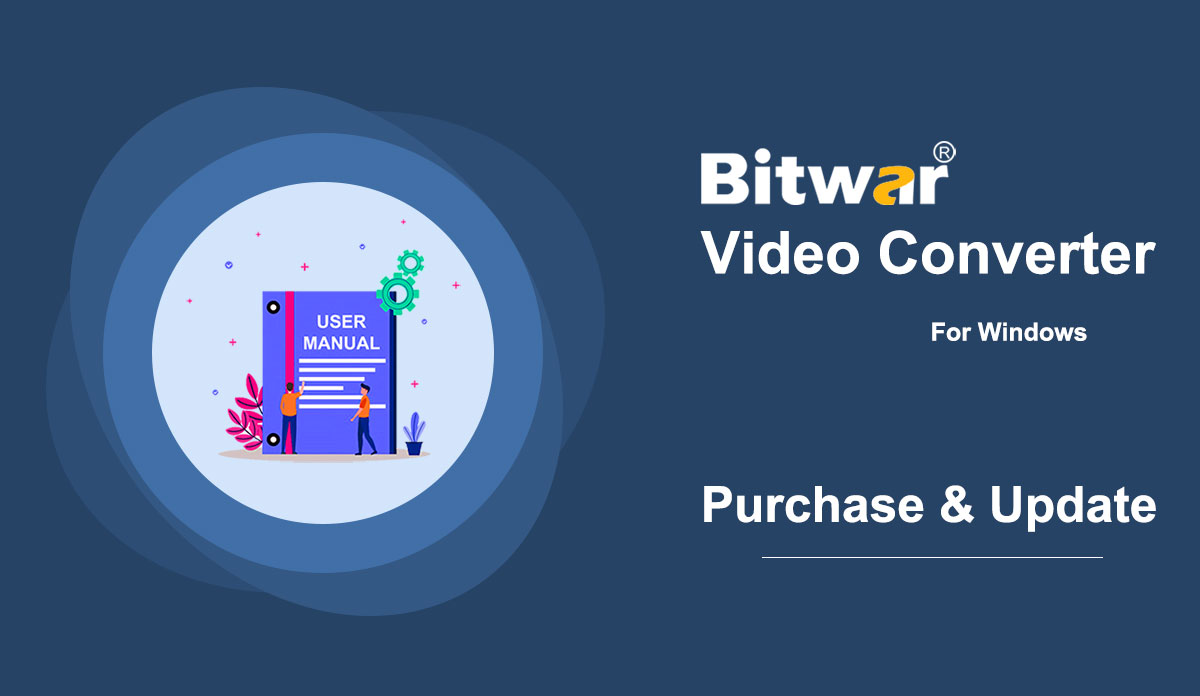- Bitwar 비디오 컨버터 시작하기
Summary: This user guide will allow users to learn details about the Installation and Software Interface of Bitwar Video Converter. WIN VERSION Download Software Direct access to the Software Download Homepage to download and install Bitwar Video Converter for Free! Software Installation 1. Launch the BitwarVideoConvertSetup to begin the software setup. 2. Select the default Software Language and hit OK. 3. Click Next to the File Destination Location window. 2. Browse the File Destination Location to install the video converter and click Install. 3. Wait for the installation to complete and click Finish to launch the software. Get to Know about the Software Interface Main Interface Interface Buttons For the next step about the video conversion, click on the link: How to Use Video Converter
2021-7-2
- 비디오 변환기를 사용하는 방법
Summary: The user guide below will allow users to learn the tutorial on converting Video to other different formats by using the video converter tool in Bitwar Video Converter. WIN VERSION Convert Video Format Bitwar Video Converter allows users to convert video files to multiple types of formats, including protected formats: QSV, QLV, KUX to MP4, AVI, MKV, FLV, WMV, MOV, GIF, MP3, M4A. Steps to Convert Video Note: Videos can be converted to many types of video formats, and since the conversion steps are the same for other video formats, simply follow the below steps to convert your videos with ease. 1. Download Bitwar Video Converter and install it on your Windows computer. 2. Drag the video file to the software, or click the Choose File button. 3. Select the output format from Preset menu. 4. Click the Convert button. 5. After the conversion is complete, click the video icon. 6. Preview the new video file. Steps to Batch Convert Video As with the beginning, start the software and drag all the videos into the software. Then, select your video format and click the Convert button. Check out the link below to learn how to purchase, activate and update the...
2021-7-1
- Software Purchase, Activation and Update
요약: 아래 사용자 가이드를 통해 사용자는 Bitwar Video Converter에서 구매, 활성화 및 업데이트 단계를 배울 수 있습니다. WIN VERSION 구매 라이선스 사용자는 공식 온라인 스토어 또는 소프트웨어 내 구매를 통해 모든 비디오 변환기 소프트웨어 라이선스를 구매할 수 있습니다. 참고: 소프트웨어를 활성화하려면 라이선스 코드를 입력해야 하지만 소프트웨어 내에서 라이선스를 구매하면 자동 활성화가 제공됩니다. 소프트웨어 내 구매 1. 이메일, Facebook, Twitter 또는 Google+로 소프트웨어 계정에 로그인하고 기본 인터페이스에서 구매 아이콘을 클릭합니다. (아직 계정이 없다고 가정하고 무료로 빠르게 만드십시오.) 2. 요구 사항에 따라 월간, 연간 또는 평생 패키지를 선택하고 지금 구매를 클릭하여 결제를 계속하십시오. 3. 지불을 위한 지불 유형을 선택하십시오: PayPal 또는 신용 카드. 그런 다음 구매를 클릭합니다. 공식 온라인 스토어 사용자는 공식 온라인 스토어를 통해 소프트웨어를 구매하고 활성화 코드를 사용하여 소프트웨어를 활성화할 수도 있습니다. 결제 후 사용자는 귀하의 이메일 주소로 활성화 코드를 받게 됩니다. 부드러운 알림 소프트웨어에서 구매한 후 불행히도 계정 로그인 방법, 암호 또는 라이선스 코드를 잊어버린 경우를 대비하여 고객 서비스에 계정 및 라이선스 검색을 위한 주문 번호를 저장하십시오. 활성화...
2021-7-1