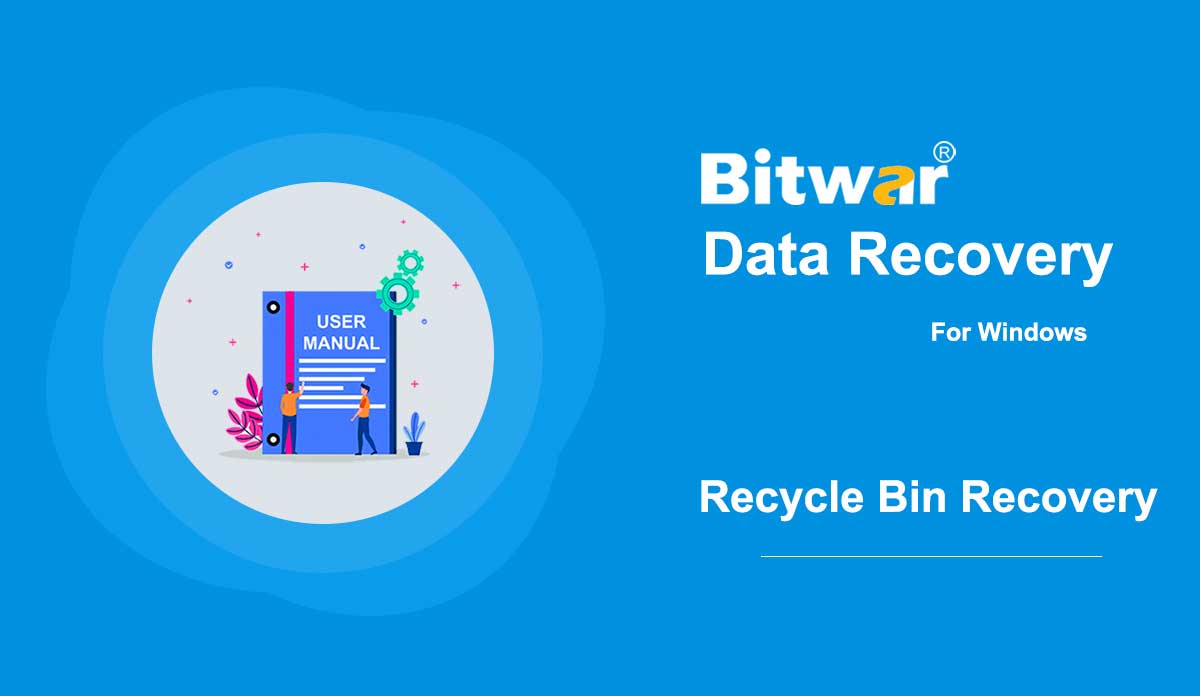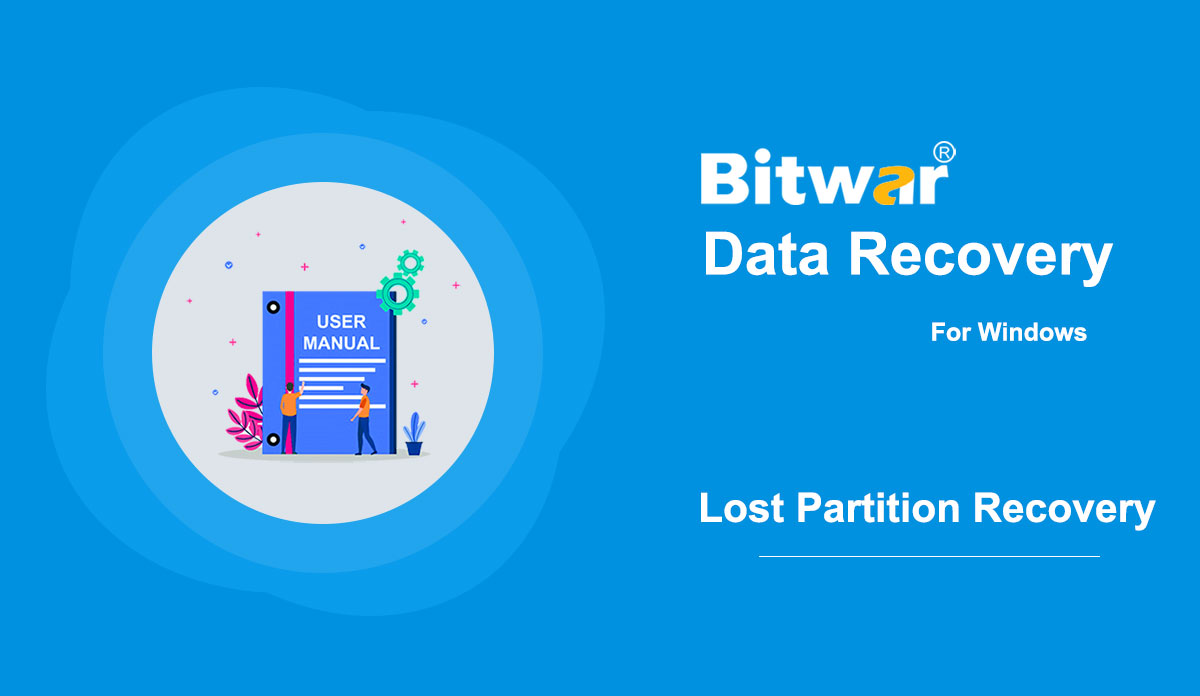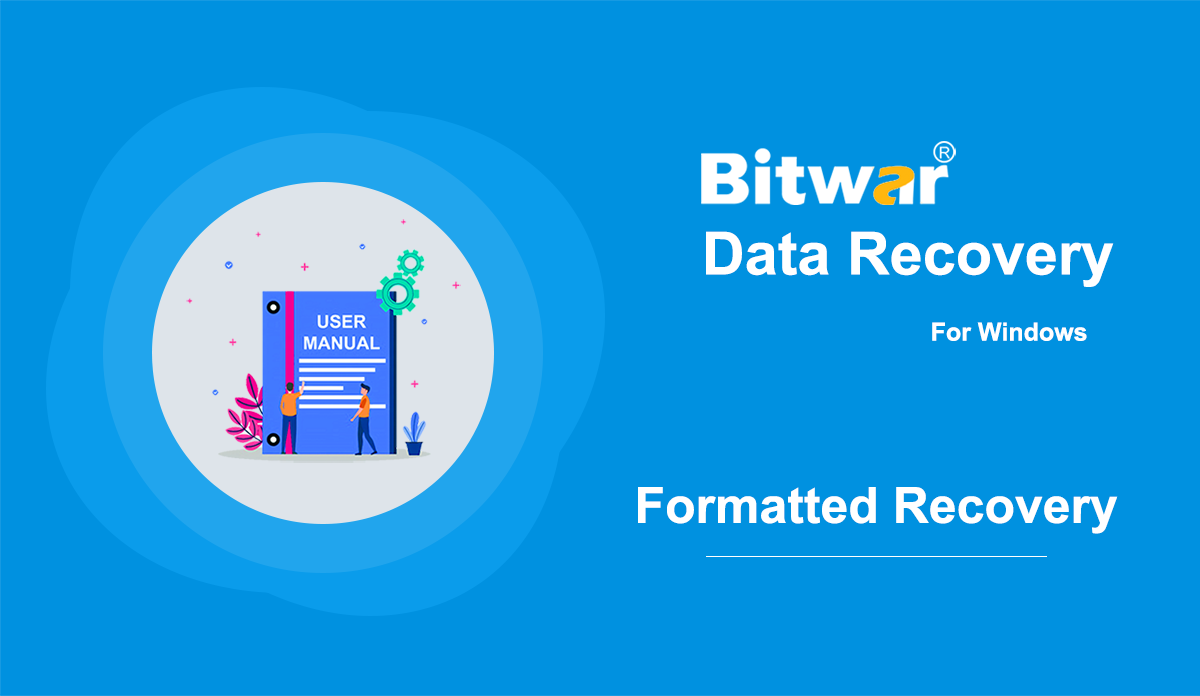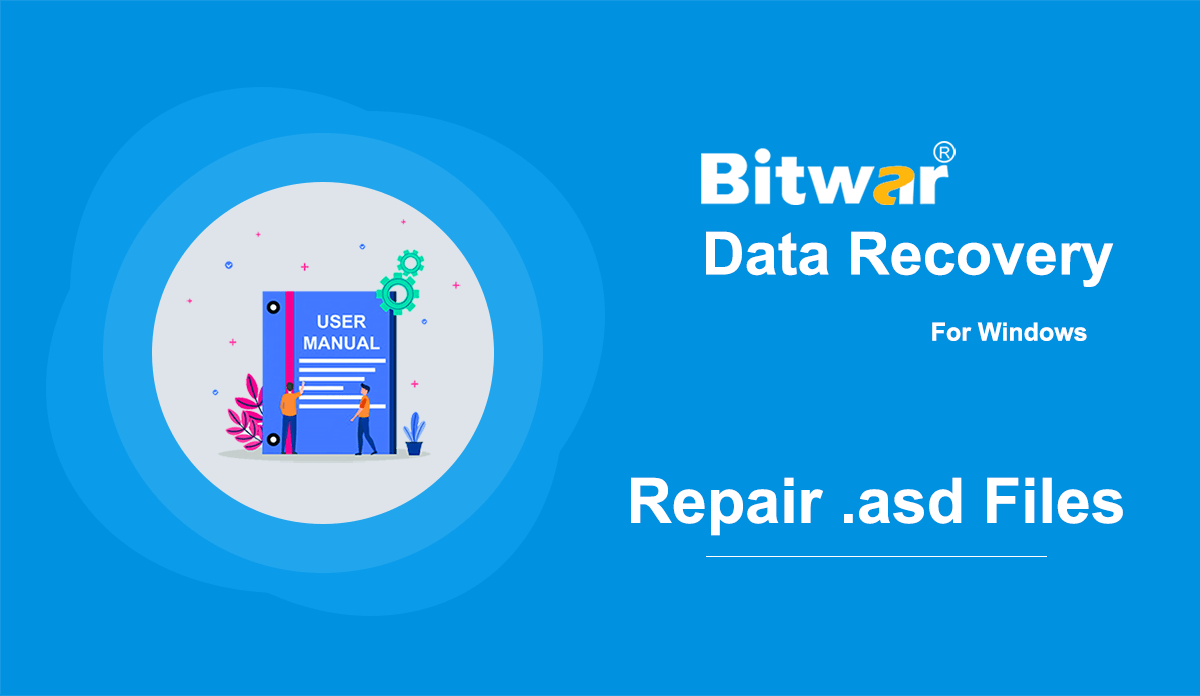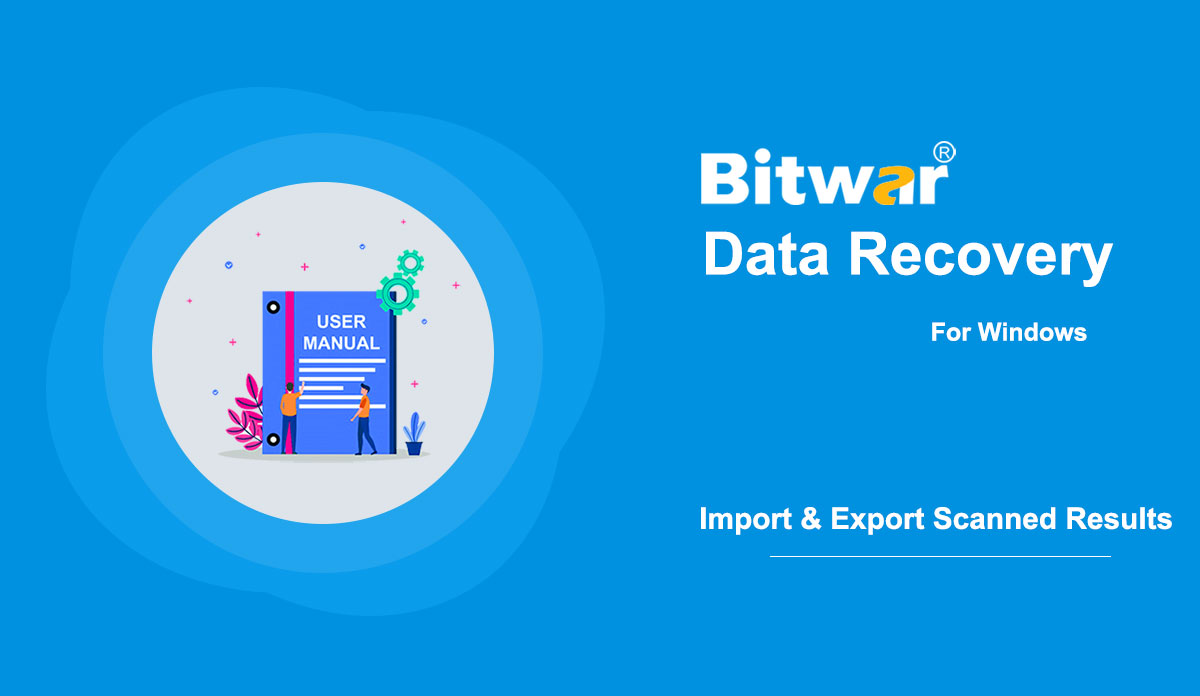- 휴지통을 비운 후 파일을 복구하는 방법
요약: 휴지통을 비운 후에는 파일에 액세스할 수 없지만 삭제된 파일은 여전히 복구할 수 있습니다. Bitwar Data Recovery를 사용하면 몇 번의 클릭만으로 삭제된 파일을 쉽게 검색할 수 있습니다. 방법을 배우려면 다음 단계를 읽으십시오. [su_youtube url="https://www.youtube.com/watch?v=WMDqjP18gCk"] 휴지통을 비운 후 파일을 복구하는 방법 1단계: 소프트웨어 공식 다운로드 페이지에서 컴퓨터 시스템에 따라 Bitwar Data Recovery를 다운로드하고 설치합니다. 그것. 2단계: 프로그램을 시작하고 기본 인터페이스에서 휴지통을 선택한 후 다음을 클릭합니다. 3단계: 이제 원하는 파일 형식을 선택한 다음 스캔을 클릭합니다. 4단계: Bitwar Data Recovery가 원하는 파일을 성공적으로 스캔한 후 원하는 파일을 개별적으로 두 번 클릭하고 큰 창에서 미리 본 다음 복구를 클릭하십시오. 참고: 복구된 파일을 삭제된 파티션에 저장하지 마십시오. 속도 향상을 위한 팁 Bitwar Data Recovery에서 휴지통을 선택하여 검색을 시작하는 것은 컴퓨터의 모든 휴지통 폴더를 검색하는 방법입니다. 그러나 방금 파일을 잃어버린 경우 모든 휴지통 폴더를 검색할 필요가 없습니다...
2020-6-6
- Bitwar Data Recovery를 사용하여 손실된 파티션에서 파일을 복구하는 두 가지 방법
Summary: Many users are confounded when they don't see partitions in expected places. And in a worse scenario, they find it almost impossible to recover files from lost partitions. Don't worry; with the help of Bitwar Data Recovery, you can effortlessly recover them. Bitwar Data Recovery offers two ways for users to recover files from lost partitions. One way is to use the Quick Scan. Another way is to use the Deep Scan. First of all, go to the Software Official Download Page and download Bitwar Data Recovery for Win version. Complete the installation and launch it. Method 1: Using Quick Scan Step 1: In the main interface, we need to click on the blue and underlined button: Deep Scan, which locates under the Lost Partitions section. Step 2: Select the lost partition and click on Next. Step 3: Select the types of files you want to recover and click on Scan. Step 4: Select desired files and click on Recover. Method 2: Using Deep Scan Step 1: In the interface, right-click on the area under Disk Partitions and Devices. Step 2: Click on Show hidden partitions and idle areas. Step 3: Select the lost partitions and click on Next....
2020-6-6
- How to Recover Files From a Formatted Storage Medium
요약: 일반적으로 저장 매체에 있는 모든 파일은 포맷 후에 지워집니다. 그러나 Bitwar Data Recovery를 사용하여 저장 매체를 검색하면 손실된 파일을 여전히 복구할 수 있습니다. 다음 지침을 확인하여 마법처럼 작동하는 방법을 알아보세요. WIN 버전 MAC 버전 [su_youtube url="https://www.youtube.com/watch?v=osB9ebAFOQU"] 포맷된 저장소 매체에서 파일을 복구하는 방법 1단계: 공식 웹 사이트에서 Bitwar Data Recovery를 다운로드하고 설치합니다. 2단계: 포맷된 저장 매체를 컴퓨터에 연결합니다. 3단계: 프로그램을 실행하고 기본 인터페이스에서 포맷된 저장 매체를 선택한 후 다음을 클릭합니다. 4단계: 이 단계에서 스캔 모드를 선택할 수 있습니다. 속도의 필요성을 고려하여 많은 시나리오에서 작동하고 대부분의 손실된 파일을 검색할 수 있는 빠른 스캔을 사용하는 것이 좋습니다. 그러나 해당 모드가 제대로 작동하지 않는 경우 이 단계로 돌아와서 포맷된 복구를 선택할 수 있습니다. 마찬가지로 이것도 실패하면 가장 효과적인 모드인 정밀 스캔에 의지할 수 있습니다. 참고: 구체적인 비교를 기대한다면...
2020-6-6
- .asd 파일을 열고 복구하는 방법
Summary: Have you ever tried to open a file with an .asd extension? A lot of users are unfamiliar with this extension and if they tried to open it without the help of a specific application, in most cases, they would run into this error: Microsoft Word files with an .asd extension cannot be opened from this location. Please move this file to the original .asd location and try again. If that's the problem facing you, you could refer to the following content of this article, which will explain how to recover and open asd files with the help of an effective and user-friendly recovery program, Bitwar Data Recovery. WIN VERSION MAC VERSION What is an .asd file? The .asd file uses a file format that is associated with Microsoft Word. As a part of the Microsoft Office software suite, Microsoft Word is a widely-used and feature-rich word processing program. On top of a stunning list of excellent features that help users ameliorate the content of a Word file, Microsoft Word does a good job of protecting files that are not safely or properly saved by users due to various reasons. One of its protective features is the AutoRcover option....
2020-6-6
- Get familiar the Import and Export Scanned Results
참고: 우선 Bitwar Data Recovery 또는 기타 데이터 복구 소프트웨어에서 스캔 결과를 내보낸다고 해서 필요에 따라 파일을 복원했다는 의미는 아닙니다. 나중에 데이터 복구 또는 연속 스캔을 위해 스캔된 파일의 캐시된 목록을 내보낼 뿐입니다. 여러 가지 이유로 일부 사용자는 스캔 결과를 저장하고 다음에 파일을 복구하기를 원할 수 있습니다. Bitwar Data Recovery는 이러한 종류의 서비스를 제공합니다. 당신이 그들 중 하나라면 다음 단계를 읽고 수행 방법을 배우십시오. [su_youtube url="https://youtu.be/NNZa0OUgRoo"] 스캔 결과 내보내기 방법 스캔 인터페이스에서 스캔 프로세스를 일시 중지하거나 스캔 프로세스가 완료되면 내보내기 기능이 사용 가능으로 설정됩니다. 왼쪽 하단 바의 버튼을 클릭하면 결과를 위치에 저장할 수 있습니다. (결과 파일을 저장하는 경로를 기억하세요) 실수로 일부 버튼을 클릭한 경우 스캔 결과를 내보내는 방법도 두 가지가 있습니다(스캔이 완료된 경우에만). 닫기 버튼: 창이 팝업되어 프로그램을 닫을지 또는 현재 스캔 프로세스를 저장할지 묻습니다. 홈 버튼: 팝업창이 뜨고...
2020-6-6