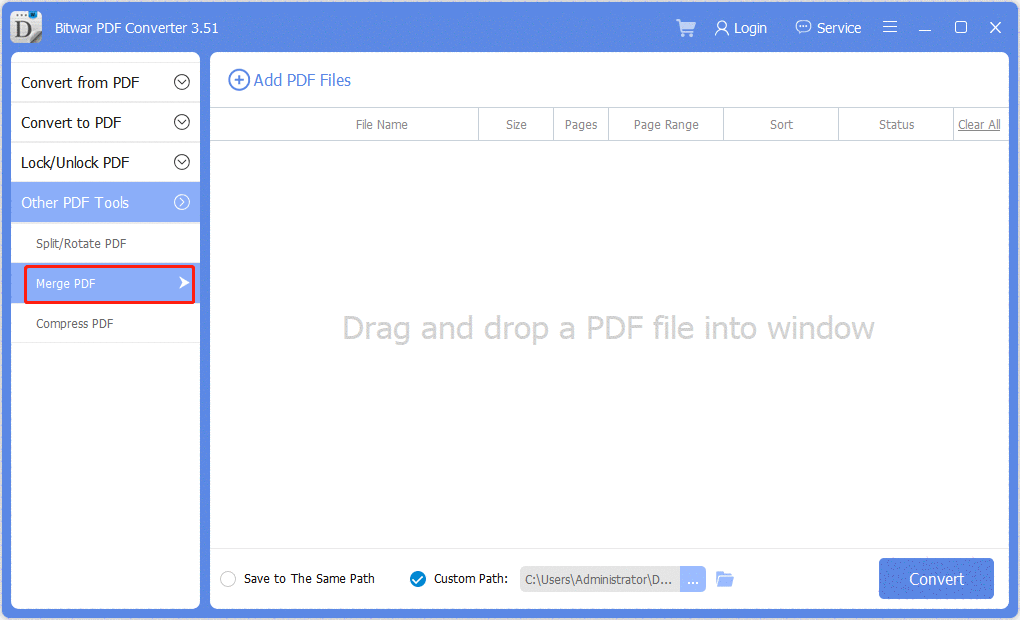Other PDF Tools
Summary: The user guide below will allow users to learn the tutorial to split, rotate, merge, and compress PDF files by using the Other PDF Tools in Bitwar PDF Converter.
Table of Contents
Other PDF Tools
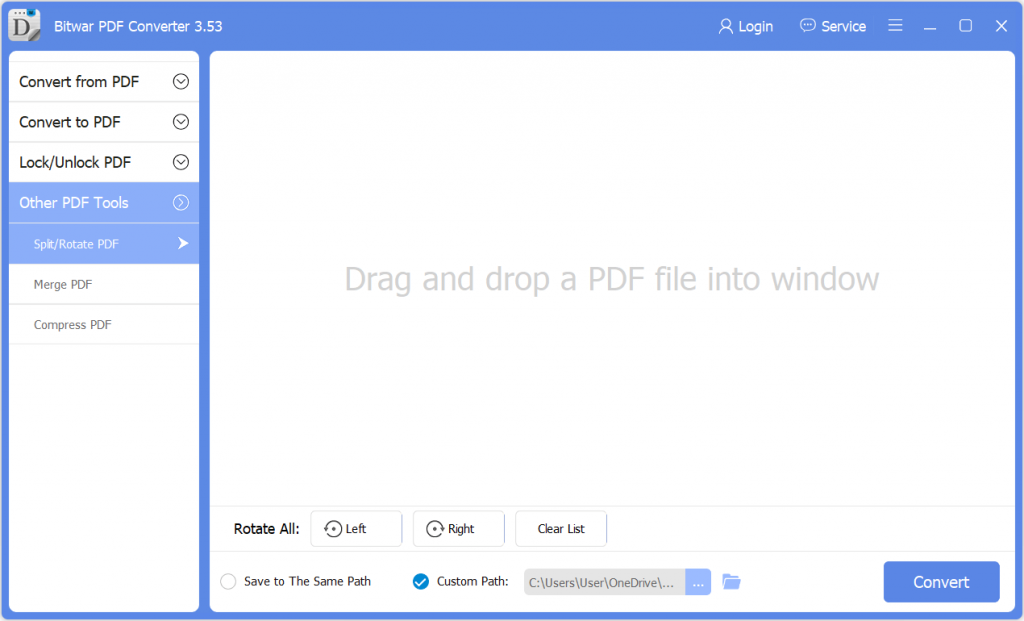
Bitwar PDF Converter Software provides multiple types of PDF tools for users such as Split, Rotate, Merge, and Compress PDF. Users can find all these PDF tools in the Other PDF Tools menu in the software.
Split PDF
1. Choose Split/Rotate PDF from Other PDF Tools menu and Drag the PDF file into the software.
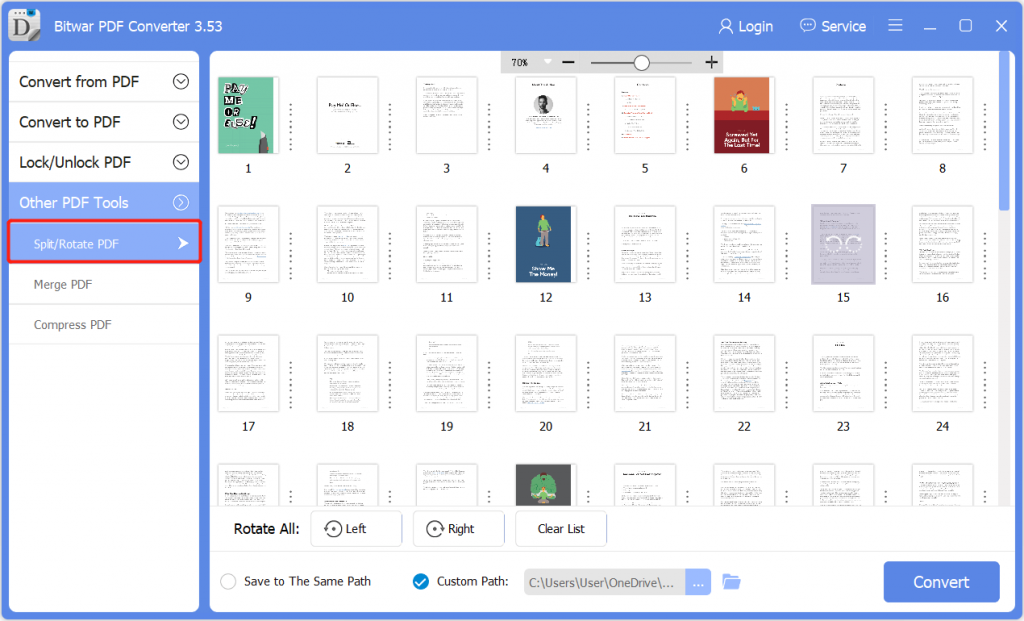
2. Choose and click the Scissor icon on the PDF pages that you want to split.
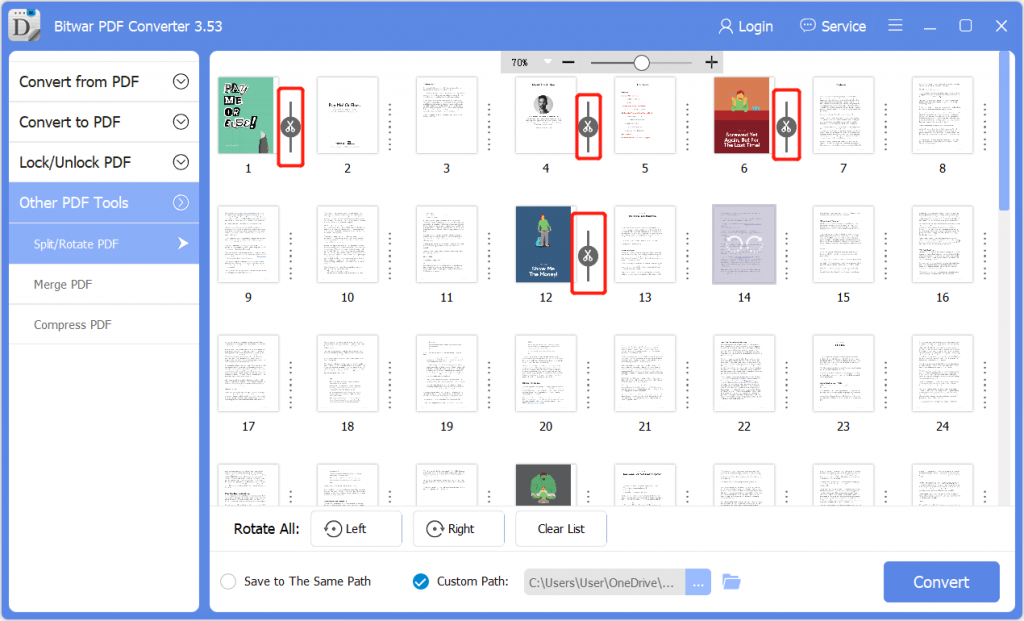
3. Click Convert to start splitting PDF. When the process is complete, click Open Path to view the PDF files.
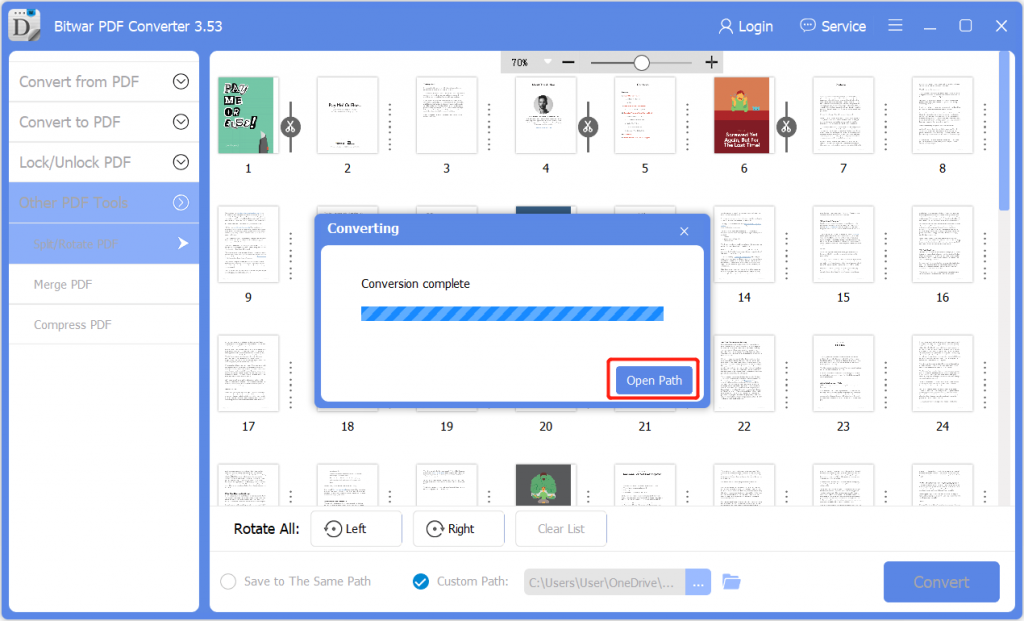
4. Preview the new PDF files in the file directory folder.
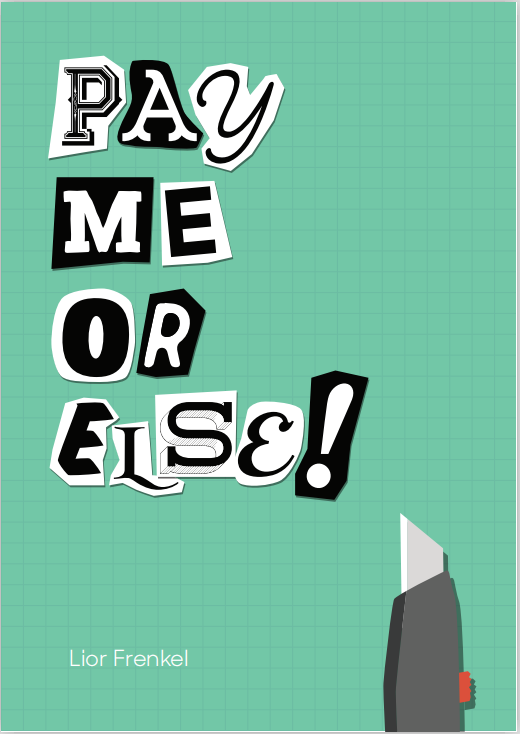
Rotate PDF
1. Choose Split/Rotate PDF from Other PDF Tools menu and Drag the PDF file into the software.
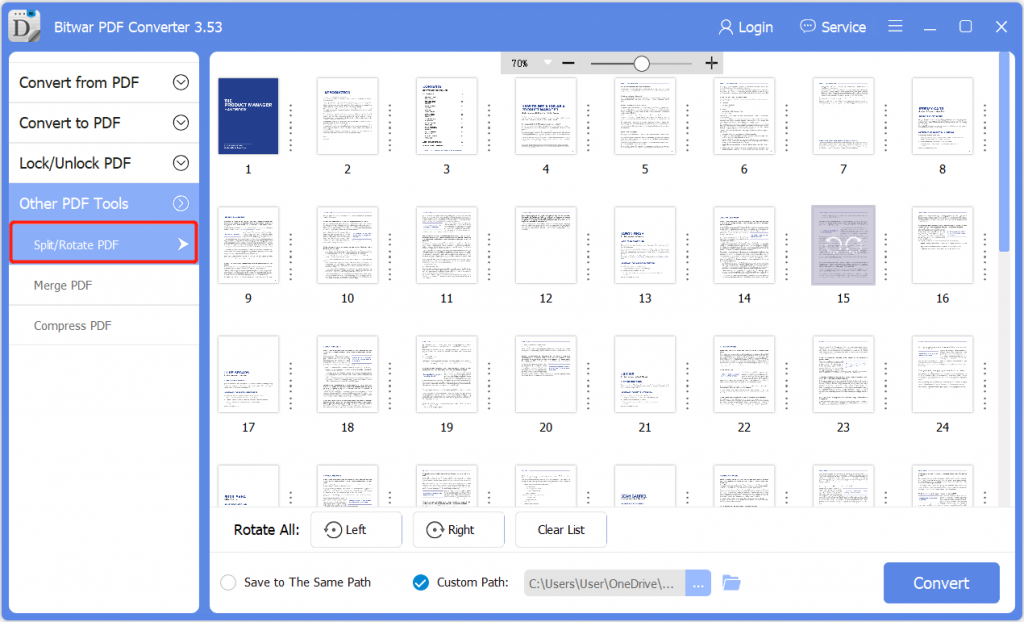
2. Go to the PDF page and click the Rotate icon to rotate left or right.
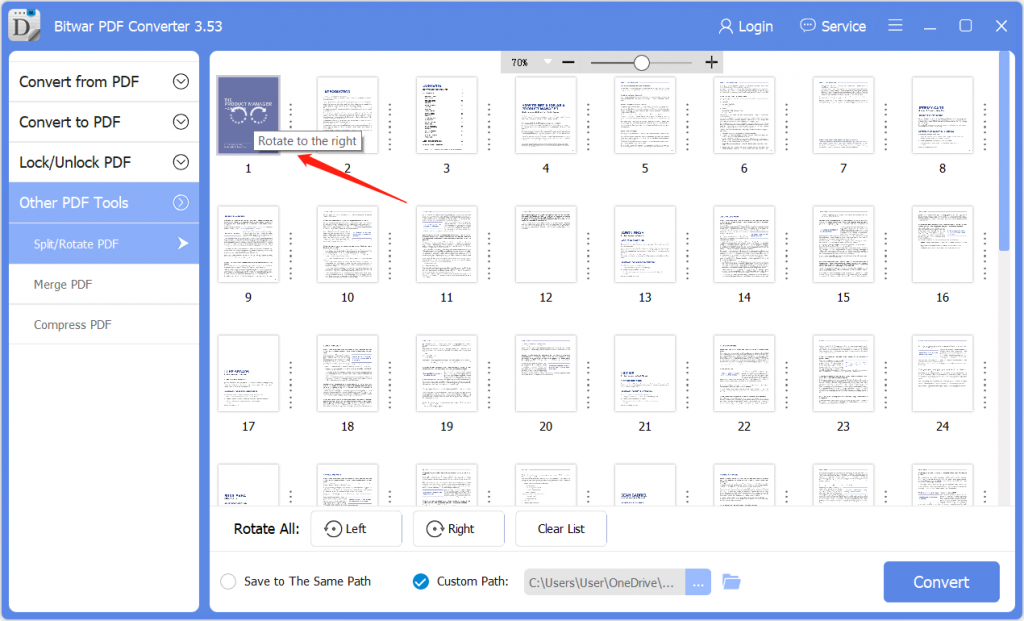
3. After finish splitting the PDF, click Convert and Open Path to view the new PDF file.
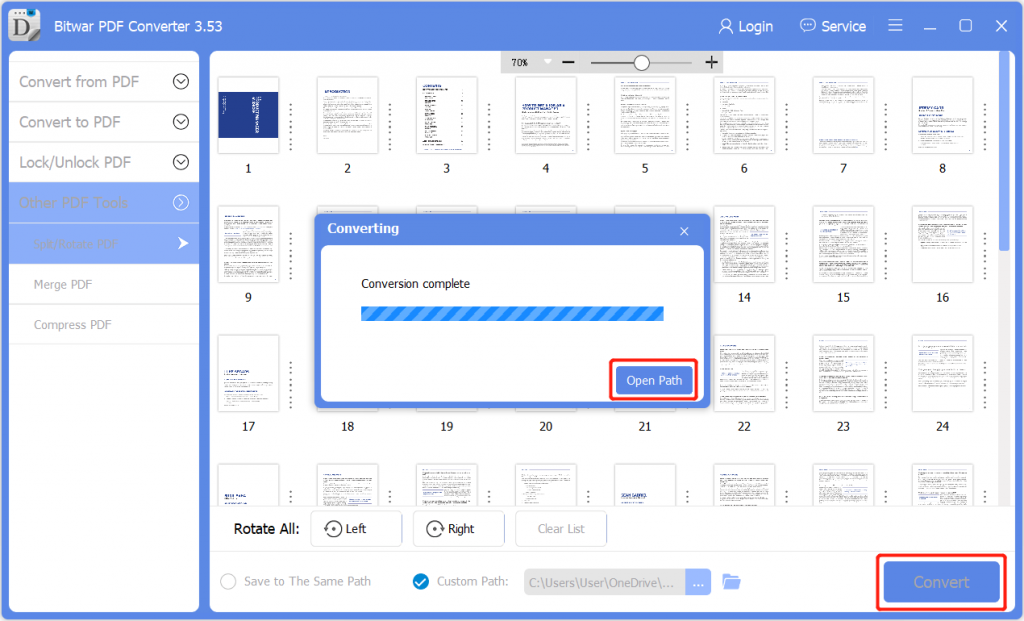
4. Preview the new rotate PDF page in the file directory folder!
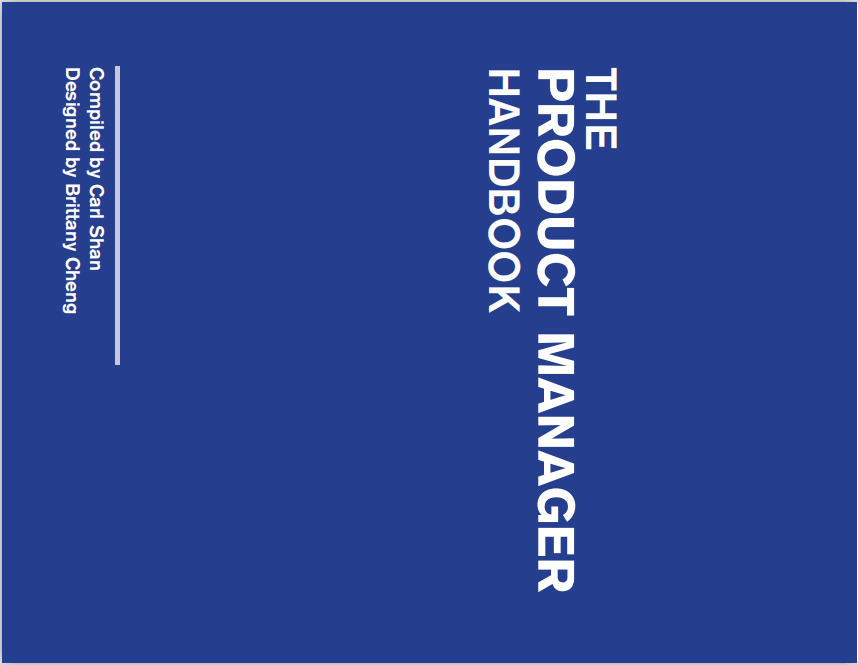
Merge PDF
Choose the Merge PDF from the Other PDF Tools menu. Drag or click Add PDF Files to add the PDF files into the software. Rearrange the PDF page order by sorting it up or down. Then, hit Convert and click Open file to Preview the new merge PDF files!
Compress PDF
Select Compress PDF from Other PDF Tools menu and drag or click Add PDF Files to add PDF files into the software. Continue with Convert and click Open file to preview the new compress PDF files!
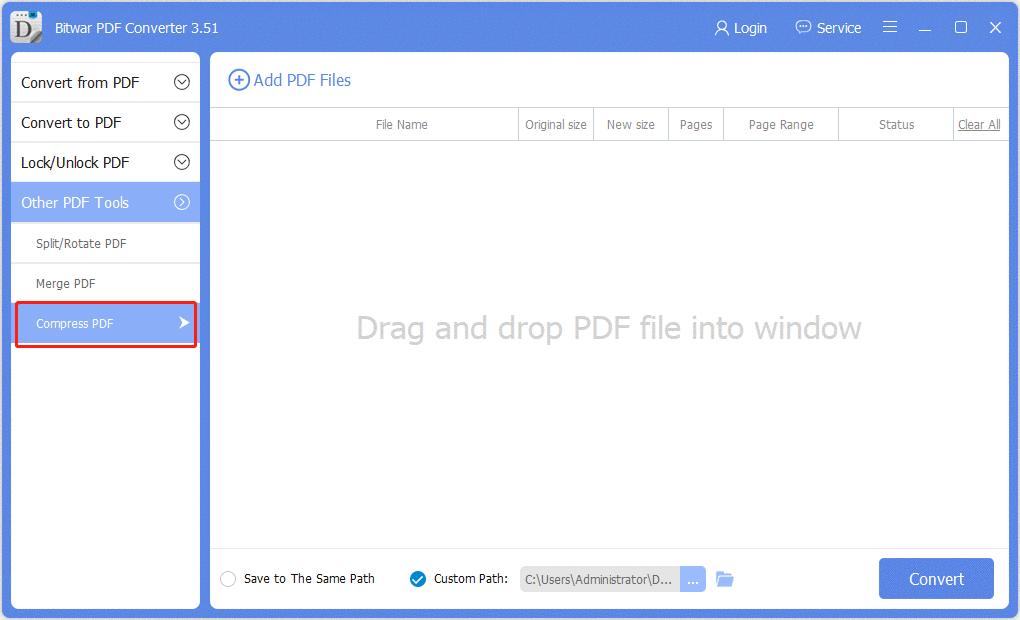
For the Next Tutorial on Preferences on Bitwar PDF Converter, please click on the link below: