OCR Scanned PDF
Last Updated: 2021-03-25
Summary: The user guide below will allow users to learn the tutorial on scanning PDF files with OCR by using the OCR Scanned PDF tool in Bitwar PDF Converter.
OCR Scanned PDF
The OCR scan PDF tool is a text recognition tool that can help users to extract text from PDF files to word files easily.
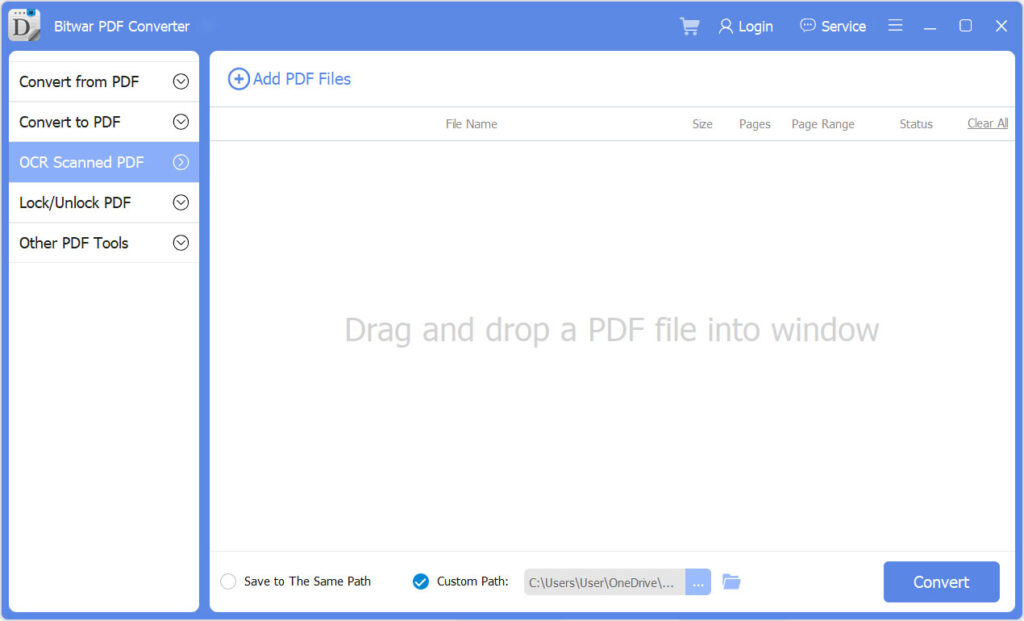
Steps to OCR Scan PDF
1. Choose OCR Scanned PDF from the PDF Tools menu and Drag the PDF file into the PDF converter.
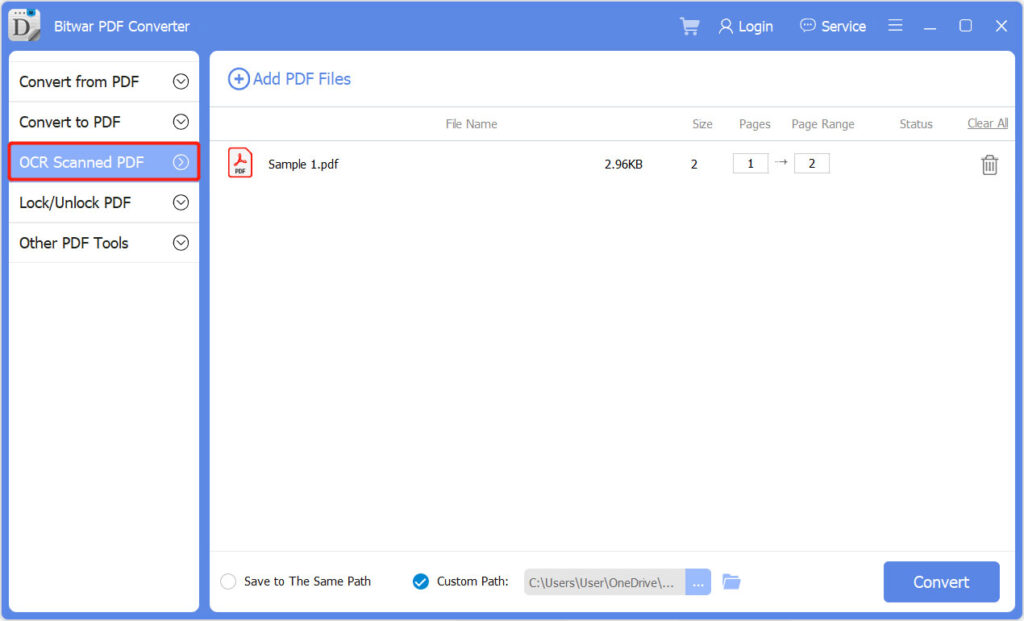
2. Click Convert to start the OCR conversion.
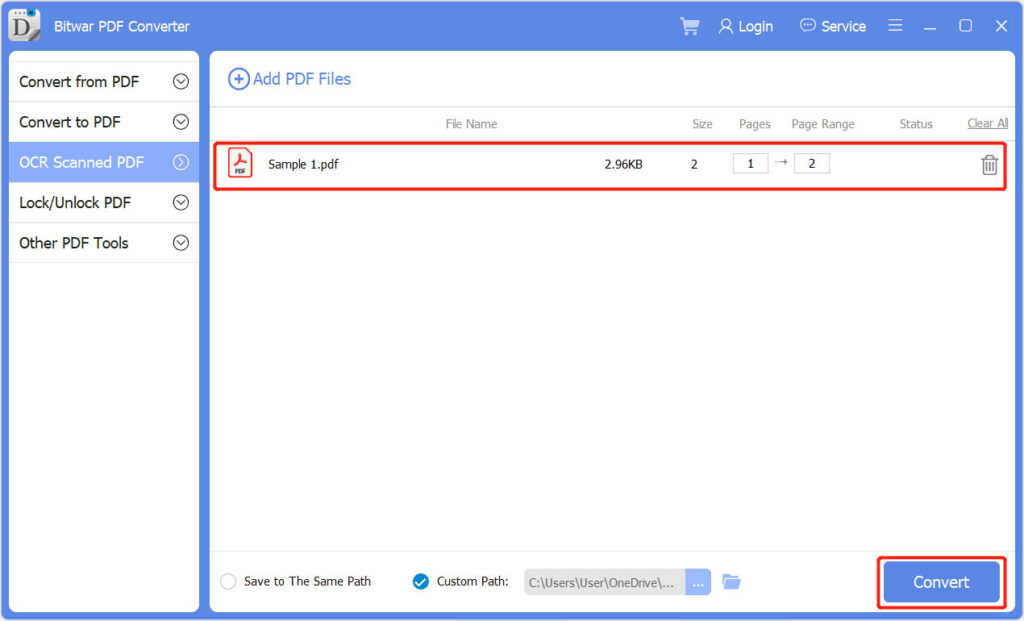
3. Please wait patiently for the conversion to complete. Then click Open file to compare the OCR result with the original PDF file content.
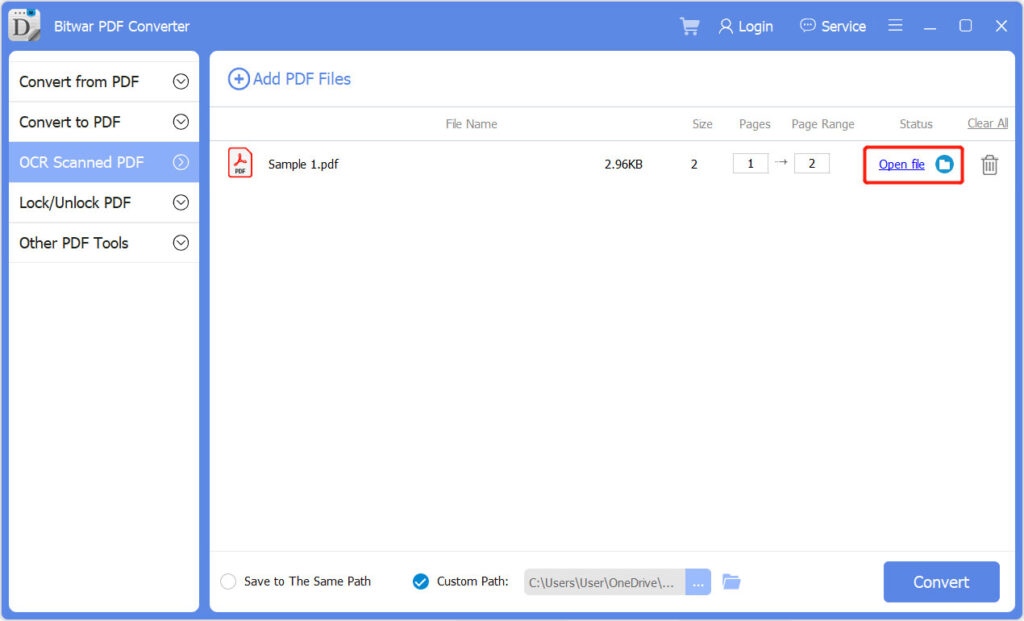
For the Next Tutorial on Lock and Unlock PDF, please click on the link below!


