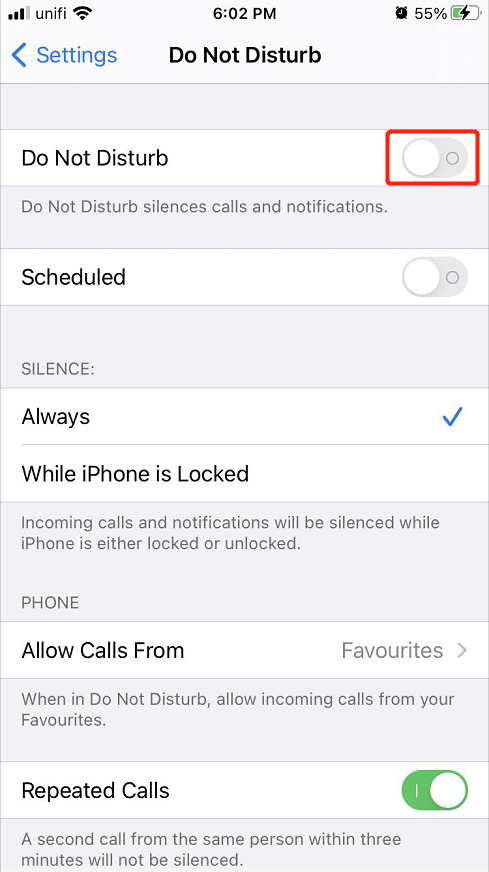iPhone 및 iPad에서 알림이 작동하지 않는 문제를 해결하는 실용적인 솔루션
Summary: 아래 기사는 iPhone 및 iPad에서 작동하지 않는 알림을 수정하고 손실된 파일을 복구하는 실용적인 솔루션을 보여줍니다. Bitwar iPhone Data Recovery Software!
Table of Contents
iPhone 및 iPad에서 제대로 작동하지 않는 알림 개요
소프트웨어 또는 응용 프로그램에서 iOS 장치로 전송되는 모든 메시지는 알림 형식입니다. 사용자에게 앱 또는 소프트웨어에 대한 최신 정보를 확인하도록 상기시키는 것이 중요합니다. 그러나 일부 iOS 사용자는 iOS 기기에서 알림이 작동하지 않는 문제를 겪고 있습니다.
다음은 상황의 예입니다.
“iPad를 최신 iOS 14로 업그레이드한 이후로 업데이트 후 모든 소프트웨어 알림이 iPad에 표시되지 않기 때문에 내 장치의 알림이 제대로 작동하지 않습니다. 다른 모든 앱이 제대로 작동하는지 확인했지만 iPad에서 알림을 받지 못합니다. 내 iPad에 어떤 문제가 있으며 iOS 14에서 작동하지 않는 알림을 수정하려면 어떻게 해야 합니까?”
Don’t be panic because if you are facing this issue, your iPhone or iPad is running fine but there are a few settings you need to change or fix.
iOS 14에서 알림이 작동하지 않는 문제를 해결하기 위한 실용적인 솔루션
해결 방법 1: 네트워크 설정 재설정
Wi-Fi 또는 셀룰러 연결에 문제가 있는 경우 iOS 기기가 알림을 수신하지 못하도록 차단할 수 있습니다. 따라서 아래 단계에 따라 장치의 네트워크 설정을 재설정하십시오.
Step 1: Open iOS 기기 설정.
Step 2: Select General and click Reset.
Step 3: Click on Reset Network Settings and click the 네트워크 설정again.

해결 방법 2: 방해 금지 모드 끄기
메시지, 알림 또는 전화 수신을 차단할 수 있으므로 방해 금지 기능이 켜져 있는지 장치 제어 센터를 확인하십시오.
Step 1: Go to Settings.
Step 2: Search for the 방해하지 마 특징.
Step 3: 전원을 켜 끄다.
해결 방법 3: 알림 허용 켜기
방해 금지 기능을 끄는 것 외에도 알림을 받으려면 장치에서 알림 허용 설정을 켜야 합니다.
Step 1: Go to Settings again.
Step 2: Click 알림 and 미리보기 표시.
Step 3: Select 언제나 켜려면.
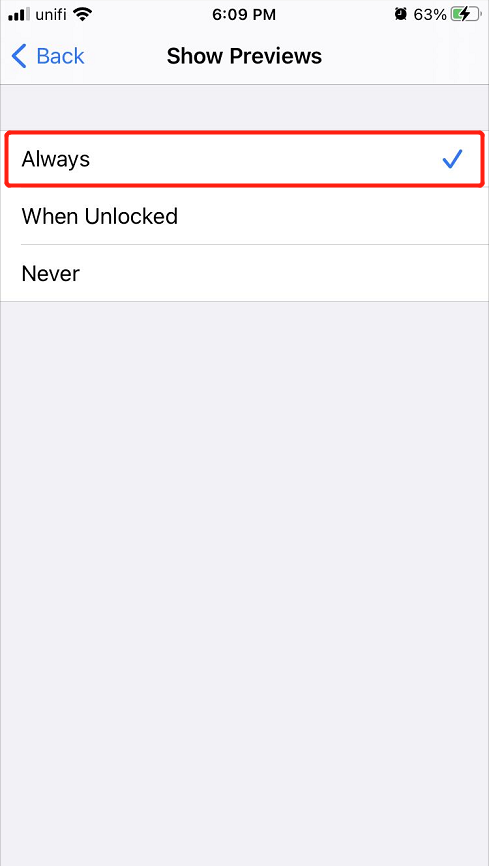
해결 방법 4: 특정 앱에 대한 알림 켜기
기기에서 알림을 켜도 알림이 제대로 작동하지 않으면 특정 앱에 대한 알림을 켜야 합니다.
Step 1: Open 알림 설정 iOS 설정.
Step 2: Click the 앱 알림 없이.
Step 3: 선택 turn on the 알림 허용.
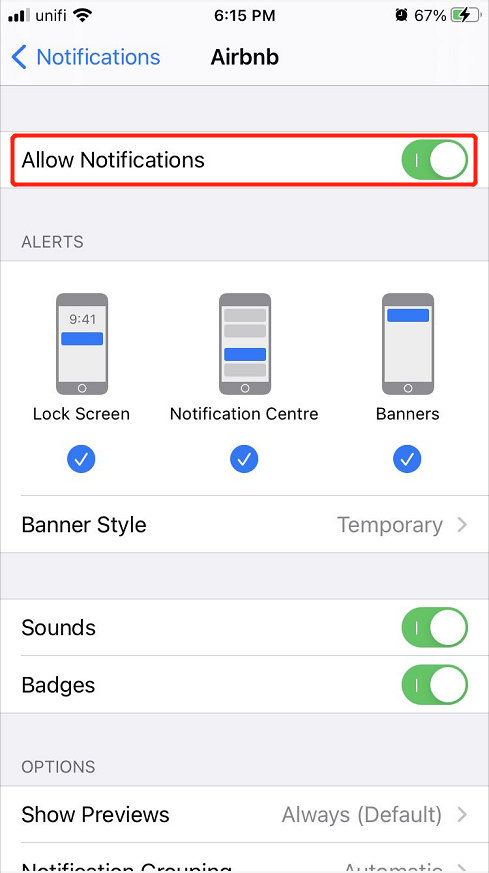
Note: 잠금화면, 알림센터, 배너도 모두 켜져 있는지 확인하세요.
해결 방법 5: 최신 iOS 버전으로 업데이트
Last but not least, suppose that all the solutions above are not working at all, then you will need to update your device to the latest iOS version to fix the iPhone and iPad notification not working issue because some versions might come with minor bugs or issues on your device.
보너스 팁: iPhone에서 손실된 파일 복구
알림이 작동하지 않아 iPhone에서 일부 메시지나 파일을 잃어버린 경우 당황할 필요가 없습니다. iPhone을 사용하여 다시 검색할 수 있습니다. data recovery software.
We recommend using Bitwar iPhone Data Recovery to restore lost data because it supports multiple types of files which include Reminders, notes, calendars, messages, photos, videos, call logs, and others.
Step 1: Download and Install 의 소프트웨어 Bitwarsoft Download Center.
Step 2: Connect your iPhone to the PC and open the software.

Step 3: Select File types and click Start Scan.

Step 4: Preview the scan results and click the Recover to Computer 버튼을 눌러 손실된 파일을 검색합니다.

알림을 쉽게 해결하세요!
iOS 기기 알림이 기기의 오래된 데이터나 뉴스를 방지하기 위해 잘 작동하는 것이 중요합니다. 또한 iOS 사용자는 다음을 사용할 수 있습니다. Bitwar iPhone Data Recovery 영구적인 데이터 손실을 방지하기 위해 iPhone에서 손실된 알림 또는 메시지를 복구합니다!
Previous Article
[SOLVED] Apple Pay Not Working On iPhone iOS 14 요약: 아래 기사에서는 iPhone 및 iPad에서 작동하지 않는 알림을 수정하고 복구하는 실용적인 솔루션을 보여줍니다.Next Article
3 Effective Solutions to Fix iPhone Keyboard Not Working 요약: 아래 기사에서는 iPhone 및 iPad에서 작동하지 않는 알림을 수정하고 복구하는 실용적인 솔루션을 보여줍니다.
About Bitwar iPhone Data Recovery
3 Steps to recover photos, videos, contacts, call logs, notes, messages, reminders and calendars, Safari bookmarks, etc. from iPhone/iPad/iPod Touch.
Learn More