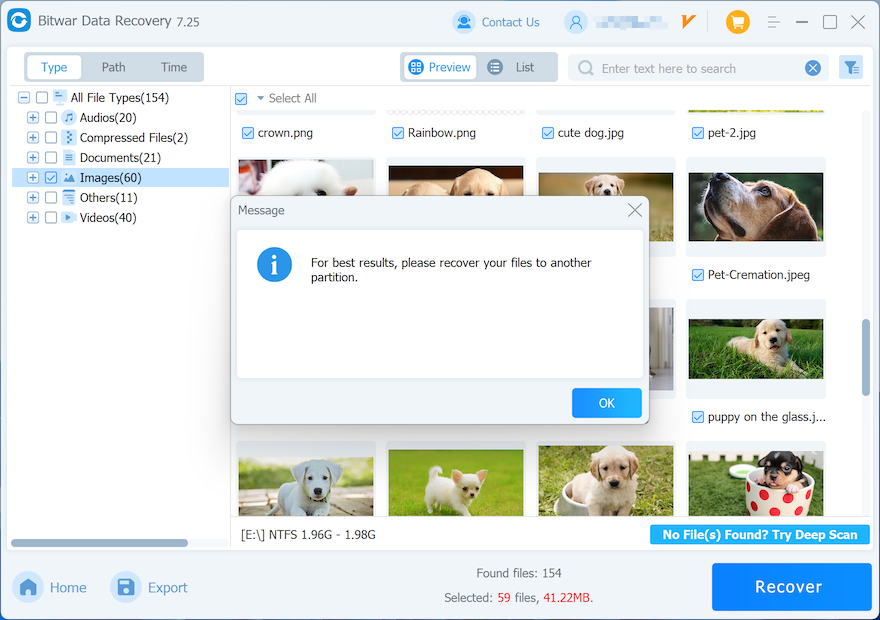How to Recover Lost Data Using Bitwar Data Recovery
Summary: 다음을 사용하여 파일을 복구하는 일반적인 방법을 알고 싶은 사용자 Bitwar 데이터 복구, 이 기사는 도움이 될 것이며, 그 외에도 미리보기 기능을 더 잘 배우는 데 도움이 되는 스크린샷을 미리보기하는 데이터 유형을 제공합니다.
문서가 사고로 삭제되었거나 Shift+delete 키를 사용하여 파일을 휴지통으로 보내지 않고 영구적으로 지웠던 적이 있습니까?
실제로, 지난 몇 년 동안 우리가 본 많은 데이터 손실 시나리오가 있지만 데이터 손실 방식이나 저장 장치의 종류에 관계없이 디스크 관리에서 여전히 저장 장치를 볼 수 있다면 Bitwar Data Recovery는 항상 빠른 데이터 복구를 수행할 수 있는 좋은 옵션입니다.
Table of Contents
Bitwar Data Recovery를 사용하여 손실된 데이터를 복구하는 방법은 무엇입니까?
Step 1: Bitwar Data Recovery 설치 후. Bitwar Data Recovery를 시작하십시오.
Step 2: 복구 모드 선택, 예를 들어 여기에서 마법사 모드를 선택하여 예를 들어보겠습니다.
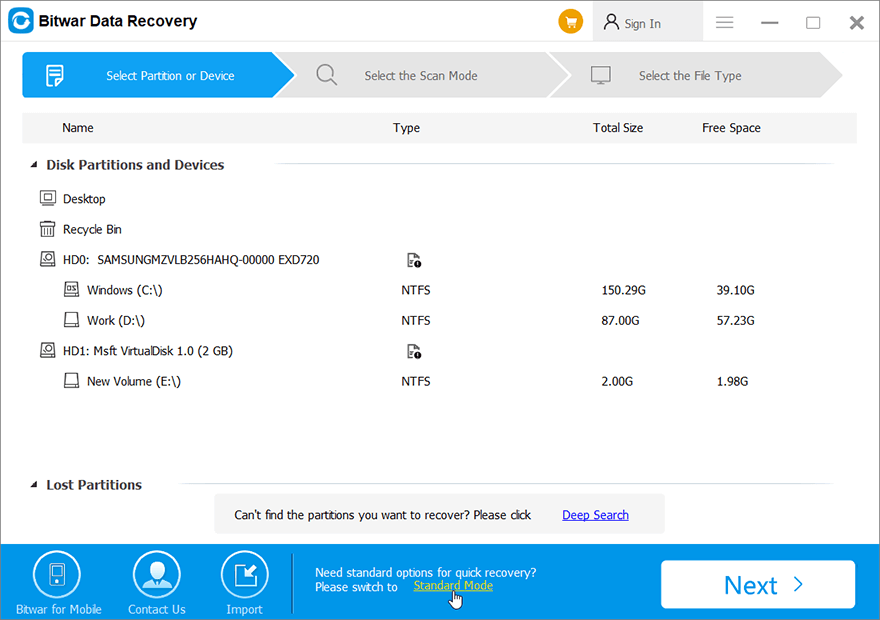
Step 3: 손실된 파일이 삭제/포맷된 드라이브/파티션을 확인하십시오. 클릭 Next.
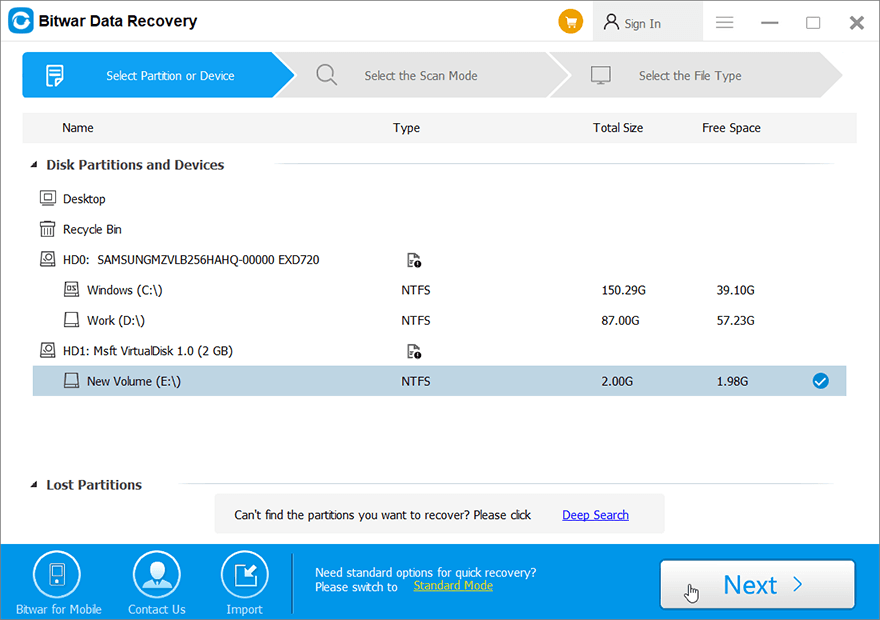
Step 4: 체크 해제 Quick Scan. 클릭 Next. 스캔 모드에 대한 자세한 내용은 다음을 참조하십시오. 복구 모드 선택.
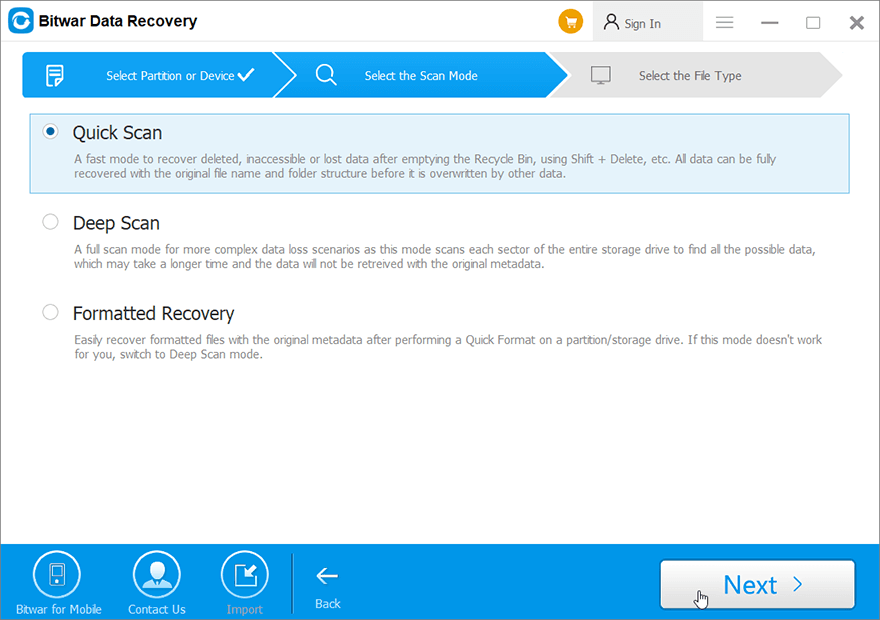
Step 5: 체크 해제 Select All Types. 클릭 Scan. Note: 스캔 시간을 단축하는 데 도움이 되는 이미지/사진 또는 기타 단일 또는 다중 데이터 유형만 선택하십시오.

Step 6: 왼쪽 패널에서 원하는 형식을 클릭하여 파일을 필터링한 다음 필요한 파일을 클릭하여 Preview it.
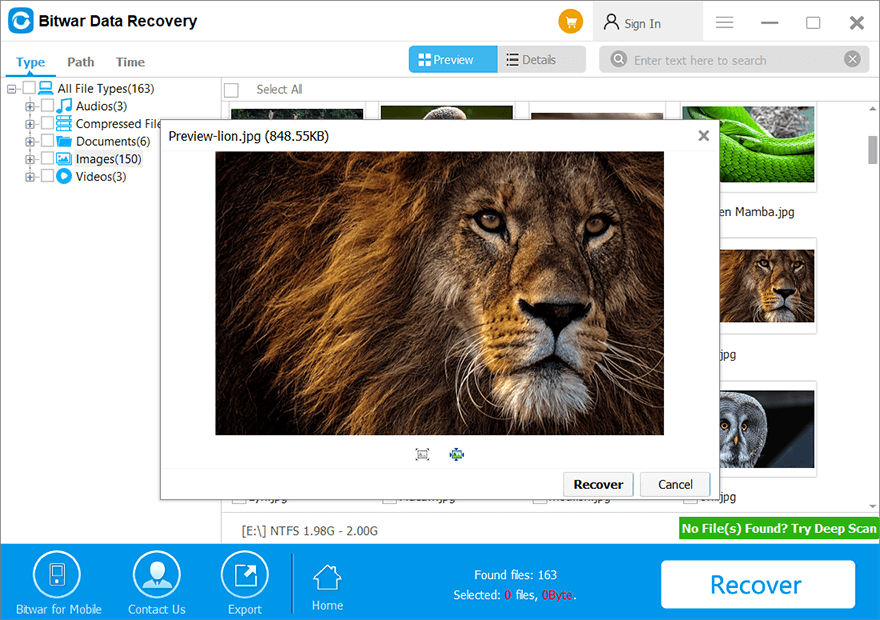
Step 7: 필요한 데이터를 선택하고 복구 button to save the data in a safe directory.
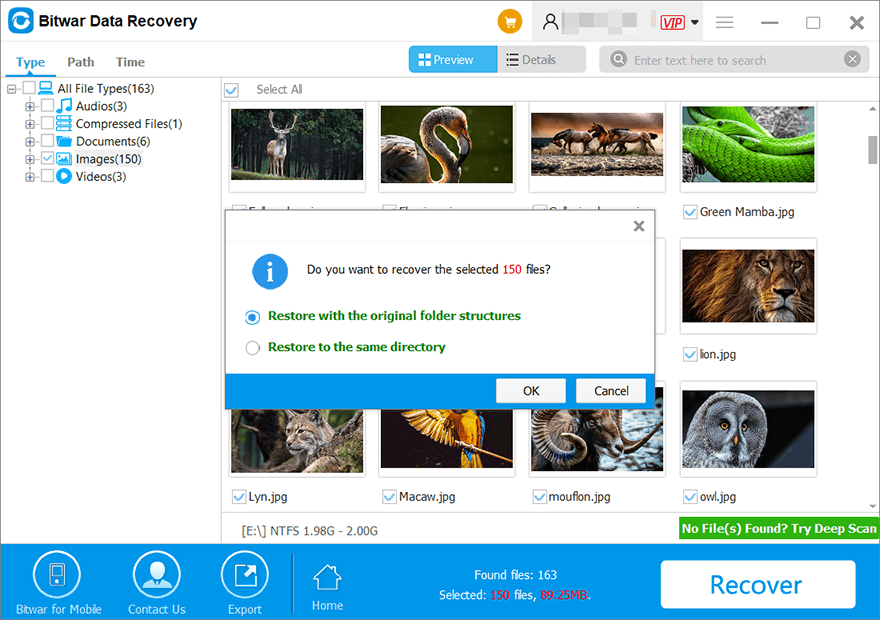
Step 8: Upon clicking the “OK” button, a window will appear for selecting a folder path. It is important to choose a partition or drive that differs from the partition or drive where your lost data is located. If you has only one partition for this case, you can plug an external hard drive to the computer and select again this external HDD in the path selecting window for saving your recovered data.
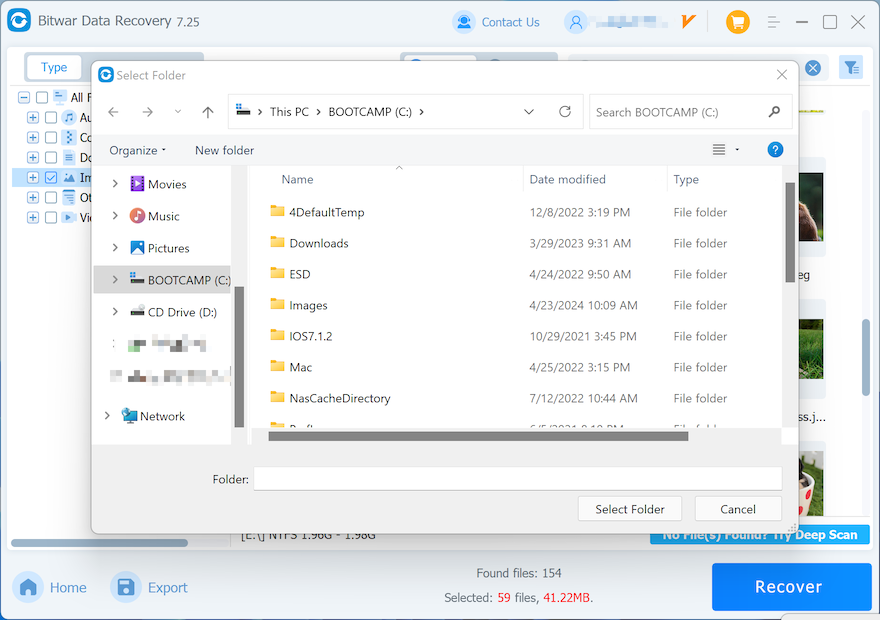
Note: Please select a different partition or drive when saving the files, as it is crucial to prevent overwriting your lost data. Our software will prompt you not to save files to the original drive if you insist doing so. After confirming the accessibility of the restored data and fixing any drive issues, you can transfer the data back to your original partition or drive.
복구 전에 미리 보는 방법
다양한 데이터 유형 미리보기
Bitwar Data Recovery는 손실된 데이터를 실시간으로 확인할 수 있는 강력한 미리보기 기능을 제공합니다. 아래 애니메이션 GIF는 Preview feature.