[최신] 명령 프롬프트(CMD)를 사용하여 손실된 파일을 복구하는 방법
Summary: In this article, we will walk you through how to recover lost files on Windows 10 using command prompt (CMD) from various storage mediums and the easy-to-use data recovery tool – Bitwar 데이터 복구, 몇 번의 클릭만으로 원하는 데이터를 얻을 수 있습니다.
Table of Contents
명령 프롬프트(CMD) 이해
Command Prompt is a handy built-in Windows utility that allows the users to retrieve files lost due to accidental deletion, virus attack, corrupting, and hiding. Using Command Prompt or CMD, you can retrieve files from devices like pen drive, USB, hard disk and memory card, etc. This utility comes pre-installed on Windows devices and absolutely free to use.
그러나 다음과 같은 몇 가지 단점이 있습니다.
- 명령줄을 수동으로 입력해야 하기 때문에 초보자에게는 까다로울 수 있습니다.
- 대체 복구 도구에 비해 그다지 강력하지 않습니다.
- 영구적으로 삭제된 파일과 같은 복잡한 시나리오로 인해 손실된 파일을 복구할 수 없습니다.
Nevertheless, the disadvantages come with advantages. Therefore using CMD is an optional solution for some advanced users who would love DIY data recovery to manually recover data from hard disk, USB flash drive, SD memory card, the external hard drive on Windows 10, 8, 7.
We will show you directly how to recover permanently deleted files using CMD on Windows 10 from different locations or partitions. In case you are unable to recover permanently deleted files using Command Prompt (CMD) with the below solutions, there is still an alternative method to recover data by using a data recovery tool so let’s get started now!
명령 프롬프트(CMD)를 사용하여 손실된 파일을 복구하는 방법
파트 1: USB 드라이브
CMD attrib command is used only to fix how to recover hidden files using CMD. If you see that your files are not in place due to some reason, you can try to use the Attrib command to check if they are hidden somewhere.
Step 1: USB 연결 당신의 컴퓨터 시스템에.
Step 2: Go to the Start and type cmd 주어진 공간이나 검색 메뉴에서 enter.
Step 3: 당신은 볼 수있을 것입니다 cmd.exe 프로그램 및 right-click 그 위에.
Step 4: Type the command:속성 -h -r -s /s /d 드라이브 문자:\*.* 명령 창에서 enter to execute.
파트 2: 휴지통
Generally, if you send the files to the Recycle Bin by mistake, the files can be recovered by right-clicking on them or using the command line to restore them to their original state or location. What if you are willing to recover deleted files from Recycle Bin? Please follow the steps below:
Step 1: Go to the start and type cmd in the search 메뉴를 다시 누른 다음 enter key.
Step 2: After this, select cmd.exe 프로그램 목록 아래에서 마우스 오른쪽 버튼으로 클릭합니다.
Step 3: Type the command: 쉘 시작: RecycleBinFolder그리고 치다 enter.
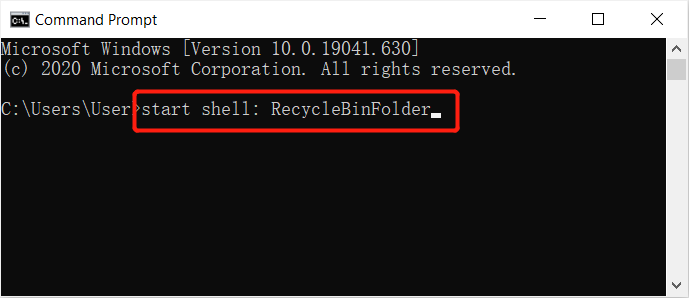
Step 4: 파일 선택 당신은 회복하기를 원합니다.
파트 3: 포맷된 하드 드라이브
Windows의 명령 프롬프트는 하드 드라이브를 다시 포맷한 후 파일을 복구할 수 있습니다. 그래도 명령 프롬프트를 관리자로 실행하고 아래 단계를 계속해야 합니다.
Step 1: Go to the search 메뉴를 다시 시작하고 명령 프롬프트를 시작하십시오. CMD as administrator.
Step 2: Type in diskpart 그리고 탭 enter.
Step 3: 계속 입력 list disk and enter again.
Step 4: 유형 디스크 X 선택 and tap enter. (X를 디스크 번호로 대체)
Step 5: 마지막으로 입력 다시 스캔 그리고 탭 enter again.
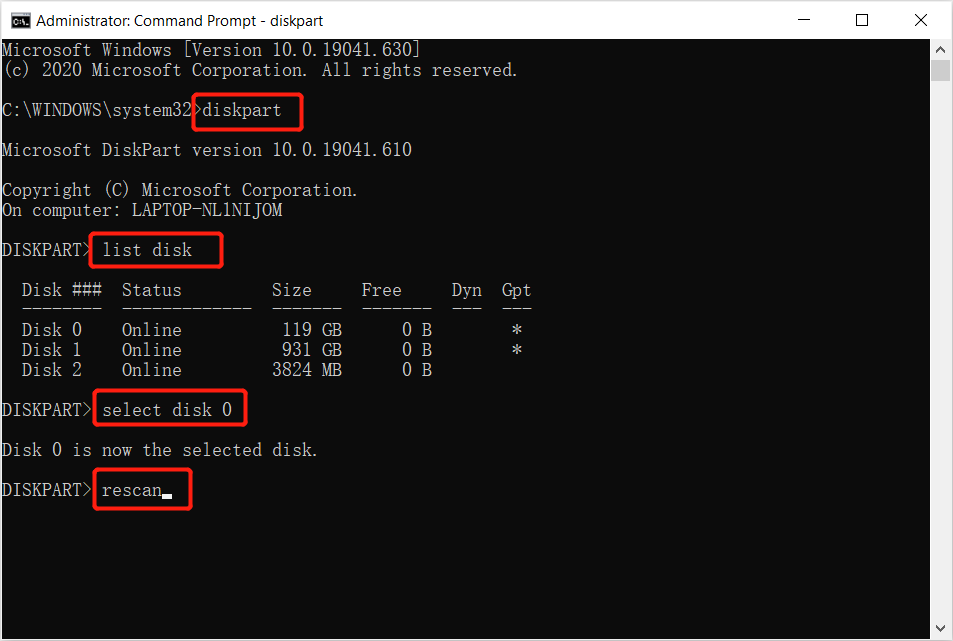
Step 6: 검사가 완료될 때까지 참을성 있게 기다렸다가 검사 후 파일이 안전하게 복원되었는지 확인합니다.
파트 4: RAW 파티션 또는 드라이브
Sometimes users may lose their files from an external storage drive after connecting it to the computer due to RAW partition or drive. So all you need to do is to log in using your administrator account and password if it asks for and follows the steps below:
Step 1: Launch the command prompt 다음 명령을 입력하십시오. chkdsk X: /r/f 타격에 이어 enter. (X를 드라이브 문자로 바꾸십시오.)

Step 2: 명령어 입력 디스크 파트 and press enter.
Step 3: 그런 다음 입력 다시 스캔그런 다음 enter key.
Step 4: Exit DiskPart에서 다음 명령을 입력합니다.chkdsk /f X:명령 프롬프트에서 누르고 Enter. (교체하는 것을 기억하십시오. NS데이터가 손실된 위치에서 드라이브 문자로.)
Finally, wait for the process to get over and then check if the lost files were recovered or not. In case you are unable to recover lost files using Command Prompts shown above, it’s recommended to use the alternative data recovery tool to get back all the possible data easily and quickly!
대체 팁: Windows용 데이터 복구 도구
Bitwar Data Recovery software can help you easily and quickly recover no matter the images/photos, documents, videos, audios, archive files, and other files from any storage mediums on Windows 10, 8, 7, or the last macOS. Most importantly, it is capable of recovering the data from various data loss scenarios and offering a simple step-by-step model that is easier to follow than the command prompt. You are much clearer about which mode you can use to recover the wanted files.
게다가, 모든 사용자는 Bitwar에서 성공적인 데이터 복구를 수행하기 위해 완전히 스스로 할 수 있습니다. Data Recovery Software 명령 프롬프트를 사용하여 손실된 파일 복구가 마침내 실패로 바뀌면 몇 번의 클릭과 몇 분으로:
Step 1: 데이터 복구 도구를 다운로드하여 설치하십시오. Bitwarsoft Download Center.
Step 2: Select the 운전하다 or partition 파일이 삭제된 위치에서 next button.
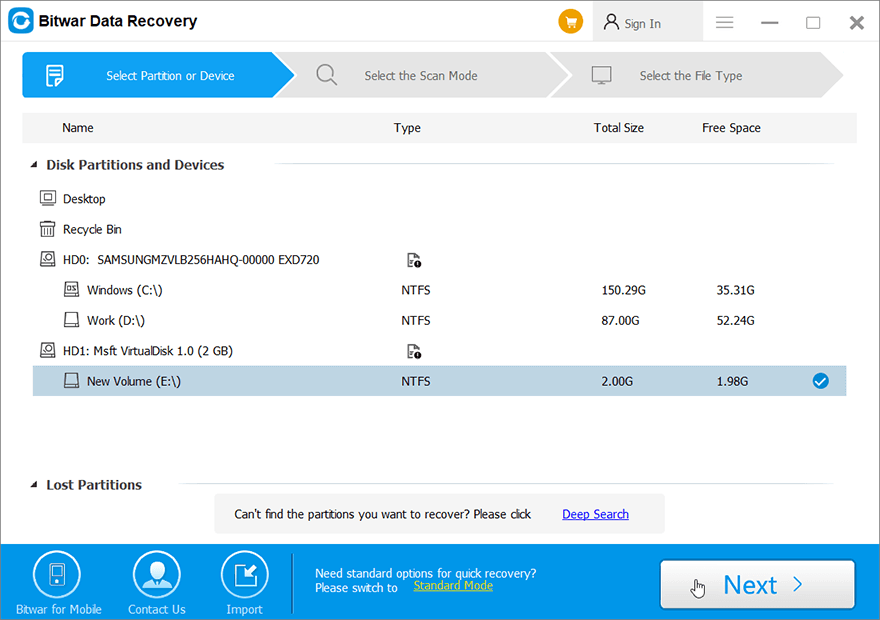
Step 3: Choose the 주사 모드를 클릭하고 Next button.
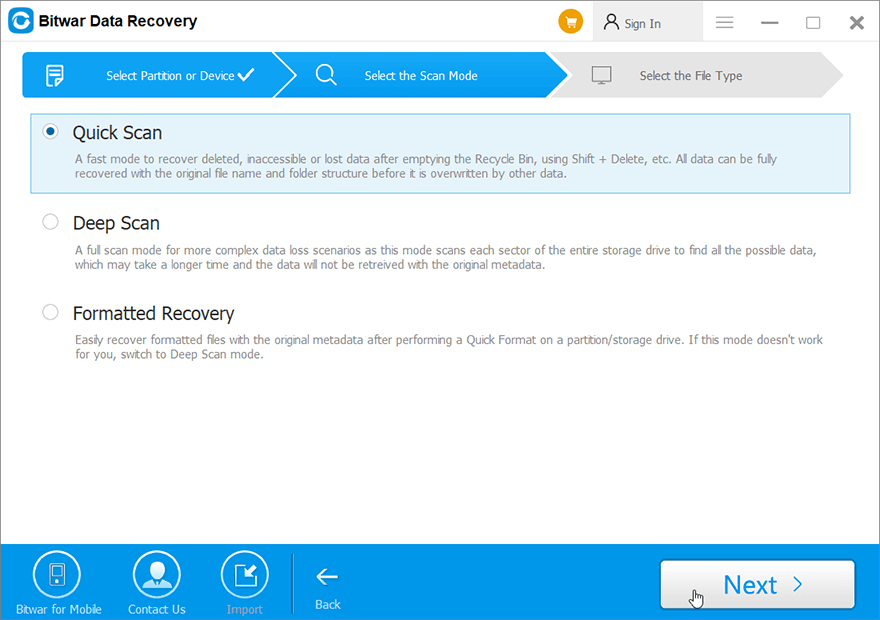
Step 4: Choose the file types 복원하고 를 누르고 싶습니다. next.
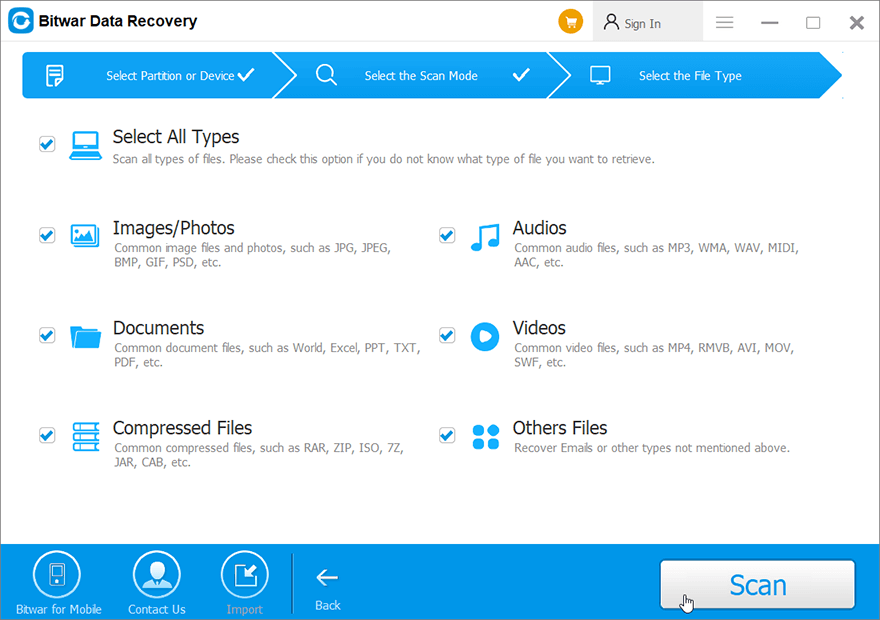
Step 5: Preview and select 필요한 파일을 클릭하고 recover to start the data recovery process.
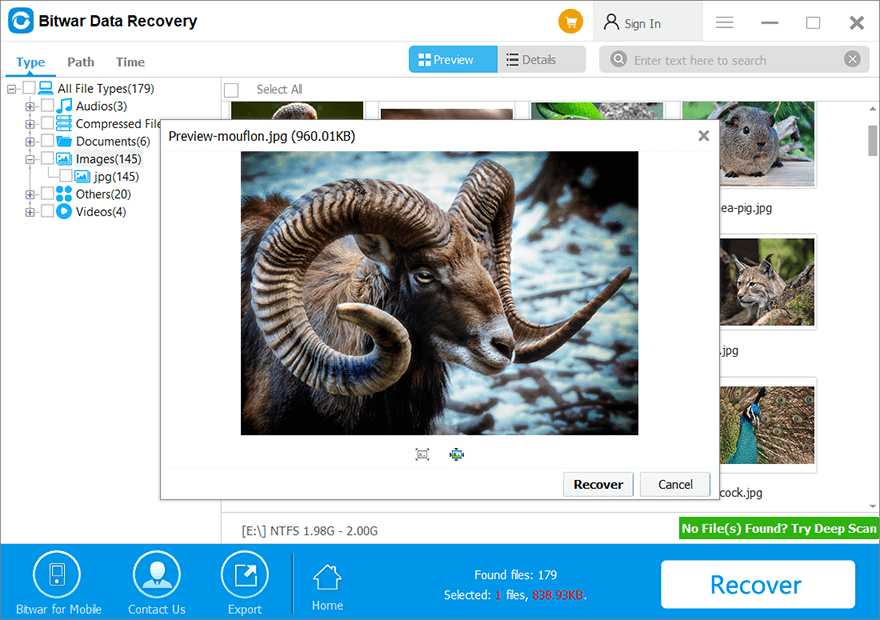
명령 프롬프트를 사용하여 손실된 파일을 복구하는 FAQ
명령 프롬프트를 사용하여 손실된 파일을 복구하는 방법을 배우려는 사용자 사이에서 가장 자주 묻는 질문 중 일부를 공유합니다. 아래 소스가 모든 분들께 도움이 되길 바랍니다!
명령 프롬프트 속성의 목적은 무엇입니까?
Command Prompt Attrib is a command line on Windows that allows MS-DOS or users to change the attributes of a file on their computer. Therefore, it can help users to retrieve some of the hidden files on the computer. Besides, it is supported by most of the Command Prompt in all versions of Windows operating systems such as Windows 7, Windows 8, Windows 10, Windows XP, Windows Vista, or other older versions.
.CHK 파일이란?
To explain it easier to understand, it is actually fragmented files that are created when any writing process of the file is stopped accidentally in a drive or unexpected shut down of your computer. So, the CHK file is also a file extension for any temporary file format that are existed in Windows, and you can basically call it corrupted data. So users can recover corrupted files using chkdsk command prompt.
명령 프롬프트 속성에서 이 매개변수는 무엇을 의미합니까?
- -시간: 특정 파일의 숨김 속성을 명령합니다.
- -NS: 읽기 전용 속성의 상태입니다.
- -NS: 특정 파일의 시스템 속성을 나타냅니다.
- /NS: 특정 경로를 검색합니다.
- /NS: 폴더 프로세스로 구성되어 있음을 의미합니다.
지금 손실된 파일을 복구하세요!
Command Prompt (CMD) is a useful feature on the Windows system that allows you to easily o recover lost files. However, this feature is not a guaranteed recovery way when it comes to complex data recovery. Therefore, during such scenarios, you should rely on the powerful data recovery tool – Bitwar 데이터 복구 내부 또는 외부 장치에서 손실된 데이터를 복원합니다.
Previous Article
iOS 14에서 앱 스토어 계정을 전환하는 방법은 무엇입니까? Summary: In this article, we will walk you through how to recover lost files on Windows 10 using command prompt...Next Article
Windows 탐색기를 다시 시작해야 하는 문제를 해결하는 2021년 최고의 방법 Summary: In this article, we will walk you through how to recover lost files on Windows 10 using command prompt...
About Bitwar Data Recovery
3 Steps to get back 500+ kinds of deleted, formatted or lost documents, photos, videos, audios, archive files from various data loss scenarios.
Learn More
