How to Fix Video Not Playing Error?
Summary: This article will guide you on how to fix video not playing by using Bitwar 비디오 수리.
The video you are trying to play does not play or displays errors such as “Video are not played” often happens. Through reading this article, which will explain to you how to overcome such errors. We all know that the reasons why your files are not playing are various, but the ways to fix them are limited. Finding the best way to fix the video not playing is very important.
How to Fix Video Not Playing Error?
Sometimes, the video you are trying to play may not be played, the reason that caused such issues are various, maybe the media player does not support the file format they are in, the video freezes unexpectedly during play, or the videos are corrupted or damaged. Therefore, if you cannot play a specific video file, you can use a video repair tool to solve the problem of the video file. You can learn how to repair video by using Bitwar 비디오 수리.
Steps to repair the video not playing.
Step 1. Click the “+” sign to add the damaged video to be repaired.
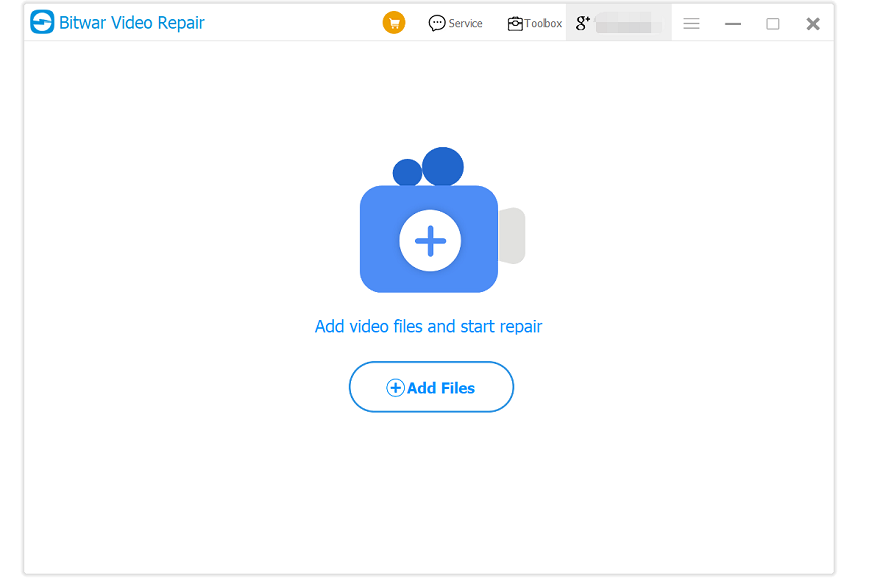
Step 2. Select the Corrupted Video file not playing.
Step 3. Now click the Repair button to repair the video not playing.
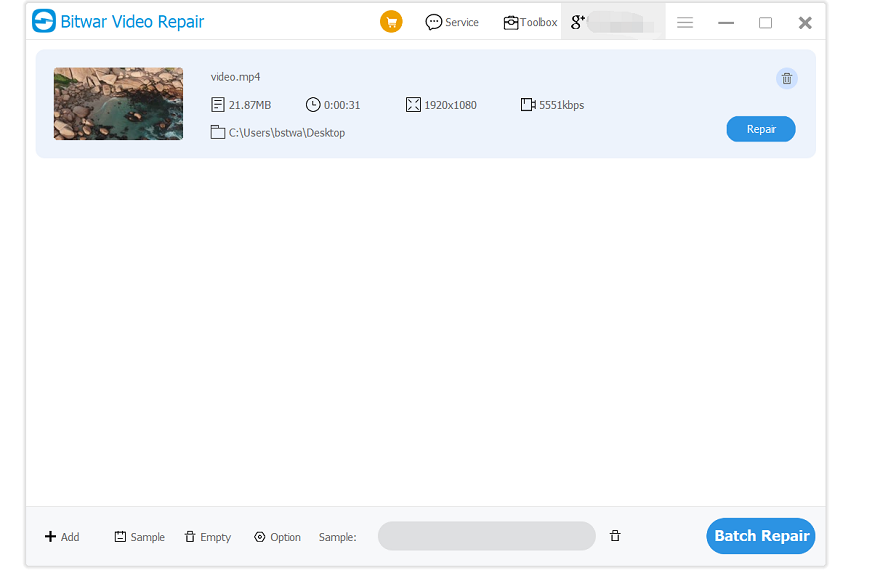
Step 4. Preview the repaired video, and check if the new video can be playable.
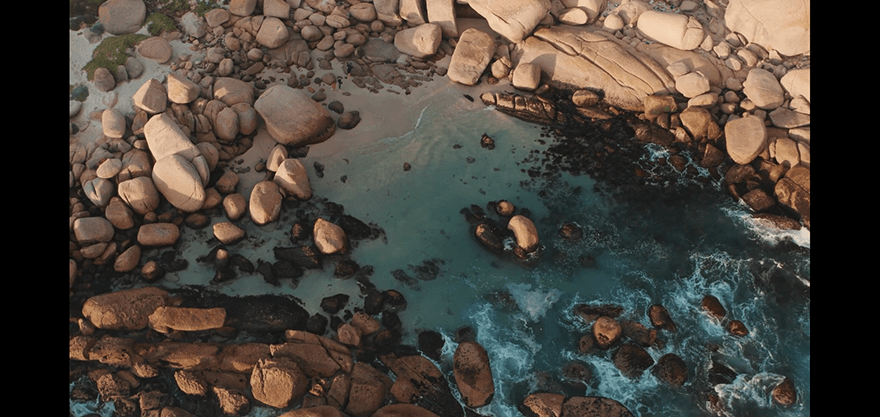
Conclusion
Bitwar 비디오 수리 is an excellent tool that can repair corrupted videos that cannot be played on Mac, PC, or mobile phones. You can download it to have a try.
Hope this article was helpful for you!
Previous Article
What’s New in Bitwar Video Converter V1.0.3.0 Summary: This article will guide you on how to fix video not playing by using Bitwar Video Repair. WIN VERSION...Next Article
What’s New in Bitwar iPhone Data Recovery V1.6.8 Summary: This article will guide you on how to fix video not playing by using Bitwar Video Repair. WIN VERSION...
About Bitwar Video Repair
Batch repair all sorts of damage and corrupt video files from any recording devices.
Learn More
