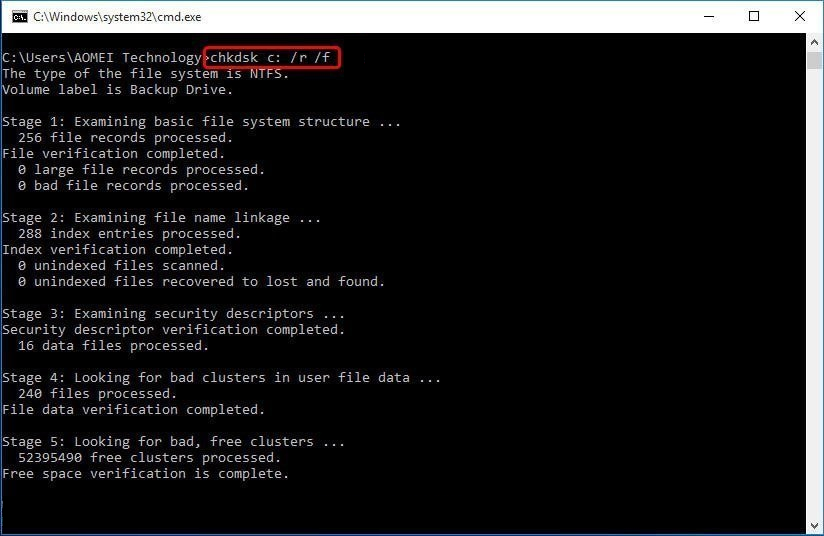Fix PS4 Cannot Access System Storage Error Code CE-34335-8
Summary: If your PS4 is acting weird, can’t access system storage, and give you the error code CE-34335-8, don’t worry, read this article and get to the root of the problem.
Table of Contents
What Is PS4 Error Code CE-34335-8?
CE-34335-8 is a very common mistake that every player will encounter, which tells you that your PS4 cannot detect the hard drive you have inserted. This error can be caused by the hard drive connection lost or the hard drive corruption.
Hard drives will be repeatedly inserted and removed when the PS4 cannot detect them. In addition to damaging the hard drive, such behavior can lead to a more serious problem: data loss. So before continuing the method to fix the PS4 error code CE-34335-8, we advise you to back up the data on the hard drive.
How to Recover Data from A Hard Drive?
In this part, you can use our Bitwar Data Recovery Software, which is a user-friendly data recovery software that has easy steps to operate. Most important, it is efficient and provides 100% recovery operation to restore all types of files like documents, images, audio, video, email, and so on from internal or any external storage devices on Mac or Windows.
- Connect your PS4 to your computer and run Bitwar Data Recovery Software.
- Select the right device from Disk Partitions and Devices and click Next.

- Select the Scan mode and the file types. Usually, users select the Quick Scan mode and All Types.

- Preview and choose the deleted files, then click Recover and save the data.

Use CHKDSK to Fix PS4 Error Code CE-34335-8
CHKDSK is a built-in program for checking internal or external disks on Windows. The basic function of Chkdsk is to scan the integrity of the file system on the disks, report and repair faults of the file system. In addition, Chkdsk supports scanning sectors on disks and attempting to fix bad sectors. So users can use the Chkdsk tool to try to fix the PS4 issue.
- Connect your PS4 to your PC.
- Press the Win+R shortcut to open the Run window and type cmd.
- Select Run as administrator to open Command Prompt.
- Type in chkdsk c: /r /f (c needs to be replaced with the letter of your PS4 hard drive ) and press the Enter key. This command will check for and fix the errors on the hard drive. If there are any bad sectors present, they will be hidden and the data will be recovered.

- Finally, just reboot your PS4.
Conclusion
Complete the above methods, and your PS4 error code CE-34335-8 must be fixed. Now, pick up your PS4 and have fun.
Previous Article
How To Recover Music From iPod Summary: If your PS4 is acting weird, can't access system storage, and give you the error code CE-34335-8, don't worry,...Next Article
How To Recover Shortcut Files On USB Summary: If your PS4 is acting weird, can't access system storage, and give you the error code CE-34335-8, don't worry,...
About Bitwar Data Recovery
3 Steps to get back 500+ kinds of deleted, formatted or lost documents, photos, videos, audios, archive files from various data loss scenarios.
Learn More