[BEST] Solutions To Fix Corrupted Files From USB Flash Drive
Summary: 아래 기사는 USB 플래시 드라이브에서 손상된 파일을 수정하고 손상된 데이터를 복구하는 최상의 솔루션을 보여줍니다. Bitwar 데이터 복구 프로그램!
Table of Contents
USB 플래시 드라이브: 파일 손상
“지난 일요일에 USB 드라이브를 열었는데 모든 데이터가 손상된 것을 발견했습니다. 모든 데이터는 나에게 중요하고 나는 그것들이 매우 필요합니다. 손상된 파일을 수정하거나 데이터를 복구할 수 있는 방법이 있습니까?”
모든 사람은 USB 플래시 드라이브를 사용하여 한 장치에서 다른 장치로 중요한 데이터를 저장하고 전송합니다. 데이터가 손상된 경우 바이러스 공격이나 파일 시스템 장애로 인해 가장 많이 발생합니다. 따라서 USB 드라이브를 포맷하면 모든 파일에 영구적인 데이터 손실이 발생하므로 포맷하지 마십시오.
USB 플래시 드라이브에서 손상된 파일을 수정하는 솔루션
모든 솔루션 중에서 데이터가 안전한지 확인하기 위해 먼저 데이터를 복구하는 것이 좋습니다.
솔루션 1: 손상된 파일 복구
데이터 손실이나 데이터 오류에 직면할 때마다 가장 먼저 해야 할 일은 다음과 같은 데이터 복구 도구를 사용하여 가능한 한 빨리 데이터를 복구하는 것입니다. Bitwar Data Recovery Software.
HDD, SDD, 외장 하드 드라이브, SD 카드, 메모리 카드, USB 플래시 드라이브 등과 같은 내부 또는 외부 저장 장치에서 파일을 복원할 수 있습니다. Windows 및 Mac 운영 체제에서 최대 300개 이상의 파일 형식을 지원합니다. 액세스할 수 없거나 손상된 파일이 있는 경우 이 데이터 복구 도구를 사용하여 가능한 한 빨리 중요한 파일을 검색하십시오!
Step 1: Download and Install 에서 데이터 복구 소프트웨어 Bitwarsoft 다운로드 센터.
Step 2: 선택 USB 플래시 드라이브 디스크 파티션 및 장치에서 Next.

Step 3: 선택 스캔 모드 그리고 선택 Next.

Step 4: Select the 파일 형식 당신은 복구하고 클릭해야 Next.

Step 5: Preview the scan results and click the Recover 버튼을 눌러 USB 드라이브에서 손상된 파일을 복구합니다.
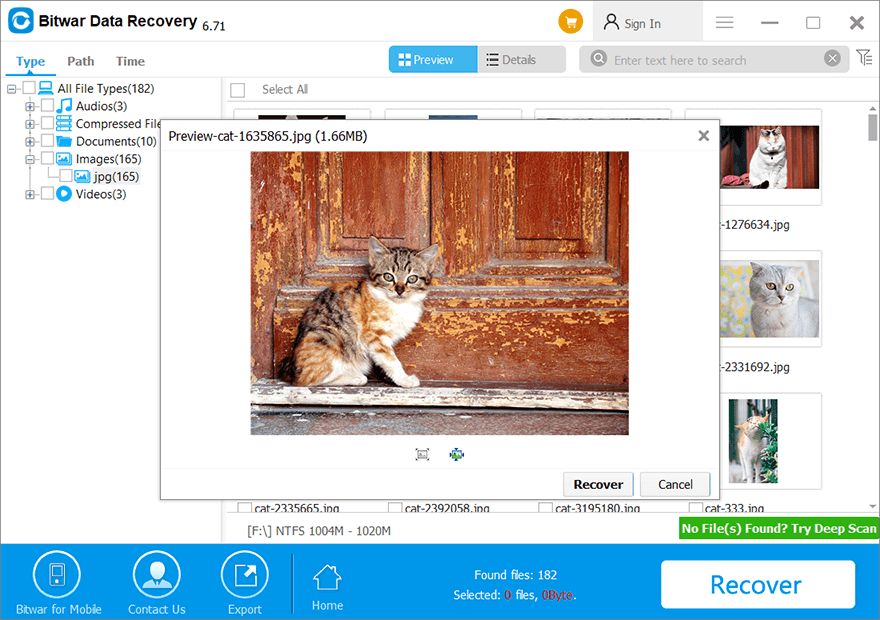
해결 방법 2: 바이러스 백신 프로그램
USB 드라이브를 컴퓨터에 연결하고 바이러스 백신을 실행하여 드라이브를 검사합니다. 검사가 완료된 후 드라이브에 바이러스가 있다고 가정하고 바이러스 백신을 사용하여 바이러스를 죽이고 PC를 재부팅하십시오.
해결 방법 3: USB 드라이버 재설치
Windows에서 컴퓨터의 장치를 인식하지 못해 데이터가 손상되는 경우가 있으므로 USB 드라이버를 제거하고 다시 설치해야 합니다.
Step 1: Press 승 + NS 키보드에서 선택하고 기기 관리자.
Step 2: 클릭 디스크 드라이브 and right-click 에 USB 플래시 드라이브.
Step 3: 클릭 제거 and click OK.

Step 4: 플러그 아웃 USB 드라이브를 제거하고 컴퓨터를 재부팅하십시오. 마침내, 장치를 연결 다시 Windows가 자동으로 최신 드라이버를 설치합니다.
해결 방법 3: USB 드라이버에 오류가 있는지 확인
그래도 USB가 여전히 PC에서 감지되지 않습니다. 드라이브에 오류가 있는지 확인하거나 스캔하여 수정할 수 있습니다.
Step 1: 연결하다 드라이버 및 진행 내 컴퓨터.
Step 2: 마우스 오른쪽 버튼으로 클릭 USB 플래시 드라이브에서 선택하고 Properties.
Step 3: 이동 도구 and click the Check 도구.

Step 4: 프로세스가 완료될 때까지 참을성 있게 기다렸다가 오류가 발견되면 스캔 창 지침에 따라 수정합니다.
해결 방법 5: 수리 센터
위의 모든 솔루션으로 손상된 데이터를 수정할 수 없다고 가정하면 먼저 데이터 복구 소프트웨어를 사용하여 USB 플래시 드라이브에서 데이터를 복구하고 가장 가까운 PC 수리 센터에 수리를 위해 보내야 합니다.
손상된 데이터를 수정하십시오!
Whenever your data on a USB flash drive is corrupted, it can annoy and you might even lose all the important files. This is because of a virus attack or file system failure, so you can fix the corrupted data next time by referring to the solutions above and restoring any important data by using the best data recovery software!
Next Article
WHEA_UNCORRECTABLE_ERROR를 수정하는 방법 요약: 아래 기사는 USB 플래시 드라이브에서 손상된 파일을 수정하고 복구하는 최상의 솔루션을 보여줍니다.
About Bitwar Data Recovery
3 Steps to get back 500+ kinds of deleted, formatted or lost documents, photos, videos, audios, archive files from various data loss scenarios.
Learn More
