PDF 변환기를 사용하여 PNG를 JPG로 변환하는 방법
Summary: 아래 튜토리얼은 사용자에게 다음을 사용하여 PNG를 JPG로 변환하는 방법을 보여줍니다. Bitwar PDF 변환기 또는 페인트.
Everyone knows that PNG and JPG are the most commonly used image formats on the Internet. Also, both image formats have different uses and use, as some people prefer PNG and some will choose JPG.
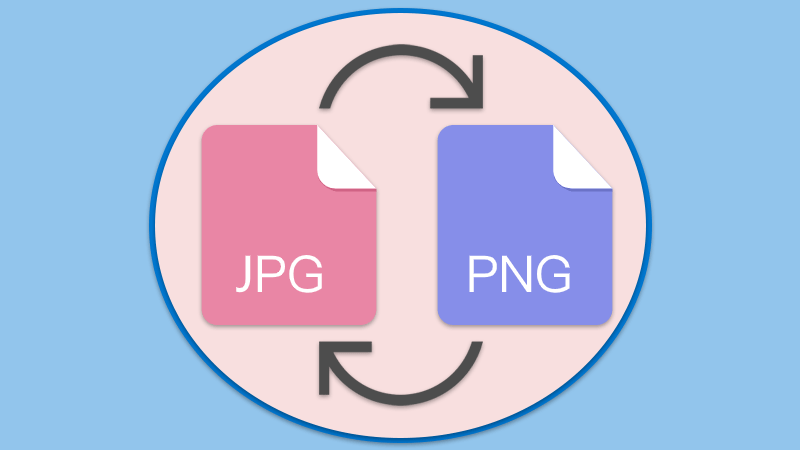
관련 튜토리얼: How To Convert Word To Image on a Computer
Actually, there are some differences between both image formats, but the most important difference is that PNG images are suitable for compression, while JPG is not. Therefore, it is always necessary to convert PNG to JPG and vice versa when editing images.
So this article will teach users how to convert image formats using Paint or PDF Converter 윈도우에서!
Table of Contents
페인트로 PNG를 JPG로 변환하는 방법
Suppose that users had the Paint application on the Windows system, users can convert the image format easily by following the steps below:
Step 1: 시작 페인트 컴퓨터에서. 그런 다음 File and Open 컴퓨터에서 PNG 이미지를 엽니다.
Step 2: Choose Save As option from the File 메뉴를 다시 선택하고 JPEG 사진.
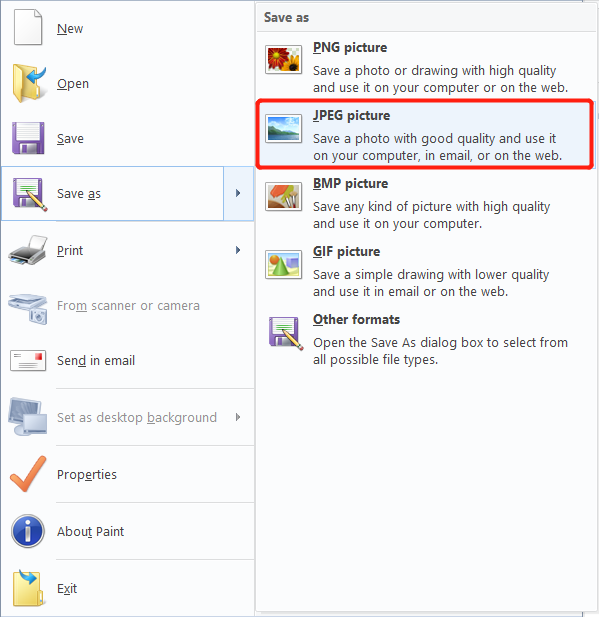
Step 3: 파일 위치와 이름을 선택합니다. 클릭하여 변환 완료 Save.
PDF 변환기를 사용하여 PNG를 JPG로 변환하는 방법
Just in case users don’t have the Paint on the computer, there is a PDF Converter 사용자가 사용할 수 있지만 사용자는 먼저 PNG를 PDF로 변환해야 합니다.
Step 1: Open Bitwar PDF Converter and choose the Image to PDF tool from the Convert to PDF menu.
Step 2: Click Add Image PNG 파일을 삽입하고 Convert.
Step 3: Go to PDF to Image from the Convert from PDF 메뉴를 클릭하고 새로 변환된 PDF 파일을 추가합니다.
Step 4: Select the 출력 이미지 형식 as JPG and click Convert.
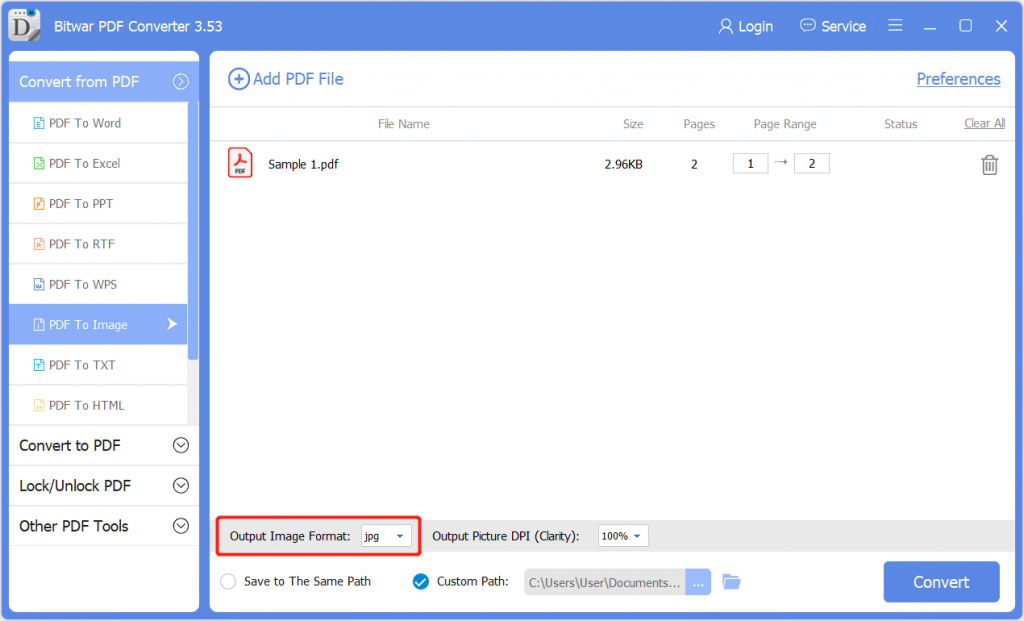
그것을 알아!
There are many reasons why users convert PNG to JPG or JPG to PNG due to the use of many image formats. Hopefully, users can learn simple tricks by using the PDF Converter or 페인트 above!
Previous Article
How To Turn Off Notifications On Windows 10? 요약: 아래 자습서에서는 Bitwar PDF Converter 또는 Paint를 사용하여 PNG를 JPG로 변환하는 방법을 사용자에게 보여줍니다. 이기다...Next Article
Adobe 없이 PDF에서 페이지를 삭제하는 방법 요약: 아래 자습서에서는 Bitwar PDF Converter 또는 Paint를 사용하여 PNG를 JPG로 변환하는 방법을 사용자에게 보여줍니다. 이기다...
About Bitwar PDF Converter
Batch interconvert PDF to Word, Excel, PPT, images, etc. in just one click or lock/unlock, split, rotate, compress, merge the PDF files.
Learn More
