[2022] Best Watermark Software On Windows
Summary: 아래 텍스트는 최고의 워터마크 소프트웨어를 소개합니다-Bitwar 워터마크 전문가 Windows에서 무료로!
We all know that any watermarking software can prevent your digital property from being stolen. Also, a watermark is a virtual marketing element that can help you promote your work.
Bitwar 워터마크 전문가 is the most efficient watermark software on the Internet for Windows 7, 8, and 10. Besides, it allows users to edit the watermark on photos or videos by adding or removing the watermark.
Moreover, the software is a comprehensive and powerful watermark tool because it supports both photo and video file formats. So users can refer to the content and learn more about the best free watermark software.
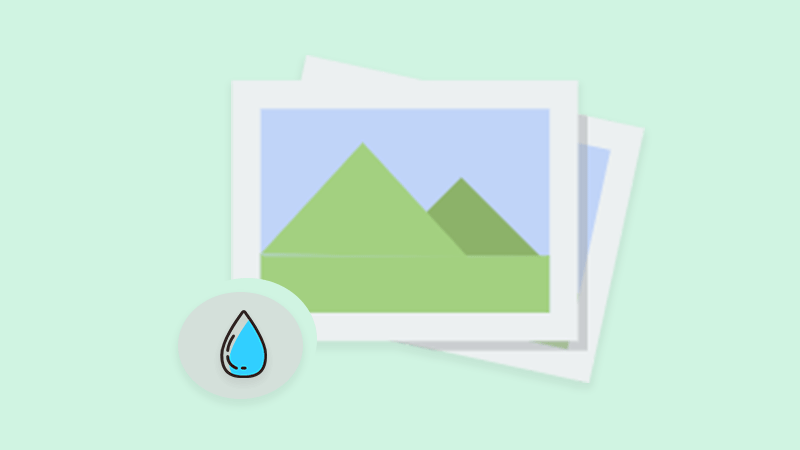
자세히 살펴보기: Learn How to Reuse Watermark Photo or Video!
Table of Contents
무료 워터마크 소프트웨어
아래와 같이 소프트웨어에서 제공되는 워터마크 도구에 익숙해집니다.
1. 사진 Watermark Remover
2. 비디오 워터마크 제거
3. 워터마크 사진
4. 워터마크 동영상
Watermark Editing
위의 모든 워터마크 도구는 사용자가 여러 워터마크 편집을 수행하는 데 도움이 될 수 있습니다. 예를 들면 다음과 같습니다.
1. 사진에 이미지 워터마크를 추가합니다.
2, 사진에 텍스트 워터마크를 추가합니다.
3. Add an image watermark to the video.
4. Add a text watermark to the video.
5. 사진에서 워터마크를 제거합니다.
6. 비디오에서 워터마크를 제거합니다.
7. Remove unwanted objects from video.
8. Remove unwanted objects from the photo.
워터 마크를 추가
So users need to download and install the best free watermark software on the computer system first. Then, users can choose Watermark Photo or Watermark Video tool based on the required file format, by the way, the steps below will show how to add watermark to photo:
Step 1: 선택 워터마크 사진 도구 및 업로드 image 파일을 소프트웨어에 넣습니다.
Step 2: 선택하다 텍스트 추가 텍스트 워터마크를 추가하거나 이미지 추가 사진에 이미지 워터마크를 추가합니다.
Step 3: 입력 text into the textbox as a text watermark and edit the watermark by editing the 폰트, 크기, 회전, 불투명, 그리고 위치. 게다가 찾아보기 영상 to insert as an image watermark and edit the image through the 크기, 회전, 불투명, 그리고 위치.
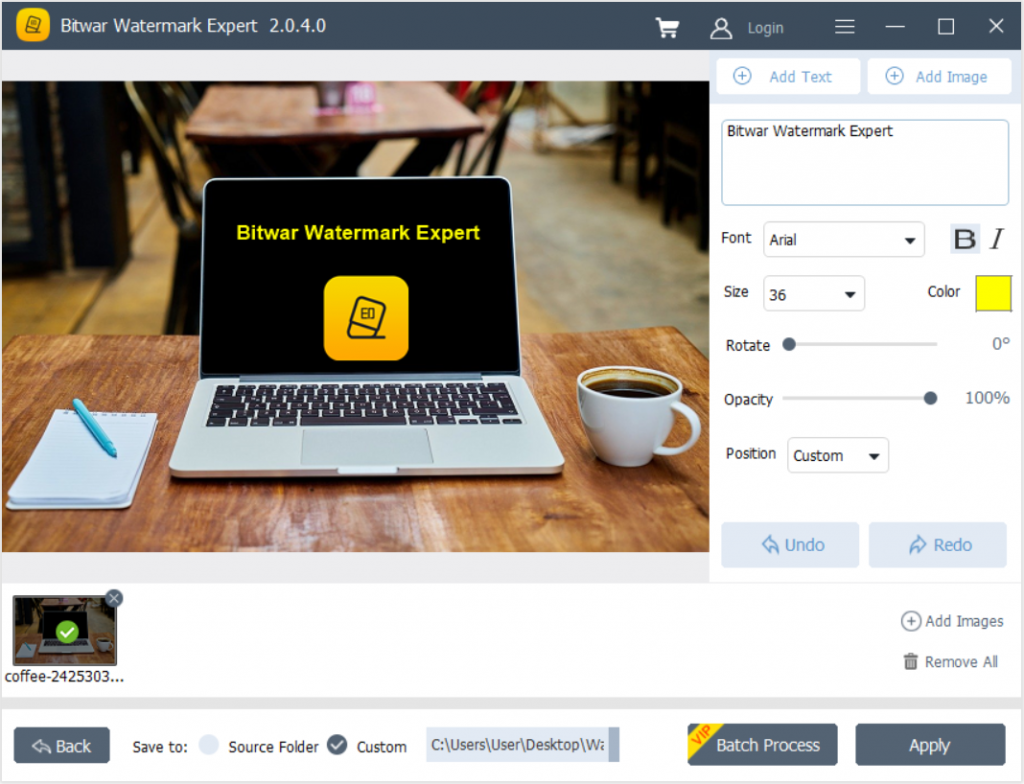
Step 4: After finishing editing the watermark, click Apply to start the conversion.
Step 5: 변환이 완료되면 Open Path 새 사진을 미리 봅니다.
워터마크 제거
After learning the steps to add a watermark, users can remove the watermark by choosing Photo Watermark Remover or Video Watermark Remover.
Step 1: Choose Photo Watermark Remover 이미지 파일을 소프트웨어에 업로드합니다.
Step 2: 가장 밝은 부분 워터마크 및 클릭 Apply 워터마크를 제거합니다.
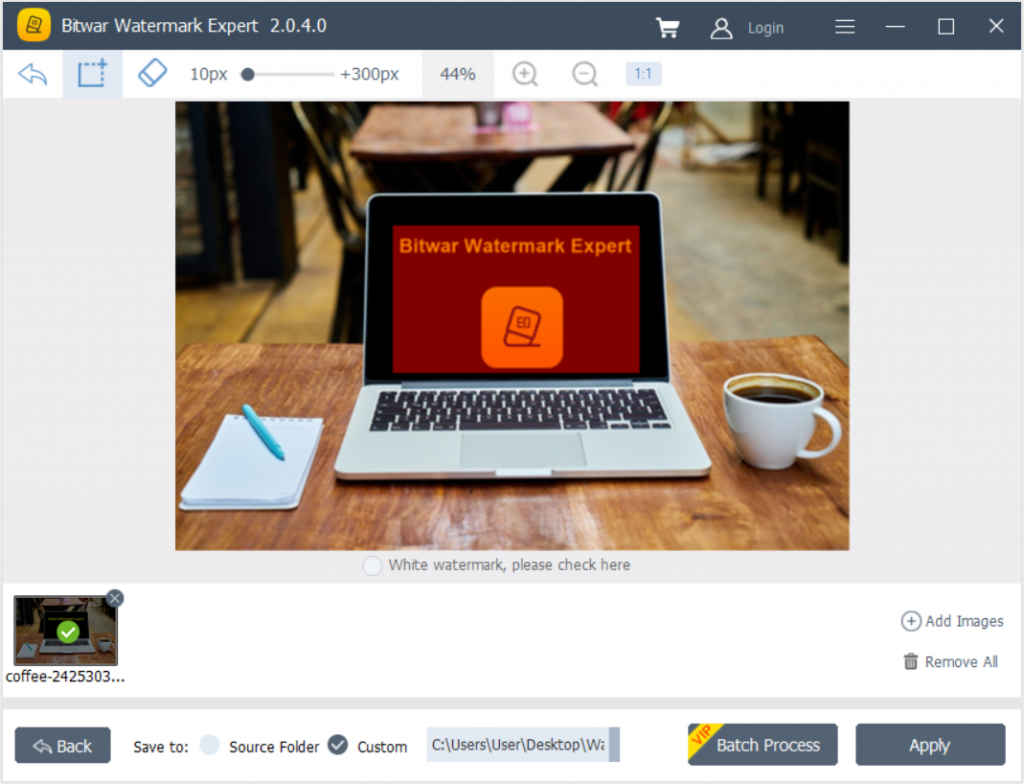
Step 3: 작업이 완료되면 Open Path 워터마크가 없는 새 사진을 미리 보려면!
Conclusion
망설이지 말고 사용하세요 최고의 워터마크 소프트웨어 위에서 언급한 바와 같이 소프트웨어에서 제공되는 모든 유용하고 효율적인 워터마크 편집 도구를 이제 Windows에서 사용할 수 있습니다!
Previous Article
FTP(파일 전송 프로토콜)에 대한 모든 기본 사항 Summary: The text below will introduce the best watermark software-Bitwar Watermark Expert on Windows for free! WIN VERSION We all...Next Article
캐시 일관성에 대한 일반적인 소개 Summary: The text below will introduce the best watermark software-Bitwar Watermark Expert on Windows for free! WIN VERSION We all...
Bitwar Watermark Expert 소개
이미지 및 비디오에서 원하지 않는 개체를 일괄 제거하거나 콘텐츠를 저작권으로 보호하기 위해 텍스트 및 이미지 워터마크를 추가합니다.
Learn More
