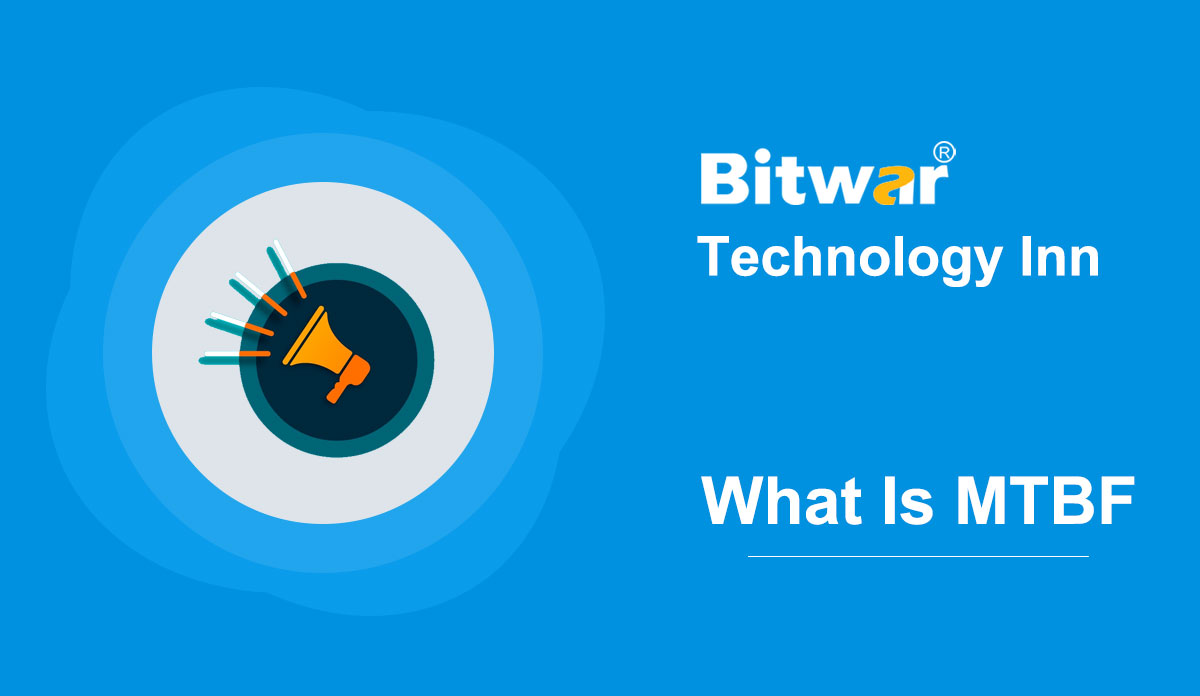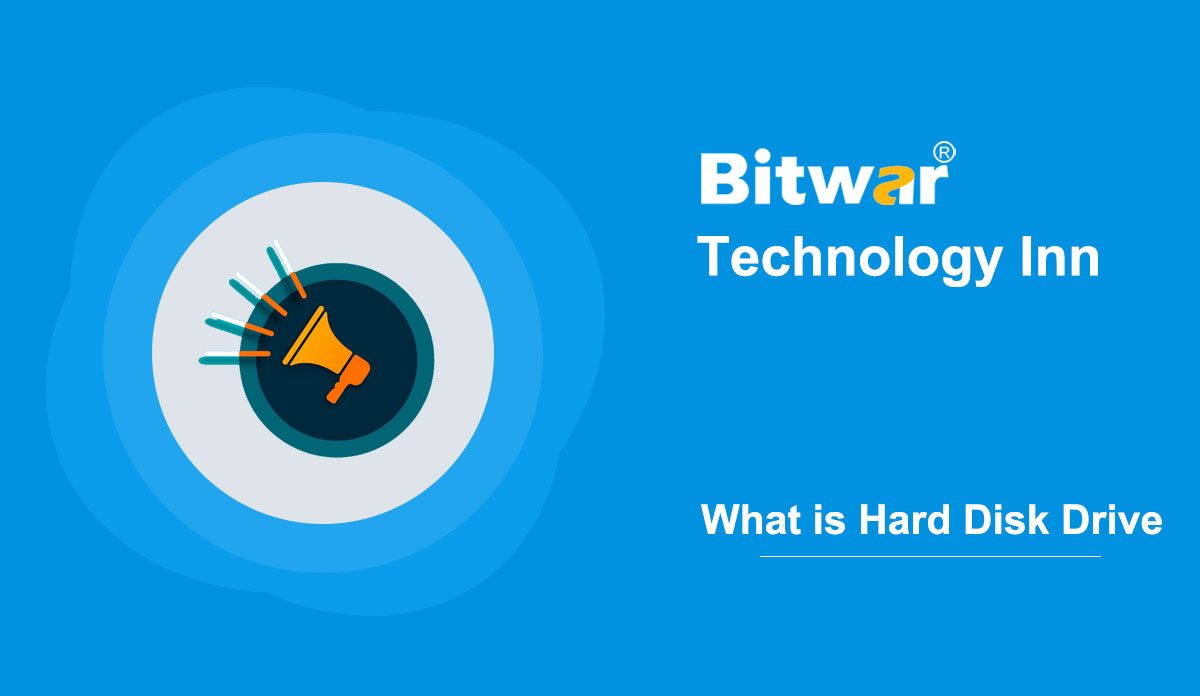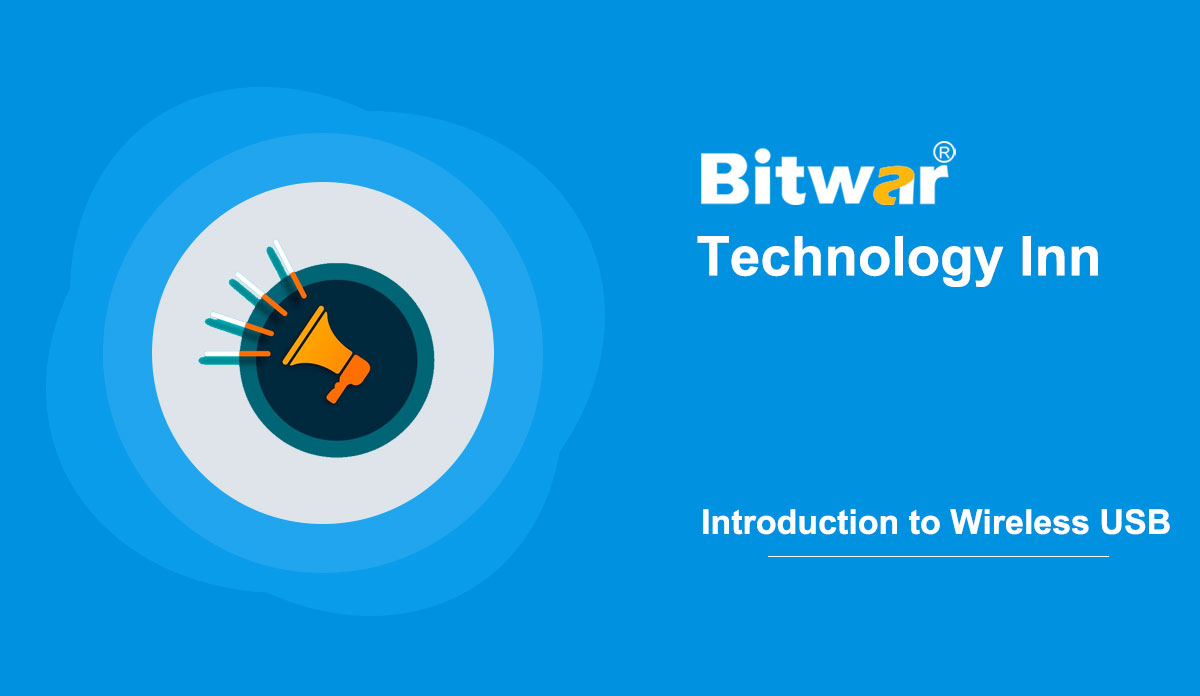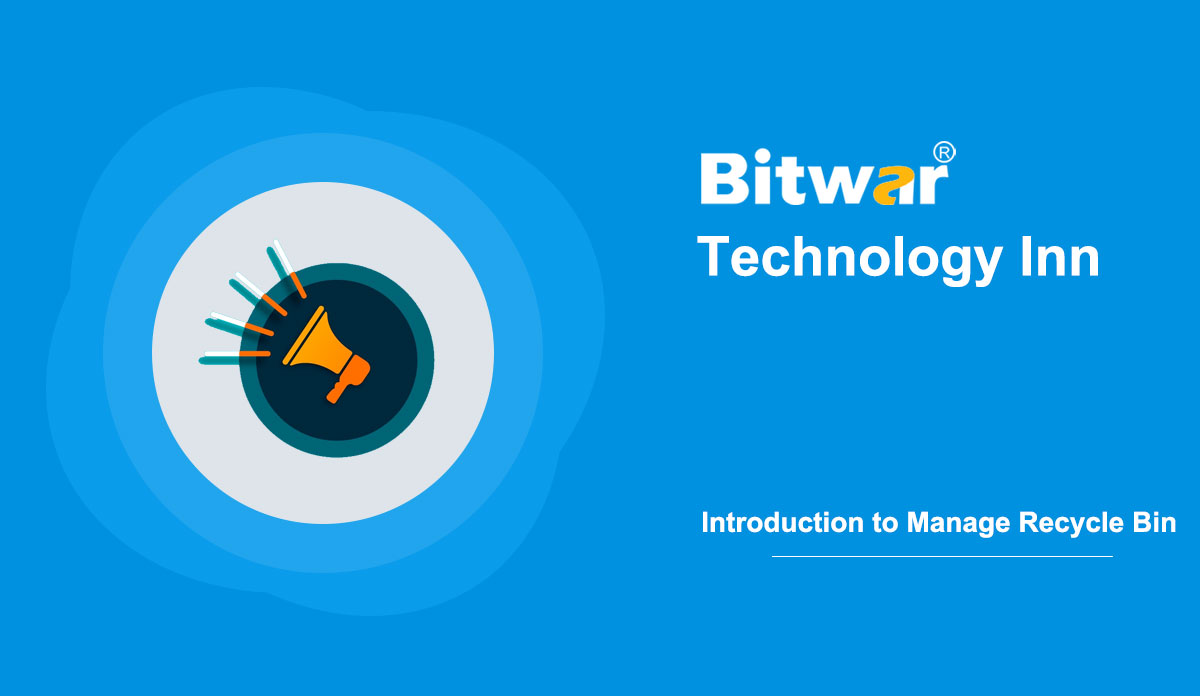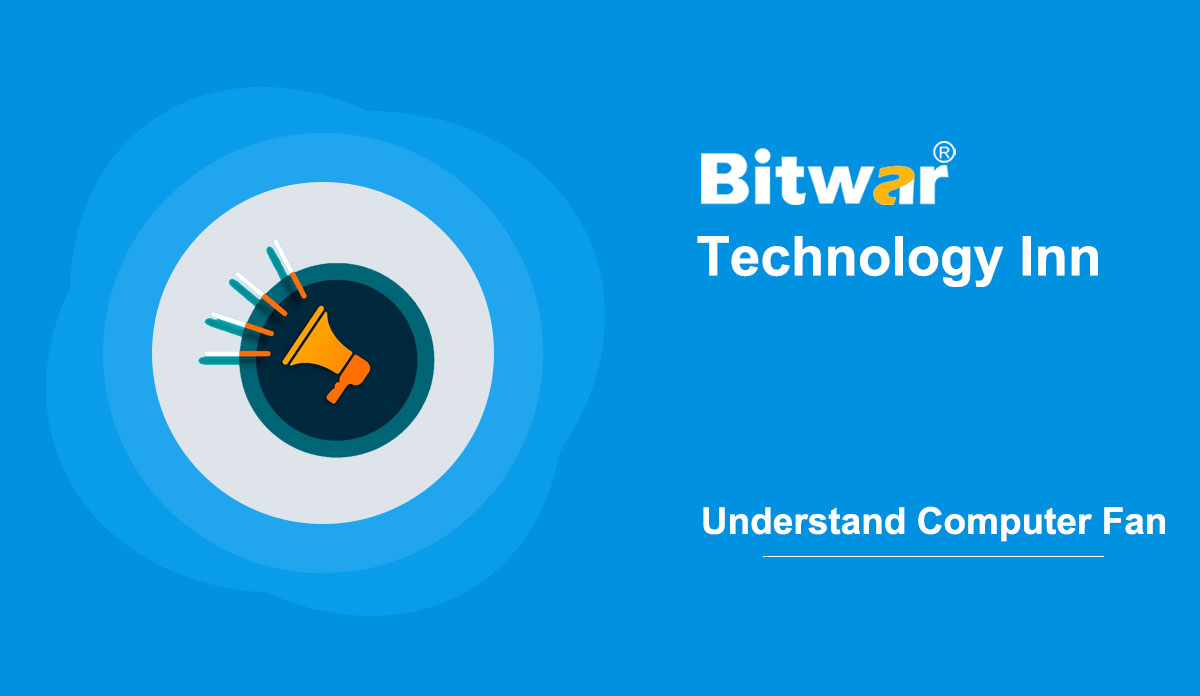- Location:
- Home >
- Knowledge Base >
- Technology Inn
 Windows Data Recovery
Windows Data Recovery Windows Data Recovery
Windows Data Recovery Mac Data Recovery
Mac Data Recovery Hard Drive Data Recovery
Hard Drive Data Recovery USB Data Recovery
USB Data Recovery External Devices Recovery
External Devices Recovery iPhone Data Recovery
iPhone Data Recovery File Repair Tools
File Repair Tools Memory Card Data Recovery
Memory Card Data Recovery Technology Inn
Technology Inn File Conversions
File Conversions AI Image Editing
AI Image Editing Text Recognition
Text Recognition- What Is MTBF (Mean Time Between Failure) ?
Summary: MTBF (Mean time between failures) is the predicted running time of a mechanical or electronic system between inherent failures during regular system operation. It is a crucial maintenance measure for the performance, equipment design, reliability, and safety of a hardware product or component. MTBF can be the average arithmetic time between failures of repairable systems. In contrast, MTTF (mean time to failure) indicates the expected failure time for a non-repairable system. The higher the MTBF is, the longer the system may work before it fails. MTBF Calculation Measured in hours, MTBF helps users understand the reliability and availability of their equipment. It shows the expected time between two failures for a repairable mechanical or electronic system. For example, three identical systems that start functioning normally at time 0 are working until they all fail. The first system fails after 120 hours, and the second fails after 140 hours and the third after 150 hours. Then the MTBF of the repairable systems is 136.667 hours, the average time of the three failures. MTBF is calculated by dividing the total operating hours of the equipment by the number of failures that occurred during the same period. MTBF = Total uptime / Time of breakdowns Application MTBF, as a maintenance...
2020-8-11
- What is Hard Disk Drive (HDD)?
Summary: A hard disk drive (HDD), a non-volatile data storage device, uses magnetic storage to store and restore digital data. HDD is usually the most substantial data storage hardware device installed internally in a computer. It can store an operating system, software, and most other files. The Capacity of An HDD In late 2019, the highest-capacity of HDDs was 16 TB. As reported by an operating system, the capacity of an HDD is smaller than that stated by the manufacturer because space should be left for the operating system, data redundancy, and file system structures. Data Transfer Rate of HDD Data transfer rate can be measured by using special file generator tools to write a large file to disk and then reading back the file. File system fragmentation and layout of the data are the key factors that influence the transfer rate. By 2010, the data transfer rates of a typical 7,200-rpm desktop HDD was up to 1,030 Mbit/s. This rate, which depends on the track location, is higher on the outer tracks and lower on the inner tracks. HDD data transfer rate depends on the data recording density and the rotational speed of the platters. Advancing density becomes the primary way to increase the transfer rate, as rotational speed is limited by vibration and heat. To achieve higher speeds, a more powerful spindle motor is needed to create...
2020-8-6
- Brief Introduction to Wireless USB
Summary: Wireless USB (Wireless Universal Serial Bus) is a short-range, high-bandwidth wireless radio communication protocol. It is sometimes abbreviated as "WUSB." Wireless USB Promoter Group created it to enhance the availability of general USB-based technologies further. The USB Implementers Forum discouraged the practice of calling the Wireless USB "WUSB." Instead, it prefers to call it "Certified Wireless USB" to tell it from the "competing UWB standard." Development In February 2004: The Wireless USB Promoter Group was founded to define the Wireless USB protocol. In May 2005: Version 1.0 of the Wireless USB specification was announced. In June 2006: The first multi-vendor interoperability demonstration of Wireless USB emerged. In October 2006: The Host Wire Adapter (HWA) and Device Wire Adapter (DWA) wireless USB products were approved from WiQuest Communications for outdoor and indoor use. In mid-2007: The first retail product was shipped by IOGEAR. In 2008: The Wireless USB, Docking Station, was available. In August 2008: A wireless USB universal docking station was released by Kensington. On March 16, 2009: WiMedia Alliance announced the transfer agreements for the WiMedia ultra-wideband (UWB) specifications. In October 2009: The development of UWB was dropped as part of the alternative MAC/PHY, Bluetooth 3.0/High Speed technology. In September 2010: Version 1.1 of the...
2020-8-5
- Simple Introduction to Manage Recycle Bin
Summary: Recycle Bin, also known as the Trash, is a place where deleted files are temporarily stored in Microsoft Windows. These deleted files are not permanently erased from the file system yet. A recycle bin allows the user to browse or recover deleted files, so when users delete files or folders accidentally, they can still find them on the recycle bin. WIN VERSION MAC VERSION In Windows Explorer, there are many ways that files can be moved to the Trash: Right-clicking on a file and clicking the delete button. Dragging the file into the Recycle Bin. Selecting the file and then pressing Ctrl+D A way to delete a file bypass the Recycle Bin is to press the Shift + Delete key in the same time. General Tips on the Recycle Bin Where's the Recycle Bin in Windows 10? Generally, you should find the Recycle Bin on the top-left corner of the Desktop, where all the deleted files store temporarily. According to the changes of the Recycle Bin icon, you can identify whether it's empty or not. Though there is a Recycle Bin in each hard drive, all the deleted files are displayed in one folder on the Desktop. Here, we will...
2020-8-4
- What Is Computer Fan And How To Install?
Summary: A computer fan is a hardware device inside a computer that is used for active cooling the computer. Fans are used to draw cooler air from the outside and expel warm air from inside. Computer fans are functioned using 3/4 pins fan connectors in standard sizes. The speed of the computer fan is measured by RPM, and the higher the speed is, the faster the fan rotates, and the louder the fan sounds. Types Of Fans In A Computer There are several different types of computer fans: CPU fan- Located on top of a computer processor, it pulls and blows hot air off the processor. Case fan- Located on the side of a computer case, while inside the case, it circulates air in the computer case, and blows hot air out of the case. Video card fan- Located on a video card, it prevents powerful video cards from overheating, especially when editing videos, playing video games, etc. Power supply fan- Located inside a power supply, it blows hot air out of the power supply and the computer. How To Install Computer Fans? CPU fan The steps to install a CPU fan depend on the type of CPU, CPU fan, and motherboard. The reason is because of some CPU fans have a built-in heat sink, and the entire device...
2020-8-3