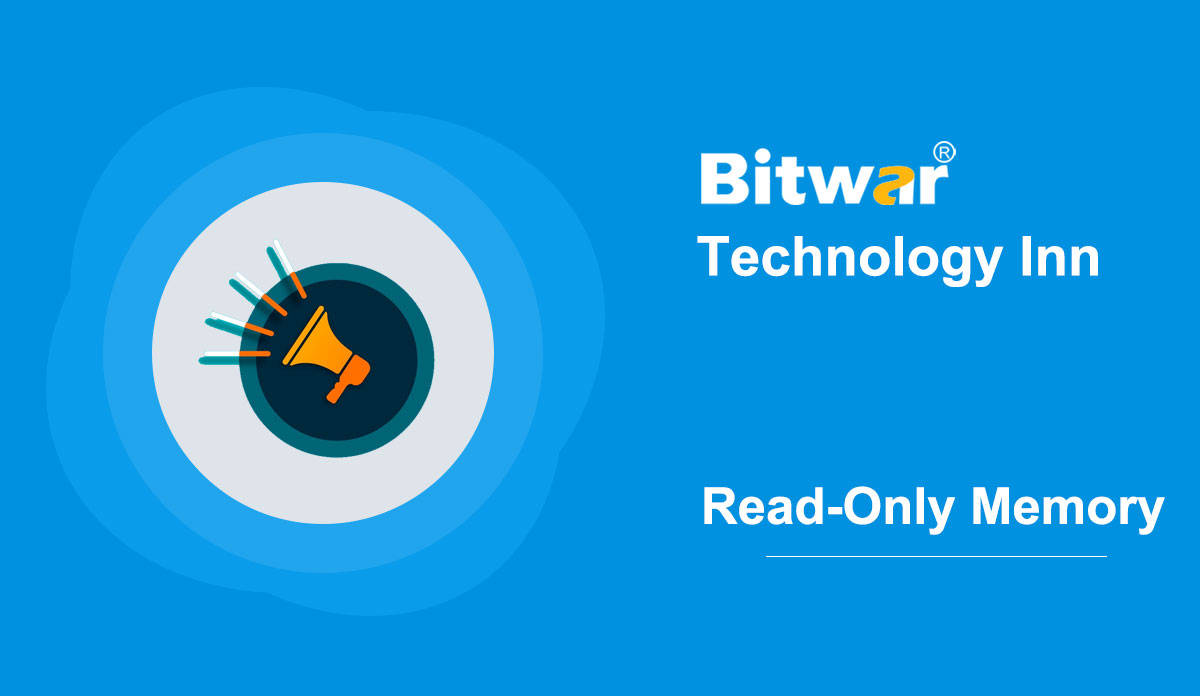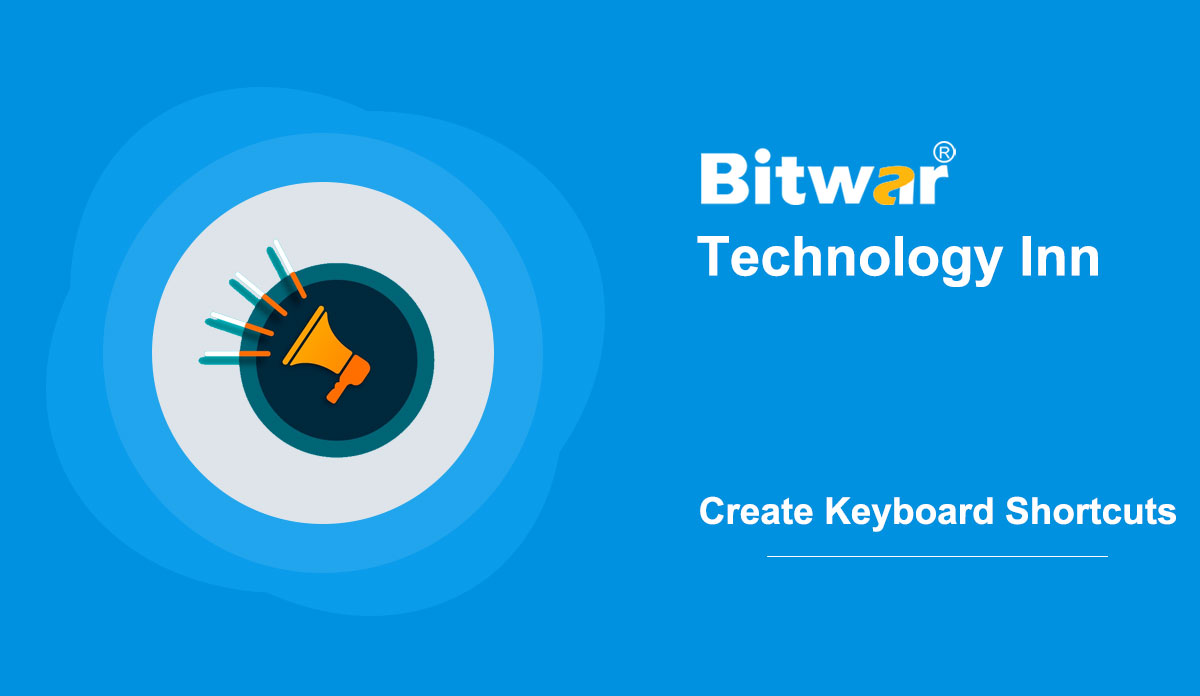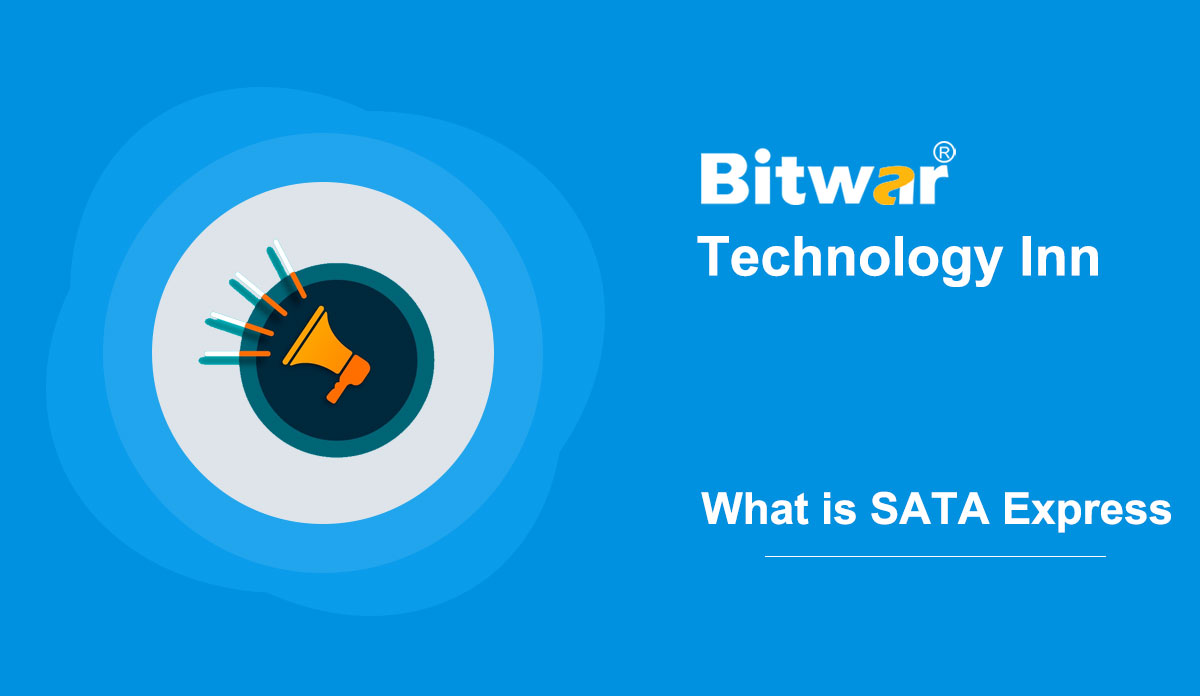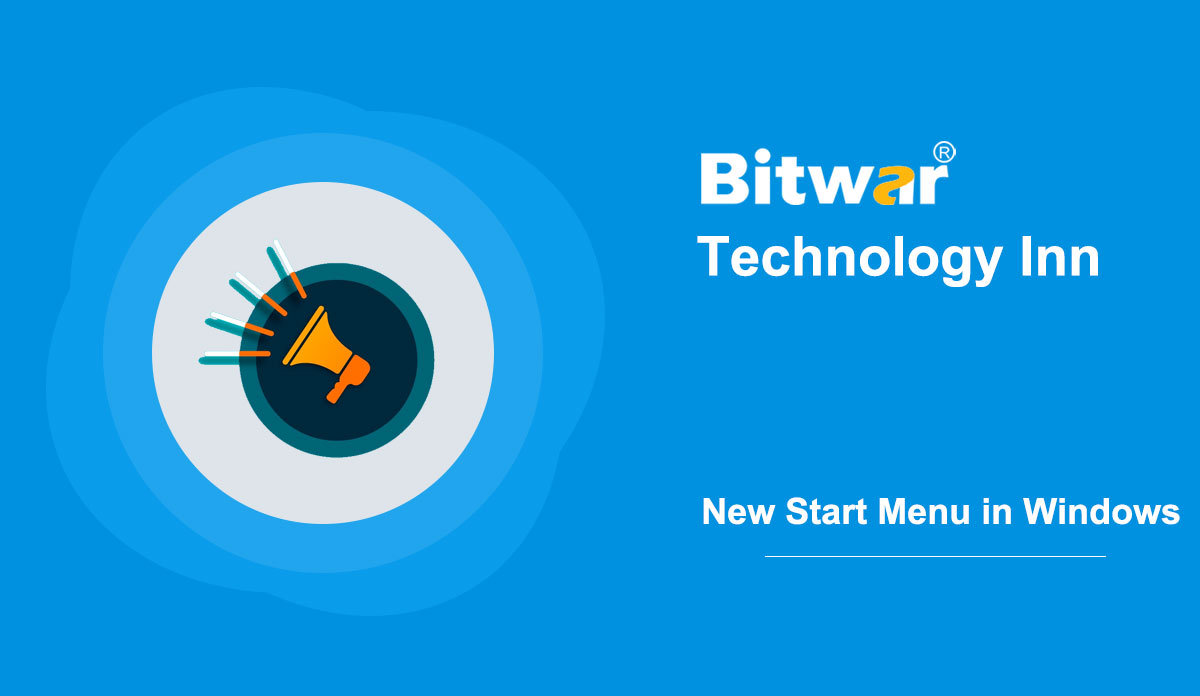- Location:
- Home >
- Knowledge Base >
- Technology Inn
 Windows Data Recovery
Windows Data Recovery Windows Data Recovery
Windows Data Recovery Mac Data Recovery
Mac Data Recovery Hard Drive Data Recovery
Hard Drive Data Recovery USB Data Recovery
USB Data Recovery External Devices Recovery
External Devices Recovery iPhone Data Recovery
iPhone Data Recovery File Repair Tools
File Repair Tools Memory Card Data Recovery
Memory Card Data Recovery Technology Inn
Technology Inn File Conversions
File Conversions AI Image Editing
AI Image Editing Text Recognition
Text Recognition- Introduction to Read-Only Memory (ROM)
Summary: ROM is a storage memory medium where the data cannot be changed and modified. This post will give a general introduction to Read-Only Memory (ROM). Definition ROM (Read Only Memory) is a memory storage device that is non-volatile and stores data permanently. It is also the computer's primary memory unit as well as RAM (random access memory). Strictly speaking, read-only memory refers to hard-wired memory, which cannot be changed electronically after manufacture. After users manufactured this memory device, they can only read what is in the ROM, but cannot change or modify the data stored in the ROM. That's why it is called Read-Only Memory. ROM is useful for storing firmware. Firmware is the software that is attached to the programmed or hardware on hardware devices and is rarely changed during the system life cycle. Types MROM - Masked Read-Only Memory The MROM is the oldest and original type of ROM, which becomes obsolete and is popular today. MROM is read-only and cannot be modified or reprogrammed, so once the data is on the MROM, no one can change it. Users need to replace the ROM with another device to boot the equipment differently. PROM - Programmable Read-Only Memory...
2020-8-19
- How To Create Keyboard Shortcuts For Programs In Windows 10?
Summary: Using a keyboard shortcut is the fastest and most effortless way to launch any programs and applications. This how-to post will guide you through creating Keyboard Shortcuts step by step. Windows 10 provides a way to assign keyboard shortcuts to start programs without requiring third-party software. It is relatively easy and time-saving to create keyboard shortcuts, which makes it easy to perform repeatable tasks, launch programs, and speed up workflows. Let's find out how to create our keyboard shortcuts for any applications in Windows 10! Methods to Create Keyboard Shortcuts Method 1. Create a Desktop Shortcut Step 1: Typing "cmd" in the Start Search field and selecting "Run as administrator" to run Command Prompt. Step 2: Type explorer shell: AppsFolder in the command prompt and press Enter. After that, a window with a list of all your apps will pop up. Step 3: Right-click the apps you'd like to set a keyboard shortcut and select Create shortcut. Then click Yes when a confirmation window appears. After that, you'll see the shortcut icon on the Desktop. Step 4: Right-click the created shortcut icon and select Properties. Step 5: Enter the key combination you want in the Shortcut tab field and click...
2020-8-17
- How To Compress Files in Windows 10?
Summary: File compression is an easy way to reduce the size of a file and save storage space. This post will offer practical ways to enable NTFS Compression to compress files & folders in Windows 10. Sometimes, we need to free up some storage space on the Windows 10 drive, when the drive is running out of disk space. There are many ways that can free up the disk space on Windows 10, such as uninstalling unnecessary programs and Apps, deleting the files you don't need, using disk cleanup programs, saving files to the cloud storage tools, etc. In addition to the methods mentioned above, Windows 10 OS Compression and NTFS Compression are also feasible and straightforward ways to free up disk space. Let's go through several ways to compress Windows 10 files and folders. Tip: Though file compression is safe, you'd better back up the essential files in case data loss occurs. Practical Ways to Compress Windows 10 Files to Free Up Disk Space Compress Windows 10 Operating System to Make More Disk Space Step 1: Type CMD in the Start menu search field and choose Run as administrator and click Yes to run Command Prompt. Step 2: Before...
2020-8-17
- What is SATA Express (Serial ATA Express) ?
Summary: As a computer bus interface, SATA Express (Serial ATA Express/ SATAe) can connect the storage devices to the motherboard, and supports Serial ATA (SATA) and PCI Express (PCIe) protocols. The standard interface makes easy compatibility and installation between PC and storage devices possible. On the host side, the SATA Express connector can be backward compatible with the standard Serial ATA data connector. At the same time, two PCI Express channels are also available as pure PCI Express connections to the storage devices. A separate signal from the drive tells the host whether it is SATA or PCIe. Features Supporting both SATA and PCI Express storage devices, the SATA Express interface exposes two SATA 3.0 (6 Gbit/s) ports and two PCI Express 2.0 or 3.0 channels (but not simultaneously) through the same host-side Serial ATA Express connector. A pure PCI Express connection is provided by Exposed PCI Express lanes between the host and the storage devices. And there is no additional bus abstraction layer. PCI Express's choice uses many channels and different versions of PCI Express to extends the performance of the SATA Express interface. To be more specific, the overall bandwidth of 1000 MB/s can be provided by using two PCI Express 2.0 lanes, while 1969 MB/s...
2020-8-17
- How To Enable the New Styling Start Menu in Windows 10, version 2004?
Summary: Microsoft has released a new styling start menu, which can be in Windows 10, version 2004, and today in this how-to article, we will walk you through the steps on how to enable the new start menu with a better looking. Earlier in 2020, Microsoft had announced a new Start menu for Windows 10. Currently being tested in the Windows Insider version, the new Start menu feature will be rolled out and available in October 2020 in the upcoming version 2009. Features Unlike the previous one, this new Start menu provides a transparent background for the tiles, called theme-aware tiles. Compared with the previous one, it abandons the solid colors and new icons released by Microsoft earlier this year, which looks much better. Besides, it provides a cleaner design by applying a "Unified, partially transparent background". Steps to Get the New Start Menu in Windows 10 If you are running the Windows 10 2020 update (version 2004), you can get the new Start menu now. There is a handy way to get the new Start menu in version 2004. All you need to do is download and install an optional cumulative update and enable the new Start menu through the Windows registry. First, please ensure that you are...
2020-8-17