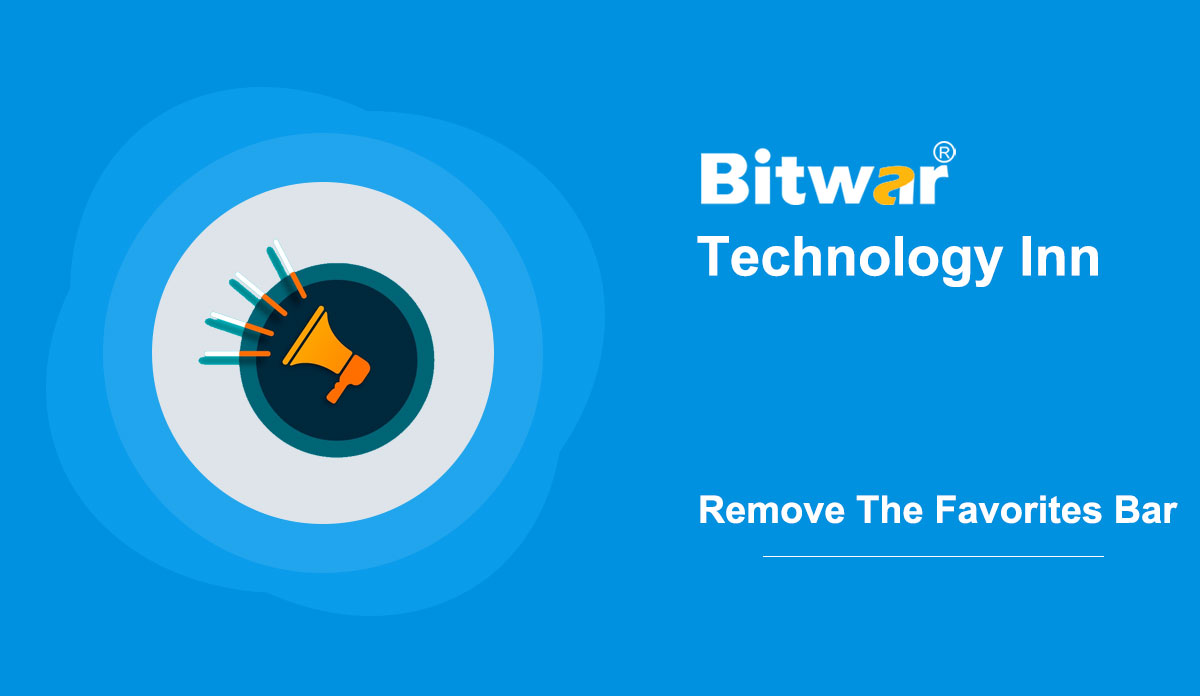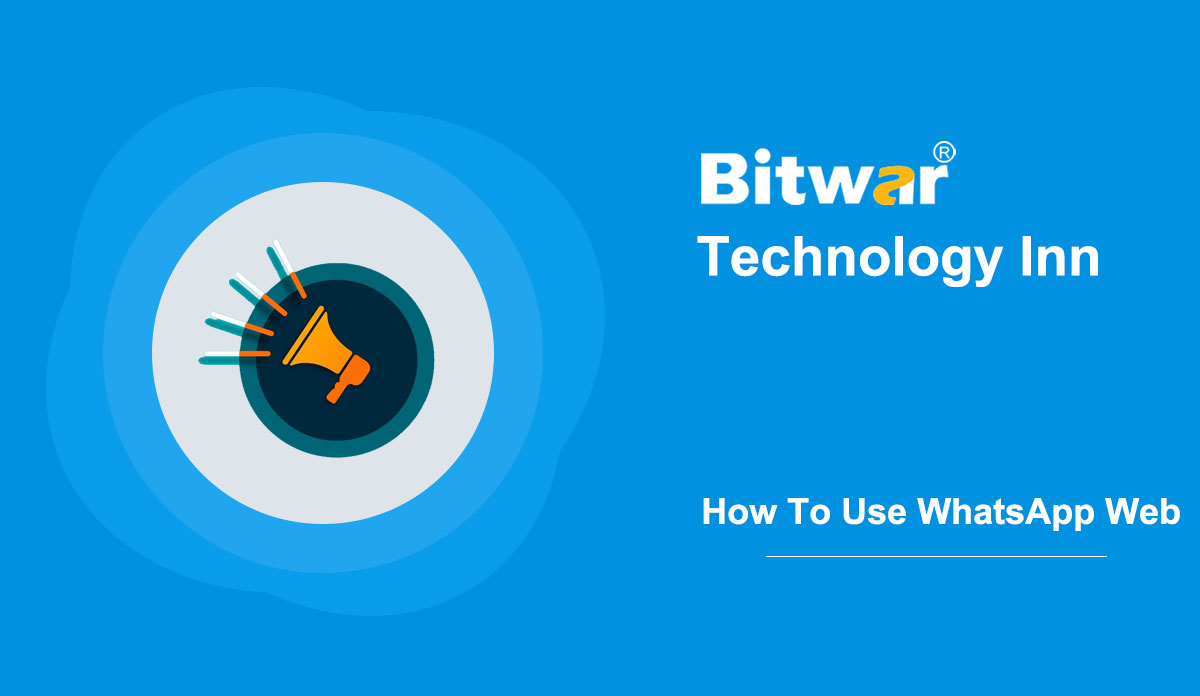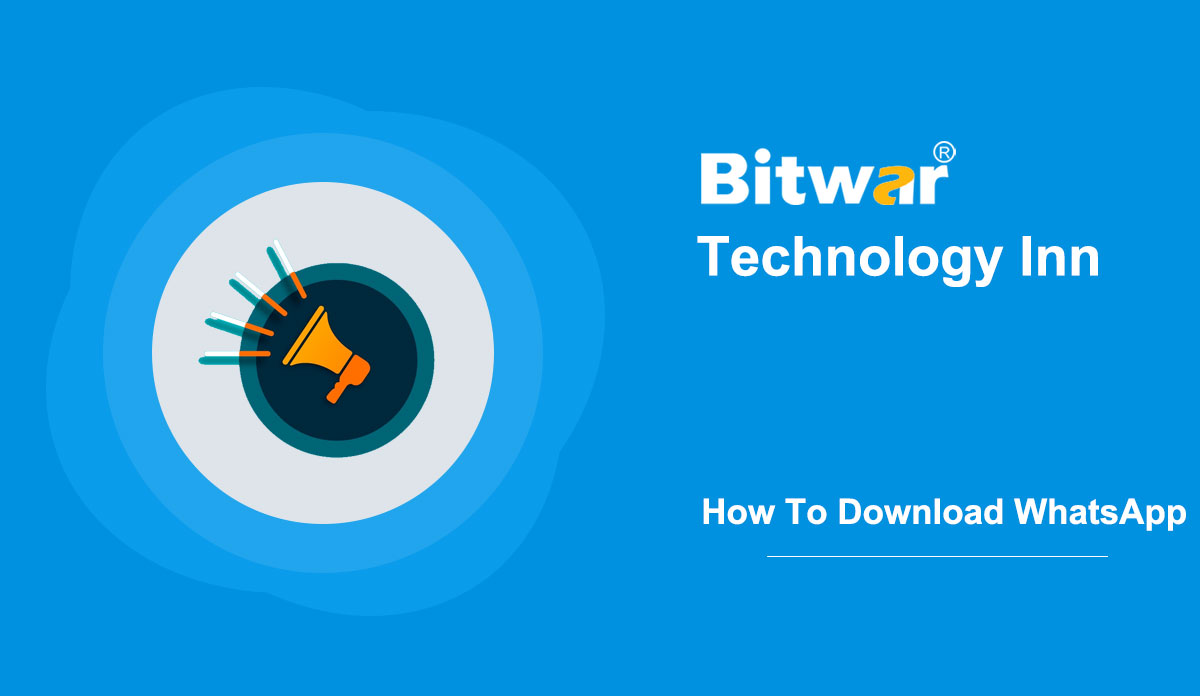- Location:
- Home >
- Knowledge Base >
- Technology Inn
 Windows Data Recovery
Windows Data Recovery Windows Data Recovery
Windows Data Recovery Mac Data Recovery
Mac Data Recovery Hard Drive Data Recovery
Hard Drive Data Recovery USB Data Recovery
USB Data Recovery External Devices Recovery
External Devices Recovery iPhone Data Recovery
iPhone Data Recovery File Repair Tools
File Repair Tools Memory Card Data Recovery
Memory Card Data Recovery Technology Inn
Technology Inn File Conversions
File Conversions AI Image Editing
AI Image Editing Text Recognition
Text Recognition- How to Remove The Favorites Bar From Microsoft Edge New Tab?
Summary: When you use the default settings, Microsoft Edge browser displays the message: "For quick access, place your favourites on the Favorites bar." below the address bar. Users can remove this message if they do not prefer it; today's post will tell how to remove it. The text mentioned above appears in a location called a favourite bar in the Microsoft Edge browser. This favourites bar shows users' favourites or bookmarks they added so that users can use the bar to access favourite pages easily and quickly. The favourites bar appears only on the new tab page with default settings. That is, once you load a web page, the favourites bar disappears. But some people prefer a clean new tab page or do not like seeing favourites on the new tab page. In this case, those who dislike this favourites bar may want to remove it. Fortunately, it is easy to remove the favourites bar. Remove The Favorites Bar In Microsoft Edge Step 1: Open the Microsoft Edge browser. Step 2: Click the three dots on the top-right corner, and then select Settings. Step 3: Click the Appearance tab in the left pane of Edge Settings. Step 4: After that,...
2020-9-17
- How To Uninstall Microsoft Edge When Uninstall Option Is Greyed Out?
Summary: The uninstall button of Microsoft Edge is greyed out after you updated it. Microsoft did it intentionally so that users cannot uninstall the Edge browser. So today, this page aims to help you uninstall the Microsoft Edge Chromium with a greyed-out Uninstall button. Microsoft released a new Chromium-based Edge browser via Windows Update. The update replaces the legacy Edge browser, available for Windows 10 version 1803 users and above. When Microsoft delivers the browser with KB4559309, users cannot uninstall it from Windows Settings. Some users may be looking for a practical way to solve it. Uninstall Microsoft Edge via Settings When Uninstall Button Is Normal Step 1: Type settings in the Start search box to open Windows Settings. Step 2: Click Apps and then select Apps & features. Step 3: Find the Microsoft Edge entry. Click it, and you will see the Modify and Uninstall button. Step 4: Select the Uninstall option. When a confirmation pop-up, and click the Uninstall again to start removing the Microsoft Edge from Windows 10. Uninstall Microsoft Edge When Uninstall Option Is Grayed Out Step 1: Open This PC and double-click the drive(usually C drive) where you installed Windows 10. Step 2: Move to...
2020-9-17
- View Optional Updates Link Does Not Show Up In Windows 10
Summary: This article will show you why View optional updates disappear in Windows 10 and how to install the optional updates. Optional updates are those updates that are not critical for running the operating system in Windows 10 but may be necessary for other functions, including driver updates. Sometimes, optional updates also bring in new features. For example, Microsoft recently released KB4568831 optional update, which enables the new Start menu and Edge tabs on the Alt + Tab screen. Optional updates are not be automatically downloaded and installed as regular updates do. So that users need to install them manually, it means that if you do not select and install the optional updates, Windows 10 will not install them automatically. View Optional Updates Link Disappears On Windows Update Usually, you can see the View optional updates on the Windows Update page. If it does not show up, the optional updates are not available for the Windows 10 version and build you currently installed. Anyway, only when the optional updates are available, the View optional updates link appears. To make sure that there are no optional updates available, click on the Check for updates button (present on the same page). Windows...
2020-9-16
- How To Use WhatsApp Web On Chrome, Firefox And Edge?
Summary: WhatsApp is popular among smartphones and PC users. And WhatsApp Web allows users to use WhatsApp on web browsers so that users do not need to download it. This article will guide you to use WhatsApp Web on Chrome, Firefox and Edge. The web version of WhatsApp offers all the features that you get in the app version. You can read, replay, add status, start a new chat, create a new group, change profile and other settings. Whatsapp Web is perfect for users who want to have access to WhatsApp right on their computers and for users who prefer to type with a real keyboard instead of on a touch screen. WhatsApp’s Web version provides all the features available in the app version. Users can read, receive, replay, add status, change profiles, start a new chat, create a new group, etc. Whatsapp Web is suited for those who need to access WhatsApp and those who prefer using a real keyboard to typing on the touch screen. It supports all major web browsers, including Google Chrome, Mozilla Firefox, Microsoft Edge and Opera. To use WhatsApp Web on PC, users need to keep the internet or data open on their smartphones....
2020-9-15
- How To Download WhatsApp For Windows 10?
Summary: WhatsApp is an American freeware that allows users to make voice and video calls, send text and voice messages, and share documents, images, locations, and other media. This post will tell how to download and install official WhatsApp on PC. With over 1 billion users worldwide, WhatsApp is by far the most popular smartphone messaging app. WhatsApp is owned by Facebook Inc, and can only be used in smartphones before. But Facebook Inc launched WhatsApp Web about a year ago, which enables PC users to read and send messages without touching the desktop. WhatsApp for Windows 10 Though WhatsApp Web is simple to set up and use, it doesn't provide an app or desktop client experience. WhatsApp has taken users' feedback and published a dedicated WhatsApp program for Windows and Mac. Thus, now PC users can use WhatsApp from the desktop without a web browser. WhatsApp for Windows 10 is like WhatsApp for smartphones. It makes it easy to send and receive messages, photos, audio, and videos. Besides, live notification is an essential feature of it. Download And Install WhatsApp on Windows 10 These steps also work for Windows 8. Step 1: You can download WhatsApp for Windows setup...
2020-9-14