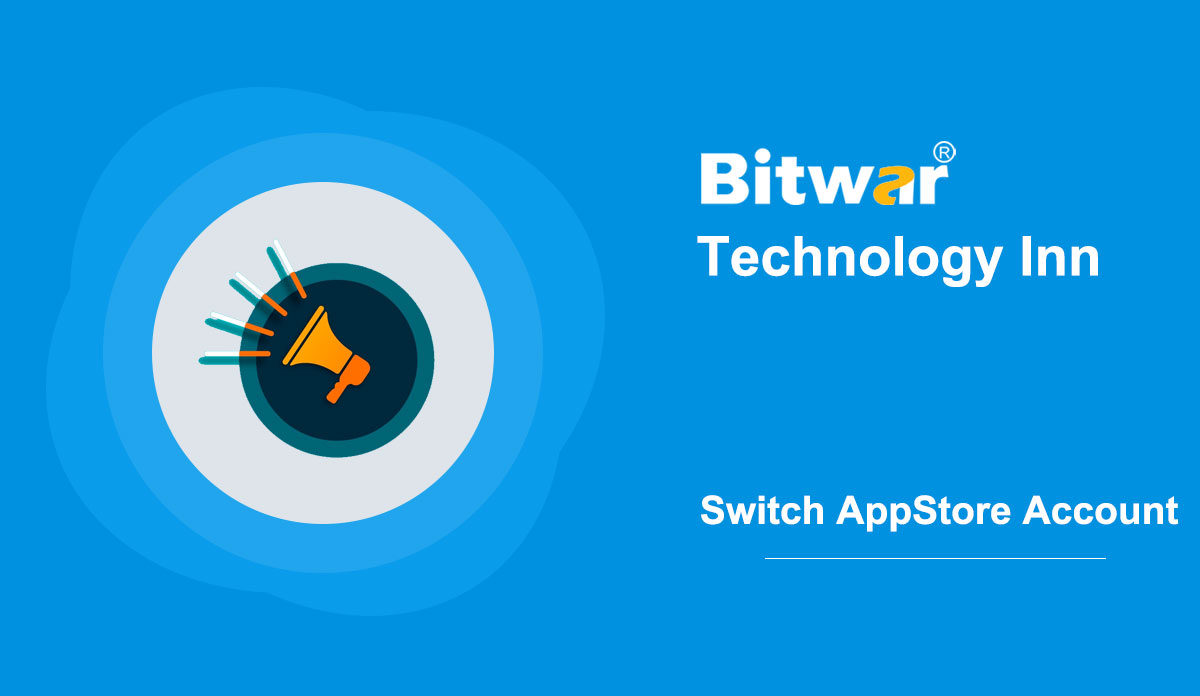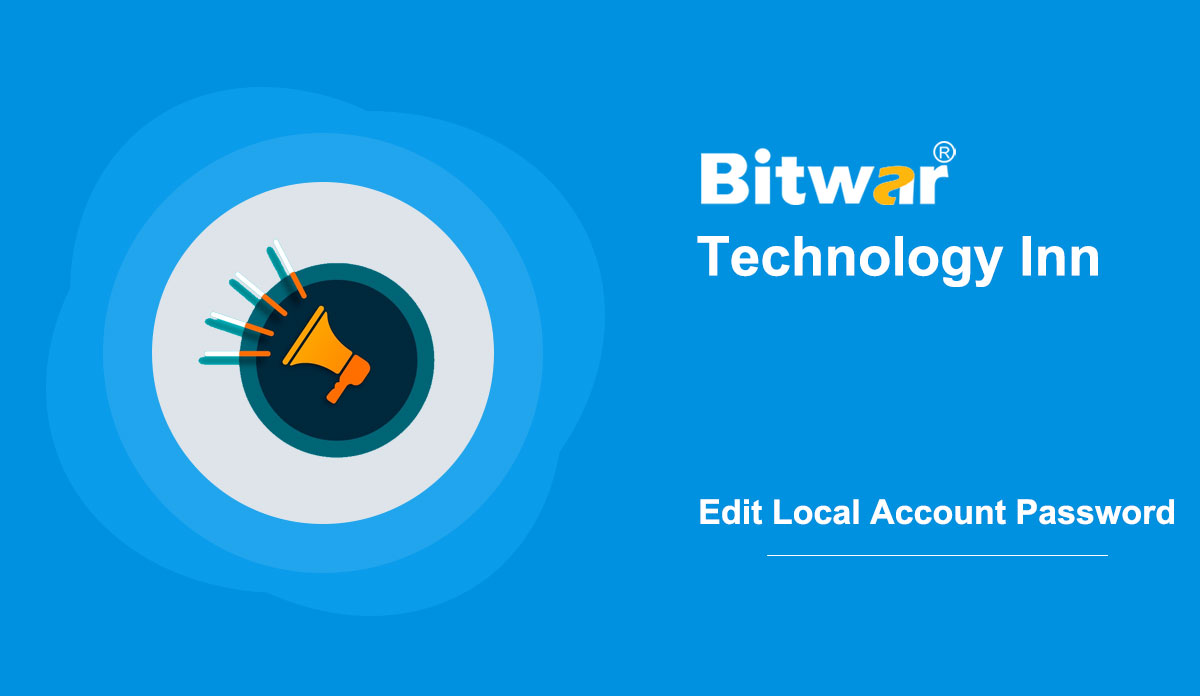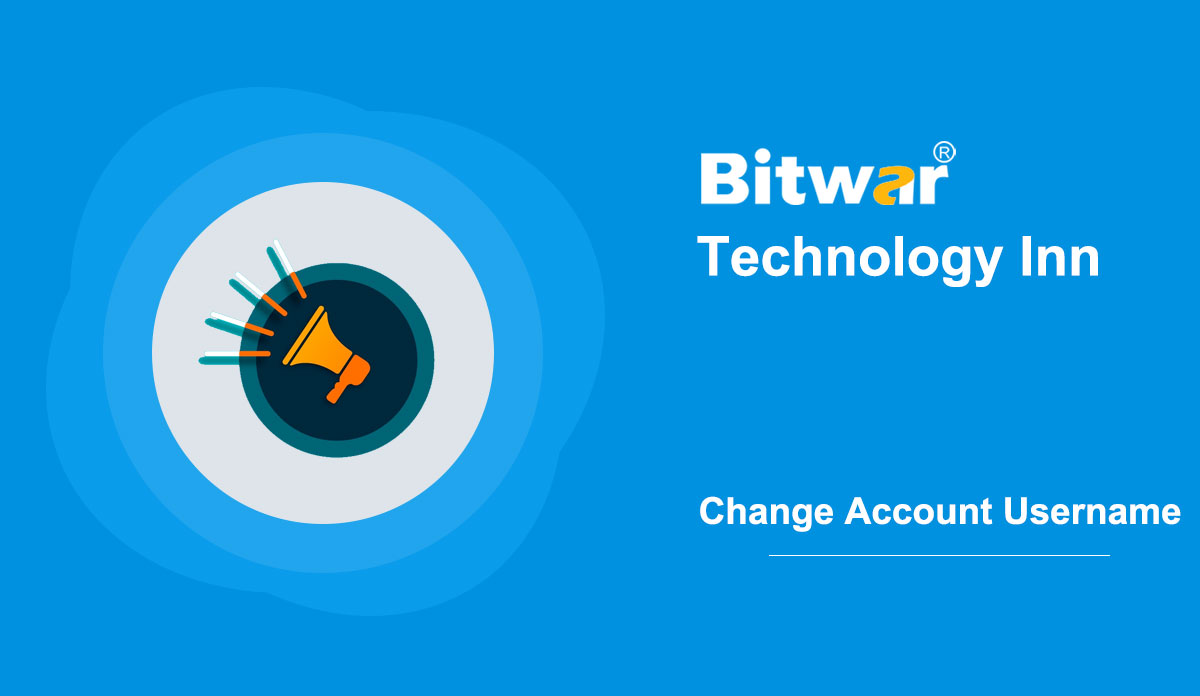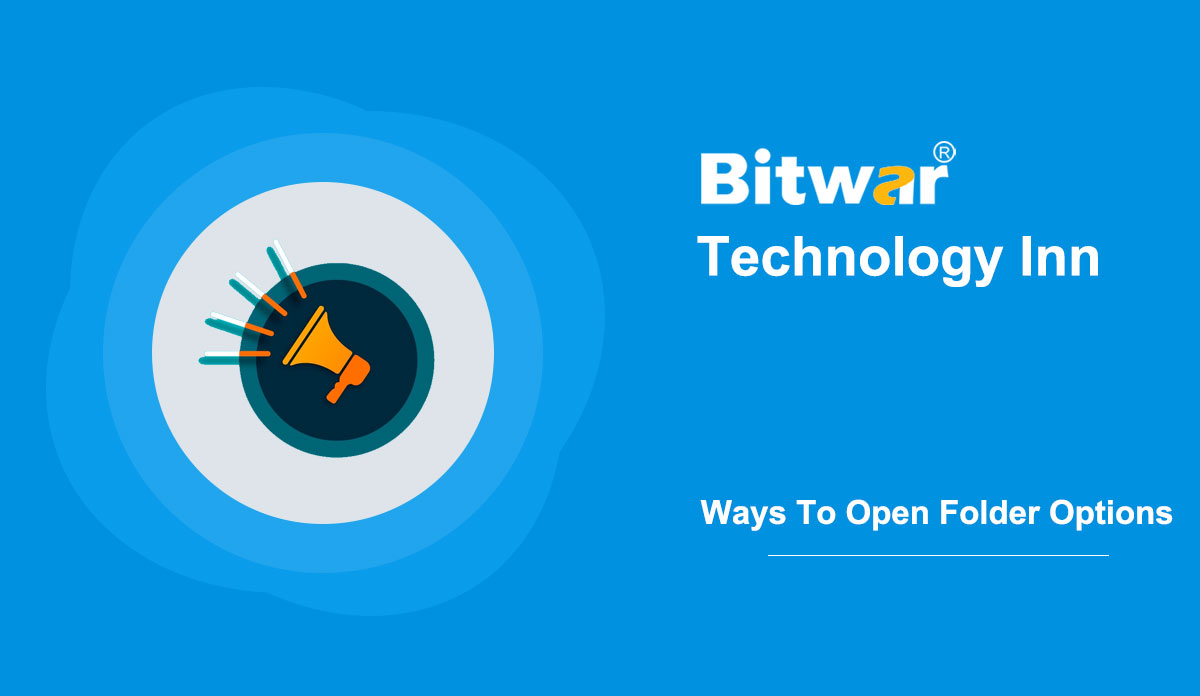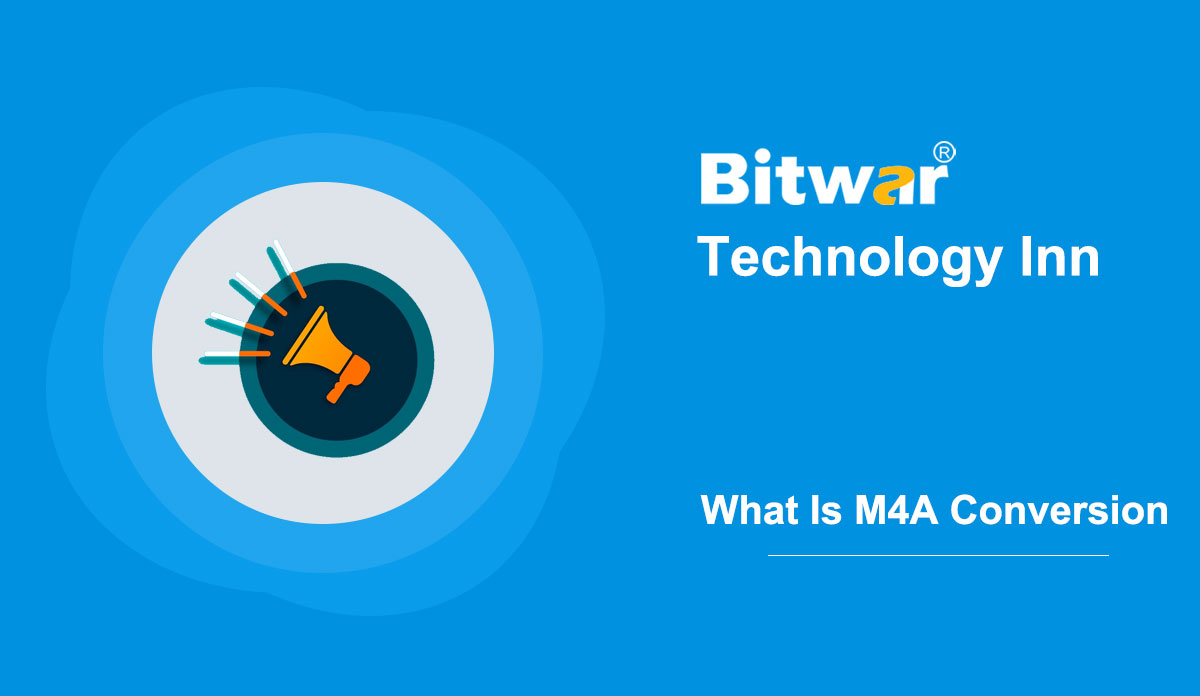- Location:
- Home >
- Knowledge Base >
- Technology Inn
 Windows Data Recovery
Windows Data Recovery Windows Data Recovery
Windows Data Recovery Mac Data Recovery
Mac Data Recovery Hard Drive Data Recovery
Hard Drive Data Recovery USB Data Recovery
USB Data Recovery External Devices Recovery
External Devices Recovery iPhone Data Recovery
iPhone Data Recovery File Repair Tools
File Repair Tools Memory Card Data Recovery
Memory Card Data Recovery Technology Inn
Technology Inn File Conversions
File Conversions AI Image Editing
AI Image Editing Text Recognition
Text Recognition- How to Switch App Store Account In iOS 14?
Summary: iOS 14 is the latest version for all the iOS users on their Apple devices. Therefore, there are many new features added to the update, such as the ways of switching the App Store account. Here in this Wiki article, we will teach you how to switch App Store account in iOS 14! Apple has set each Apple ID to be used only in the current country, and if you would like to download some apps that present in other countries. Switching to a localized App Store account becomes necessary; however, on the previous iOS 13 system, Apple users can switch accounts easily through the App Store to download apps. But this becomes different after the users upgrading to iOS 14. Hence, if you also feel it's difficult to switch the App Store account in iOS 14, you are coming to the right place. We have comprised the detailed steps on how to switch App Store account in iOS 14 easily and quickly. Let's get started now! Steps to Switch App Store Account in iOS 14 Step 1: Open the device settings and click on your Apple ID account. Step 2: Scroll down below and choose Media & Purchases....
2020-11-26
- How To Change Or Remove Local Account Password?
Summary: Using Windows 10 with a password is one of the most secure ways to keep the device and files safe, but sometimes, users might want to change or remove the password that they created for a local account. Thus, this tutorial guides you on how to change or remove the local account password in your Windows 10. Changing the local account password in Windows 10 is as easy as setting a password for a local account. If there are no critical files on your computer or do not worry about the security, Windows 10 also offers multiple methods to remove the account password. Change Or Remove Local Account Password Using Control Panel Step 1: Type Control Panel in the Start search field and press Enter. Step 2: Change the "View by" to Small icons, and then select User Accounts. Step 3: Select Manage another account here. Step 4: Click the local account name that you would like to change. If an account is local, the same will show up just below the account name. Step 5: Select Change the password. Tip: Change the password link also works for removing the password. Step 6: Enter your current password, enter a...
2020-11-16
- How To Change Account Username In Windows 10?
Summary: We've known that it's easy to set and change Microsoft account password. Changing account username is easy as well. So this post will guide you to change the account username in Windows 10 in simple steps. Sometimes, users may need to change the account username on Windows 10 for a variety of reasons. But whatever the reason it is, Windows 10 contains different settings to change the account name displaying in sign-in screen and the OS. Tip: An error message saying "No mapping between account names and security IDs was done." will pop up when you try to open a file after renaming a user account username using a modern app. It seems that the error appears only for the Microsoft account, not for the local user account. If you receive this error, you can restart your computer once, then restore it to an earlier date. Now, let's go through the several methods to change the account username in Windows 10. Change Account Username Using Settings Step 1: Open Settings and select Accounts. Step 2: Click Your info, and then click Manage my Microsoft account. Step 3: Sign in your account, and click your username. Step 4: Click the Edit name under...
2020-11-15
- All Available Ways To Open Folder Options In Windows
Summary: Most Windows users rely on File Explorer to access and organize the files and folders. To personalize how Explorer works, users need to open the Folder Options window to set items. So this article will offer all available ways to open Folder Options for Windows users. Microsoft introduced the Office-Style feature in Windows Explorer. The interface makes it easier to access all settings and options without browsing menus to access them. Here are all the possible ways to open Folder Options. For All Windows Versions Open Folder Options Using Search Using the search feature to open the Folder Options is the easiest and quickest way. All you need to do is typing Folder Options in the search field and press the Enter key. Then you can open the Folder Options without opening the File Explorer. Open Folder Options From Control Panel Step 1: Type Control Panel in the Start search box and press Enter. Step 2: Choose Appearance and Personalization. Step 3: Click File Explorer Options. If you’re Windows 7 or Windows 8.1 users, please click Folder Options. Open Folder Options Using Run Window Step 1: Press Windows + R to open the Run window. Step 2: Choose one...
2020-11-14
- What Is M4A And How To Convert It?
Summary: M4A files are often referred to as MPEG-4 audio files. And today, this article will give a detailed introduction to it. What Is M4A? Developed by Apple.inc., M4A contains digital audio files encoded with ACC (Advanced Audio Coding) lossy compression standards. But some M4A files may adopt the ALAC (Apple Lossless Audio Codec) specifications. M4A file is compatible with the iPhone, iTunes, iPad, and other Apple devices. M4A files are not copy-protected. If you download a copy-protected song through the iTunes Store, it is saved in the M4P file extension. M4A file seems similar to the MPEG-4 video file (MP4) as they both use the MPEG-4 container format. But, M4A can hold audio data only. Advantages M4A file is compressed, but with lossless quality, so it is in small size. M4A file is not copy-protected so users can stream or distribute it Disadvantages The device compatibility of M4A files is low. Not all media players can open M4A files. If users are not using an Apple device, they need specific players to open M4A files. How to Open M4A Files? Many desktop media players can open M4A files. Windows 7 or Mac OS X users can use the Windows Media Player, ...
2020-11-13