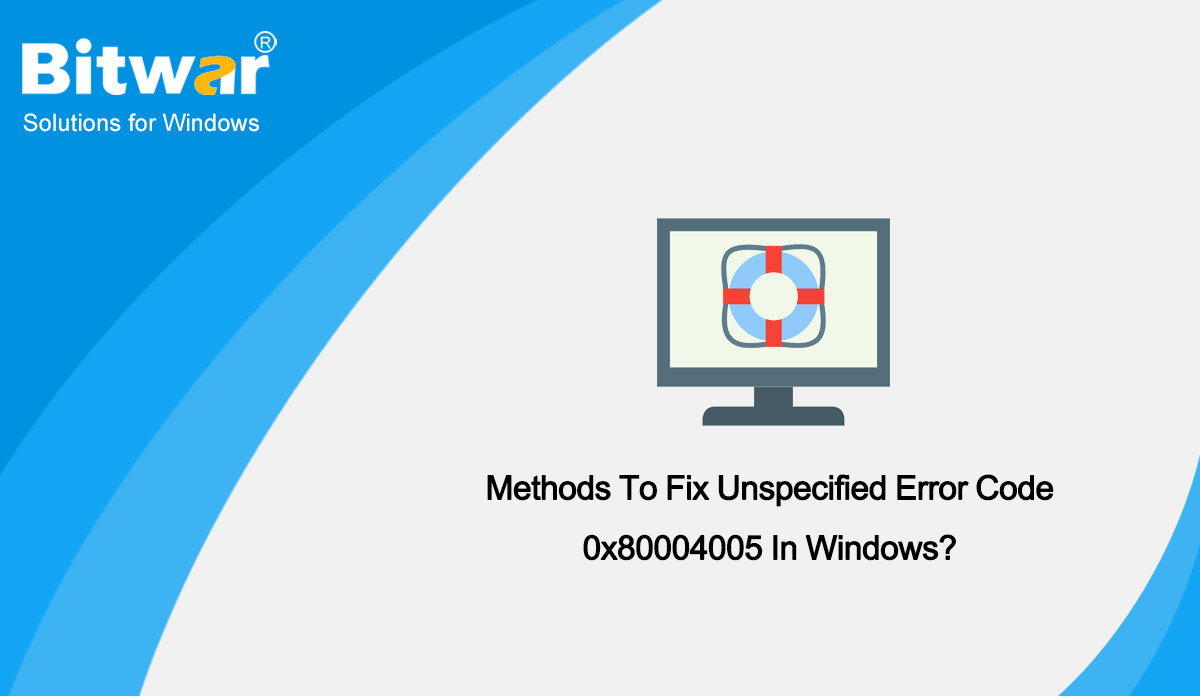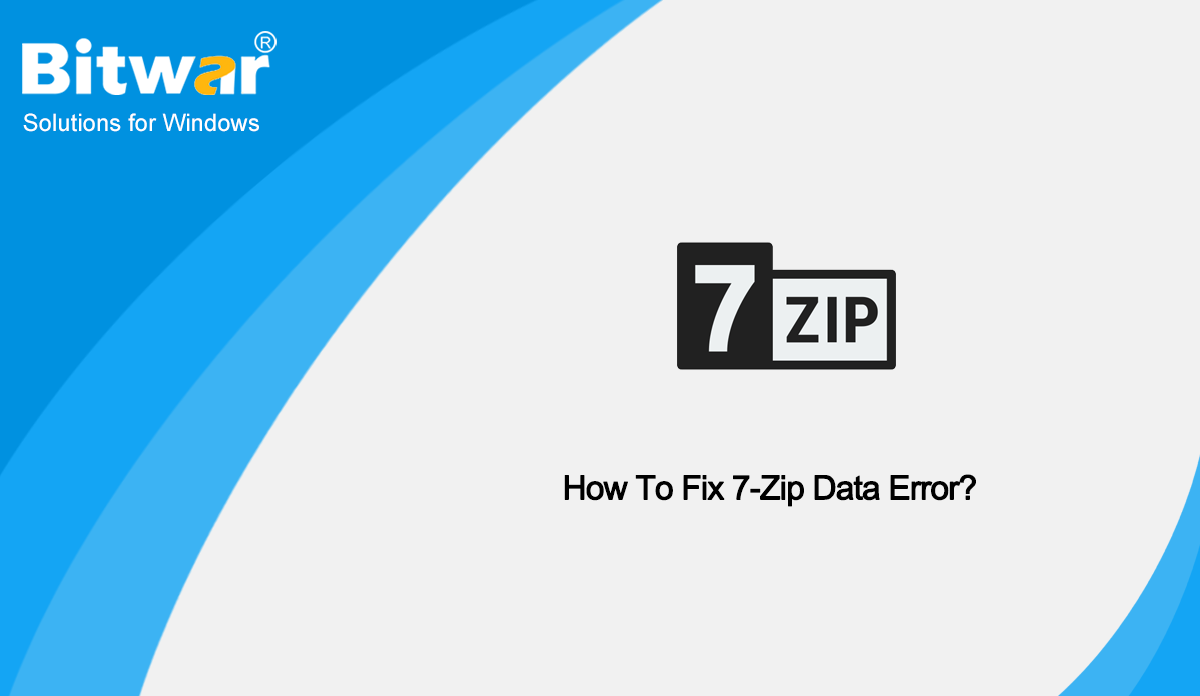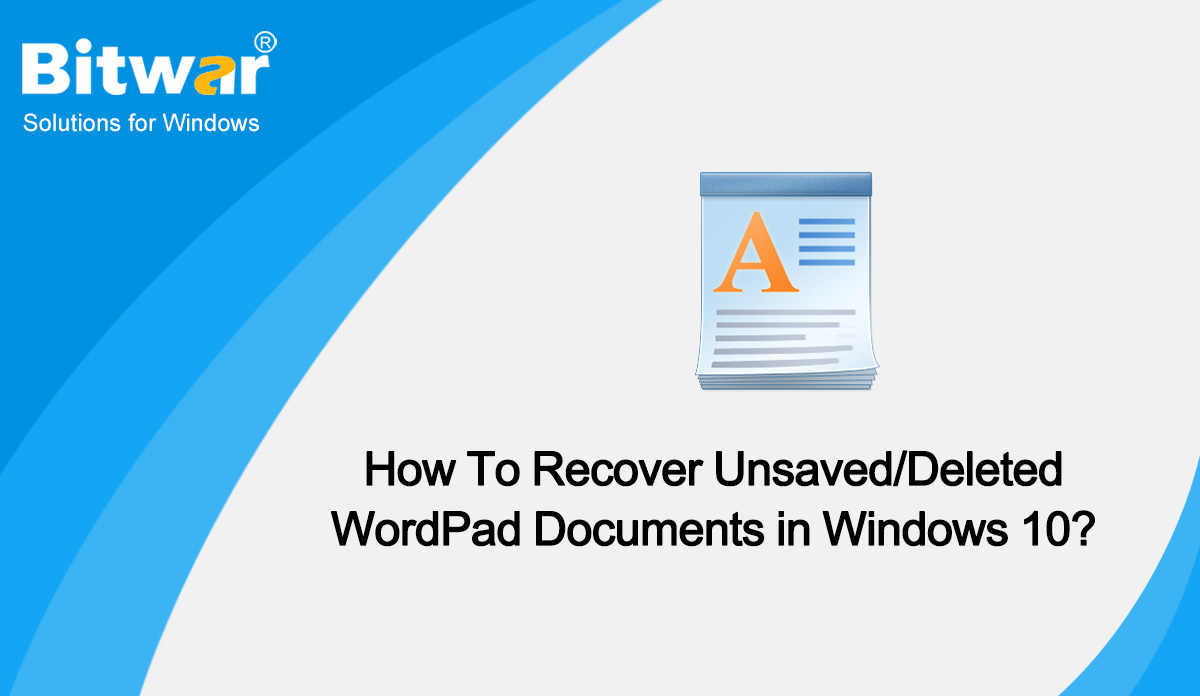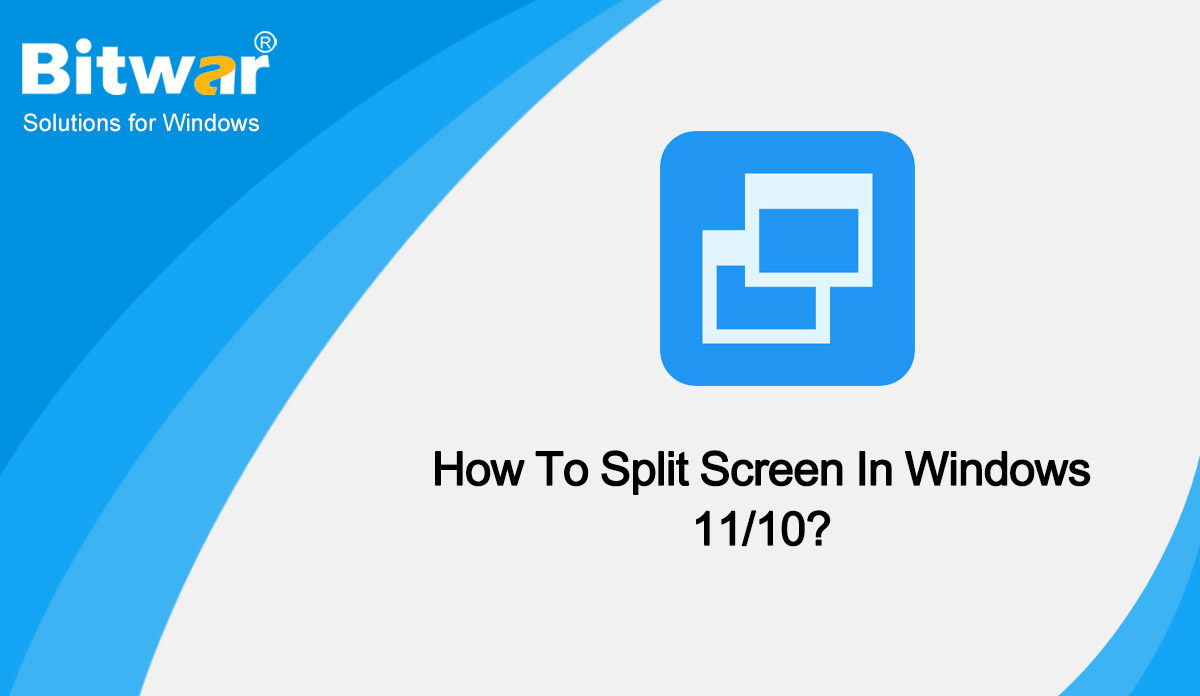- Location:
- Home >
- Knowledge Base >
- Technology Inn
 Windows Data Recovery
Windows Data Recovery Windows Data Recovery
Windows Data Recovery Mac Data Recovery
Mac Data Recovery Hard Drive Data Recovery
Hard Drive Data Recovery USB Data Recovery
USB Data Recovery External Devices Recovery
External Devices Recovery iPhone Data Recovery
iPhone Data Recovery File Repair Tools
File Repair Tools Memory Card Data Recovery
Memory Card Data Recovery Technology Inn
Technology Inn File Conversions
File Conversions AI Image Editing
AI Image Editing Text Recognition
Text Recognition- Methods To Fix Unspecified Error Code 0x80004005 In Windows
Summary: The Error Code 0x80004005 Windows problem appears due to the missing DLL files or if the DLL files are corrupted. In this article, we will recommend you the methods to fix Unspecified Error Code 0x80004005 in Windows. What's The Error Code 0x80004005? The Error 0x80004005: Unspecified error can pop up for users when working with files or directories in File Explorer. An Unspecified Error usually means that the underlying cause of the error is unknown or cannot be identified by the computer. In some cases, you may get an Unspecified Error, while in others, Windows will list the problem. Unfortunately, diagnosing the cause isn’t as simple as we’d like. There are a few behaviors that can trigger the 0x80004005 error code. However, we’ve come up with this list to help narrow it down: You are not signed in to the account with ownership of the file. The program you’re using doesn’t support the file type. A third-party program is blocking access to the files. There is an error with the current version of the latest update of Windows. Other malfunctions can result in the error code. But fortunately, we’ve provided several fixes below. However, here are some great methods...
2022-11-7
- How To Factory Reset Windows 11?
Summary: Maybe you are having problems with your PC’s performance, or you could be planning to sell your device and want to delete your files. In either situation, a factory reset is a perfect solution, but how do you perform this process? Hope the methods in this article will help you. The factory reset removes all changes since the PC left the factory, which makes sure to apply pending updates to the OS to make the PC current and secure. The reset goes back in time to the date it left the factory, which may be one or more feature upgrades behind current production levels. Usually, when a PC exhibits noticeable performance, stability or behavioral problems, and the upgrade repair still can't fix them in Windows 11, a clean install or a factory reset is a potential next step toward Windows recovery. Thus, the factory reset can take the PC back to its earliest Windows state, possibly fixing whatever ails it. Steps to Factory Reset Windows 11 If your computer is working fine and you can sign in to your account, rebooting your Windows 11 PC shouldn’t be challenging. Here’s the simplest factory reset method: Press Win + I to...
2022-11-7
- How To Fix 7-Zip Data Error?
Summary: 7-Zip data error is something that impedes data recovery. In this article, we will show you the method to fix 7-Zip data error. WIN VERSION MAC VERSION Overview 7-Zip Data Error Sometimes, when users open their extracted files with 7-zip, there is a data error showing up: the archive is corrupted. There could be a number of reasons behind the 7-Zip data error. Some of the most common reasons include the following: The 7-Zip file is interrupted or incomplete to lead to file corruption. A malware or virus can also infect the 7-Zip file. A sudden system shutdown because of power failure is the most chance of corruption. 7-Zip website has stated that this error connotes that the data cannot be recovered but you can fix the 7-Zip data error if you have archived the data. This article gives you an insight into how you can achieve that. Methods To Fix 7-Zip Data Error Method 1: Restart 7-Zip File and Reboot Your PC Rebooting the PC is a hit-and-trial method, which can fix some small problems such as a 7-zip file error. All you have to do is to restart your PC and reboot it. If the problem is...
2022-11-7
- How To Recover Unsaved Word Documents on Mac?
Summary: If you lose unsaved Word files on your Mac, don't worry. Here, we will teach you how to recover unsaved Word documents on Mac quickly and easily! Many people are accustomed to using the auto-save function of the Microsoft Word application when editing Word documents. But overdoing the autosave function can sometimes cause you distress. Recover Unsaved Word Documents on Mac Method 1: Recover from Mac Trash Normally, deleted files will be temporarily stored in the Trash folder. Therefore, if you accidentally lost the unsaved Word document, you can confirm whether the file exists in the Mac trash at the first time. Open your Mac Trash can. You will soon see all the content that you have deleted. Search for the unsaved Word document. If you do not see your document, search for and double-click a Recovered Items folder in the Trash. In that folder, find the unsaved Word file, then restore or move it to another location. Method 2: Restoring from the Temporary Folder The Word for Mac saves a duplicate of the unsaved archive named Word Work File in the Temporary folder. When you're trying to recover an unsaved Word file on your Mac, follow the steps...
2022-10-31
- How To Split Screen In Windows 11/10?
Summary: Windows split screen feature can make you use multiple apps on your screen at once. And you can customize the position of the programs. In this article, we’ll show you how to use Split Screen in Windows 11/10. Overview Windows Split-screen Split-screen is a feature that allows you to use multiple apps at the same time. You can divide the screen of your Windows 11 PC or desktop into two or more parts using this feature. Each part of the screen can be used by the app that you want to open. This feature has been available in Windows for a long time, but the number of smaller screens was limited. Previously, dividing your screen into two parts was only possible if you wanted to use two apps at the same time. There are two ways you can split the screen on your PC. One way is to drag and drop your app windows, and the other one is to use a keyboard shortcut. We’ll explain how to use both of these methods. Split Screen on Windows 11 Method 1: Use Snap Layouts to Split Screen One of the new features in Windows 11 is the Snap Layouts. They...
2022-10-31