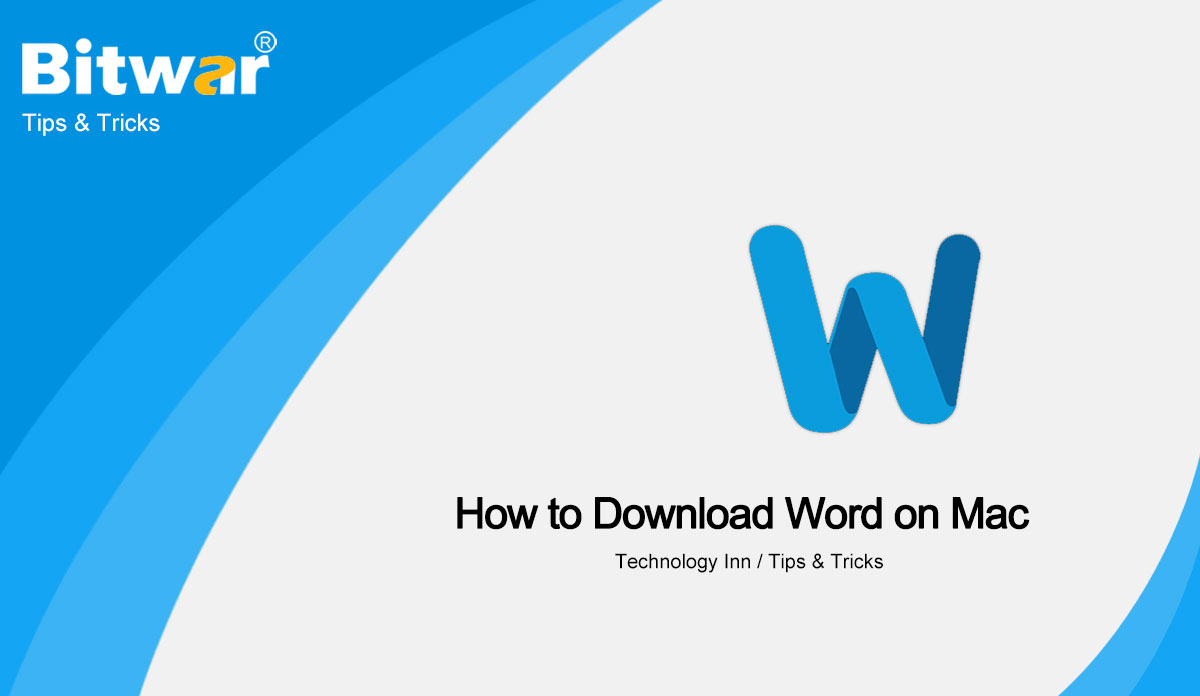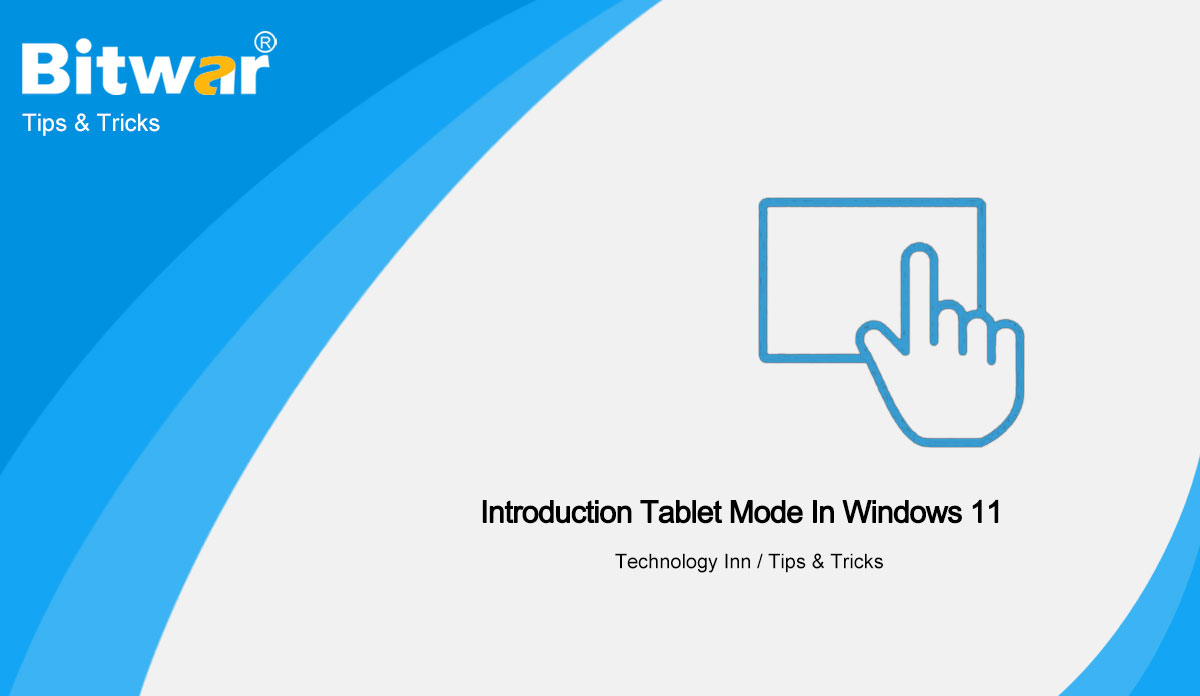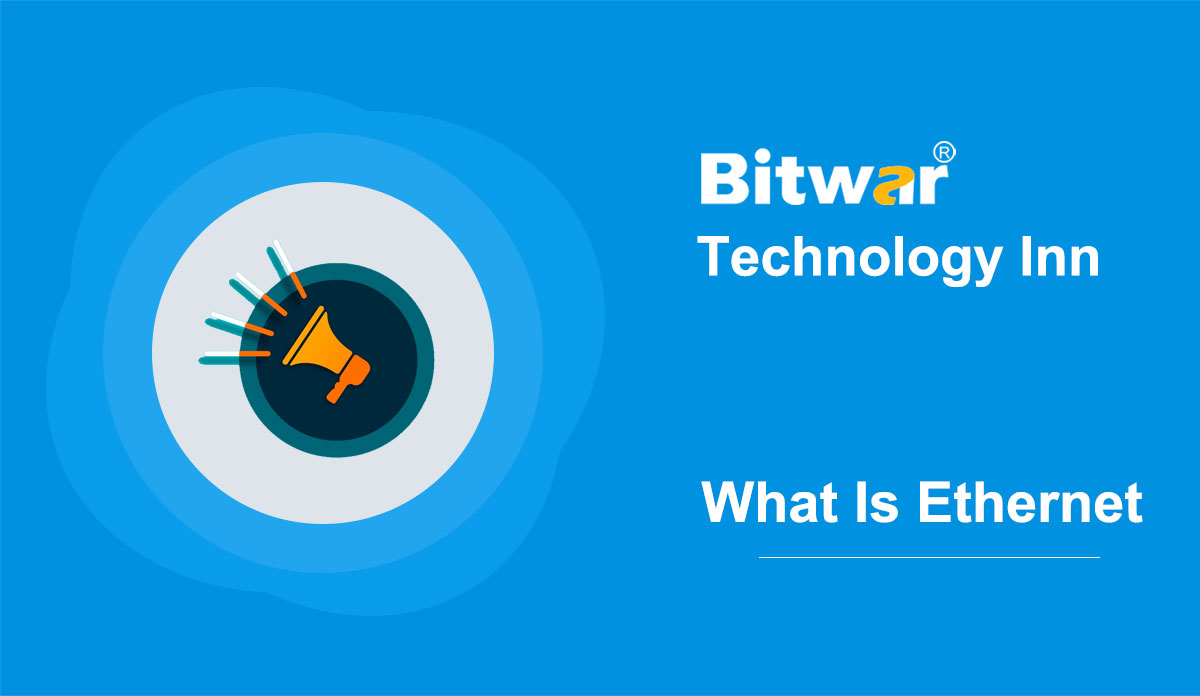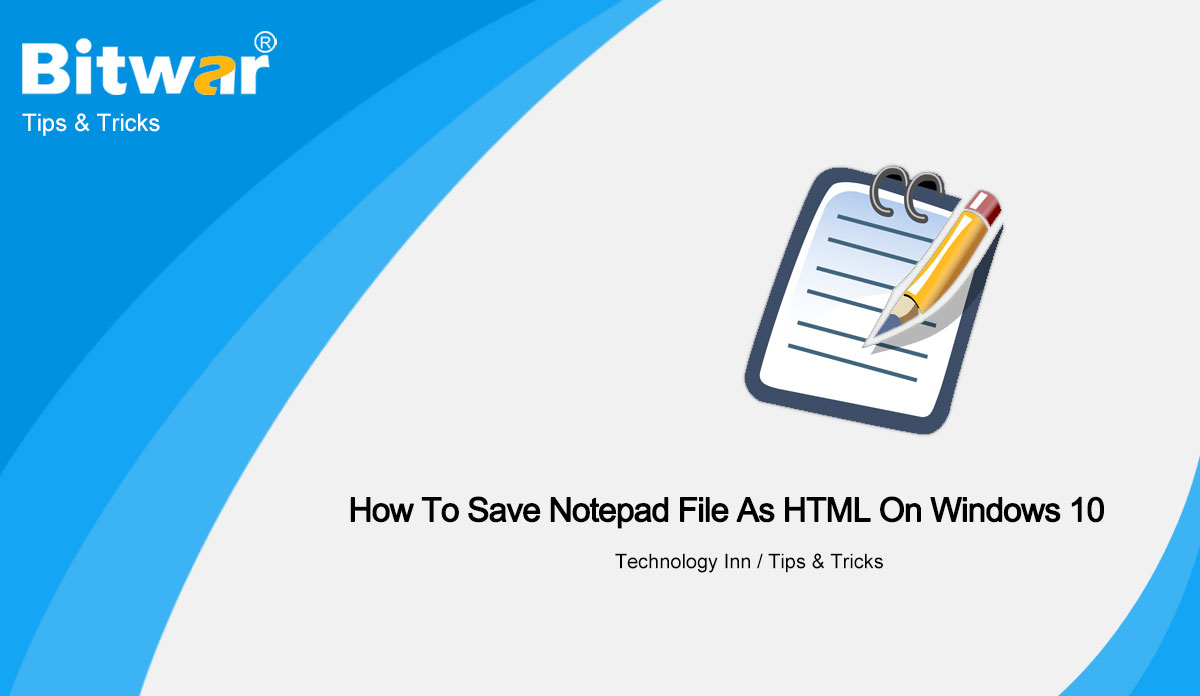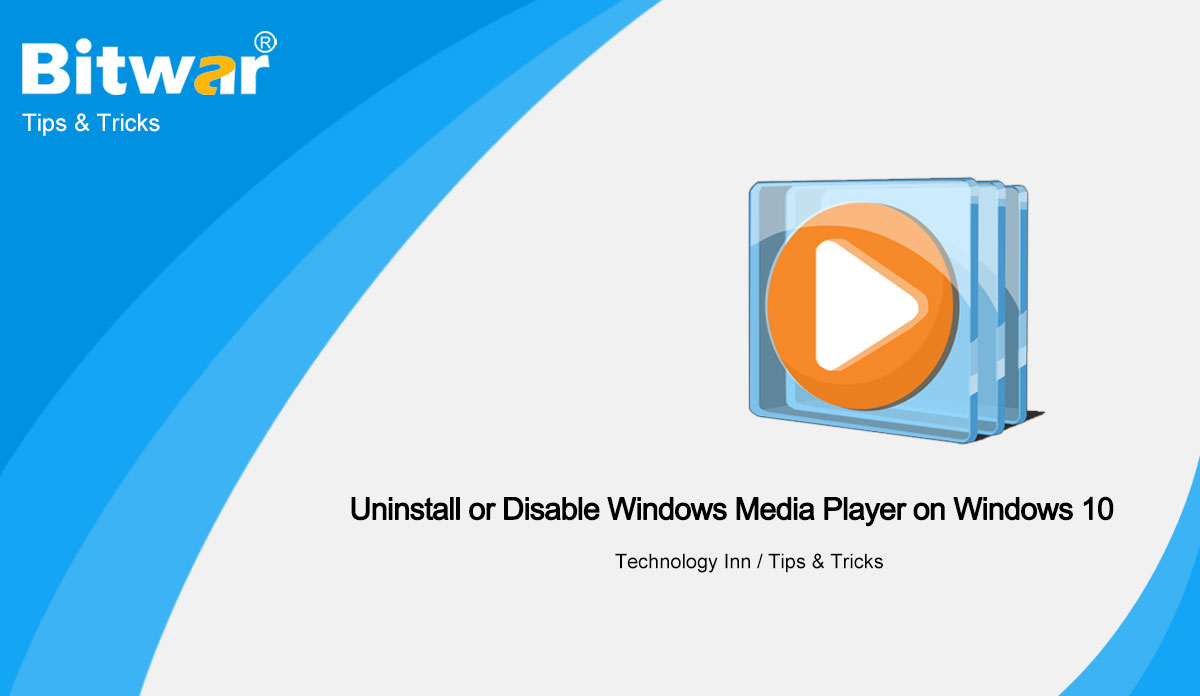- Location:
- Home >
- Knowledge Base >
- Technology Inn
 Windows Data Recovery
Windows Data Recovery Windows Data Recovery
Windows Data Recovery Mac Data Recovery
Mac Data Recovery Hard Drive Data Recovery
Hard Drive Data Recovery USB Data Recovery
USB Data Recovery External Devices Recovery
External Devices Recovery iPhone Data Recovery
iPhone Data Recovery File Repair Tools
File Repair Tools Memory Card Data Recovery
Memory Card Data Recovery Technology Inn
Technology Inn File Conversions
File Conversions AI Image Editing
AI Image Editing Text Recognition
Text Recognition- How To Download Word On Mac
Summary: This article will focus on Microsoft Word for Mac and introduce Mac users to how to download, install and uninstall Word on Mac. At the same time, we will introduce you to how to protect your data with the best mac data recovery software. Overview Microsoft Word Microsoft Word is one of the most popular productivity applications in the world, which works just as well on Macs as it does on Windows computers. If you are a Mac user, you may need to download Word on Mac by yourself but the process is easy to learn! For family use, the Microsoft 365 suite is currently available in three editions which include the family, personal, and family& student editions. The first, priced at $99.99 a year (or $9.99 a month), includes Word, Excel, PowerPoint, OneNote, and Outlook for Mac and can be used by up to six users. The personal edition for one person costs $69.99 a year or $6.99 a month. The family& student edition is a one-time purchase of $150 that includes Word, Excel, PowerPoint, and OneNote only. Business users can choose from basic, standard, and premium plans starting at $5 per user per month. Two Best Methods to Download...
2021-10-21
- Introduction Tablet Mode In Windows 11
Summary: The article below will introduce the Table mode feature in Windows 11 operating system! There is a useful feature in Windows 10 which is called the Tablet mode. When Windows user turn it on, it will change several changes to the user interface that allows Windows users to access like the operating system like a touch device. For example, when using your device with the tablet mode turned on, all apps and the File Explorer always open maximized. Is there a Tablet mode in Windows 11? Unfortunately users can't access the Table Mode in Windows 11 because Microsoft has removed the Table mode from the latest Windows 11. Still, Windows 11 is capable of supporting other touch devices and tables. Whenever you detach the keyboard from your table, Windows 11 will adjust to UI automatically and all the features of the original Table mode will be turned on together. So users can't turn on the Table mode manually and Windows 11 will optimized automatically to UI when the keyboard is detached. Therefore, Windows users can experience Table mode in Windows 10 only and no longer in Windows 11. How to Turn On the Tablet Mode on Windows 11? As...
2021-9-29
- What Is Ethernet
Summary: In this post, we will introduce you to some necessary information about Ethernet, including concepts, working principles, types, and advantages and disadvantages and so on. What Is Ethernet? What is ethernet? Ethernet refers to a traditional local area network (LAN) technology, which is commonly used to connect a series of devices in a wired local area network (LAN), making them communicate with each other through a protocol (a set of rules or a common network language). Ethernet indicates how network devices format and transmit data so that other devices in the same area network segment can recognize, receive, and process information. An Ethernet cable is the physical, enclosed wiring over which data passes. Another article: What Is The Local Area Network (LAN)? How Does Ethernet Work? Engineers at Xerox first developed Ethernet in the 1970s. Its original transmission medium is a coaxial cable. Nowadays typical Ethernet LANs use special grade twisted-pair cables or optical fiber cables. Coaxial cable as an early transmission medium has gradually been phased out. Ethernet was designed in an era of shared communication channels. In this model, multiple devices share a cable connection to transmit data. To handle the shared use of a single channel, Ethernet uses the...
2021-9-27
- How To Save Notepad File As HTML On Windows 10
Summary: Before, we have shown you how to save a notepad file as a PDF file. Then today, we will introduce you to how to save notepad files as HTML on Windows 10. Notepad and HTML Most web pages are written in HTML. But when we learn HTML, using a simple text editor(such as Notepad) is a great way to learn HTML. So it is necessary to learn to convert notepad files to HTML. Steps To Save Notepad File as HTML Format Step 1: Open the text file you want to save as an HTML file in the Notepad app. Step 2: Once the file is open in Notepad, click on the File menu, and then click the Save As option (or press Ctrl + Shift + S shortcut) to open the Save As dialog. Step 3: Type in the name of your file and add .html at the end of the name. Step 4: Click on the drop-down menu adjacent to the Save as type and select All Files. Step 5: Click on the Save button. Once finish the above steps, the new file in HTML will appear in the same folder by default. Last Word See, it is...
2021-9-26
- Uninstall or Disable Windows Media Player in Windows 10
Summary: This article lays out the solutions windows 10 users can adopt to uninstall or disable Windows Media Player. The Situation of Windows Media Player Windows Media Player has been in Windows for years, which is the default player for all video and audio files in Windows. And you can still use it in Windows 10. However, there are various players with better functions than the player,such as VLC or Movies & TV. So Windows Media Player in Windows 10 has been eliminated by many users. If you want to save some memory or are a fan of other players, then this article will be useful for you. We will introduce you to how to uninstall, reinstall, disable or enable Windows Media Player. Uninstall Windows Media Player from Windows 10 Step 1. Open Windows Settings from the Start menu, or using the Win/command + I shortcut. Step 2. In the Settings app, Navigate to Apps > Apps & features > Manage optional features. Step 3. In the list of the installed features, scroll down and click on Windows Media Player, then tap the Uninstall button appearing below. Now you have uninstalled Windows Media Player from Windows 10. If you change your...
2021-9-16