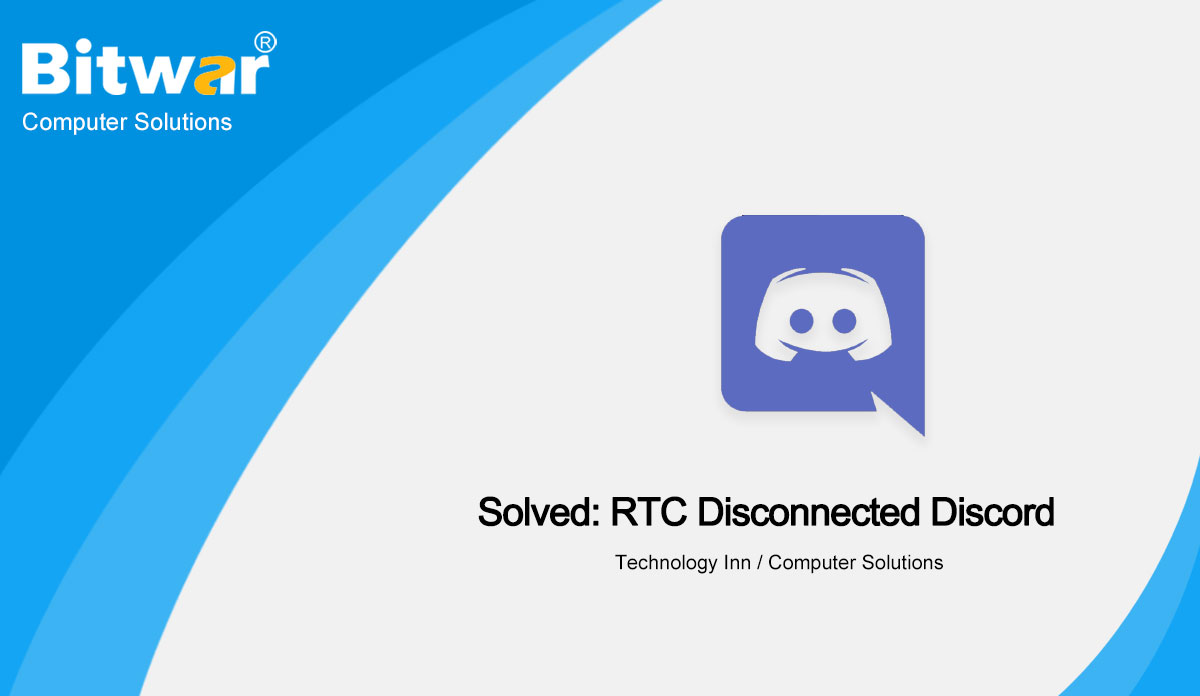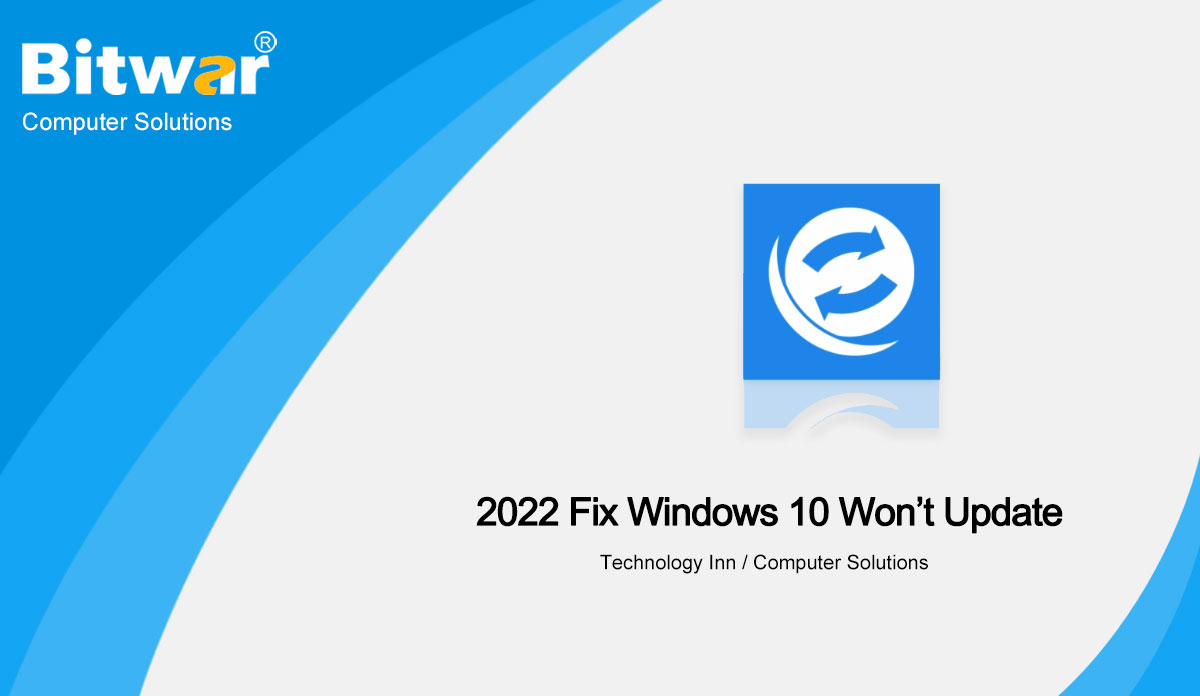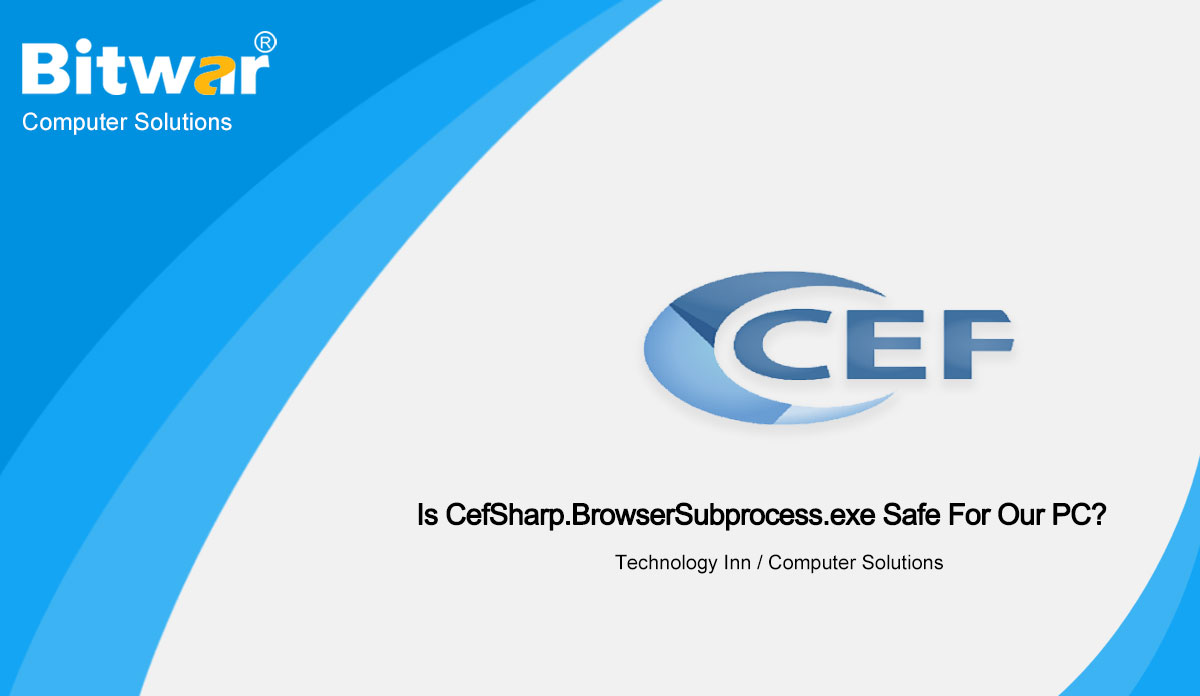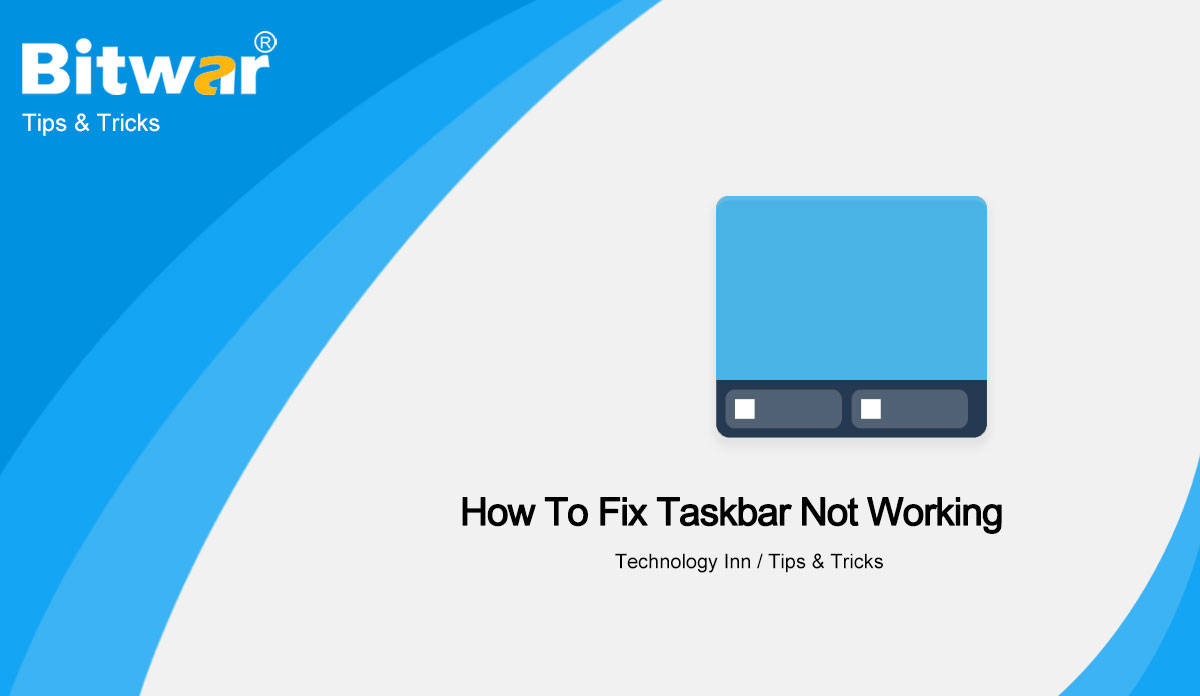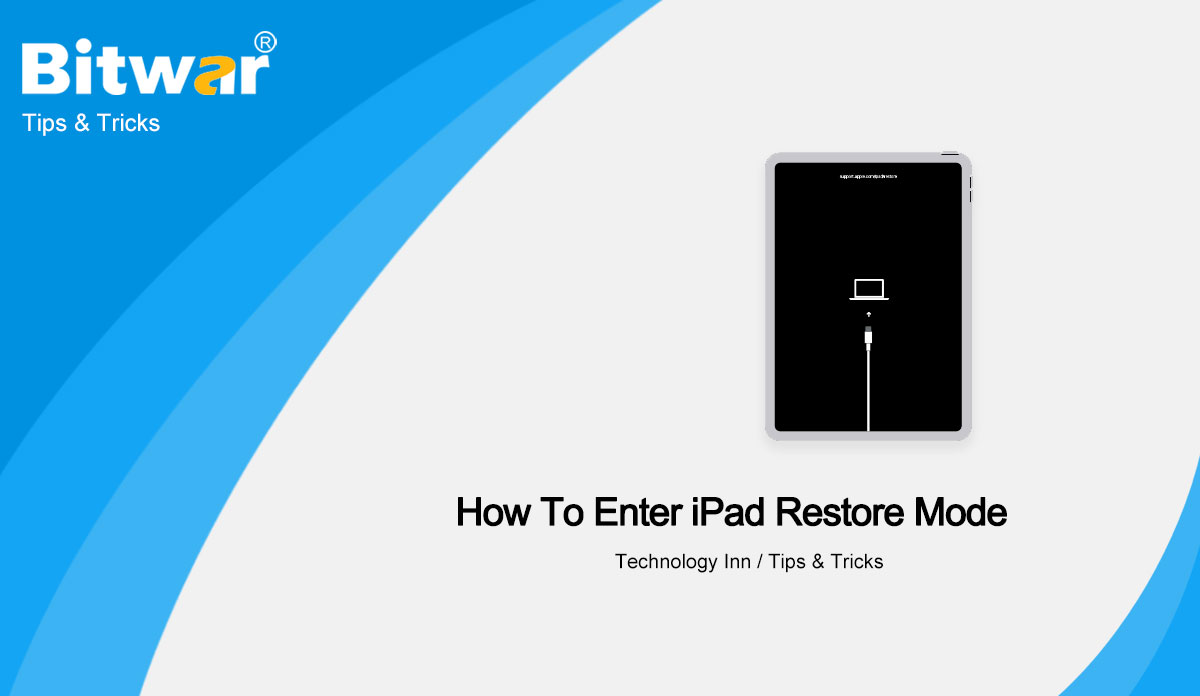- Location:
- Home >
- Knowledge Base >
- Technology Inn
 Windows Data Recovery
Windows Data Recovery Windows Data Recovery
Windows Data Recovery Mac Data Recovery
Mac Data Recovery Hard Drive Data Recovery
Hard Drive Data Recovery USB Data Recovery
USB Data Recovery External Devices Recovery
External Devices Recovery iPhone Data Recovery
iPhone Data Recovery File Repair Tools
File Repair Tools Memory Card Data Recovery
Memory Card Data Recovery Technology Inn
Technology Inn File Conversions
File Conversions AI Image Editing
AI Image Editing Text Recognition
Text Recognition- Solved: RTC Disconnected Discord
Summary: Have you ever encountered such an issue that your RTC disconnected discord, which is a very common issue that we will meet in our daily life, after reading this post, we will list the solutions to fix this issue, Bitwar helps you solve various computer problems and provides some useful computer software. WIN VERSION MAC VERSION What is Discord RTC Connecting RTC is short for Real-Time Communication/Chat and means that you are trying to initiate a voice or video call to communicate with other people on Discord. RTC attempts to establish an end-to-end connection so you can connect to Voice on Discord. Discord uses RTC over the WebRTC protocol. RTC connection Discord errors, which may occur in Discord voice chat. If you experience RTC disconnected Discord or Discord stuck on RTC connection error, you will not be able to hear or speak in Discord chat rooms. So how should we do to make it recover? Check out how to fix this with the 10 solutions below. How to Solve RTC Connecting Discord Error If you do have the same problem with the RTC connecting discord error, take one minute to look at the below solutions. 1. Restart your system...
2022-2-7
- 2022 Fix Windows 10 Won’t Update
Summary: The windows won't update problem has been a common issue for many computer users. But fixing Windows 10 update issues has always been a daunting task. However, after reading this article, which will introduce 7 solutions to fix the issue of the Windows 10 not updating issue. The introduction of Windows 10 Won’t Update We all know that windows updates are necessary for many computer users because updating a new operating system can complement the old operating system and overcome some bugs, thus safely protecting the computer and data. But some users have complained that they are having issues with Windows 10 not updating, which brings some troubles for them. Now, we've listed some situations that can cause Windows Update to fail for your reference. Windows 10 will not download updates. Windows 10 update installation failed. Windows 10 update stuck. Windows 10 will not update on restart. Windows 10 will not update due to BIOS. We've just listed some of the factors that can cause Windows 10 updates to fail. Obviously, other reasons can cause Windows 10 upgrade errors as well. But no matter what is causing the Windows 10 not updating issue, the first thing that we should...
2022-2-7
- Is CefSharp.BrowserSubprocess.exe Safe For Our PC?
Summary: Have you ever seen the CefSharp.BrowserSubprocess.exe file on your Windows? What is CefSharp.BrowserSubprocess.exe? Is CefSharp.BrowserSubprocess.exe safe for our PC? After reading this post, you will have a clear knowledge of CefSharp.BrowserSubprocess.exe. Introduction of CefSharp.BrowserSubprocess.exe What is CefSharp.BrowserSubprocess.exe? CefSharp.BrowserSubprocess.exe is an executable file belonging to the CefSharp.BrowserSubprocess process and is provided with the AOL Desktop Gold software developed by the CefSharp Authors software developer. CefSharp.BrowserSubprocess.exe actually is installed on your PC. Usually, this file is located in C:\Program Files (x86) or C:\Program Files (x86)\Razer\Razer Services\Razer Central\or C:\Program Files (x86)\Razer\Razer Cortex\Cef\. Is CefSharp.BrowserSubprocess.exe safe for PC Is CefSharp.BrowserSubprocess.exe safe for PC, you can check the following location to see if the CefSharp.BrowserSubprocess.exe is safe for PC. To check whether the file is legitimate, you can start the task manager. Then click on the column field and add the verification signer as one of the columns. Now check the verified signer value of the CefSharp.BrowserSubprocess.exe process. If it shows that it cannot be verified, the file may be a virus. Remove CefSharp.BrowserSubprocess.exe Actually, CefSharp.BrowserSubprocess.exe will not cause some problems for the PC, but if the file causes a high CPU issue, you can remove the CefSharp.BrowserSubprocess.exe. You can decide if the CefSharp.BrowserSubprocess.exe...
2022-2-7
- How To Fix Taskbar Not Working
Summary: The taskbar is what we often need to use on the computer, so if the taskbar can't work, it will be very painful. In today's article, we will share with you the solutions to fix taskbar not working issue on Windows 10. Overview Taskbar Not Working It is common for taskbar not to work on Windows, but there is no root cause. With so many versions of Windows 10 updates, many users have reported that their computer often suffers from a frozen taskbar, which can sometimes be noticed after booting. When this happens, you cannot click on any element on the taskbar such as the start menu, icons, and notifications. Methods to Fix Taskbar Not Working Taskbar not working issue can be fixed through SFC scans, uninstalling certain applications, restarting File Explorer, etc. Users can adopt one of the following methods to solve the taskbar not working. Method 1: Uninstall Application to Fix Taskbar Not Working If you have identified certain applications that cause the taskbar not to work, such as Dropbox and Classic Shell. You can uninstall it to solve the problem. Press the "Win + R" key to open the Run window, enter "appwiz.cpl" and click "OK". Find...
2022-1-10
- How To Enter iPad Restore Mode
Summary: If you need to fix some system issues in your iPad or update the iOS system, then you will use iPad recovery mode. In this article, we will introduce you to the necessary steps on how to enter iPad recovery mode and how to get out of iPad recovery mode. When Do You Need iPad Recovery Mode? Usually, the recovery mode is used to repair or update an iPad in the following situations. After jailbreaking, you want to recover the device. You want to change the firmware on the iPod or update iOS. Black screen due to various reasons iPad doesn't show up in iTunes. You forget the password and the device is locked. The device has problems when installing updates. Steps to Enter iPad Recovery Mode Connect your iPad to your computer and open iTunes. Press and hold the Sleep/Wake button and the Home button, and don’t release the buttons until you see the Connect to iTunes screen displayed on the iPad. Now, there will be a recovery mode screen on iTunes. Click the Restore or Update option according to your need. NOTE: If your issues can very well be fixed through a simple update to your iPad, you can choose...
2022-1-10