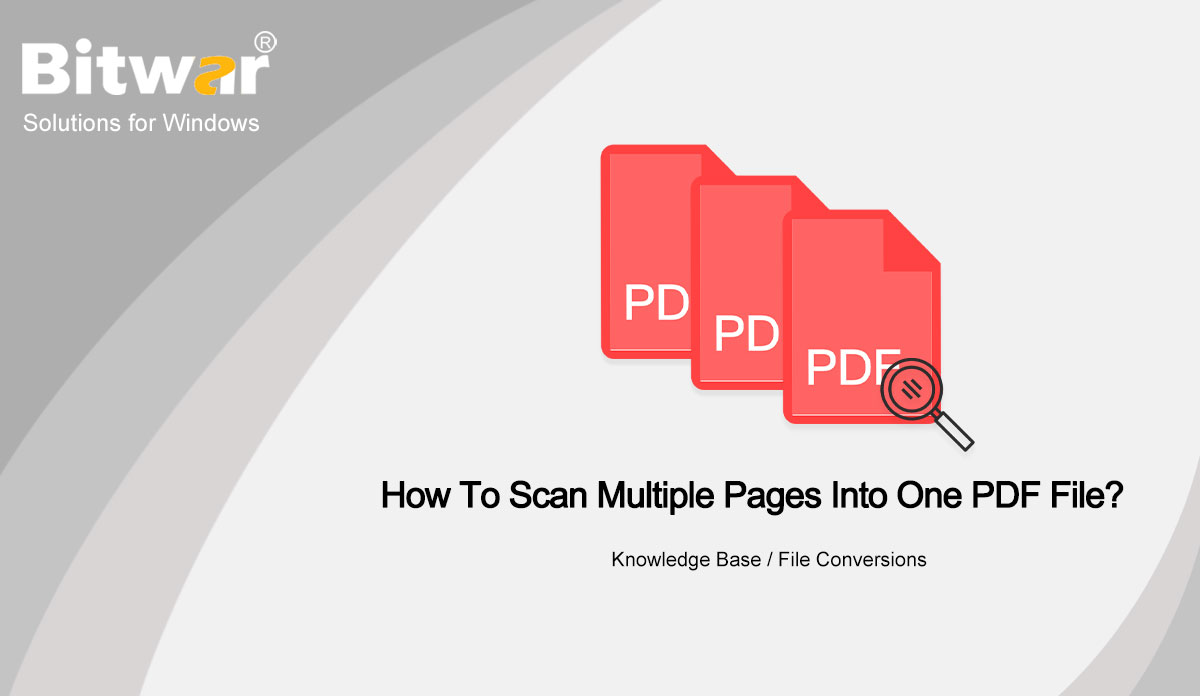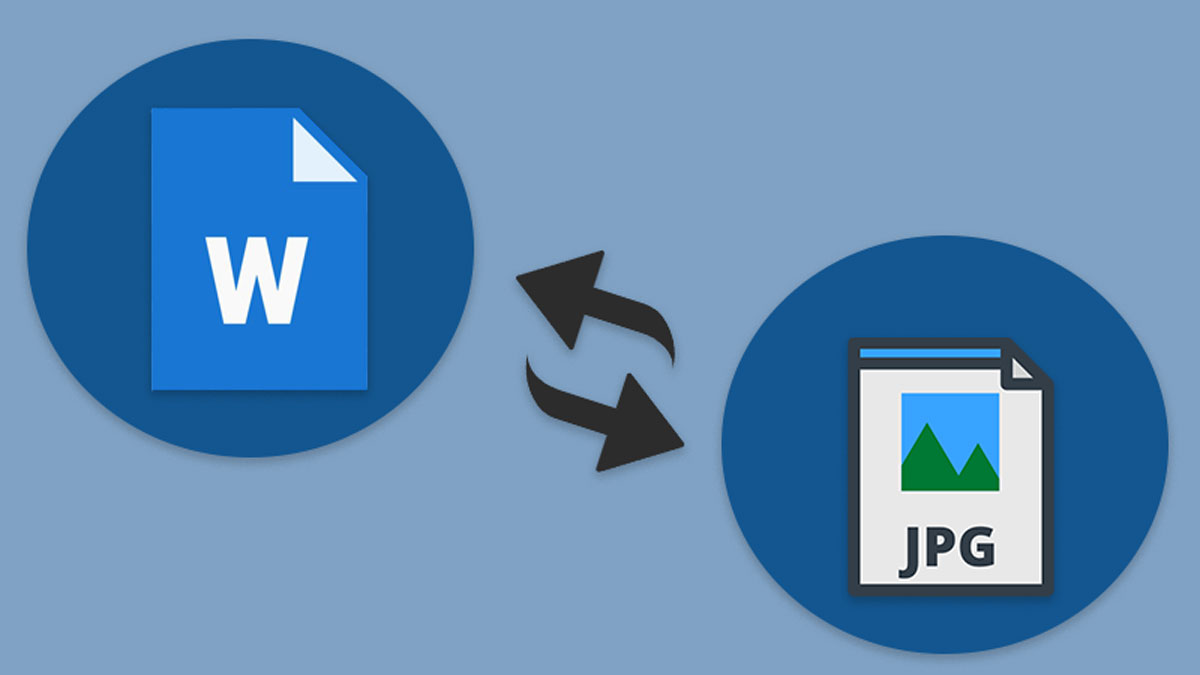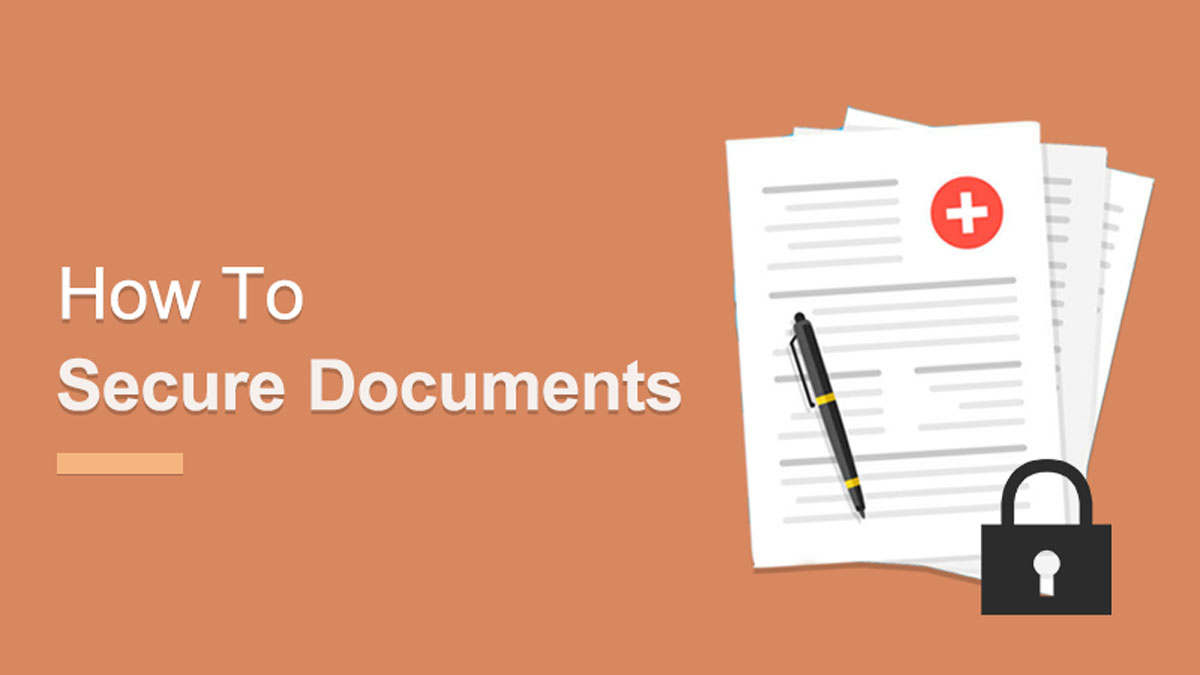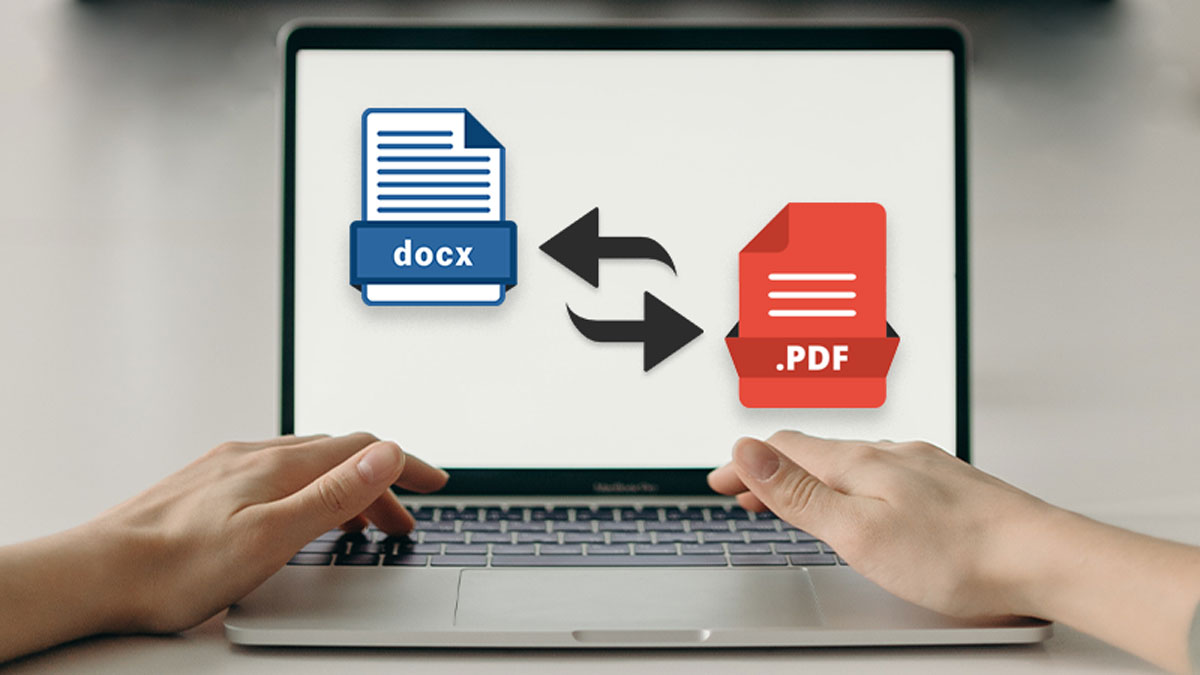- Location:
- Home >
- Knowledge Base >
- File Conversions
 Windows Data Recovery
Windows Data Recovery Windows Data Recovery
Windows Data Recovery Mac Data Recovery
Mac Data Recovery Hard Drive Data Recovery
Hard Drive Data Recovery USB Data Recovery
USB Data Recovery External Devices Recovery
External Devices Recovery iPhone Data Recovery
iPhone Data Recovery File Repair Tools
File Repair Tools Memory Card Data Recovery
Memory Card Data Recovery Technology Inn
Technology Inn File Conversions
File Conversions AI Image Editing
AI Image Editing Text Recognition
Text Recognition- How To Scan Multiple Pages Into One PDF File?
Summary: The content below will show users how to scan multiple pages into one PDF file with the help of Bitwar PDF Converter! WIN VERSION Many reliable scanners on the Internet can help users scan multiple pages and scan them into a single PDF file, but can be expensive for some scanners. Therefore, we will teach users how to quickly scan multiple pages into one PDF without using a scanner. The main purpose of this statement is to merge all pages into one PDF document, so the Merge PDF tool will come in handy in the above operations! Get To Know More Here: How To Convert Docx to PDF Without Microsoft Word! How To Scan Multiple Document Pages If you had a scanner, scan all the documents and remember to save the file on the computer as image formats such as png, jpg, WEBP, and others. Besides, in case you had already saved the scanned files in an image, use the PDF Converter to convert PNG to PDF, JPG to PDF, or other images to PDF as well. Suppose you don't have a scanner or the file is saved on your computer. Users can scan documents into images using any reliable...
2020-9-22
- How To Convert Word To Image on Computer
Summary: While Microsoft Word documents are compatible with other word processors, there may be times when you need to save them as JPG or GIF images. The article below will teach users how to convert Word to Image on the computer with the help of Bitwar PDF Converter! WIN VERSION There are many reasons users will need to convert Word to Image on the computer, but they are finding hard times converting the Word files. Moreover, Microsoft Word allows users to Save as Word as Txt, PDF, Docx, and others only but not JPEG or PNG. Don't Miss This: Best Free Online PDF Converter On Windows! Don't worry as the article below will show the best alternative way for users to convert Word to Image files easily by using Word to Image converter software! Word to Image Converter Software First of all, users need to save the Word file as PDF format first through the File > Save As option in Microsoft Word, or users also can use PDF Converter to convert the Word to PDF by using the Convert PDF tool. Then, choose PDF to Image and upload the new PDF files into the PDF Converter. Users can select the...
2020-9-21
- How To Secure Documents On Computer?
Summary: Your computer is not as secure as you think. If you use it to store sensitive. Users can learn multiple ways how to secure documents on a computer with the help of Bitwar PDF Converter! WIN VERSION Most business documents are essential, and users need to keep the data safe. Besides, data can be leaked to the public through the Internet. So users need to secure file transfer before transferring and learn how to secure documents on a computer because there are many types of document security. Lastly, it is vital to convert the file to a secured PDF no matter what type the file format is! Look Here: Safe Way To Convert PDF Document to Other Format! Encrypt PDF–Adobe Acrobat Dc In order to truly protect sensitive files, if you had Adobe Acrobat Dc on your computer, you could secure PDF documents with different types of password security such as adding passwords, restricting editing, copying, and printing. Users can add a password to documents by following the steps below: Launch Adobe Acrobat Dc and open the PDF files. Click file > Protect using a password. Continue with choose Tools > Protect > Protect using a password. Then, a window...
2020-9-18
- 3 Effective Methods On How To Insert PDF Into PowerPoint
Summary: Do you know that you can insert PDFs into a PowerPoint presentation? After reading this post, I will show the effective methods for how to insert PDFs into PowerPoint with the help of Bitwar PDF Converter! WIN VERSION There are many ways to insert a PDF into a PowerPoint presentation, we all know that PowerPoint is an essential tool when it comes to a presentation at work or school. It is a tool to add image or text content to make the presentation more professional and useful. Besides, many users will try to add other files or documents to the PowerPoint, but PDF can be challenging if it is more than one page. It is because only the on-page of the PDF is visible instead all of the pages. So, users need to split the PDF into different pages and then insert PDF into Powerpoint. Don't worry as users can learn the steps by steps on how to insert PDF into PowerPoint with the solutions below! Refer Here: Learn The Best Tricks To Prepare a Professional Presentation! 3 Effective Methods to Insert PDF Into PowerPoint There are a few methods below so users can follow and refer to the ways which...
2020-9-17
- How To Convert Docx to PDF Without Microsoft Word
Summary: The article below will show users how to convert Docx to PDF without Microsoft Word with the help of Bitwar PDF Converter! WIN VERSION Most users will use Microsoft Word to save Docx files to PDF, but in case they don't have Microsoft Word on their PC, users still can apply another alternative way to convert Docx to PDF without Word! Don't Miss Out: Safe Way To Convert PDF Document to Other Format! Best Way To Convert Docx to PDF Without Word Suppose that users received a Docx file but you don't have Microsoft Word, users can rely on this Docx to PDF Converter here to save the file in PDF format. It supports on Windows system, and it works very efficiently as it helps batch convert Docx to PDF. So follow the simple steps below to start converting the Docx file: Step 1: Install and Launch the PDF Converter software. Step 2: Choose Office Files to PDF from the Convert to PDF menu. Step 3: Add the Docx files into the software and click Convert to start the conversion. Step 4: Please wait for a moment for the Docx to PDF conversion to complete and click Open file...
2020-9-16