How To Scan Multiple Pages Into One PDF File?
Summary:以下のコンテンツは、ユーザーが複数のページを1つのPDFファイルにスキャンする方法を示しています。 Bitwar PDF コンバーター!
Many reliable scanners on the Internet can help users scan multiple pages and scan them into a single PDF file, but can be expensive for some scanners. Therefore, we will teach users how to quickly scan multiple pages into one PDF without using a scanner.
The main purpose of this statement is to merge all pages into one PDF document, so the Merge PDF tool will come in handy in the above operations!
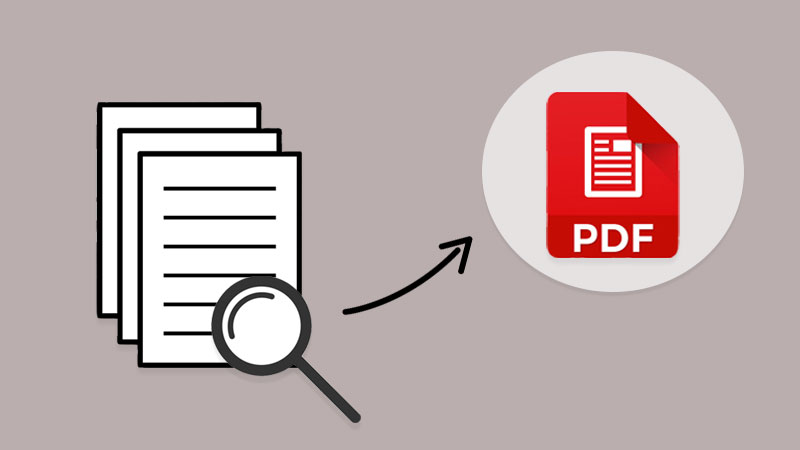
ここでもっと知る: MicrosoftWordなしでDocxをPDFに変換する方法!
Table of Contents
複数のドキュメントページをスキャンする方法
If you had a scanner, scan all the documents and remember to save the file on the computer as image formats such as png, jpg, WEBP, and others. Besides, in case you had already saved the scanned files in an image, use the PDF Converter to convert PNGからPDFへ, JPGからPDF、 または他の画像もPDFに。
Suppose you don’t have a scanner or the file is saved on your computer. Users can scan documents into images using any reliable scanner mobile app or take all documents to the nearest print center. Then, use the same PDF converter to convert all images to PDF.
Windows Fax and Scan
Windows fax and Scan is an app that allows you to scan pictures and documents easily from your scanner, be it a flatbed or document feeder.
Step 1: First, users need to complete the Windows fax and scan download and setup.
Step 2: Then connect your scanner to your computer and put the pages you want to scan.
Step 3: Search for Windows Fax and Scan and click on it to start the scan.
Step 4: Go to the Profile dropdown menu and select Photo or Document.
Step 5: In the Source and File type, select your right options and click Scan.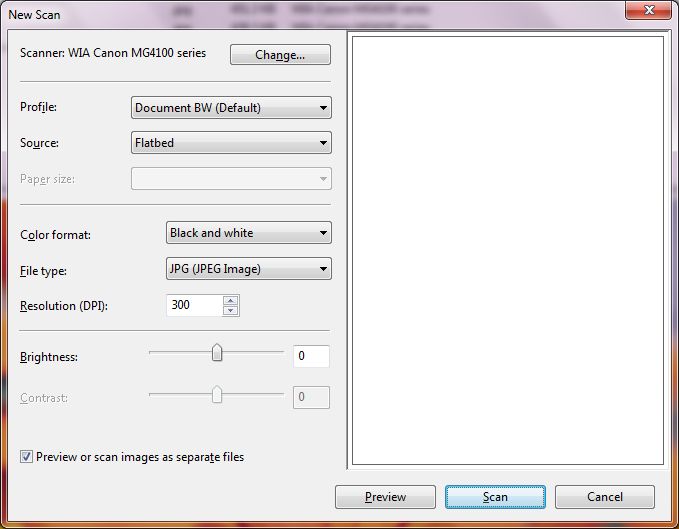
Step 6: Repeat until all the pages are scanned and click Save.
複数のPDFページを1つのPDFに結合する
ドキュメントのPDFページへの変換が完了したら、次に、以下の簡単な3つの手順に従って次の手順を実行できます。 PDFをマージ とともに PDF Converter:
Step 1: Launch Bitwar PDF コンバーター and choose Merge PDF tool from the Other PDF Tools menu.
Step 2: Click Add PDF Files PDFファイルをにアップロードするには PDF Converter and Sort ページ順序の配置。
Step 3: タップする Convert and click Open Files 新しいPDFファイルをプレビューします!

今すぐPDFをスキャンしてマージしてください!
All users now know the most efficient and straightforward way to scan multiple pages into one PDF file. No need to hunt for expensive scanner software or equipment, use a reliable PDF converter to do it all!
Previous Article
How To Export Firefox Logins Passwords To CSV or JSON? 概要:以下のコンテンツは、ユーザーが複数のページをスキャンして1つのPDFファイルにする方法を示しています...
About Bitwar PDF Converter
Batch interconvert PDF to Word, Excel, PPT, images, etc. in just one click or lock/unlock, split, rotate, compress, merge the PDF files.
詳細はこちら
