How to Recover Inaccessible Files in a Raw Partition
Summary:この記事では、rawパーティションに保存されているアクセスできないファイルを取得する方法をユーザーに説明します。
生のパーティションは、コンピューターがパーティションのデータが格納されている適用された形式を識別できない場合に発生します。したがって、ユーザーはパーティションにアクセスできず、パーティション上のデータを操作できません。
症状
以下の画像は、未加工のパーティションに問題がある場合にWindowsユーザーが遭遇する可能性のある3つの状況を示しています。
状況1:ドライブ/パーティションを開こうとしたとき。それが示している: ドライブEでディスクをフォーマットする必要があります:使用する前に.
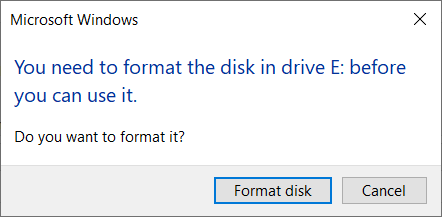
状況2:ドライブ プロパティ 両方で0バイトを表示 使用済みスペース and フリースペース セクションであり、ファイルシステムタイプは示されていません。
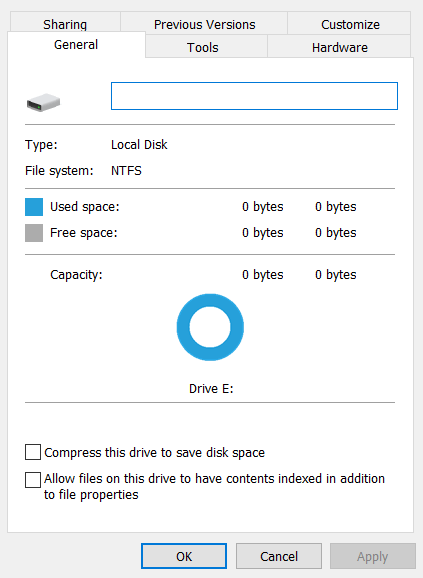
状況3:パーティションのステータス Disk Management どちらかです 生 またはファイルシステムタイプなし。

ノート:状況はシステムによって異なります。上記の例は、ユーザーが問題を特定するのに役立つ一般的なケースです。
How to Recover Inaccessible Files in a Raw Partition
ご覧のとおり、RAWパーティションに入ることが許可されていないので、ファイルを取得するにはどうすればよいですか?最も簡単な方法は、強力なものを使用することです data recovery software – Bitwar データ復旧、元のファイル名とフォルダ構造でファイルを取得できます。
次の手順を実行して、ソフトウェアの使用方法を段階的に学習します。
まず第一に、に行きます Software Official Download Page とダウンロード Bitwar データ復旧 Winバージョンの場合。インストールを完了して起動します。
ステップ1:メインインターフェイスで、Bitwar Data RecoveryがRawパーティションの元のファイルシステムを認識し、NTFS_RAW(元のファイルシステムがNTFSであったことを意味します)としてマークしていることがわかります。 チェックオフ 生のパーティション。クリック Next.
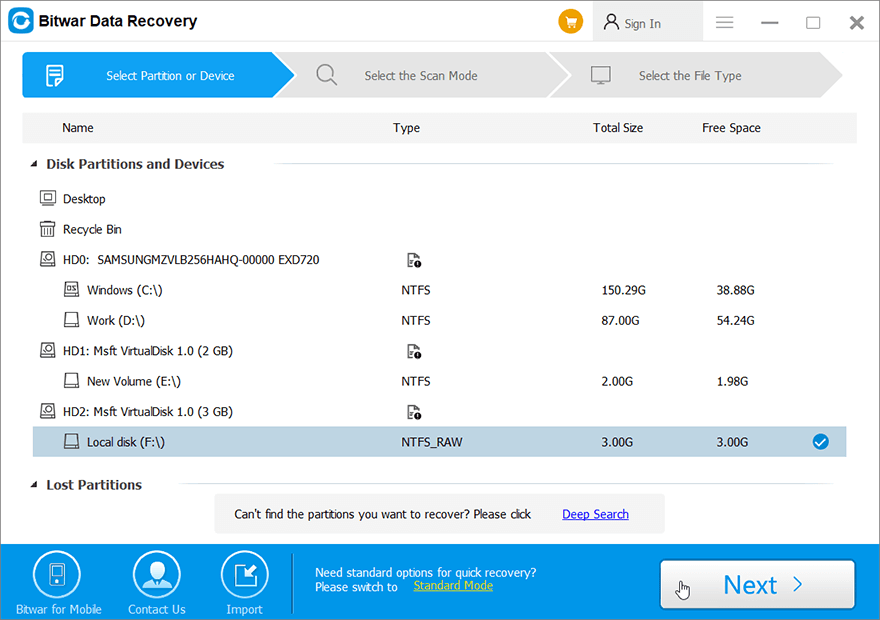
Step 2: Select Deep Scan、クイックスキャンよりも効果的で、より多くのファイルを見つけることができます。次に、をクリックします Next.
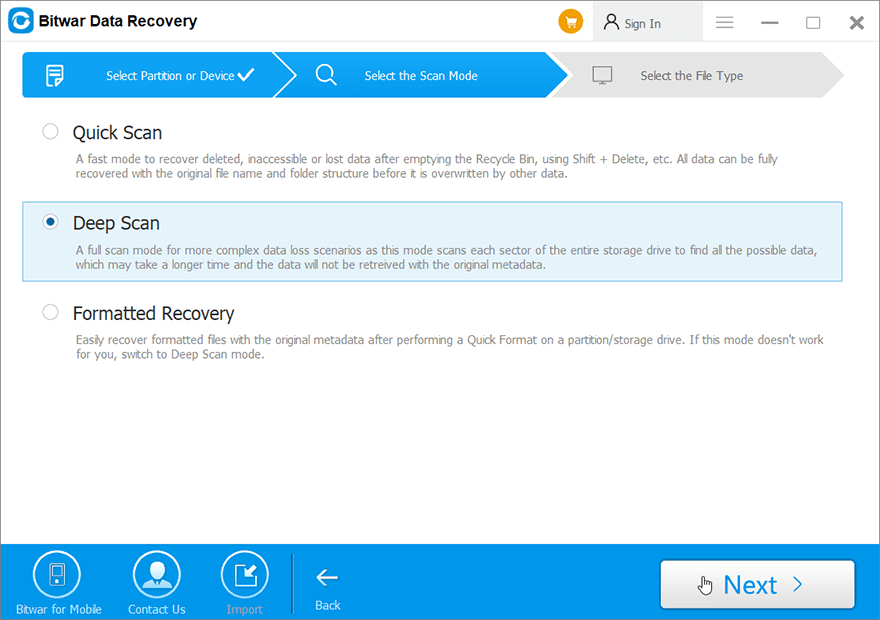
ステップ3:回復したいファイルの種類を選択します。次に、をクリックします スキャン.
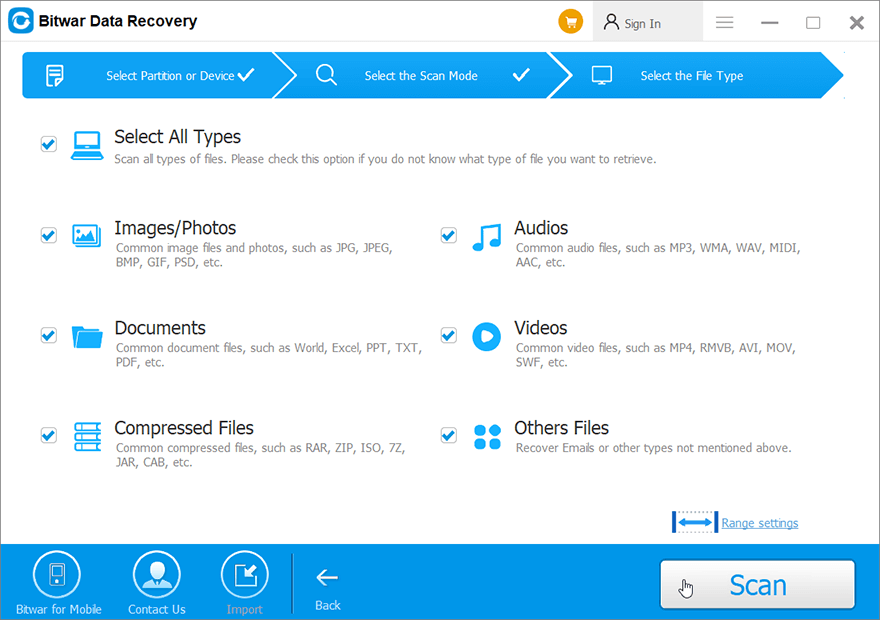
Step 4: Preview、 フィルター、 and 選択する 必要なファイル。次に、をクリックします Recover ファイルを安全な場所に保存します。
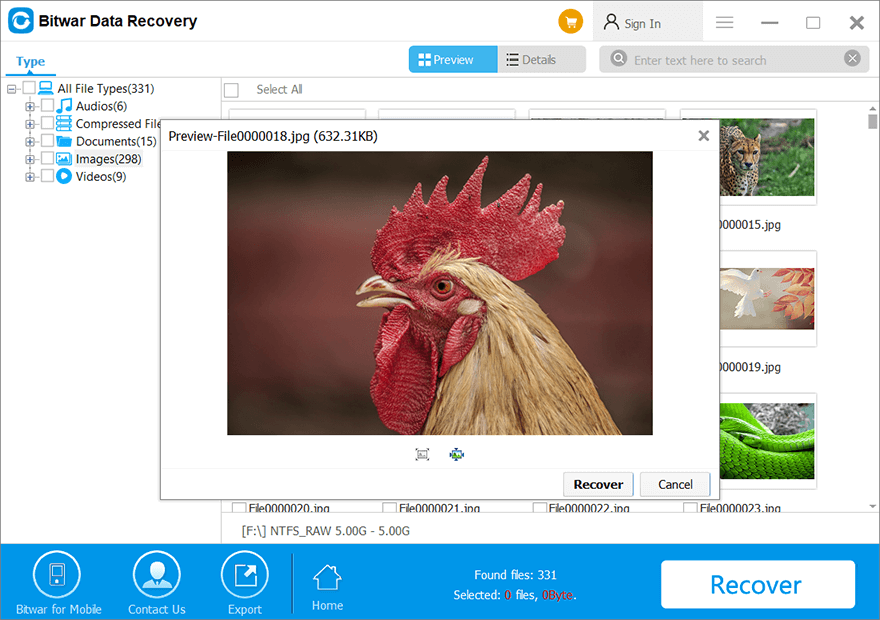
Note: ファイルをRAWパーティションに直接保存することはできません。したがって、ファイルを別のパーティションまたは外部ドライブに保存してから、RAWパーティションをNTFSまたは目的のファイルシステムにクイックフォーマットし、最後にデータをパーティションに転送して戻すことをお勧めします。
このソフトウェアが提供する他の強力な機能に興味がある場合は、次のリンクをクリックして探索してください。


