[最新]コマンドプロンプト(CMD)を使用して失われたファイルを回復する方法
Summary: In this article, we will walk you through how to recover lost files on Windows 10 using command prompt (CMD) from various storage mediums and the easy-to-use data recovery tool – Bitwar データ復旧、必要なデータを取り戻すために数回クリックするだけで済みます。
Table of Contents
コマンドプロンプト(CMD)を理解する
Command Prompt is a handy built-in Windows utility that allows the users to retrieve files lost due to accidental deletion, virus attack, corrupting, and hiding. Using Command Prompt or CMD, you can retrieve files from devices like pen drive, USB, hard disk and memory card, etc. This utility comes pre-installed on Windows devices and absolutely free to use.
ただし、次のようないくつかのデメリットがあります。
- コマンドラインを手動で入力する必要があるため、初心者には注意が必要な場合があります。
- 代替の回復ツールと比較してそれほど強力ではありません。
- 完全に削除されたファイルなどの複雑なシナリオのために失われたファイルを回復することはできません。
Nevertheless, the disadvantages come with advantages. Therefore using CMD is an optional solution for some advanced users who would love DIY data recovery to manually recover data from hard disk, USB flash drive, SD memory card, the external hard drive on Windows 10, 8, 7.
We will show you directly how to recover permanently deleted files using CMD on Windows 10 from different locations or partitions. In case you are unable to recover permanently deleted files using Command Prompt (CMD) with the below solutions, there is still an alternative method to recover data by using a data recovery tool so let’s get started now!
コマンドプロンプト(CMD)を使用して失われたファイルを回復する方法
パート1:USBドライブ
CMD attrib command is used only to fix how to recover hidden files using CMD. If you see that your files are not in place due to some reason, you can try to use the Attrib command to check if they are hidden somewhere.
Step 1: USBを接続する あなたのコンピュータシステムに。
Step 2: Go to the Start and type cmd 与えられたスペースまたは検索メニューで、 enter.
Step 3:あなたが見ることができるようになります cmd.exe プログラムの下にリストされ、 right-click その上に。
Step 4:次のコマンドを入力します:attrib -h -r -s / s / dドライブ文字:\ *。* コマンドウィンドウで、を押します enter to execute.
パート2:ごみ箱
Generally, if you send the files to the Recycle Bin by mistake, the files can be recovered by right-clicking on them or using the command line to restore them to their original state or location. What if you are willing to recover deleted files from Recycle Bin? Please follow the steps below:
Step 1: Go to the start and type cmd in the search メニューをもう一度押してから、 enter key.
Step 2: After this, select cmd.exe プログラムリストの下から右クリックします。
Step 3: Type the command: シェルの開始:RecycleBinFolderヒット enter.
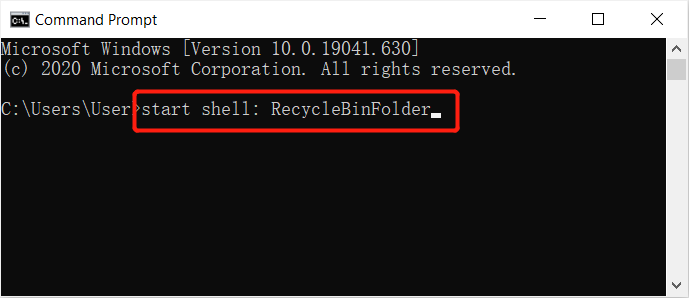
Step 4: ファイルを選択してください あなたは回復したい。
パート3:フォーマットされたハードドライブ
Windowsのコマンドプロンプトは、ハードドライブを再フォーマットした後にファイルを回復することができます。それでも、管理者としてコマンドプロンプトを実行し、以下の手順を続行する必要があります。
Step 1: Go to the search メニューをもう一度押して、コマンドプロンプトを起動します 管理者としてのCMD.
Step 2: Type in diskpart タップします enter.
Step 3:入力を続行します list disk and enter again.
Step 4: タイプ ディスクXを選択 タップします enter。 (Xをディスク番号に置き換えます)
Step 5:最後に、 再スキャン タップします enter again.
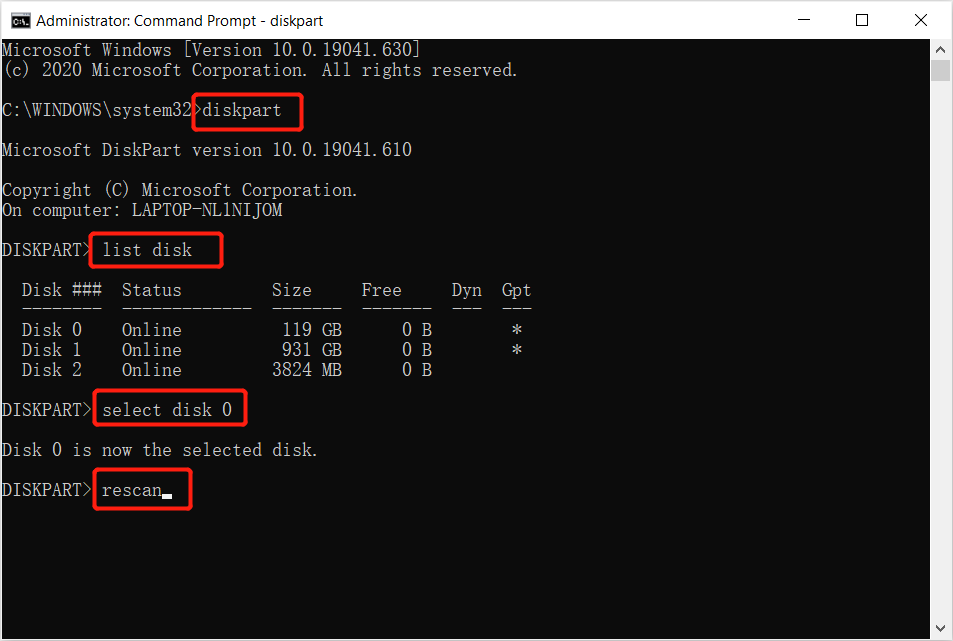
Step 6:スキャンが完了するまで辛抱強く待ち、スキャン後にファイルが安全に復元されるかどうかを確認します。
パート4:RAWパーティションまたはドライブ
Sometimes users may lose their files from an external storage drive after connecting it to the computer due to RAW partition or drive. So all you need to do is to log in using your administrator account and password if it asks for and follows the steps below:
Step 1: Launch the command prompt 次のコマンドを入力します。 chkdsk X:/ r / f 続いて打つ enter。 (Xをドライブ文字に置き換えます。)

Step 2:コマンドを入力します diskpart and press enter.
Step 3:次に、 再スキャン次にを押します enter key.
Step 4: 出口 DiskPartから、次のコマンドを入力します。chkdsk / f X:コマンドプロンプトでを押して Enter。 (交換することを忘れないでください NSデータが失われた場所からのドライブ文字を使用します。)
Finally, wait for the process to get over and then check if the lost files were recovered or not. In case you are unable to recover lost files using Command Prompts shown above, it’s recommended to use the alternative data recovery tool to get back all the possible data easily and quickly!
代替のヒント:Windows用のデータ回復ツール
Bitwar Data Recovery software can help you easily and quickly recover no matter the images/photos, documents, videos, audios, archive files, and other files from any storage mediums on Windows 10, 8, 7, or the last macOS. Most importantly, it is capable of recovering the data from various data loss scenarios and offering a simple step-by-step model that is easier to follow than the command prompt. You are much clearer about which mode you can use to recover the wanted files.
その上、すべてのユーザーは完全に自分で行うことができ、Bitwarでデータ回復を成功させることができます Data Recovery Software コマンドプロンプトを使用して失われたファイルを回復する場合、数回のクリックと数分で最終的に失敗になります:
Step 1:からデータ回復ツールをダウンロードしてインストールします Bitwarsoft Download Center.
Step 2: Select the ドライブ or partition ファイルが削除された場所からを押して next button.
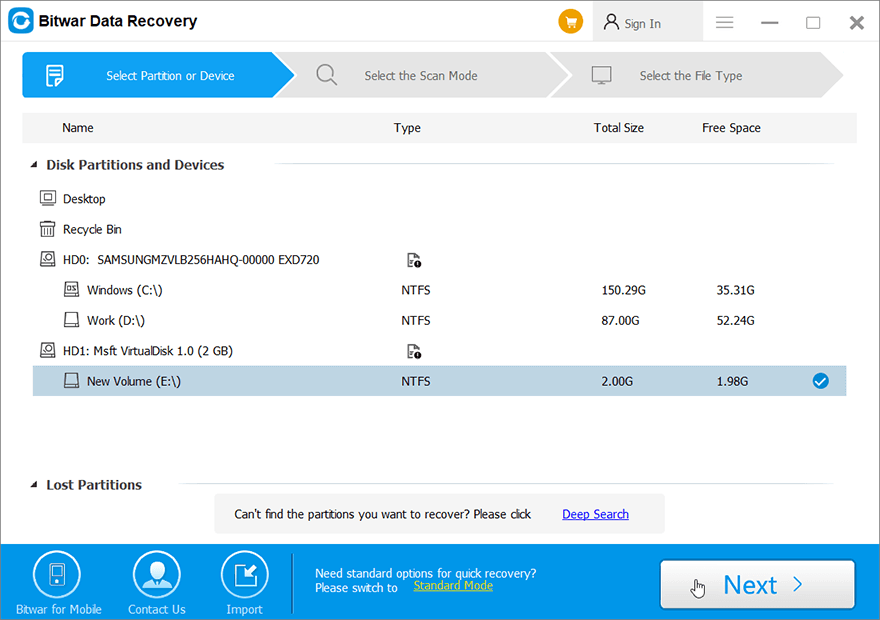
Step 3: Choose the スキャン モードをクリックし、をクリックします Next button.
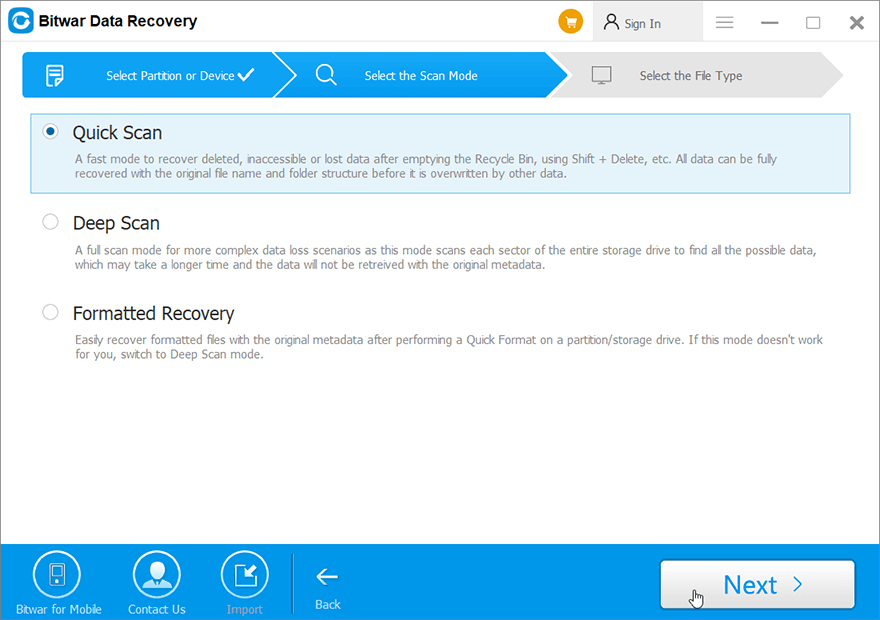
Step 4: Choose the file types 復元して押します next.
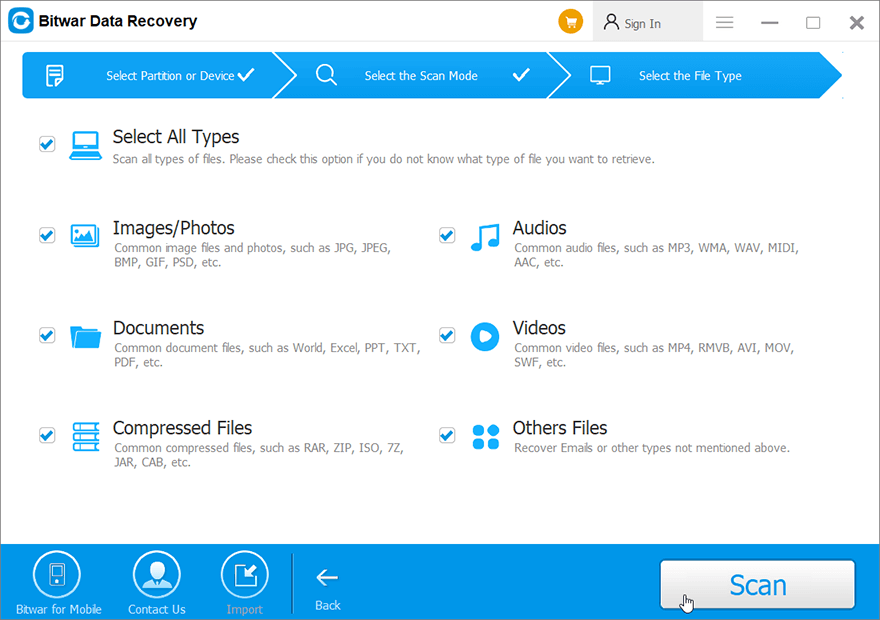
Step 5: Preview and select 必要なファイルをクリックしてください recover to start the data recovery process.
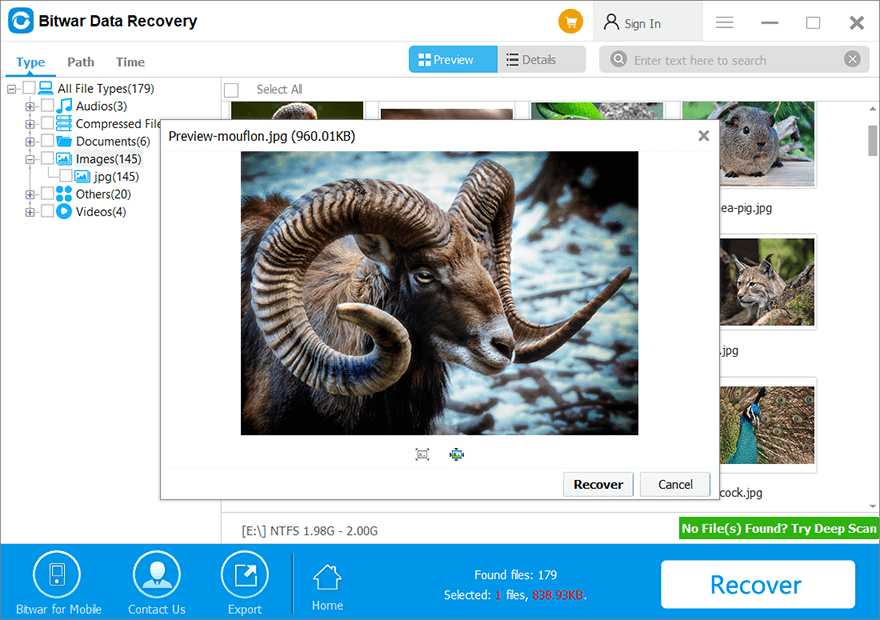
コマンドプロンプトを使用して失われたファイルを回復するためのFAQ
ユーザーがコマンドプロンプトを使用して失われたファイルを回復する方法を学びたいときに、ユーザーの間で最もよくある質問のいくつかをあなたと共有します。うまくいけば、以下のソースがすべての人に役立つことができます!
コマンドプロンプト属性の目的は何ですか?
Command Prompt Attrib is a command line on Windows that allows MS-DOS or users to change the attributes of a file on their computer. Therefore, it can help users to retrieve some of the hidden files on the computer. Besides, it is supported by most of the Command Prompt in all versions of Windows operating systems such as Windows 7, Windows 8, Windows 10, Windows XP, Windows Vista, or other older versions.
CHKファイルとは何ですか?
To explain it easier to understand, it is actually fragmented files that are created when any writing process of the file is stopped accidentally in a drive or unexpected shut down of your computer. So, the CHK file is also a file extension for any temporary file format that are existed in Windows, and you can basically call it corrupted data. So users can recover corrupted files using chkdsk command prompt.
コマンドプロンプト属性でこれらのパラメータはどういう意味ですか
- -NS:特定のファイルのhidden属性をコマンドします。
- -NS:読み取り専用属性の状態。
- -NS:特定のファイルのシステム属性を参照します。
- /NS:特定のパスを検索します。
- /NS:フォルダプロセスで構成されていることを意味します。
失われたファイルを今すぐ回復!
Command Prompt (CMD) is a useful feature on the Windows system that allows you to easily o recover lost files. However, this feature is not a guaranteed recovery way when it comes to complex data recovery. Therefore, during such scenarios, you should rely on the powerful data recovery tool – Bitwar データ復旧 内部または外部デバイスから失われたデータを復元します。
Previous Article
How to Switch App Store Account In iOS 14? Summary: In this article, we will walk you through how to recover lost files on Windows 10 using command prompt...Next Article
2021 Best Ways to Fix Windows Explorer Needs To Restart Summary: In this article, we will walk you through how to recover lost files on Windows 10 using command prompt...
About Bitwar Data Recovery
3 Steps to get back 500+ kinds of deleted, formatted or lost documents, photos, videos, audios, archive files from various data loss scenarios.
詳細はこちら
