BitwariPhoneデータリカバリを始めましょう
Last Updated: 2021-10-11
Summary:この記事はユーザーにインストール方法を説明します Bitwar iPhoneデータ復元 Windows版の場合、メインインターフェイスが導入されています。
Table of Contents
Download
リンクをクリックしてください Software Official Download Page and download Bitwar iPhoneのデータ復旧 Winバージョンの場合。
インストール
ステップ1:セットアップパッケージをダブルクリックしてインストールを開始し、デフォルトの言語を選択してをクリックします OK.
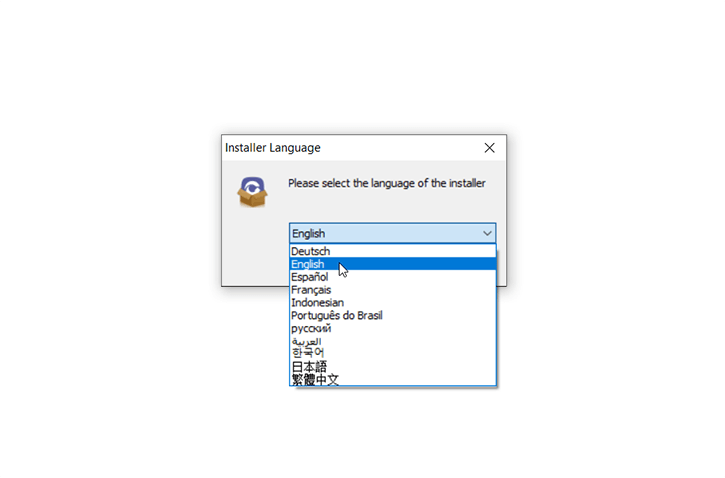
Step 2: Next > Choose a destination to store the program > Install > Finish
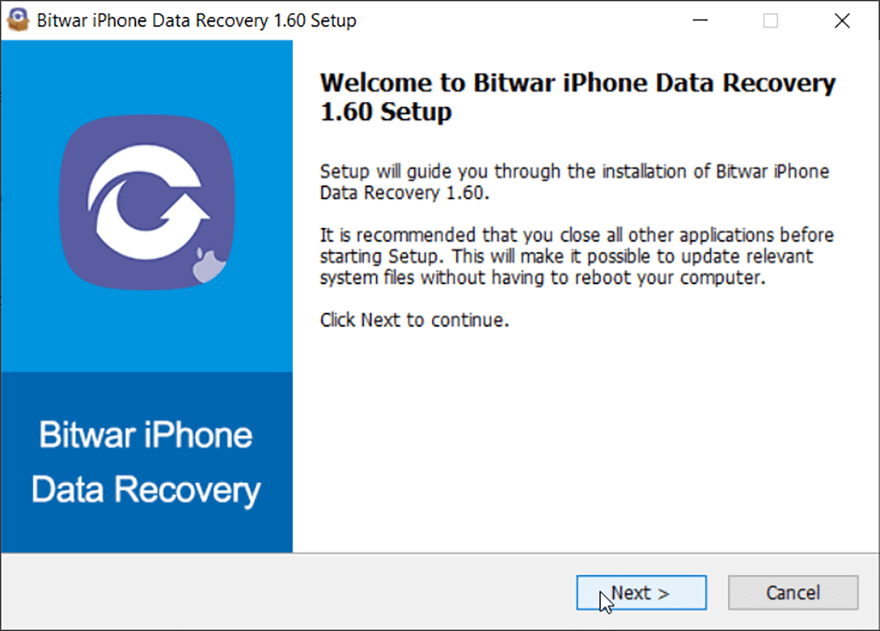
Now that you have successfully installed the Bitwar iPhoneデータ復元 Windowsの場合、プライマリインターフェイスを見てみましょう。
Notes: スキャンを開始する前に、iTunesがインストールされていることを確認してください。そうでない場合は、こちらをご覧ください URL iTunesをダウンロードしてインストールします。 * 画面をスクロールして、 他のバージョンをお探しですか? Click on Windows ダウンロードする。
Main Interface
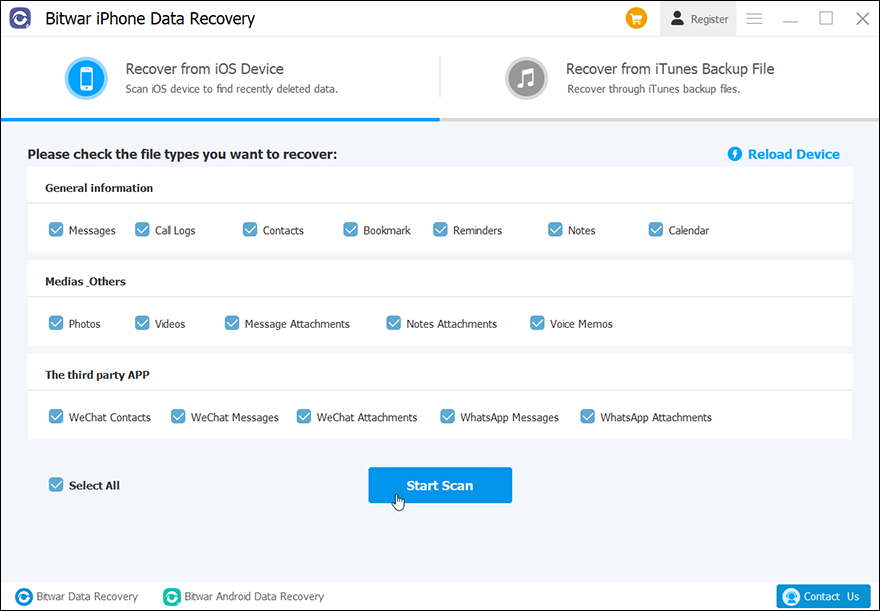
Featured Buttons
- The Yellow Cart is where users can purchase the software license (In-software Purchase).
- The Avatar Icon is where users can register, login/out, reset their passwords, and see account information.
- The More Icon shows Export 設定、 Update, Interface Language, Feedback, and 約.
2つの回復モード
2つの回復モードの詳細については、次のチュートリアルを参照してください。 Recover from iOS Device and iTunesバックアップファイルから回復します。


