受信トレイから消えたiPhoneメッセージを修正するための4つの最良の解決策
Summary:以下の記事では、受信トレイから消えたiPhoneメッセージを修正し、使用して失われたメッセージを回復するための最良の解決策を示します。 Bitwar iPhoneデータ復元!
Table of Contents
概要iPhoneメッセージが受信トレイから消えた
Every message on our iPhone is important and we love to store it without deleting it to keep it as a backup. However, recently there are iPhone users complained that the messages are magically disappeared from the inbox.
So if you are looking to recover your messages first before fixing the issue, we will show you the fastest way to recover your lost messages from your iPhone by using third-party software.
データ回復:受信トレイから失われたメッセージを回復する
使用をお勧めしますBitwar iPhoneのデータ復旧 iPhone XR、iPhone 12 Pro、iPhone 12 Pro Max、iPhone 11 Pro、iPhone XSなどを含むすべてのiPhoneモデルからメッセージを復元できるため、データを保存できます。
以下の手順に従って、iPhoneの受信トレイから失われたメッセージを取得します。
Step 1: Download and Install the data recovery software from Bitwarsoft Download Center.
Step 2: Connect あなたのiPhoneデバイスをPCにそして Launchソフトウェア。

Step 3: Choose メッセージ from the list and click Start Scan.

Step 4: Preview the scan results and click the Recover to Computer 消えたメッセージを取り戻すためのボタン。

消えたiPhoneメッセージを修正するための4つの最良の解決策
iPhoneでメッセージを取り戻した後、デバイスで問題が再発した場合に問題を解決するための以下の解決策を学ぶことができます。
解決策1:iPhoneデバイスを再起動します
Once you saw your messages are gone from the inbox, the first thing you have is to restart your iPhone immediately to get your iPhone back to normal status by holding the power on button and sliding right to switch off iPhone. Wait for a while and press to hold the same power-on button to switch on your iPhone. Try to check if the missing messages are back.
解決策2:メッセージアプリを再起動します
iPhoneを再起動するだけでなく、メッセージアプリを再起動してメッセージの問題を解決することもできます。これは、メッセージアプリによってメッセージが消えることがあるためです。
Step 1: ダブルタップ the ホーム button.
Step 2: Search for the メッセージアプリ 上にスワイプしてアプリを強制終了します。
Step 3: Press the 家 ボタンを押して起動します メッセージアプリ again.
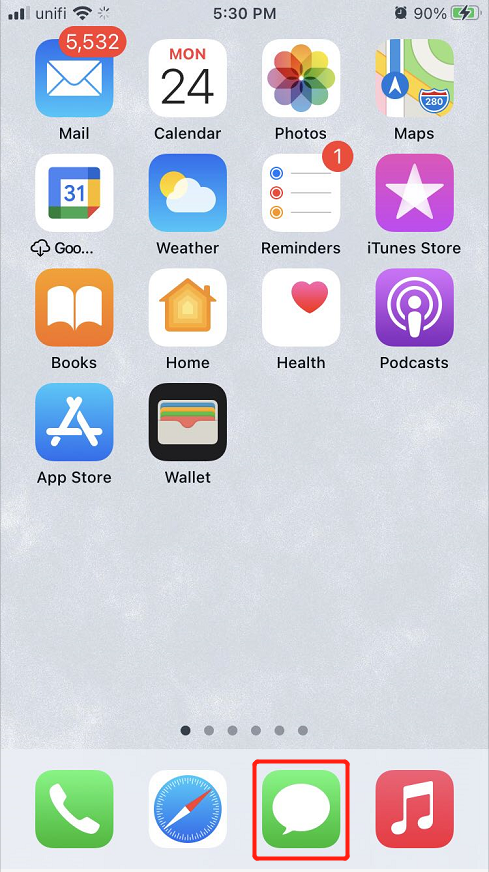
解決策3:メッセージ設定を維持する
メッセージ設定を長期間更新していないとすると、時間切れになるとメッセージが削除される可能性があります。
Step 1: Go to iPhoneの設定 お使いのデバイスから。
Step 2:下にスクロールして開きます Message.
Step 3: Select メッセージを保持する from メッセージ履歴 次のように設定します 永遠に.
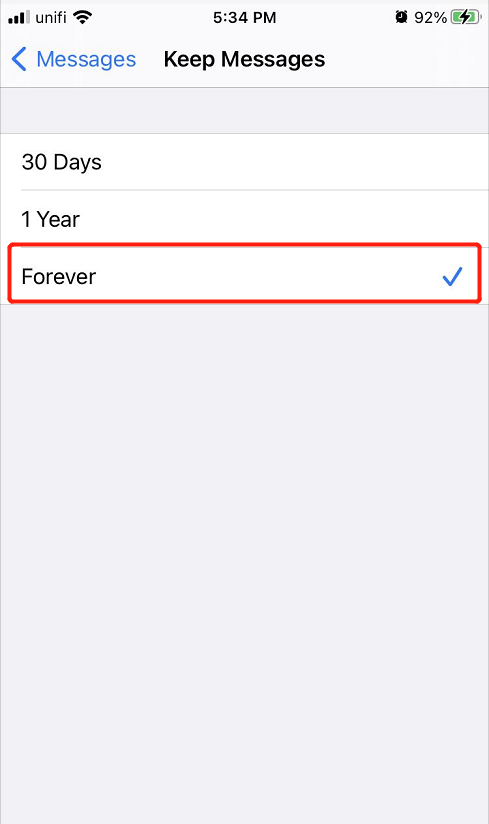
解決策4.リアクティブiMessage
受信トレイの問題から消えたiPhoneメッセージを修正する最後の解決策は、iMessageを次のように反応させてメッセージデータを更新することです。
Step 1: Go to the Settings 再びあなたのiPhoneに。
Step 2: Select the メッセージ アプリ again.
Step 3: ターン iMessageオフ and オン もう一度iMessageをリセットします。
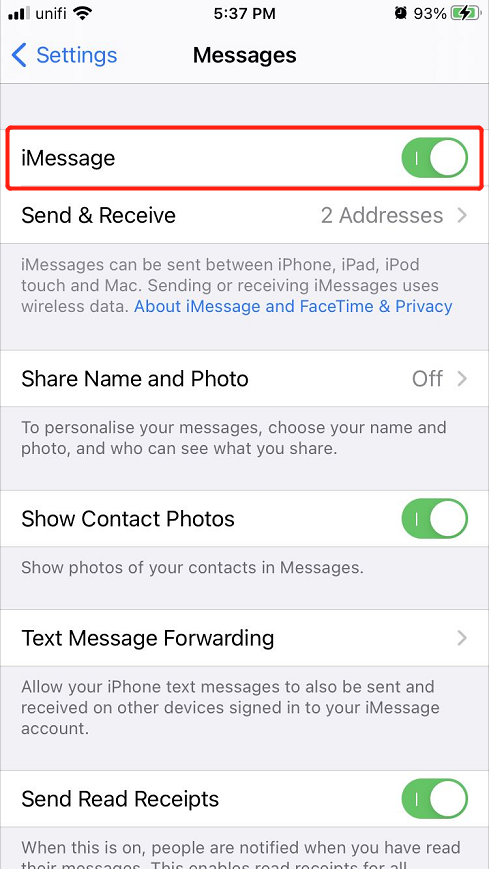
メッセージが消える問題を解決してください!
Messages are important for every iPhone user as it stores many personal pieces of information and record them on our phone device. Therefore, if your messages are deleted or lost, remember to use Bitwar iPhoneデータ復元 to recover the messages immediately to prevent any permanent data loss and follow the solutions to solve the issue effectively!
Previous Article
Fast Fixes iPhone Not Saving Photos To Camera Roll On iOS 14 Summary: The article below will show the best solutions to fix iPhone messages that disappeared from the inbox and recover...Next Article
How To Show Application Names On Windows 10 Taskbar Summary: The article below will show the best solutions to fix iPhone messages that disappeared from the inbox and recover...
About Bitwar iPhone Data Recovery
3 Steps to recover photos, videos, contacts, call logs, notes, messages, reminders and calendars, Safari bookmarks, etc. from iPhone/iPad/iPod Touch.
詳細はこちら
