[2022] Best Watermark Software On Windows
Summary:以下のテキストは最高の透かしソフトウェアを紹介します-Bitwar ウォーターマーク エキスパート on Windows for free!
We all know that any watermarking software can prevent your digital property from being stolen. Also, a watermark is a virtual marketing element that can help you promote your work.
Bitwar ウォーターマーク エキスパート is the most efficient watermark software on the Internet for Windows 7, 8, and 10. Besides, it allows users to edit the watermark on photos or videos by adding or removing the watermark.
Moreover, the software is a comprehensive and powerful watermark tool because it supports both photo and video file formats. So users can refer to the content and learn more about the best free watermark software.
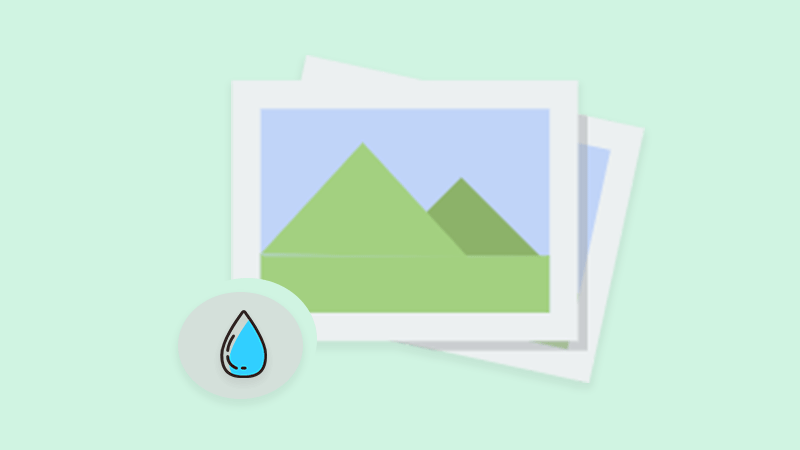
もっと見る: Learn How to Reuse Watermark Photo or Video!
Table of Contents
無料の透かしソフトウェア
以下のようにソフトウェアで提供される透かしツールに精通してください。
1.写真 Watermark Remover
2.ビデオウォーターマークリムーバー
3.透かし写真
4.透かしビデオ
Watermark Editing
上記のすべての透かしツールは、ユーザーが複数の透かし編集を実行するのに役立ちます。次に例を示します。
1.写真に画像の透かしを追加します。
2、写真にテキスト透かしを追加します。
3. Add an image watermark to the video.
4. Add a text watermark to the video.
5.写真から透かしを削除します。
6.ビデオから透かしを削除します。
7. Remove unwanted objects from video.
8. Remove unwanted objects from the photo.
透かしを追加する
So users need to download and install the best free watermark software on the computer system first. Then, users can choose Watermark Photo or Watermark Video tool based on the required file format, by the way, the steps below will show how to add watermark to photo:
Step 1:を選択してください 透かし写真 ツールとアップロード image ソフトウェアにファイルします。
Step 2: 選ぶ Add Text テキスト透かしを追加する、または Add Image 画像に画像の透かしを追加します。
Step 3: Type in the text into the textbox as a text watermark and edit the watermark by editing the フォント, Size, Rotate, 不透明度, and ポジション。その上、閲覧する 画像 to insert as an image watermark and edit the image through the Size, Rotate, 不透明度, and ポジション.
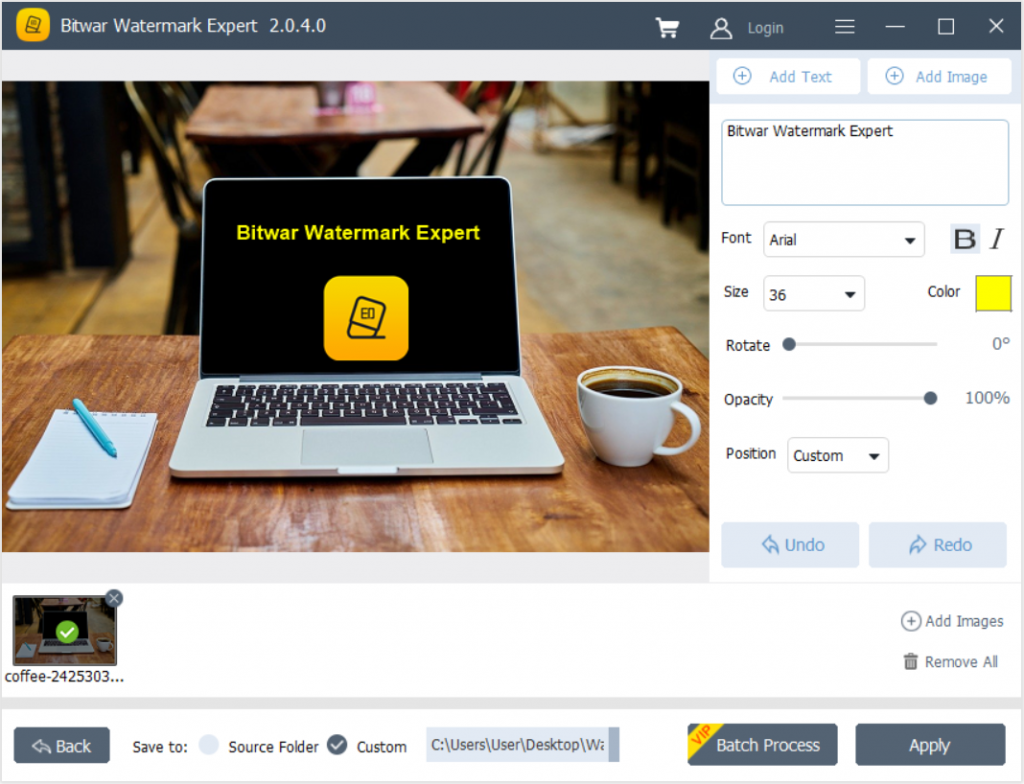
Step 4: After finishing editing the watermark, click Apply to start the conversion.
Step 5:変換が完了したら、をタップします Open Path 新しい写真をプレビューします。
透かしを削除する
After learning the steps to add a watermark, users can remove the watermark by choosing 写真ウォーターマークリムーバー or Video Watermark Remover.
Step 1: Choose 写真ウォーターマークリムーバー 画像ファイルをソフトウェアにアップロードします。
Step 2: Highlight 透かしとクリック Apply 透かしを削除します。
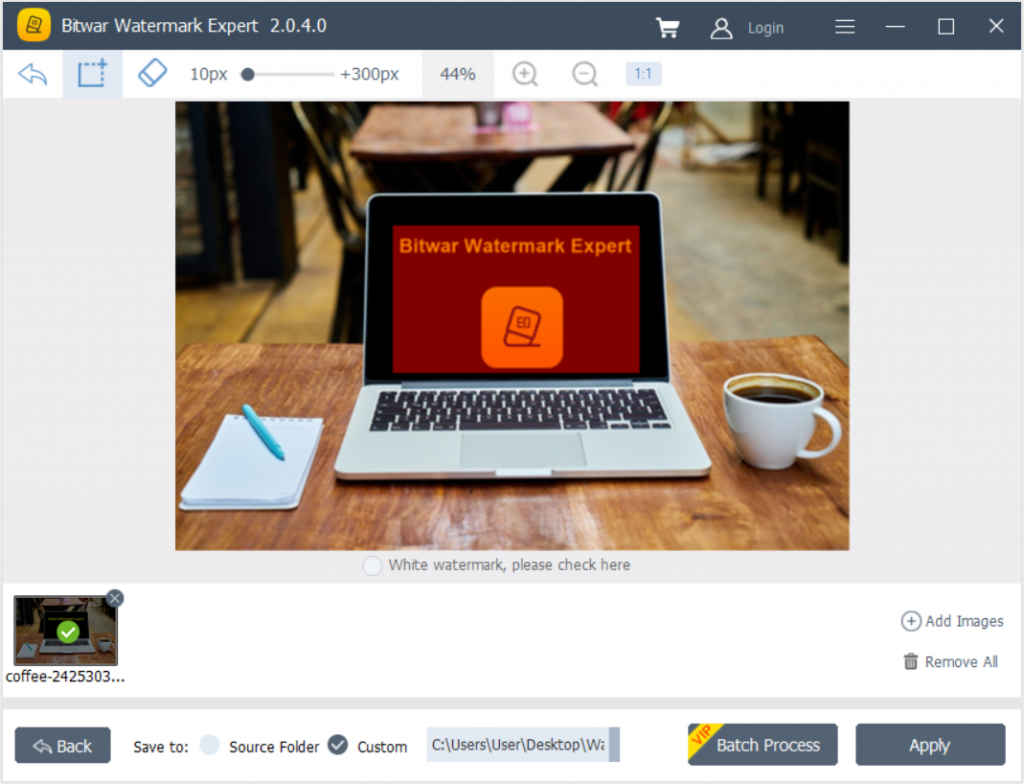
Step 3:操作が完了したら、をクリックします Open Path 透かしなしで新しい写真をプレビューします!
Conclusion
躊躇せずに使い始めてください 最高の透かしソフトウェア 上記のようにソフトウェアで提供されるすべての便利で効率的な透かし編集ツールを備えたWindows上で!
Previous Article
All The Basics About File Transfer Protocol (FTP) Summary: The text below will introduce the best watermark software-Bitwar Watermark Expert on Windows for free! WIN VERSION We all...Next Article
キャッシュコヒーレンスの一般的な紹介 Summary: The text below will introduce the best watermark software-Bitwar Watermark Expert on Windows for free! WIN VERSION We all...
About Bitwar Watermark Expert
Batch remove unwanted objects from images & videos or add text & image watermark to copyright protect your contents.
詳細はこちら
